TP-Link Archer AX73 Review: Gigabit Router with Wi-Fi 6 for Smart Home

So what kind of router should I buy for my home? A modern and fast one, but not for the price of a laptop. When looking for an answer to this question, the first thing you will find are the top devices, the gamers and others. They're cool, but their performance is, for many, excessive. And if you can put up with that, the price is more difficult.
The other side of the scale there are budget routers. Among them there are fast and modern ones we need, working with Wi-Fi 6, but on the whole their potential, on the contrary, can be lacking.
And that's where the real tough guys come into the picture: devices with good hardware, reasonable prices, but without flashy labels like "the most advanced" or "the most affordable". It's all about the point, that's the way we like it.
The TP-Link Archer AX73 we have reviewed is just like that. It's fast, modern, functional, and for reasonable money. It is ready to stream video in 8K resolution, serve up to 200 connections (hello, smart home!), protect your network with HomeShield software and distribute data from a fast USB 3.0-connected drive. Plus a bunch of other unique technologies and features that we'll tell you about further on. On the whole, TP-Link Archer AX73 looks like a well-equipped mid-range device which is not much slower than the much more expensive flagships.
Pros:
- Wi-Fi 6 support and high speed data transfer
- Many modern technologies for improving signal quality, including OneMesh
- Fast USB 3.0 port with support for Apple Time Machine
- Gigabit Ethernet ports with aggregation capability
- Convenient modern web interface and mobile application
Cons:
- Not compact design
- Lack of advanced statistics and powerful parental control
What's in the box?
A rather large box contains the router itself, a power supply, an Ethernet cable, an instruction manual, and a bunch of additional small pieces of paper. Standard equipment for such devices. The power supply, to match the router itself, is quite large. The length of the power cable is one and a half meters, it is non-removable, as always for such units.

Design
Looks nice, but too big. There have been a lot of experiments with the appearance of such boring and utilitarian devices as routers, but designers still manage to invent something new. This time we are talking about an unusual decorative element on the upper part of the case. It has a glossy surface that stands out against the background of the embossed ventilation grill. When viewed at an angle from the front, it looks as if there is something on top of the router that resembles a smartphone in size. In general, it's not embarrassing to hang it on the wall, it's an art object with antennas.

The grille itself, covering the rest of the panel, is also nice, it forms a multi-level relief, made of matte plastic. It should provide good ventilation of the router, but it will be more difficult to clean it from dust than a flat surface.






There are seven LED indicators on the front end. If the router is hanging on the wall and the top becomes the front side, they will be almost invisible. The set of indicators is standard for the modern TP-Link range, in particular, one common LED is responsible for all LAN ports.

The right panel houses a USB 3.0 Type A port and one of the antennas. If you plan to use a USB flash drive as a network storage, then its lateral placement is usually more convenient than the rear one: if you need to remove the drive, you will not need to look for it among network cables. There is another antenna on the left side of the router. Plastic is matte everywhere, non-sticky.




But there are a lot of things on the back panel. First of all, the thickness of the device is immediately apparent. On the one hand, it is not always convenient when placing it, but on the other hand, there are no problems with connecting Ethernet cables, nothing clings to the connectors. There are four LAN ports plus one WAN port. The router is switched on with one round button, easily recognizable to the touch, and next to it there is a slot for the power socket. The other buttons are the same to touch, so it is not difficult to mix them up. These are LEDs off, WPS and Wi-FI.

From my point of view, it is not necessary to make such similar buttons with such different purposes. But the techno-designer-perfectionist decided that it would be more beautiful, and even inserted one more button into that row - to reset the device. Thank you that at least it was made, as it should be, deepened. Technically speaking, comments about the usability of the router are meaningless without information about where it is installed. If the buttons are in plain sight, then there is no question about them. Or maybe you won't use them at all.

The rear panel also houses the mounts for the remaining four antennas. All six are of the same length, have a glossy plastic coating and a diamond-shaped cross-section. Each of them rotates 180 degrees in the vertical plane and allows a 90-degree tilt, you can easily find a comfortable position. The antennas are not removable.

The lower side of the case is covered with the same relief ventilation grill as the upper one. There are rubberized legs in the corners, and the mounts for wall mounting of the device are not forgotten either. As always, there is a sticker with the name of the SSID and default password.

How to connect and configure?
According to the manufacturer, you need to first install the Tether mobile application, and then run the new device setup wizard in it and just follow its advice. I recommend that you do so, although you can configure the router in the old fashioned way: connect the power, and then go to the web control panel http://tplinkwifi.net from a computer connected via cable or Wi-Fi. Let me remind you that the initial login details are indicated on a sticker on the bottom of the case.
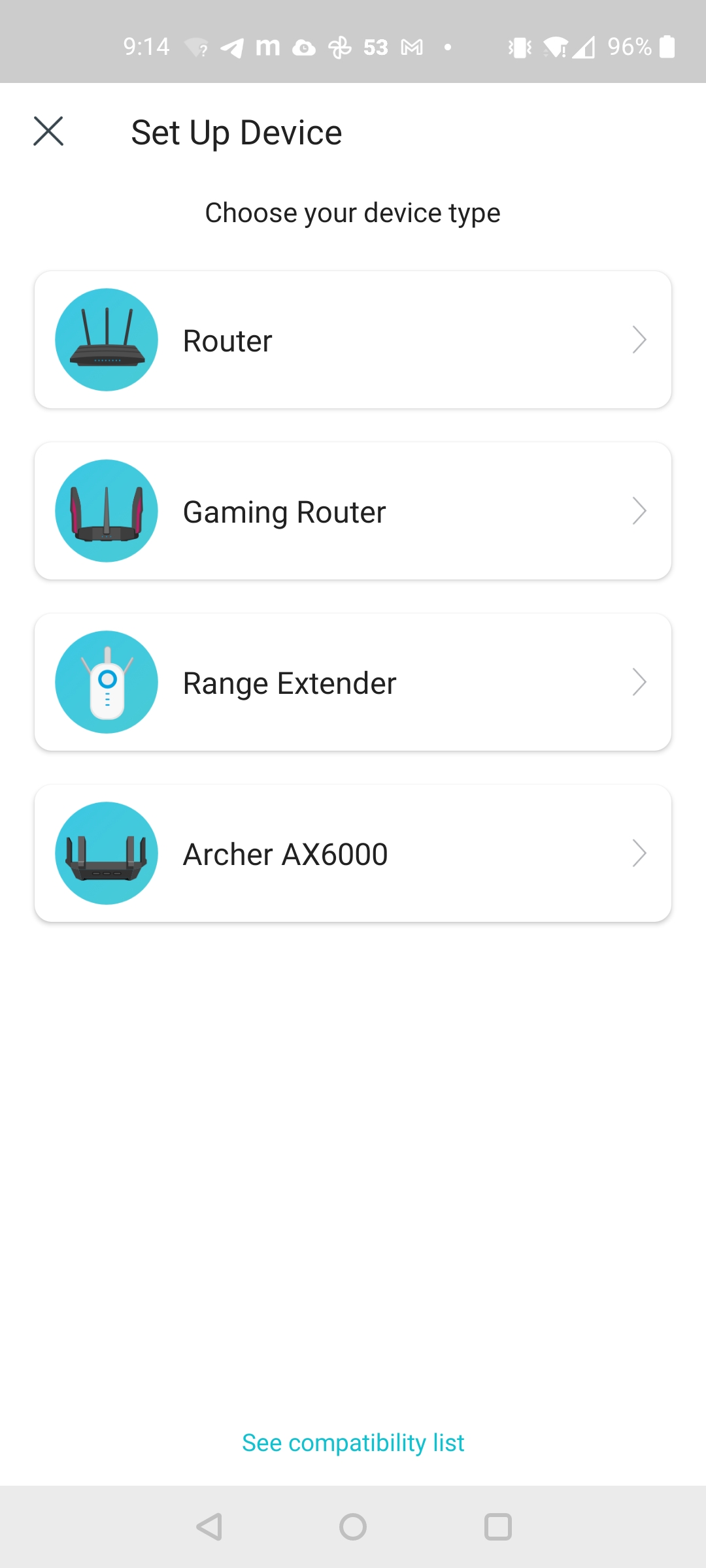

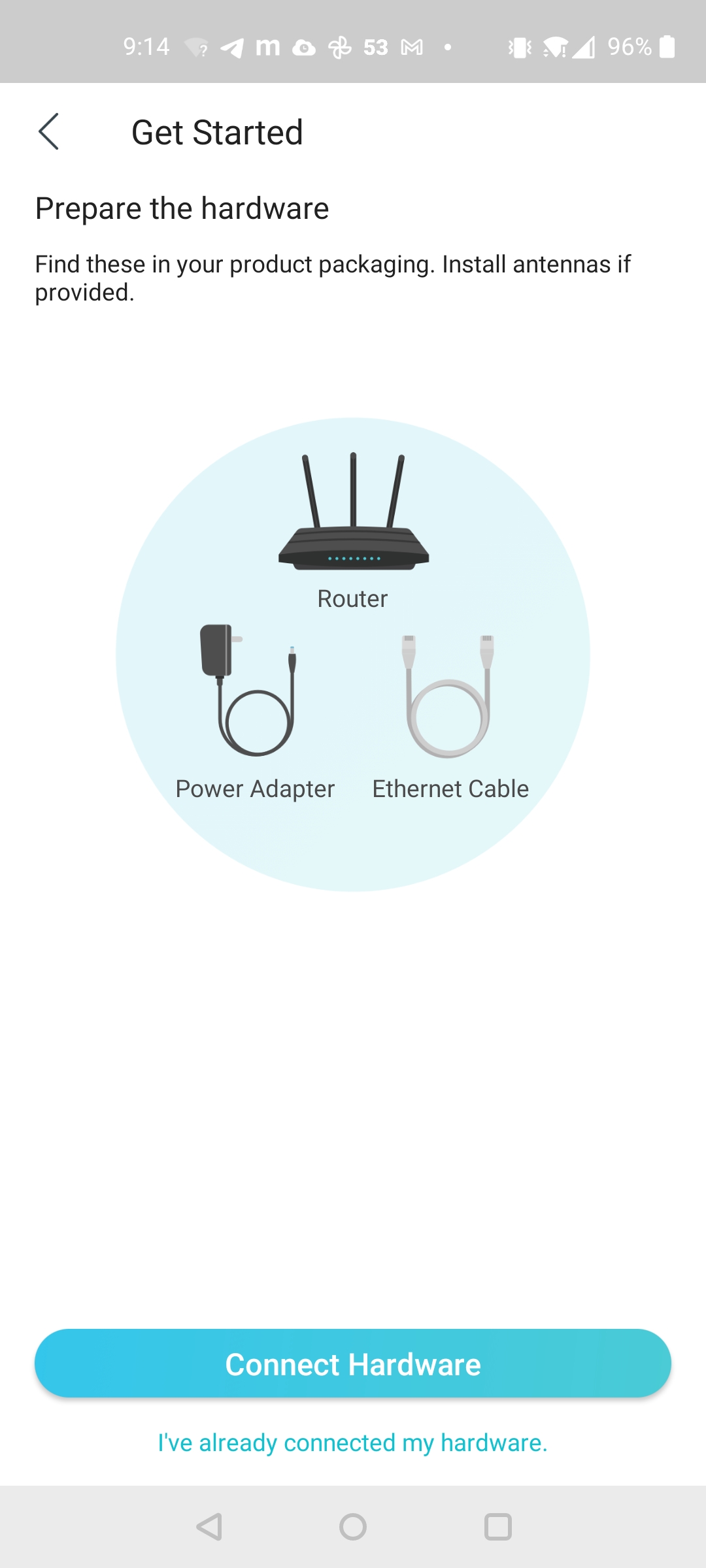
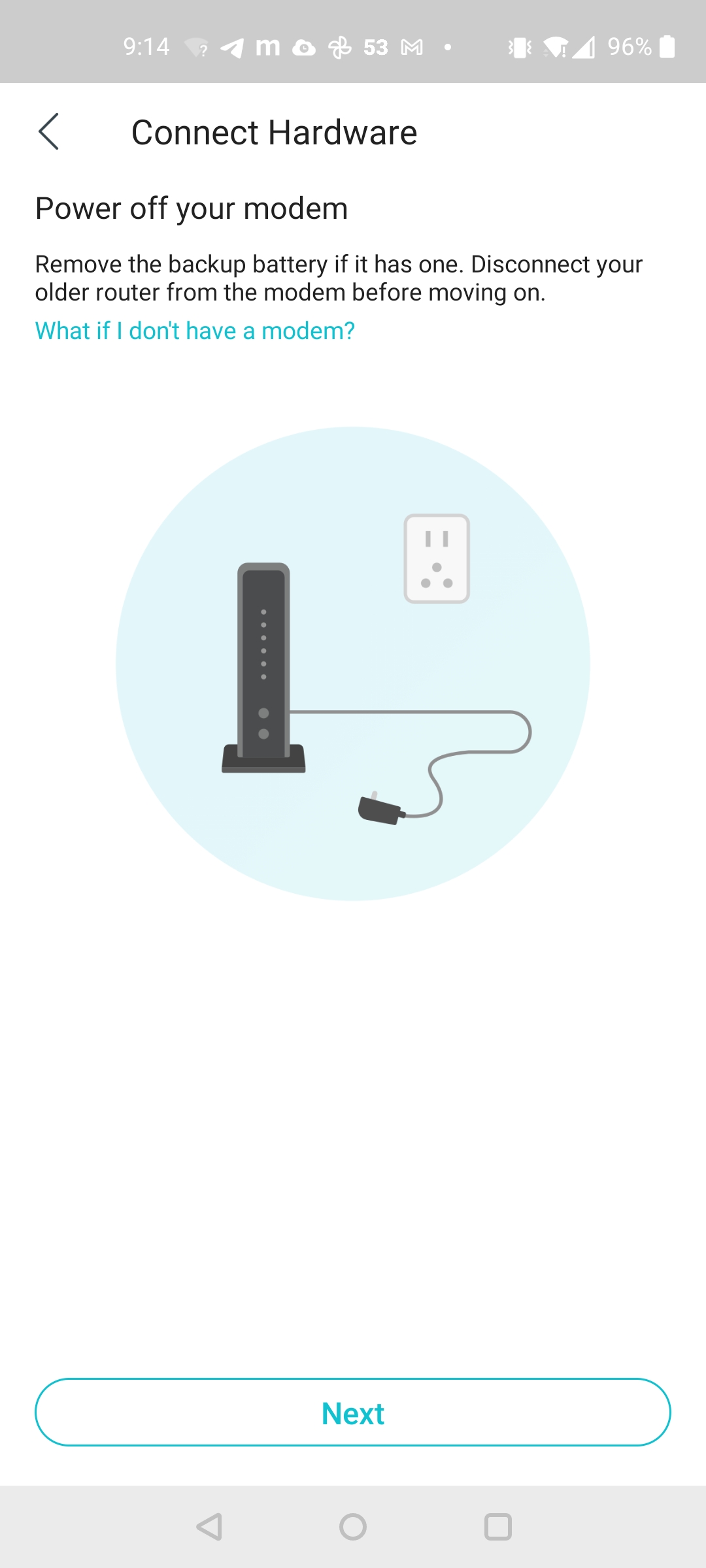
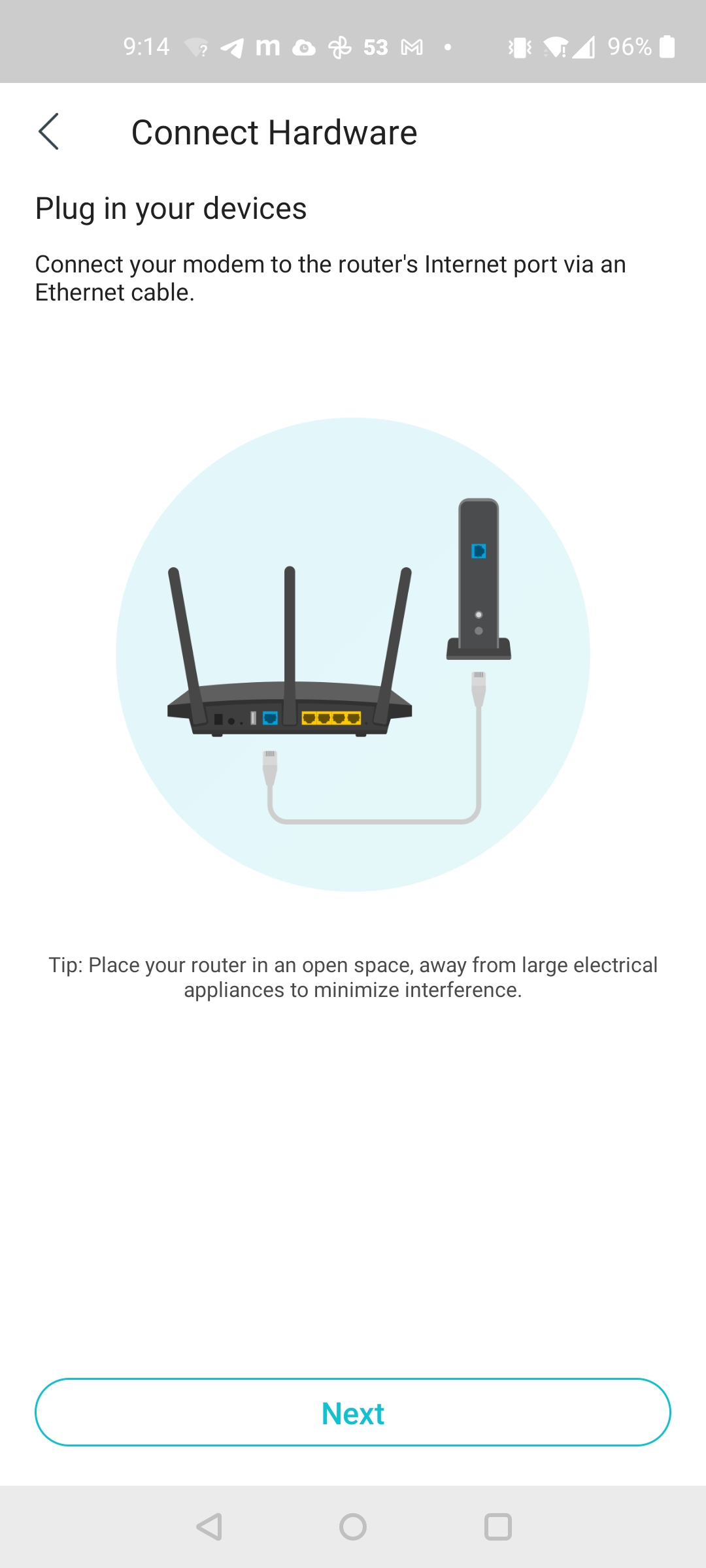
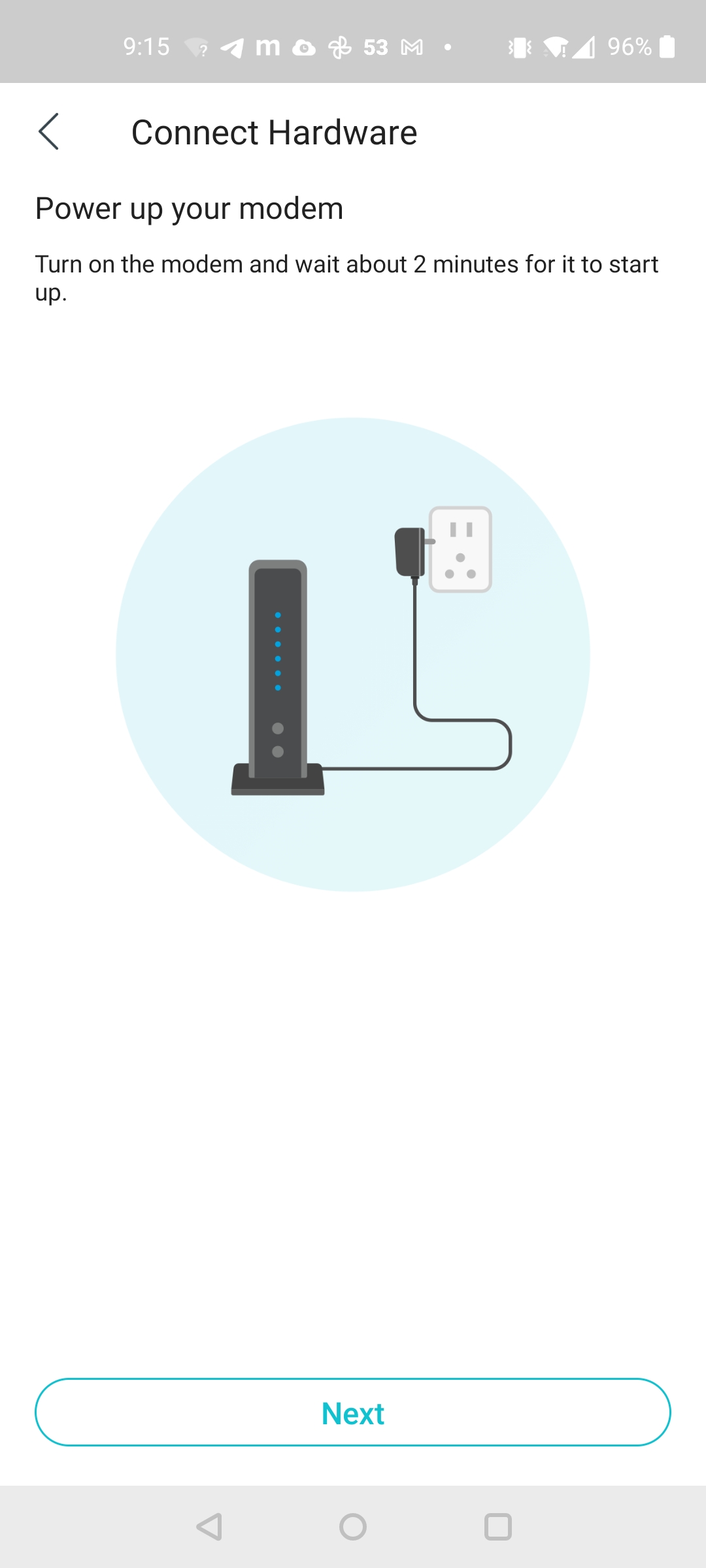

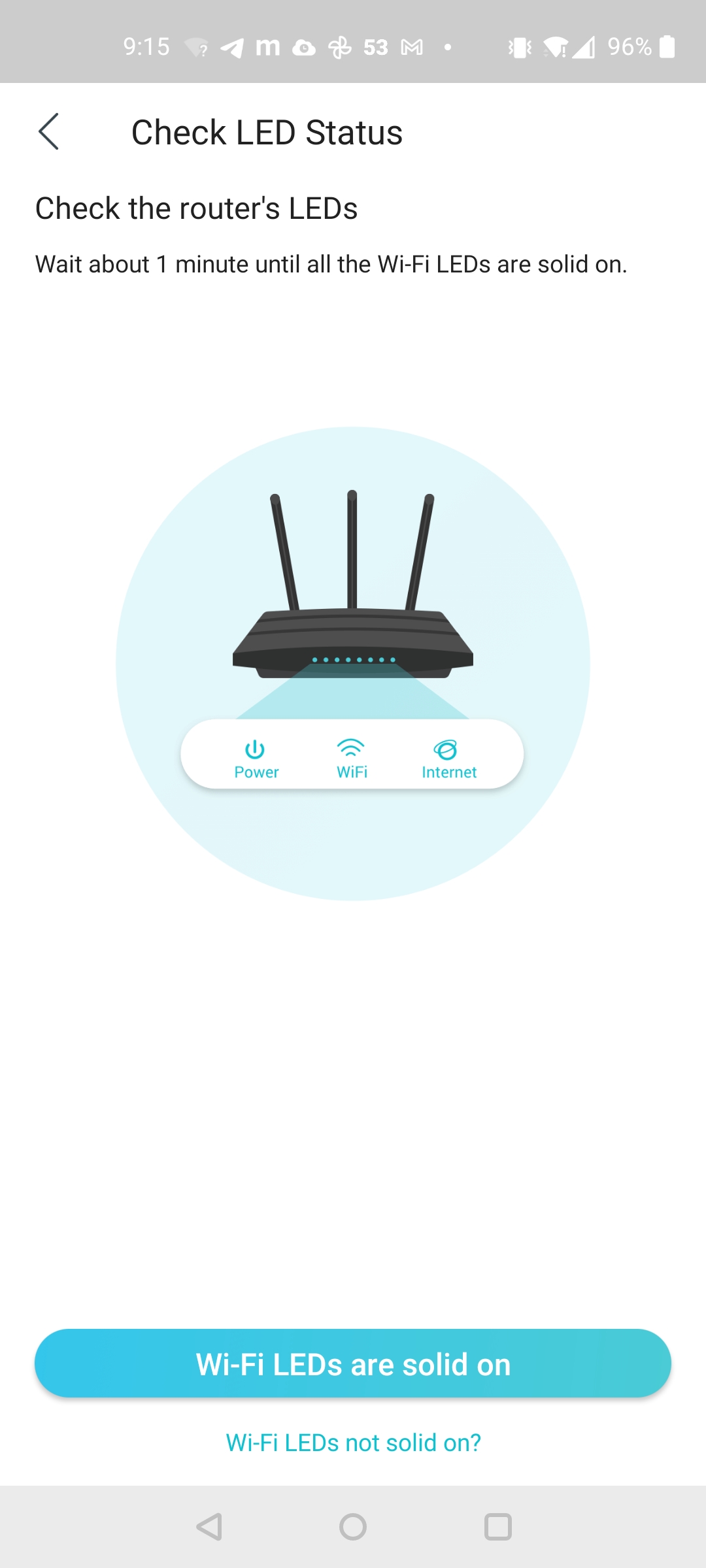
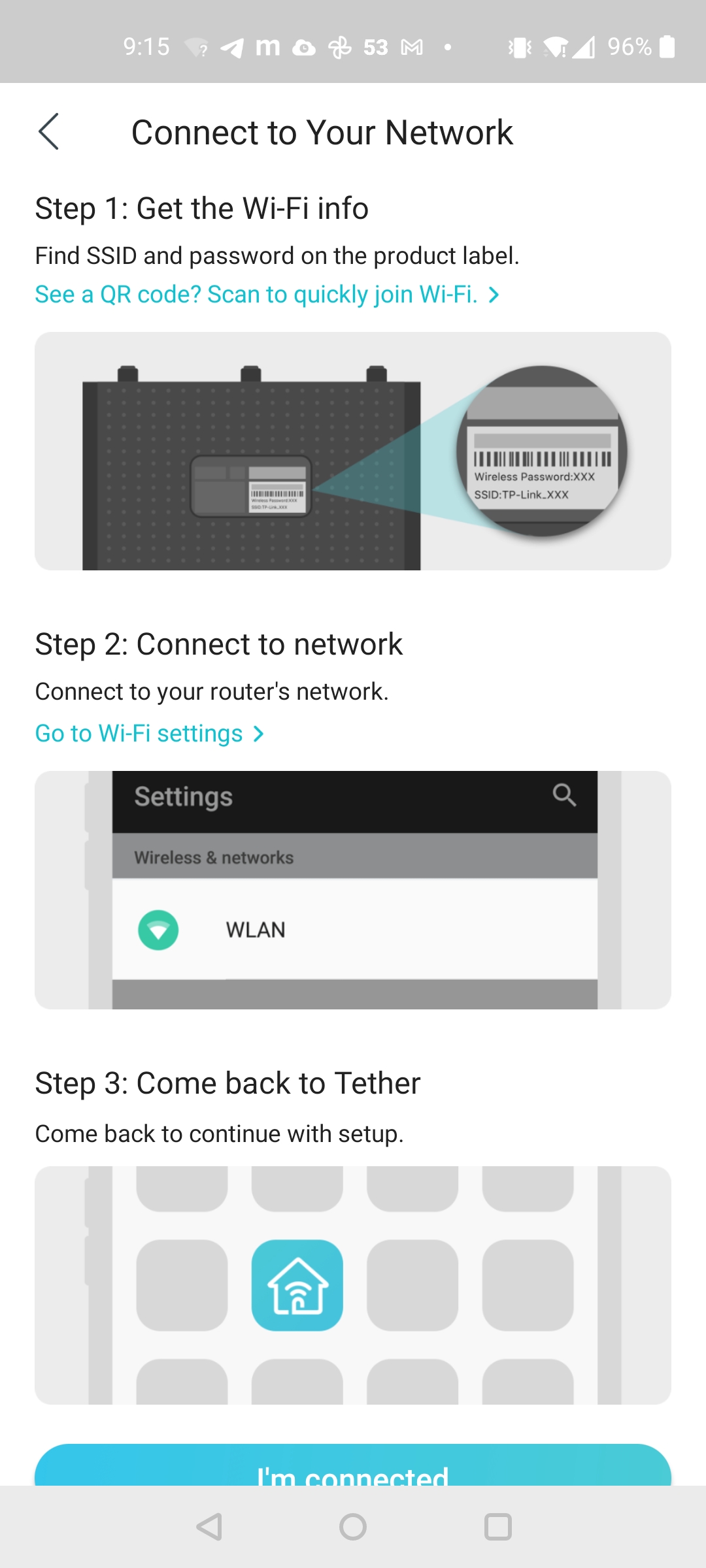
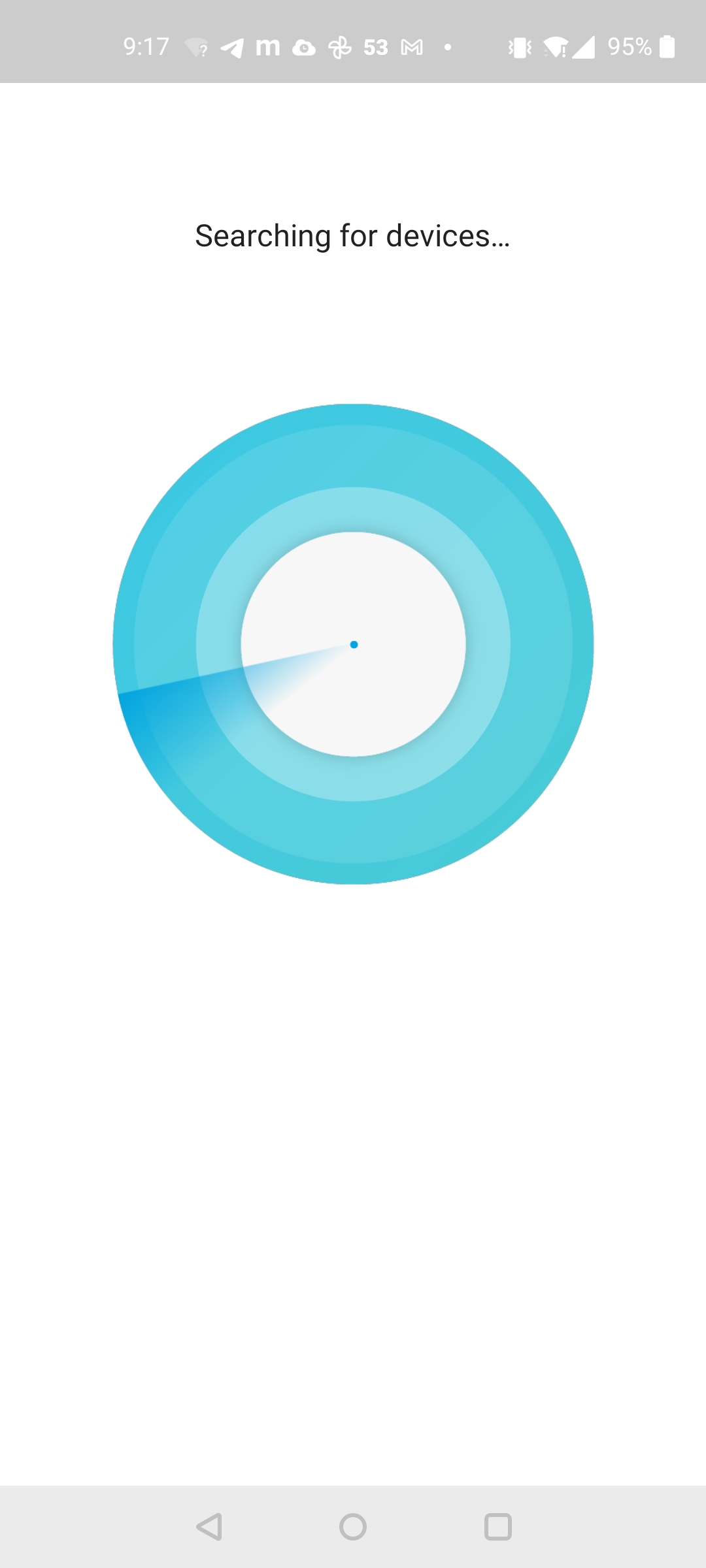
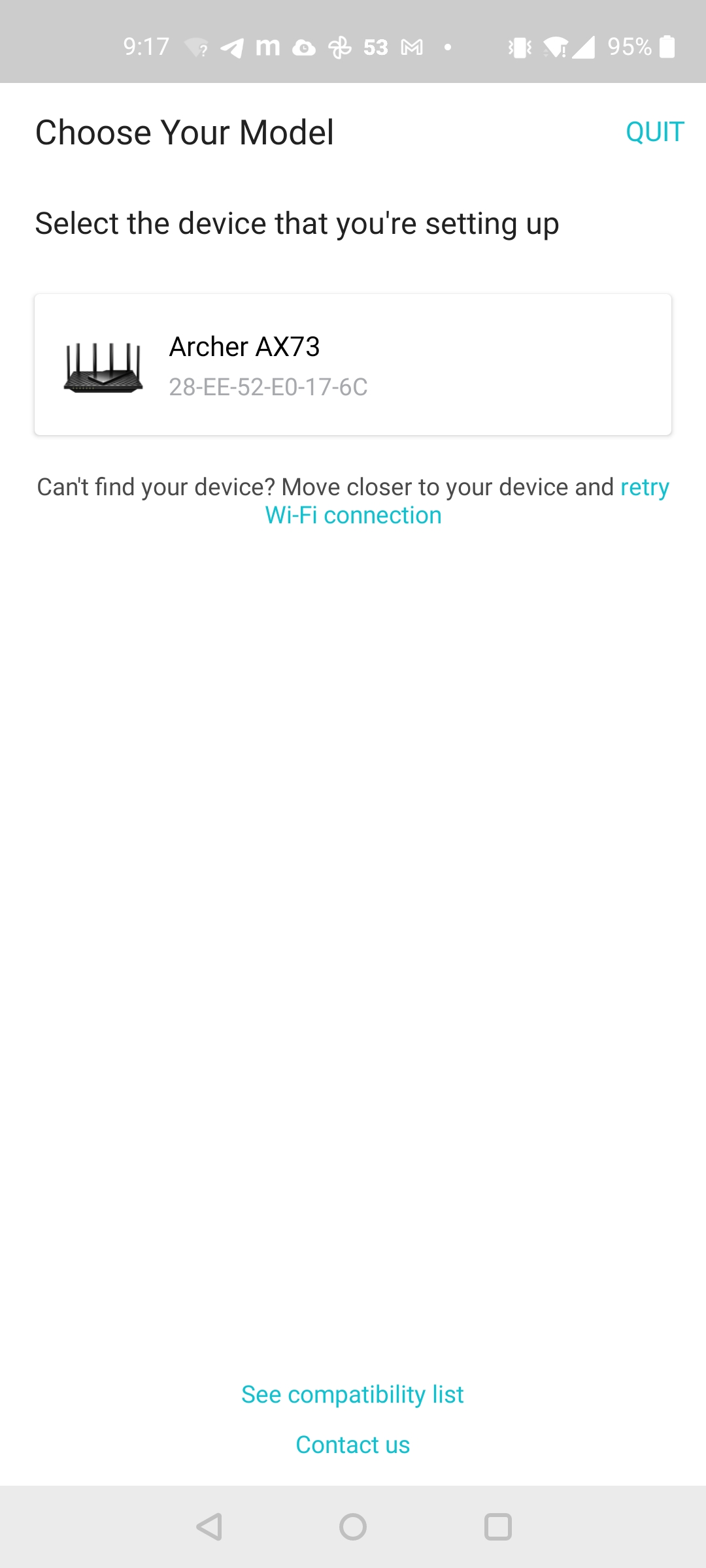

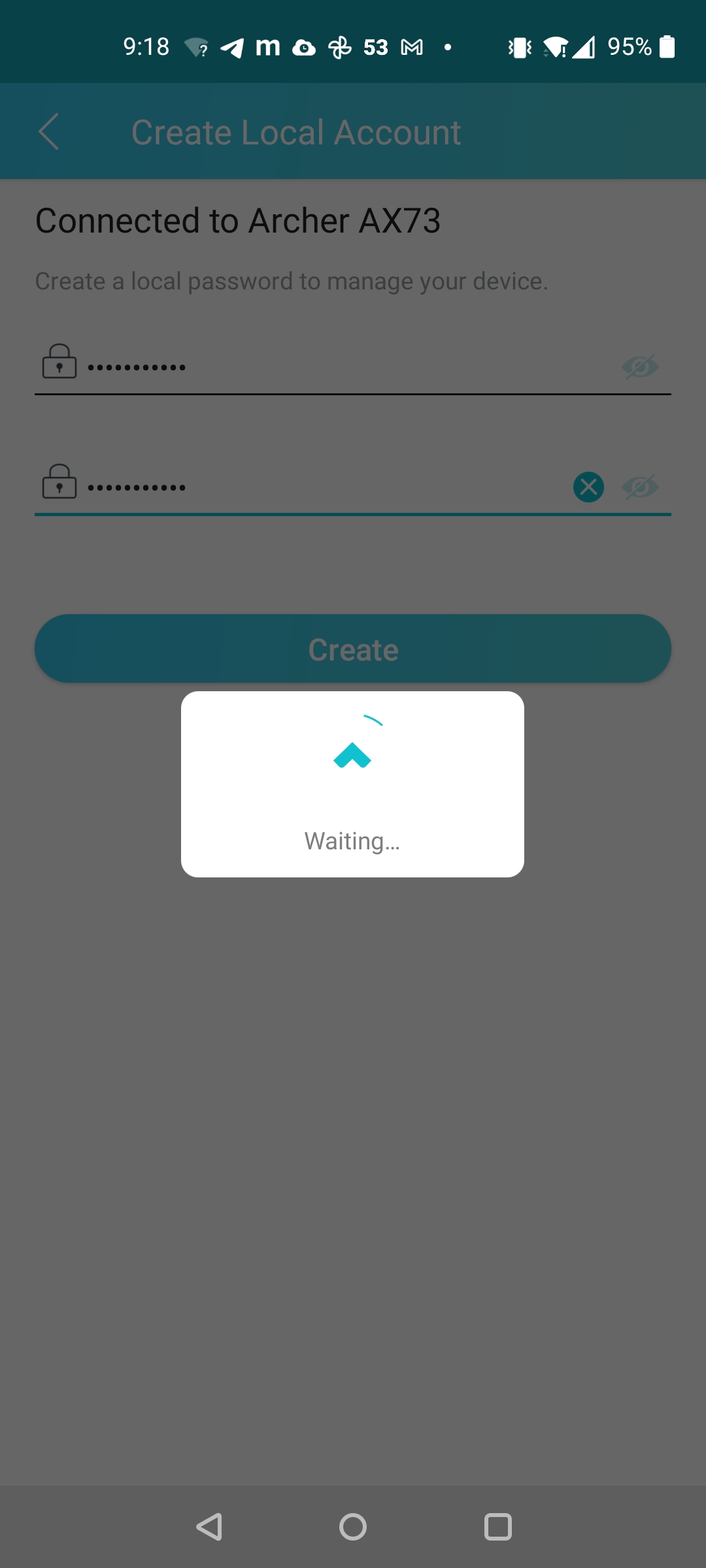

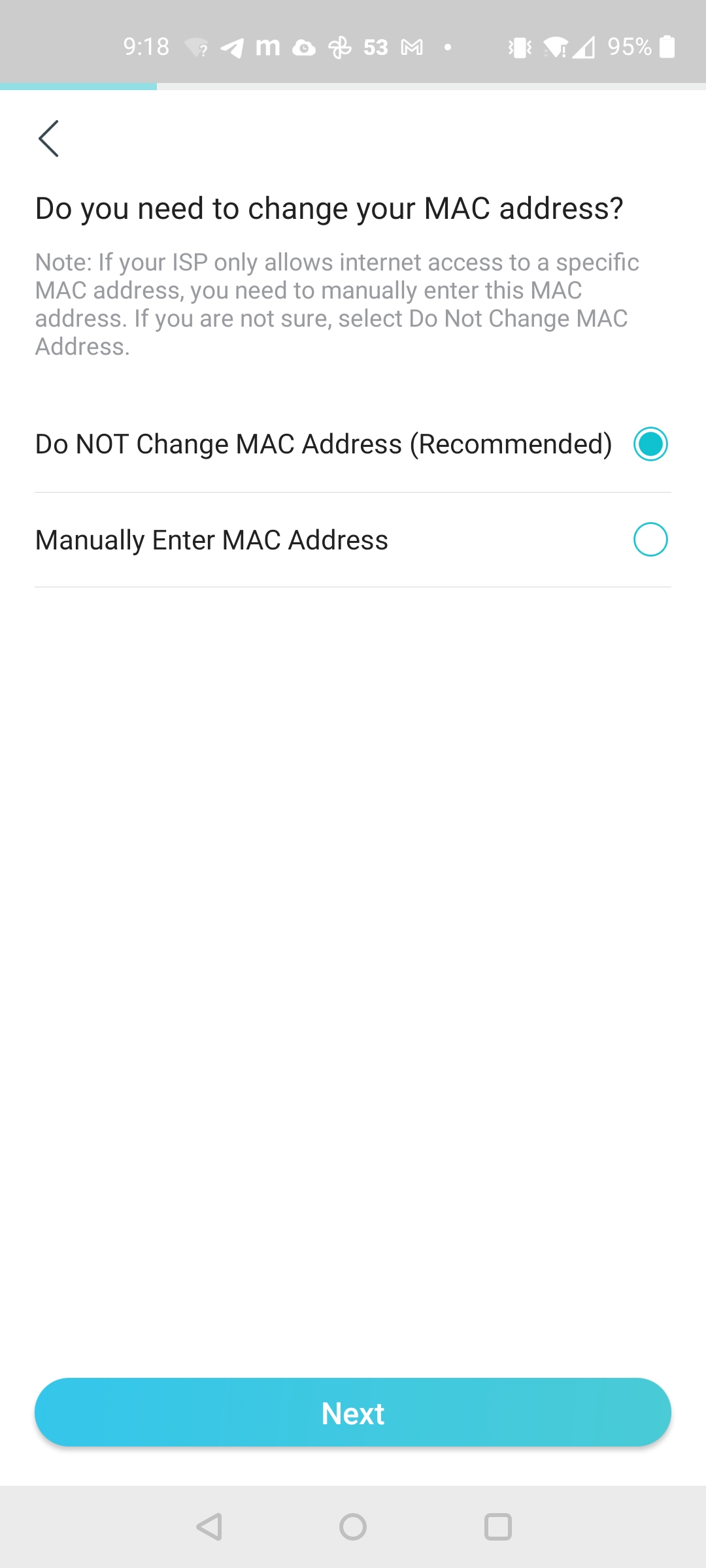
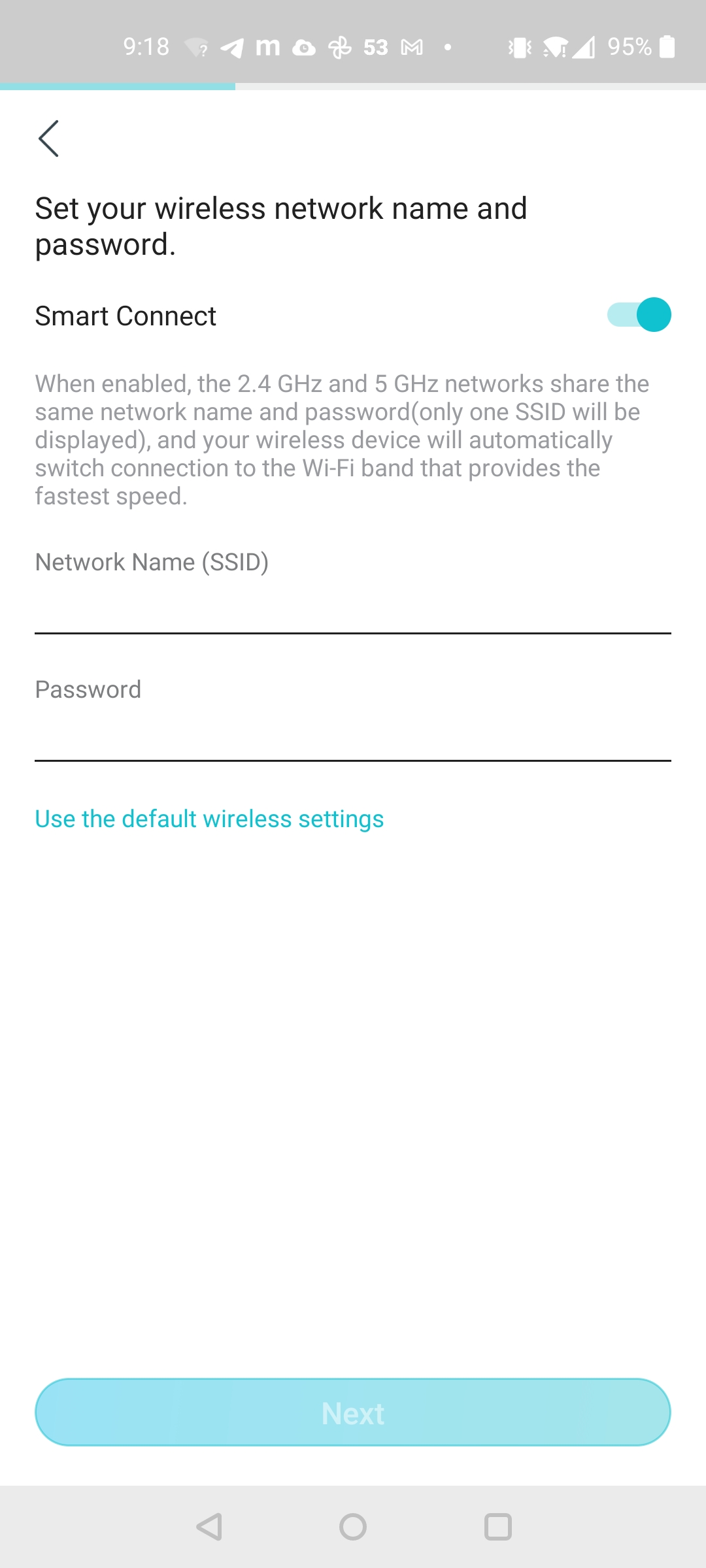
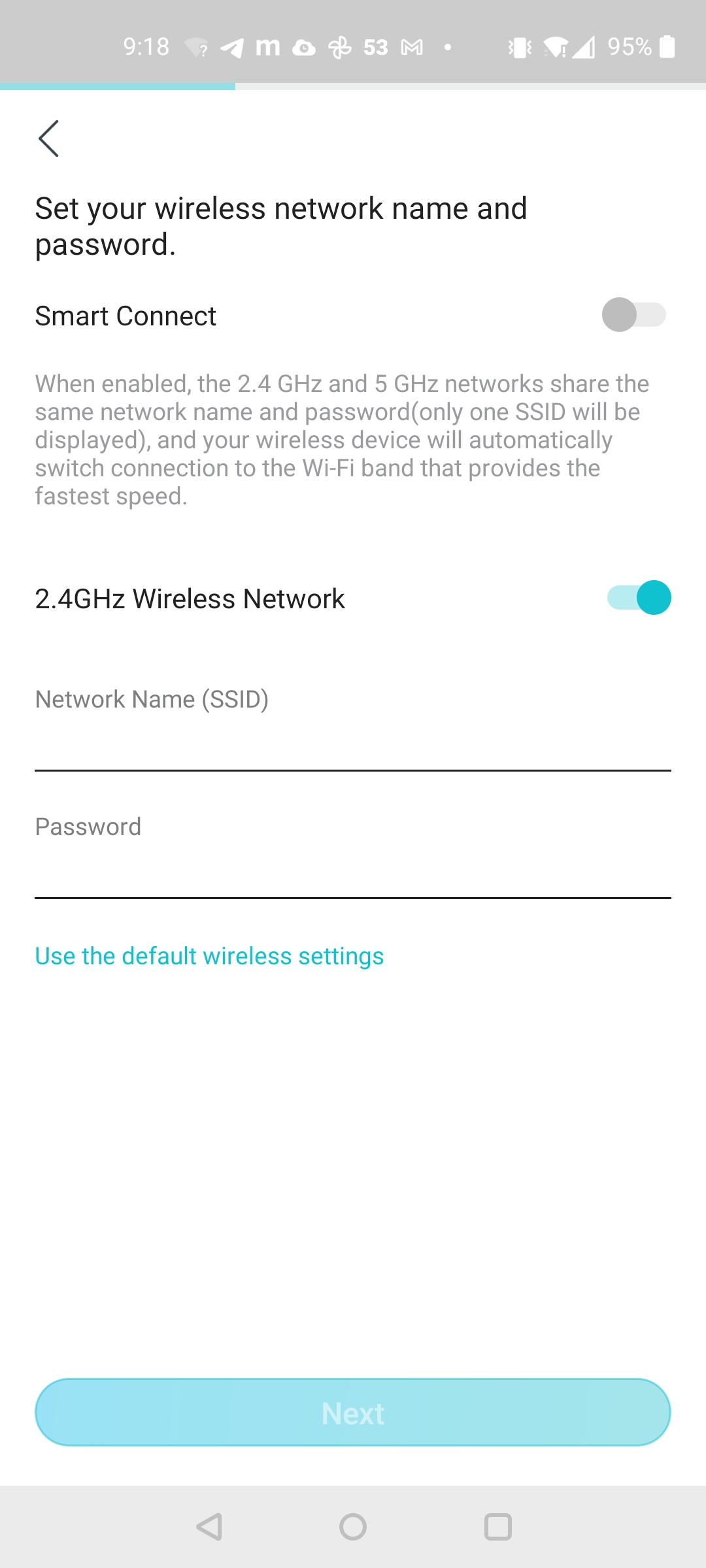

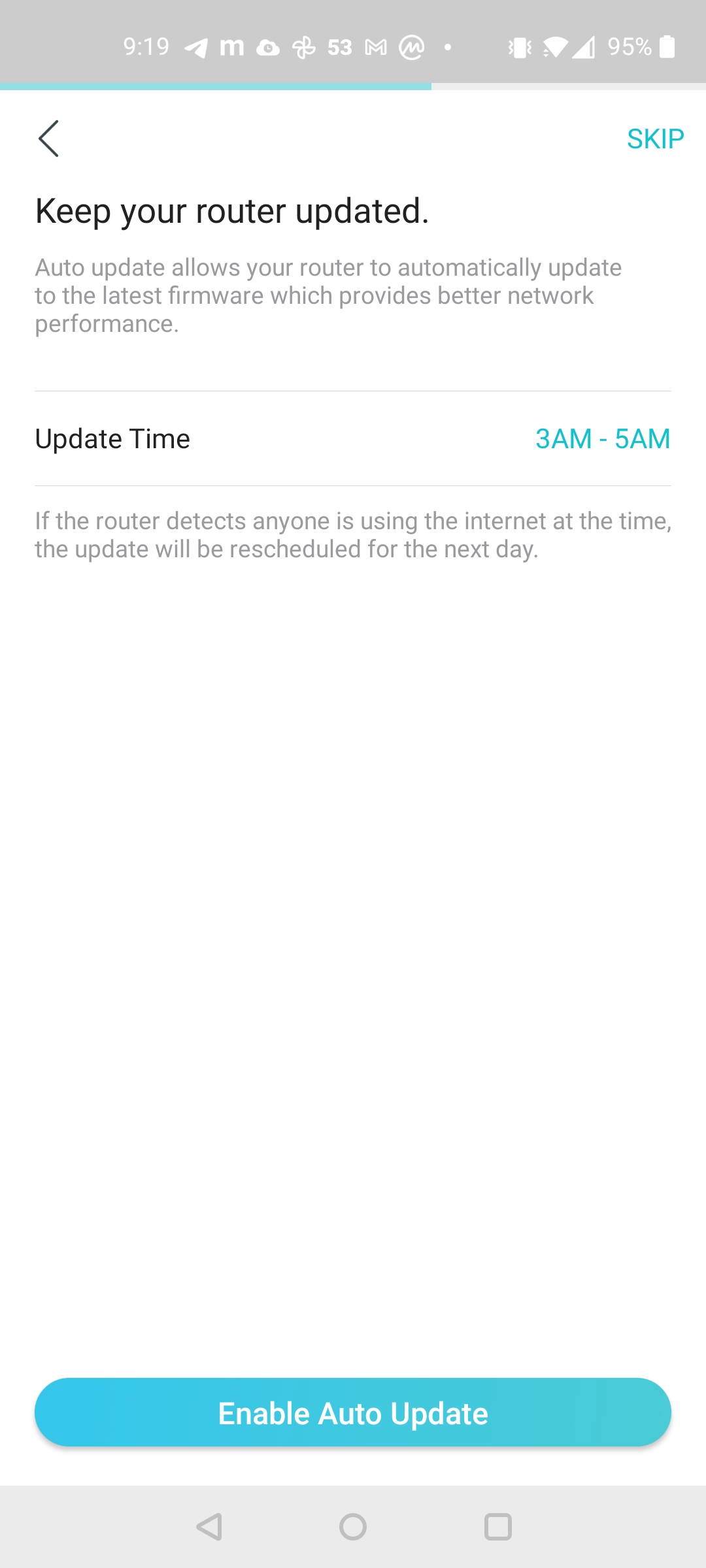
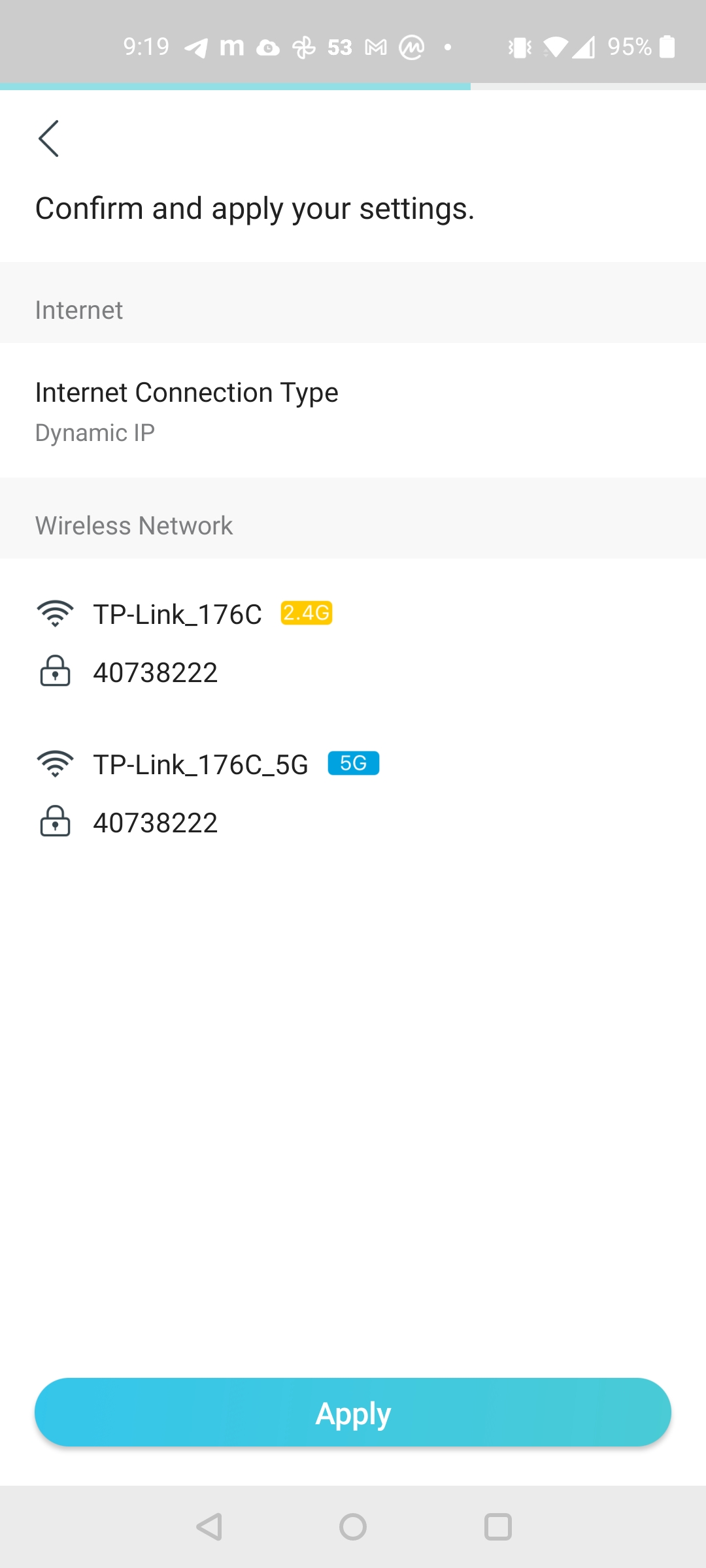
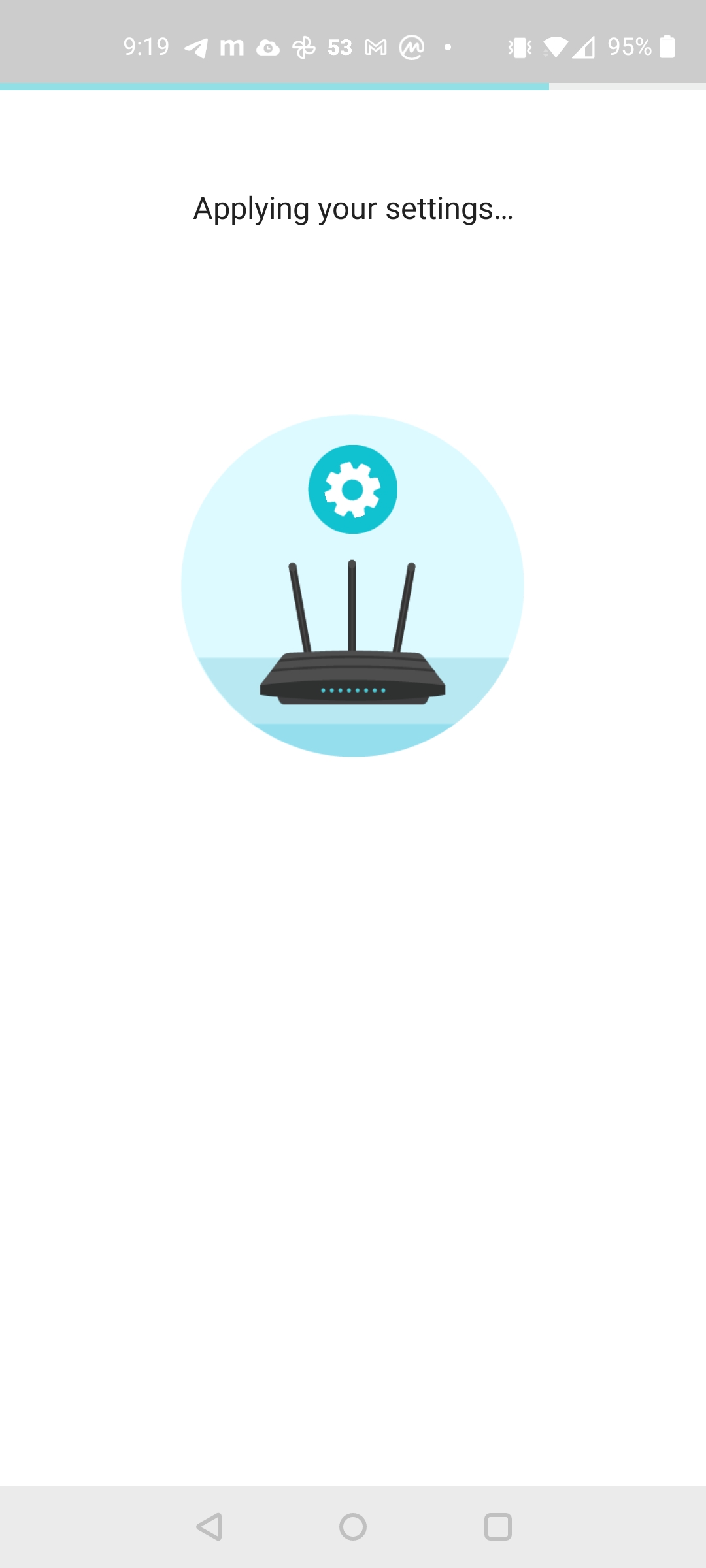

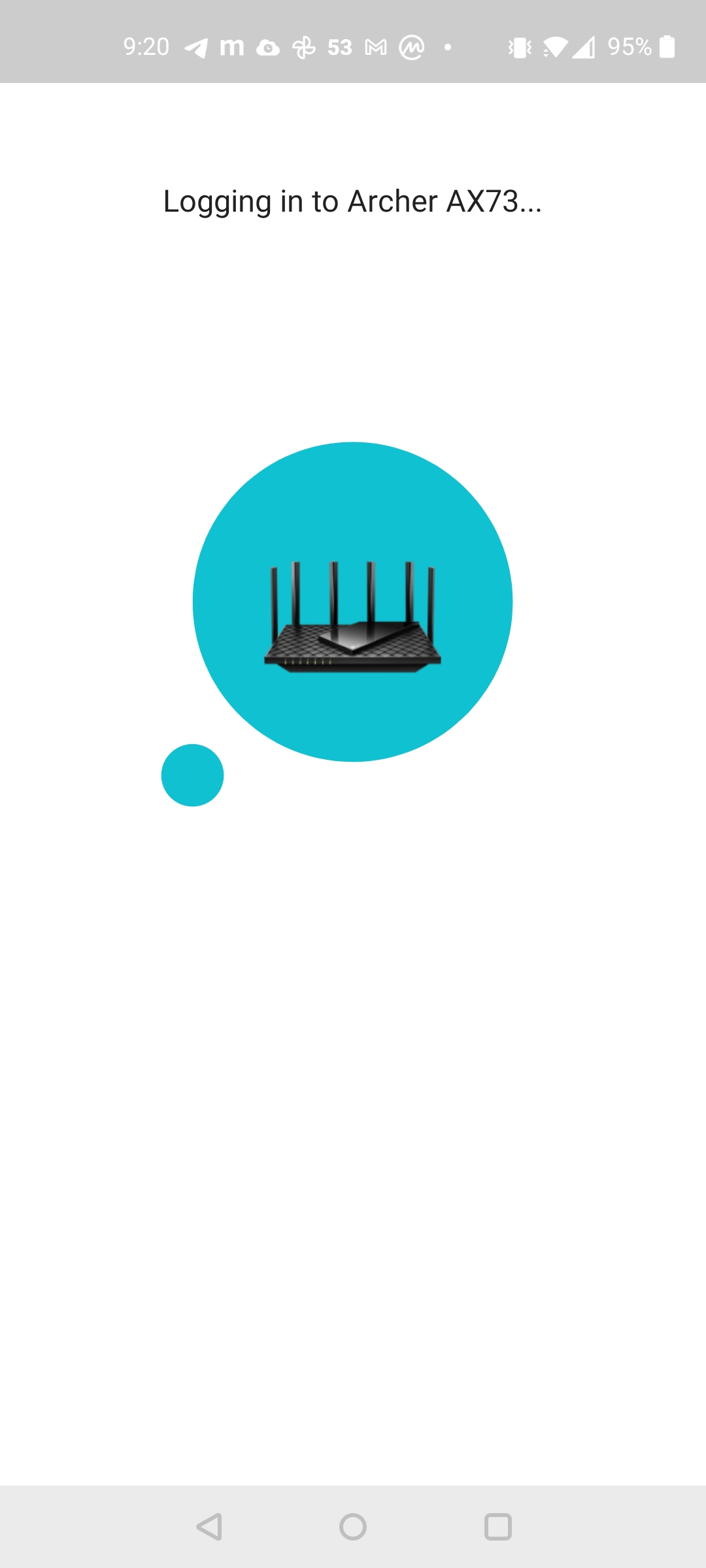
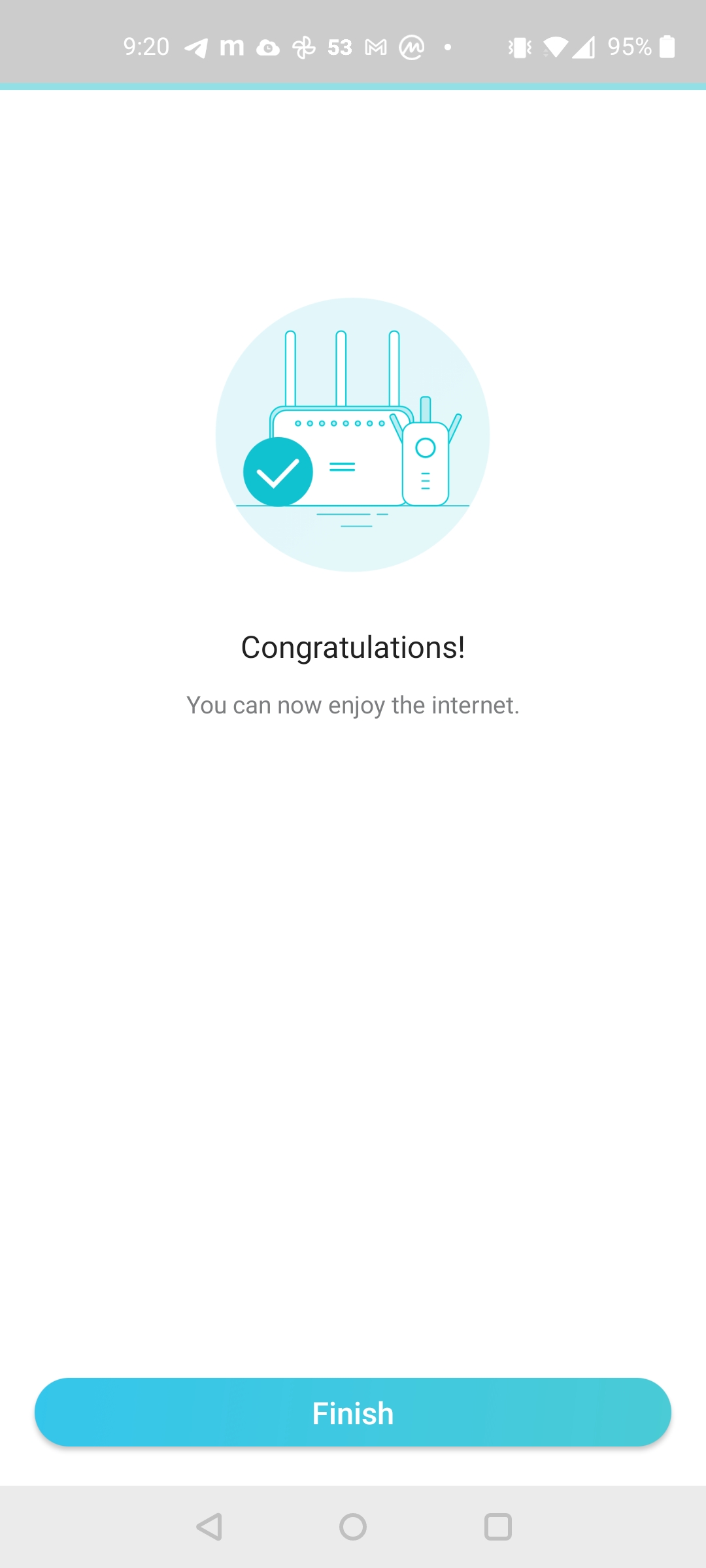
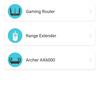
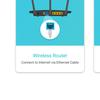

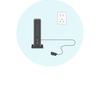
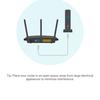
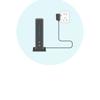
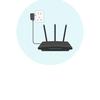

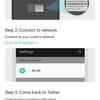
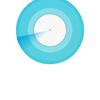
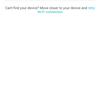
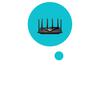

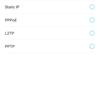
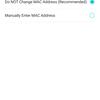
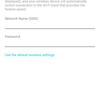
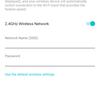
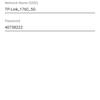
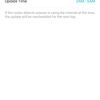
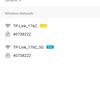
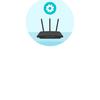
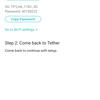
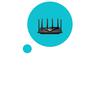
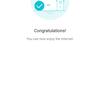
Functionality in theory
Looking at the capabilities of TP-Link Archer AX73, it is possible to write a guide to modern wireless technologies. The format of the review limits us, so let's go through the list briefly, first in theory, and then let's see it all in practice.

The AX5400 means that our device supports Wi-Fi 6 (in other words, the IEEE 802.11ax standard) and operates at speeds up to 5400 Mbps. We are talking about the sum of speeds in all ranges: up to 4804 Mbit / s at 5 GHz and up to 574 Mbit /s at 2.4 GHz.
OFDMA (Orthogonal Frequency-Division Multiple Access) is a technique for allocating individual logical units in a communication channel. Successfully used by mobile operators, it came to Wi-Fi networks to expand the ability to exchange data between multiple devices at the same time. The more devices will be on the network, the more useful this feature will be.
4x4 MU-MIMO (Multi-User Multiple Input, Multiple Output) is a technology for simultaneous two-way data transmission. Allows you to actively use multiple router antennas to work with different customers. The 4x4 transmission formula is implemented in the model thanks to a separate Broadcom BCM43684 chip, but only in the 5 GHz range. The capabilities of the 2.4 GHz range are limited to 2x2 mode, the main processor BCM6750 (tri-core SoC with a frequency of 1.5 GHz) is responsible for this.
Beamforming - This poetic term is, in fact, refers to calculation of the delays with which the client device receives a signal from different antennas. The access point processor is able to adjust the operation of different antennas so that their signals do not overlap and form the same beam. In practice, this is useful for providing optimal coverage and delivering the best signal quality to the point where the client device is located.
DFS (Dynamic Frequency Selection) is a function that allows the router to use additional channels in the 5 GHz range, reserved for special communications services. If military radars don't work around you, why not use a useful channel to unload neighboring ones? However, the technology is designed in such a way that if additional channels are busy performing their main duties, then the router automatically yields them, switching to its own, "civil" ones.
OneMesh is a trademark for devices supporting TP-Link mesh technologies. Devices of this type can be combined into a seamless Wi-Fi network with a single SSID, increasing the area covered by a high-quality signal. That is, if the coverage of the router turns out to be insufficient, then it will be possible to connect signal amplifiers or powerline adapters to it, and the mesh network will work straight out of the box.
TWT (Target Wake Time) is the function of exchanging data on the time of active data transfer between the router and the client. They "agree" when exactly the data transfer or sleep will take place, which saves battery power of the mobile client device.
Functionality in practice
Let's move on from theory to practice. The basic features of the device are already visible in the interface of the Tether app. The main screen displays names and passwords for the main and guest networks, connection status and the number of active clients. On the Clients tab you can see a list of connected devices by name, set a high priority to the necessary ones, and block the guilty ones. The fourth tab is called Tools, here you can do a quick re-configuration of the router, activate OneMesh, configure the LEDs, run diagnostics, reboot the device, update the firmware.



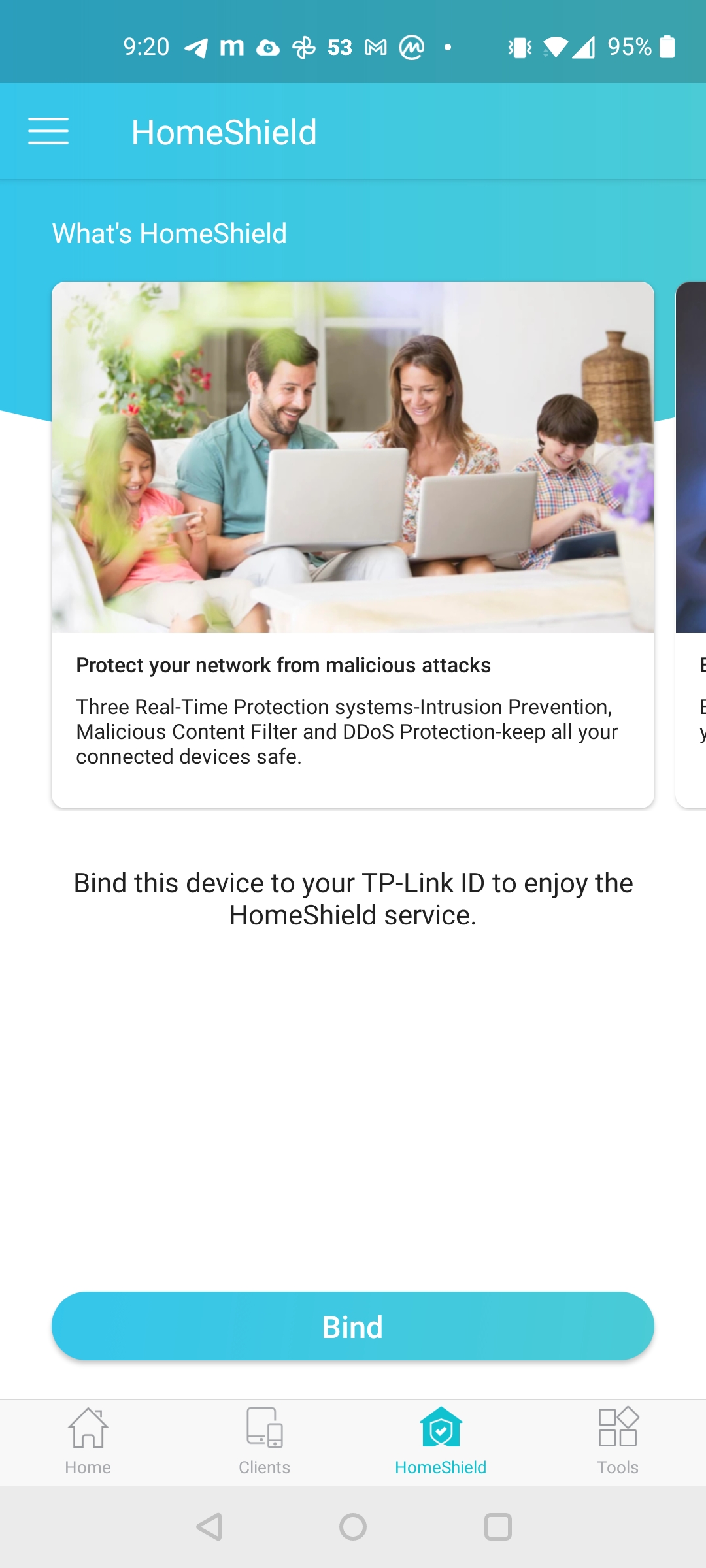

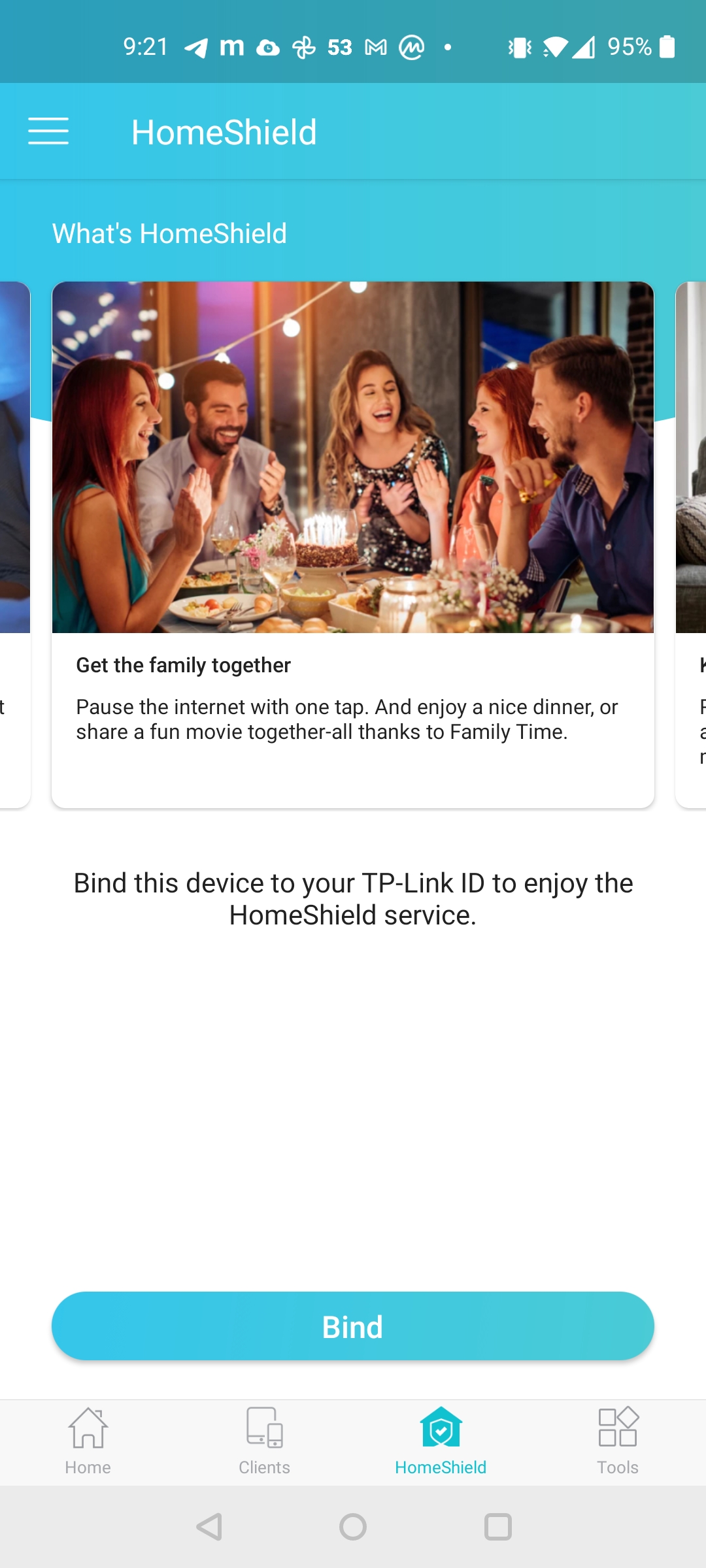

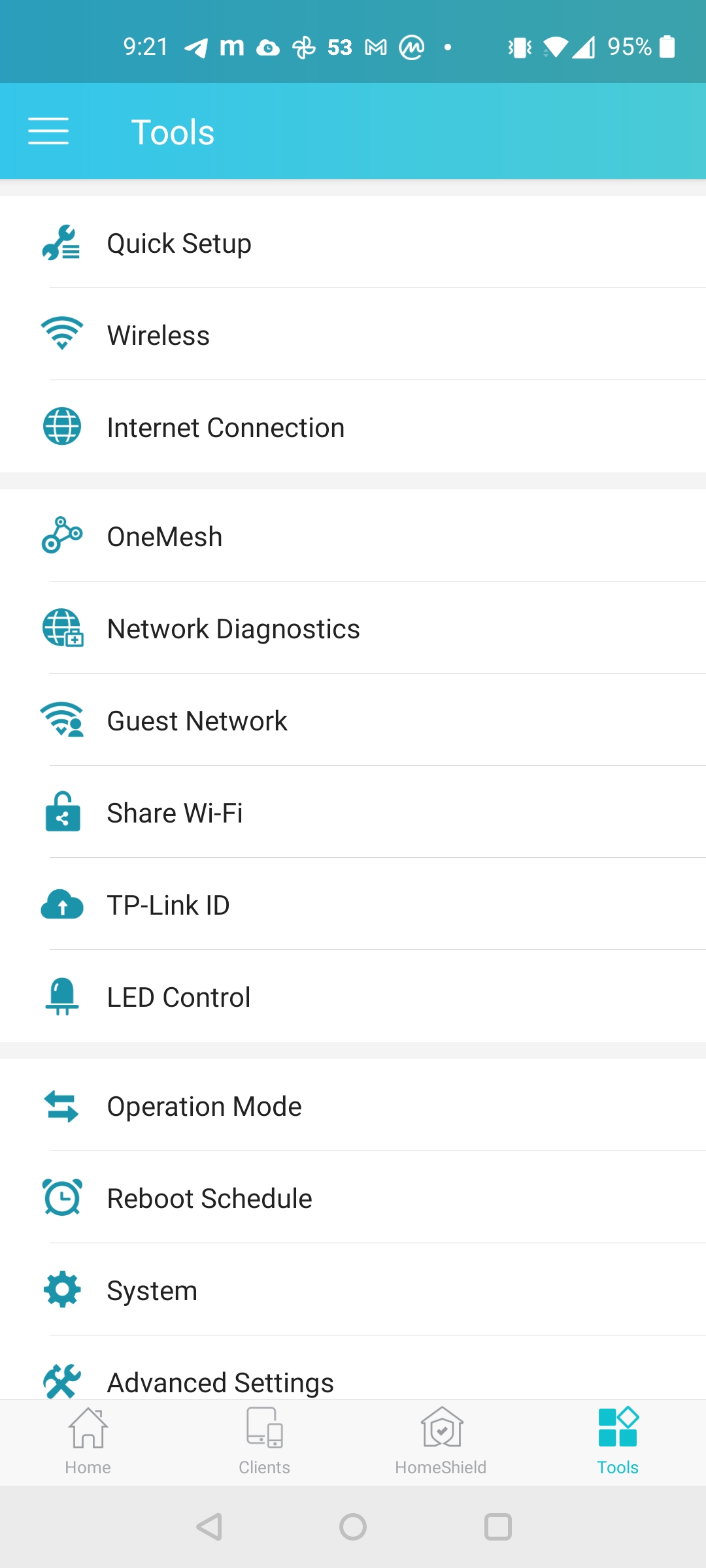

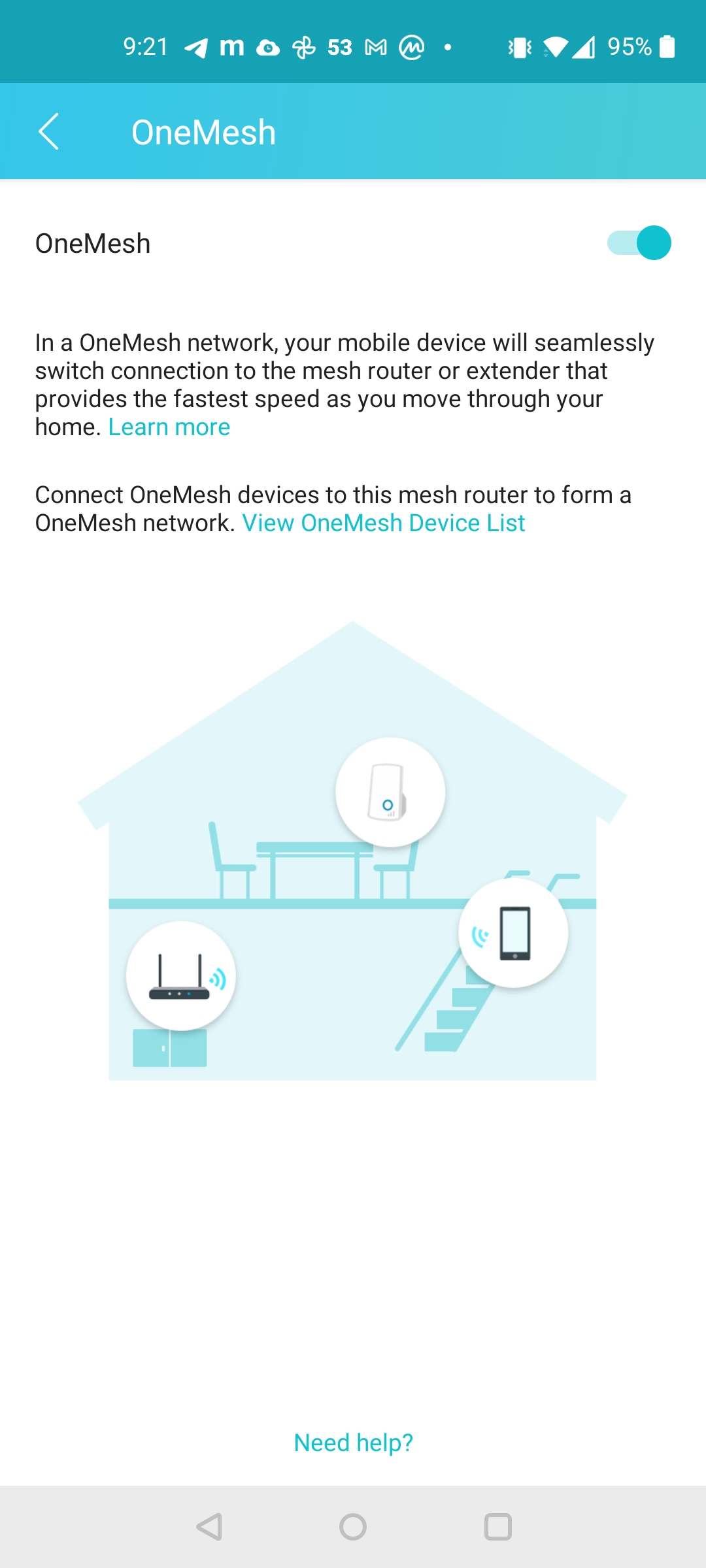
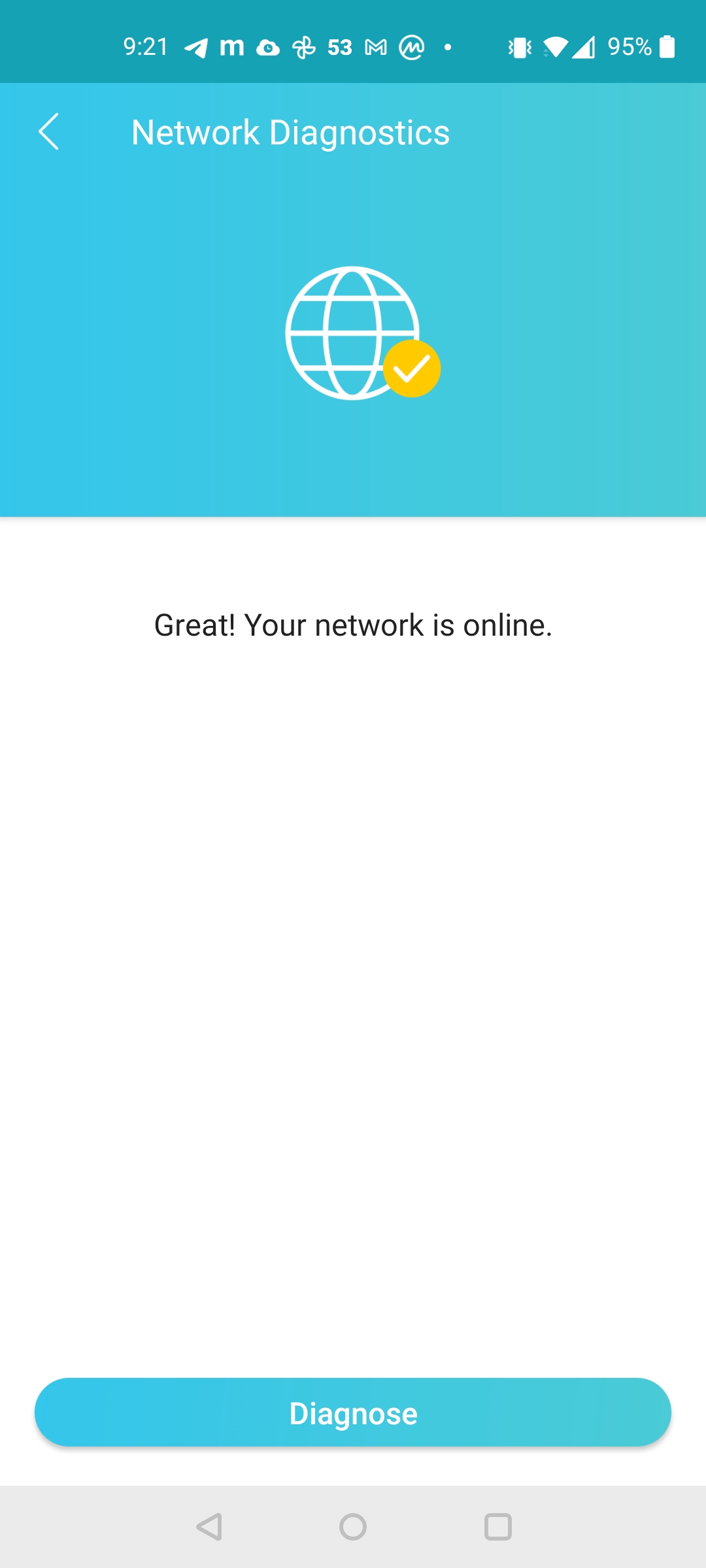
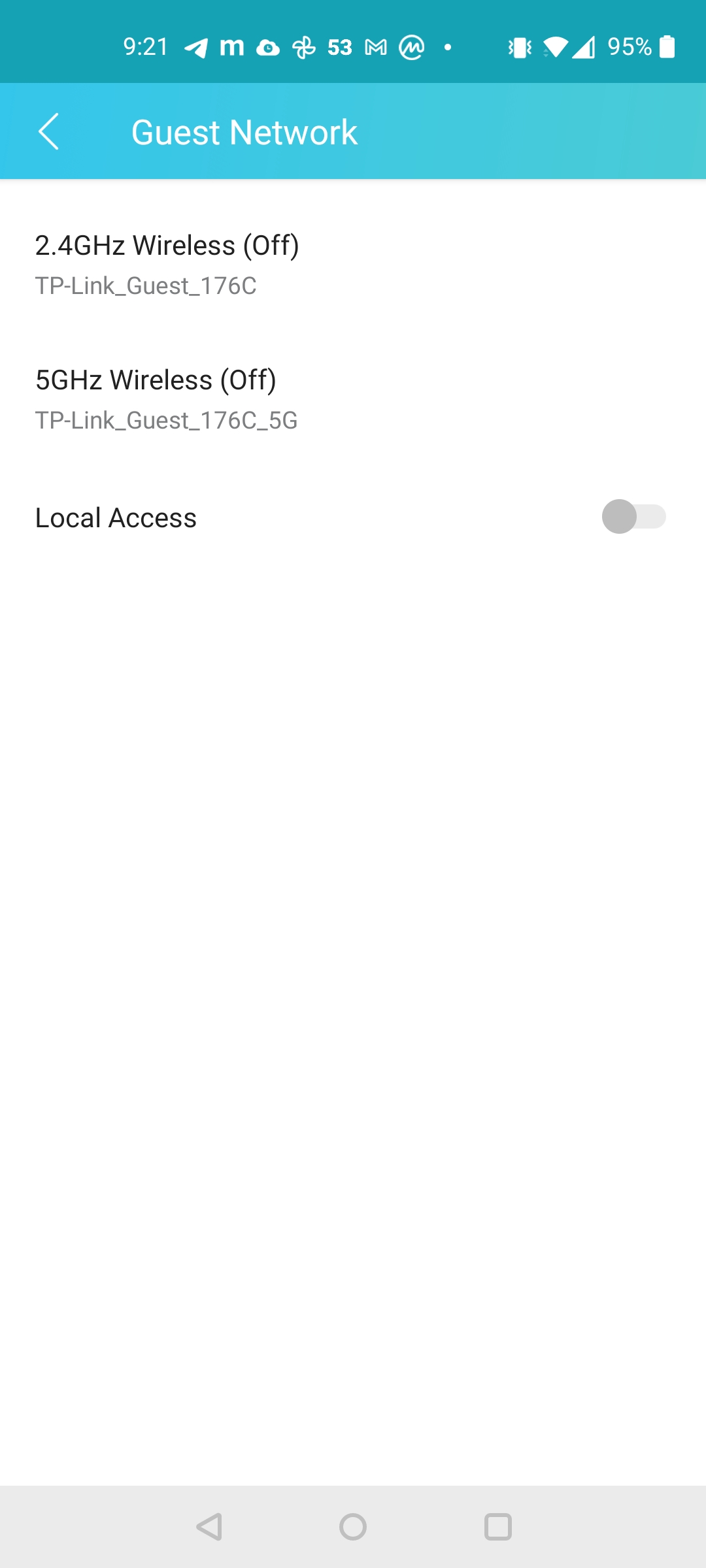
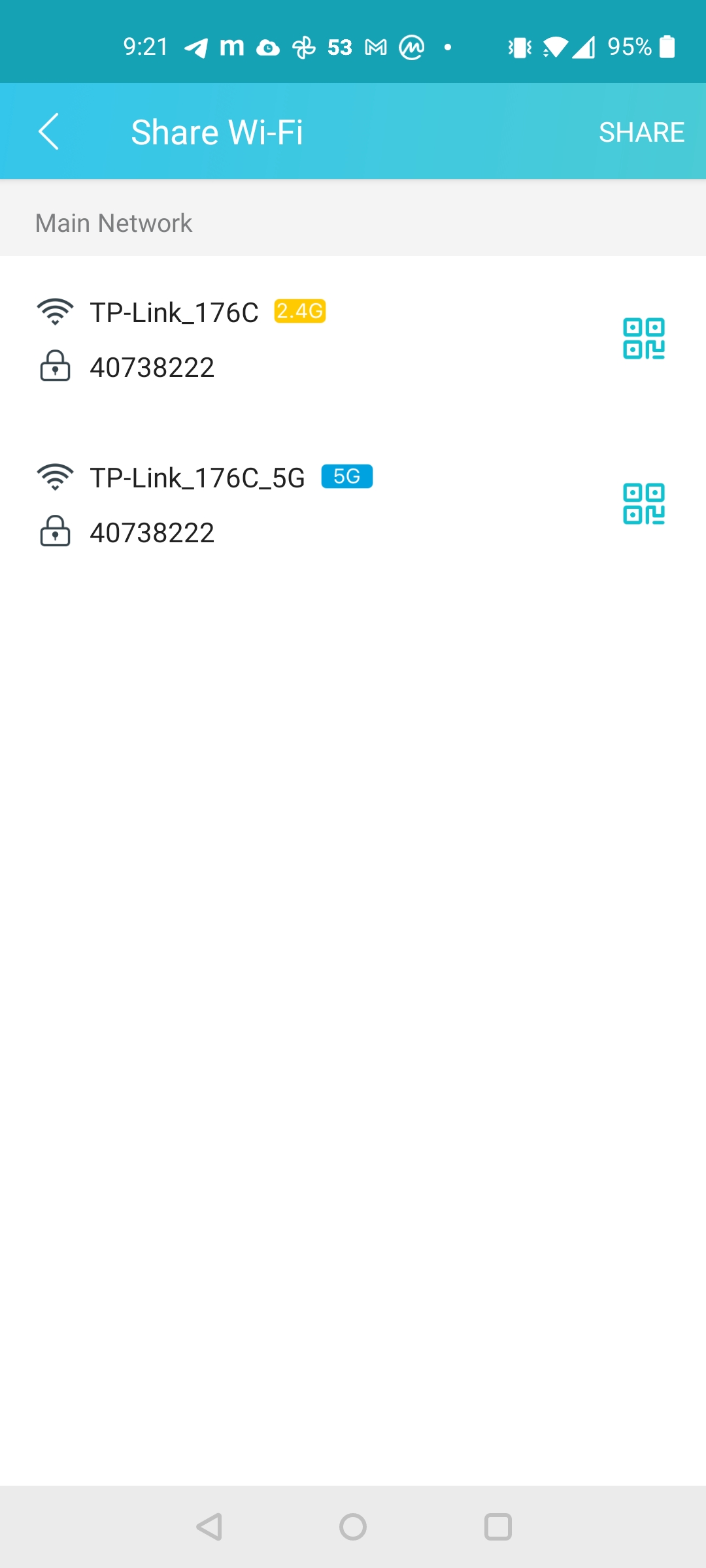
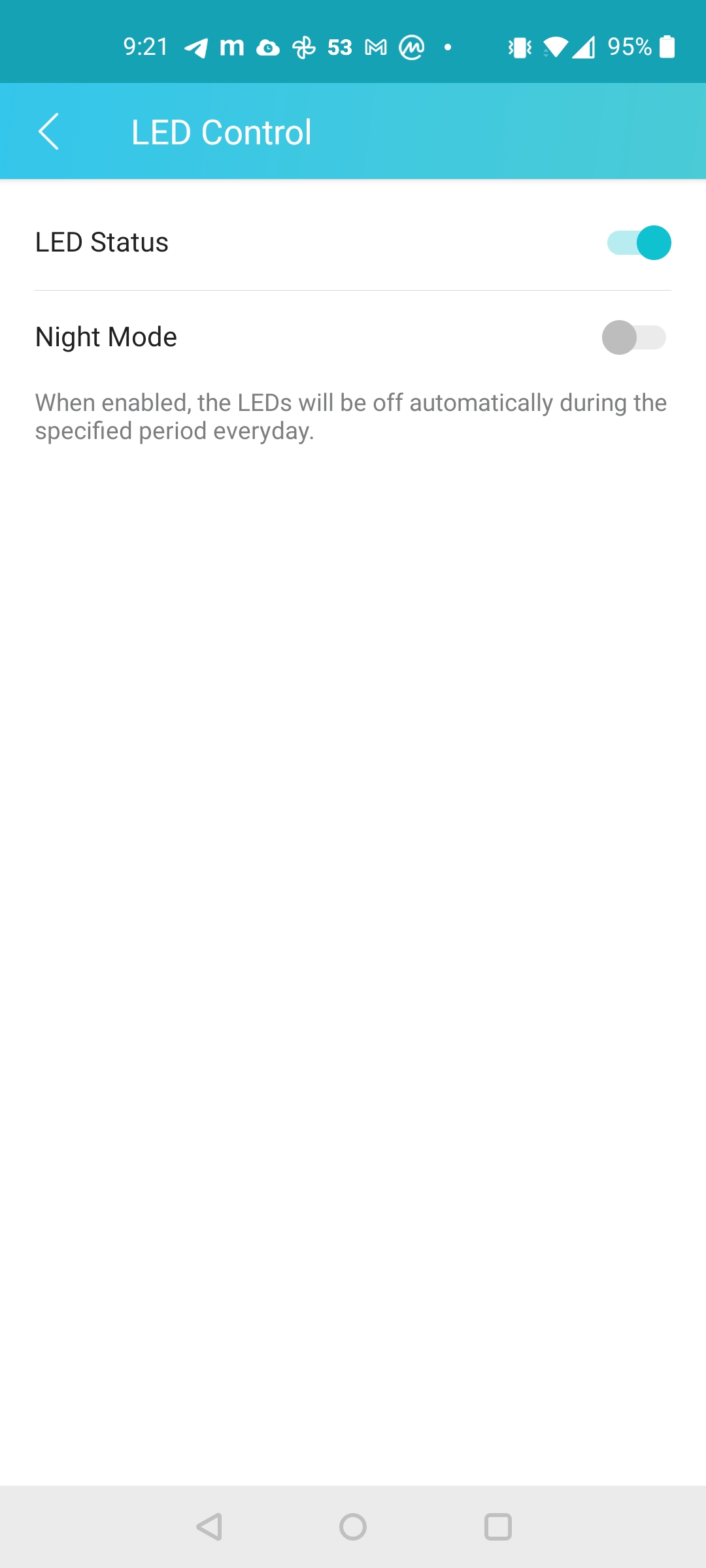


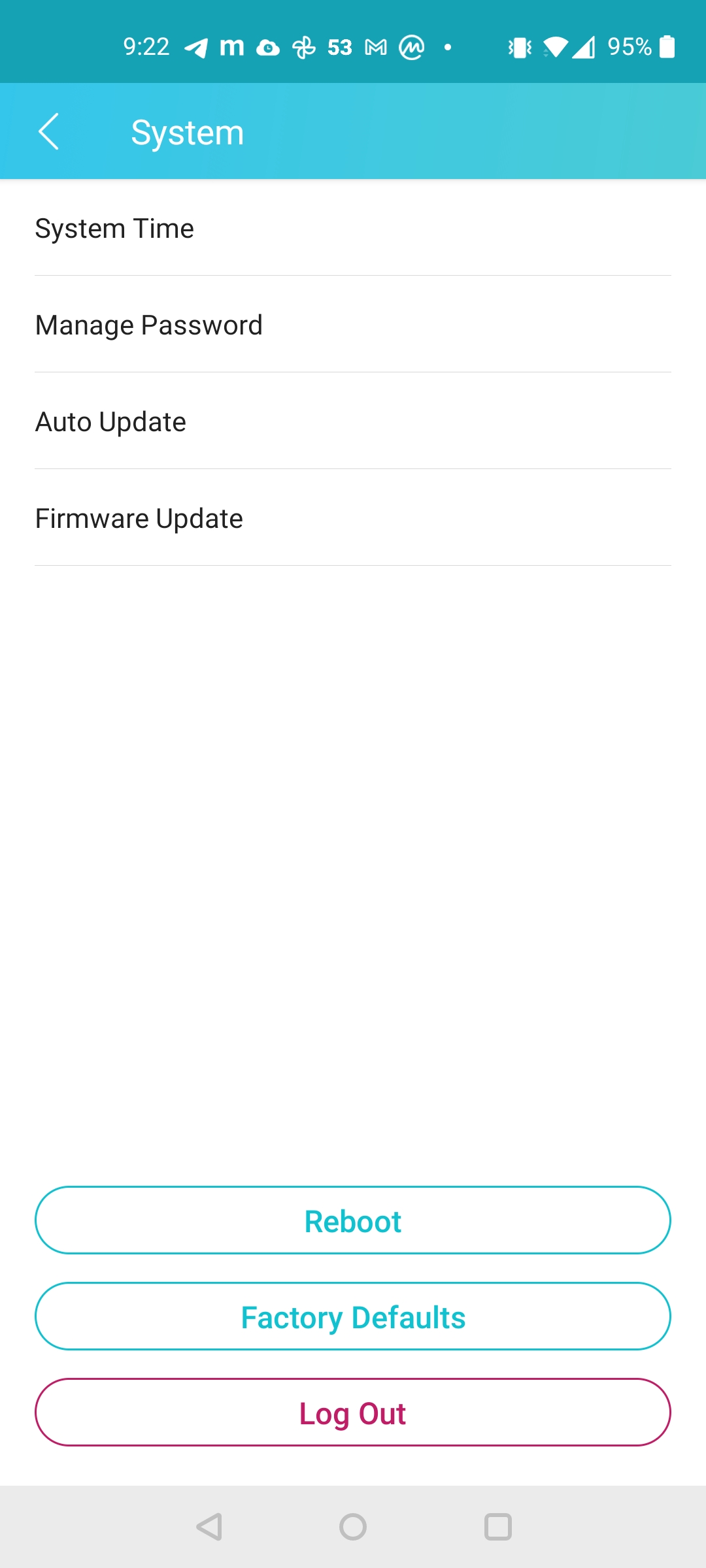

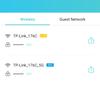
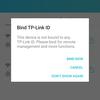
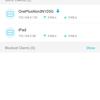
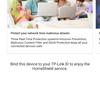
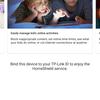
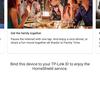
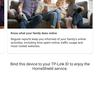
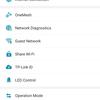
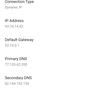
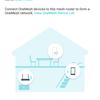
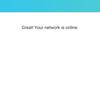
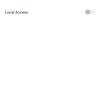
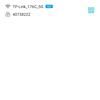

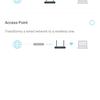
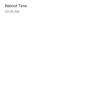
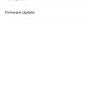

The most attentive readers have noticed that we missed the third tab of the main menu, called HomeShield. We should talk about it in more detail. Now it is not just parental control settings, but a whole security service.
To work with it, just like with the cloud router management, you need a free TP-Link account. The service itself is also free, but not entirely. Some features are only available with a premium subscription. You can take a trial month of premium for free to see if you need it. Premium includes malicious content filtering, protection from DDoS attacks, advanced parental control settings and detailed traffic statistics, including visited sites.
But back to the features. There's network scanning for threats, device prioritization, and creating profiles for parental control. Create a family member profile, select their devices from the list and set restrictions if needed. Further on the created profiles you can see the statistics.
That was the Tether app. It's handy, but the web control panel is there and all the deep settings are there. Let's take a look.
We will look in the browser at http://tplinkwifi.net/ or 192.168.0.1 from the local network. The main menu consists of five sections. For the sake of compactness I will show screenshots from the desktop browser, but the interface is made adaptive and it is quite convenient to use from a smartphone. The Network Diagram section contains all the key information about the device. Internet connection status, wireless network parameters and even graphs of CPU load and memory usage. Mesh network devices and a list of active clients are also here.




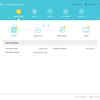
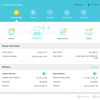
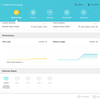
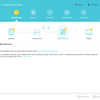
The "Internet" section reproduces the functions of the primary configuration of the router, from which you can determine the type of connection and, if necessary, perform MAC-address cloning. The "Wireless Mode Settings" has more settings, but they also fit on one page. This is where OFDMA, TWT and Smart Connect are activated. Let me remind you that the last function is responsible for combining all the bands available under one SSID and automatic selection of the optimal frequency for each connecting device. The SSIDs themselves (including those for guest networks) are also editable on this page, as well as the passwords to them.



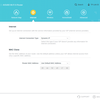

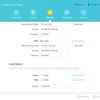
In the HomeShield section, they tell us about the advantages of the service and offer to download the Tether application. Apparently, this service is still in the status of a new product, so the web interface for it has not yet been implemented.





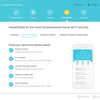

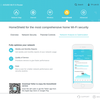
In the "Advanced" settings, as usual, there is majority of settings. So much so that this section has its own internal menu. In the screenshots below, you can appreciate the variety of possibilities, therefore, in order not to list all the menu items, I will draw your attention to a few of the most interesting ones:
- channels aggregation: you can select any two LAN ports and combine their bandwidth to connect network drives that support this function;
- USB storage settings: you can make it available via SMB or FTP on the local network, as well as expose FTP "to the world". In addition, the USB flash drive can be used to back up Apple computers in the native Time Machine application. I did not find any signs of the possibility of connecting a USB modem or a printer, so we believe that this port is used here exclusively for connecting drives;
- there is a VPN server, OpenVPN and PPTP are supported;
- OneMesh: Let me remind you that the Archer AX73 supports the creation of seamless networks with compatible signal amplifiers (but it cannot be combined into a mesh network with another router).

















































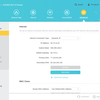


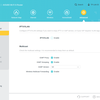


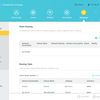

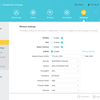
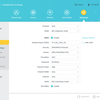
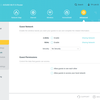
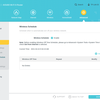

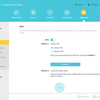

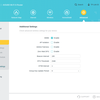
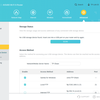

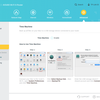

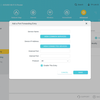



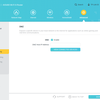
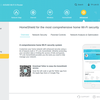

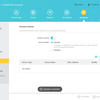




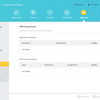

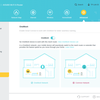
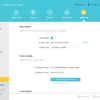

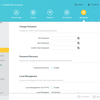

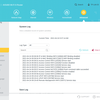
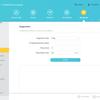
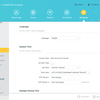
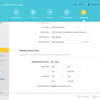
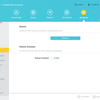

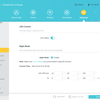
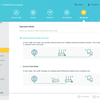
Speed
Let me remind you that this is a device labeled AX5400. The theoretical speed limit could be up to 4804 Mbps on 5 GHz and up to 574 Mbps on 2.4 GHz. From the incoming Internet channel (and I have only 200 megabit) the router gets out everything possible. In the Android benchmark Wi-Fi Speed Test Pro, the Wi-Fi speed on an average smartphone is estimated at 700 Mbit /s. But practice shows that this figure is highly dependent on the specific device. Having tried many different ones, we can state that in most cases the bottleneck in real scenarios will be the client device, not the router, fortunately, it has more then enough speed.
Intra-network performance can be evaluated by running TCP packets from one smartphone to another one and measuring the speed of the application with the mentioned benchmark. It was especially interesting for me to compare these figures with those of the flagship Archer AX6000, which costs almost three times as much. And what do you think? In the 5 GHz range Archer AX73 is almost on par with the older model, you can feel the difference only at 2.4 GHz, there the flagship is noticeably faster. In general, the results confirm the subjective feelings: AX73 really turned out to be very fast. A clear example of how wireless network performance is no longer inferior to wired network performance. The Ethernet speed is predictably good.
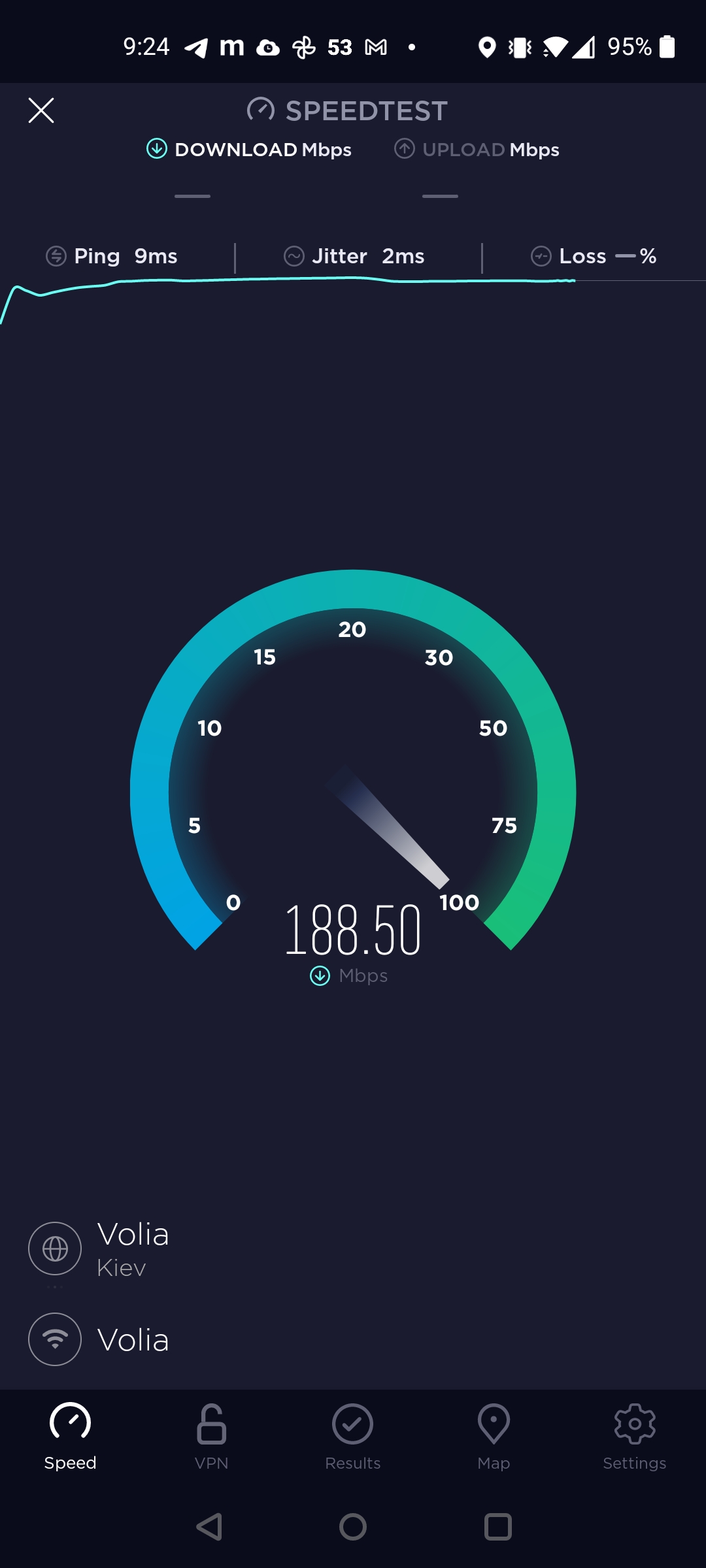
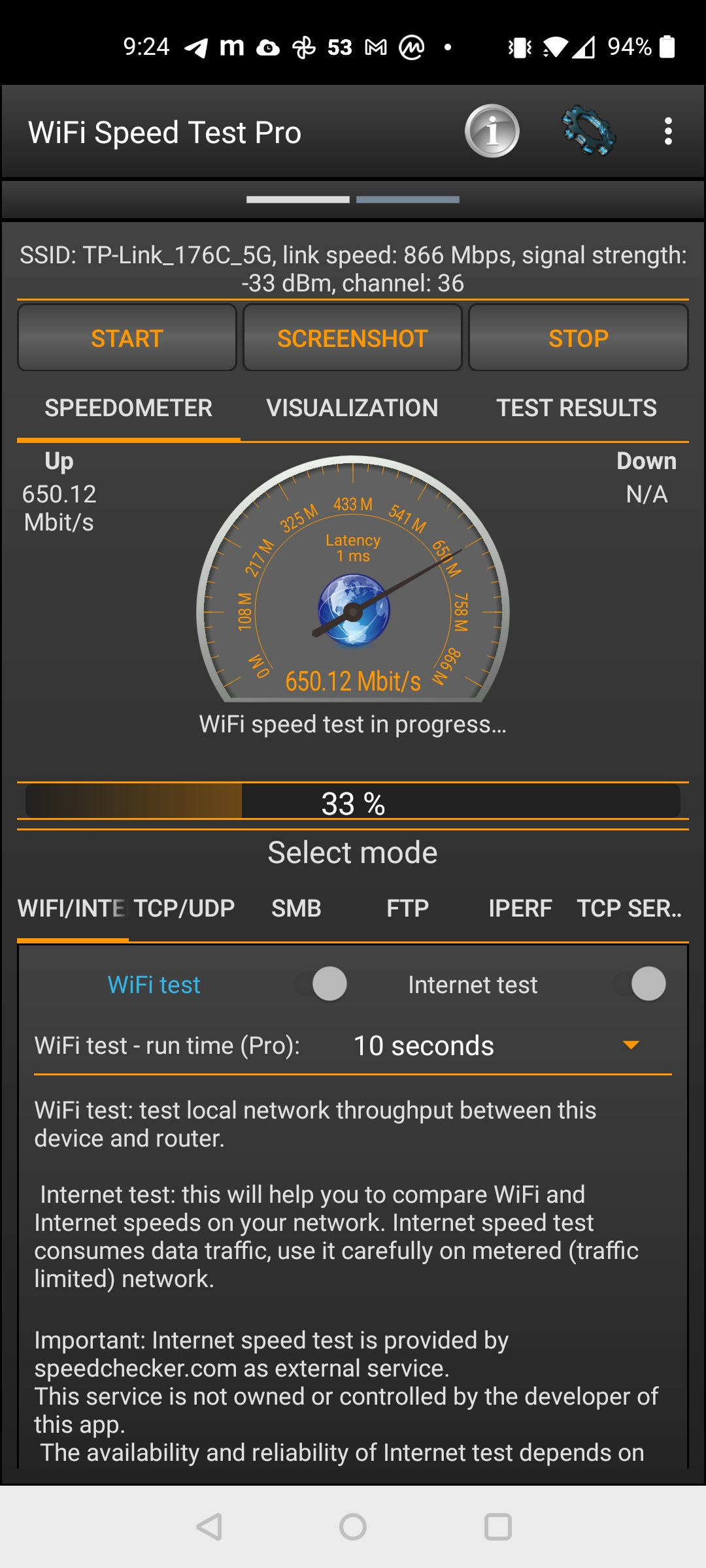

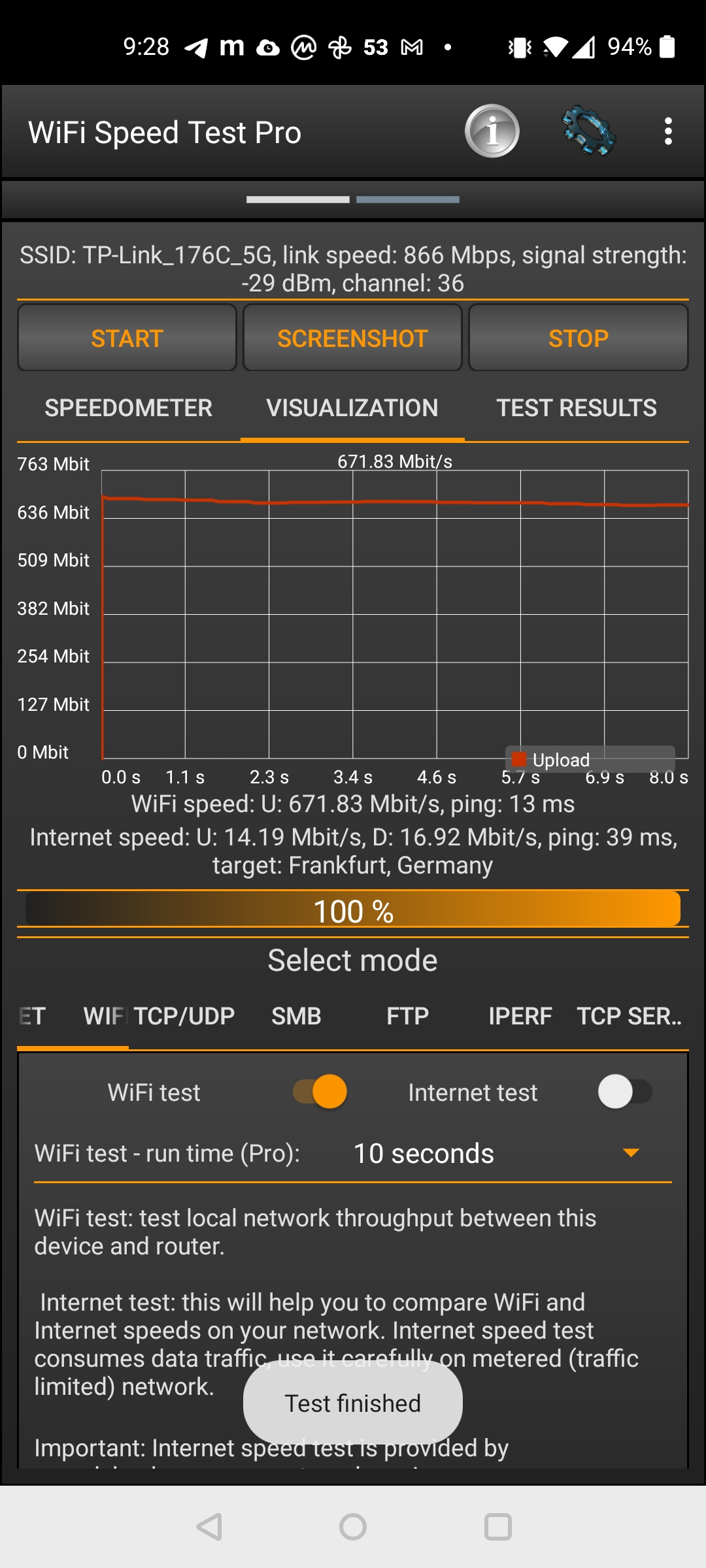
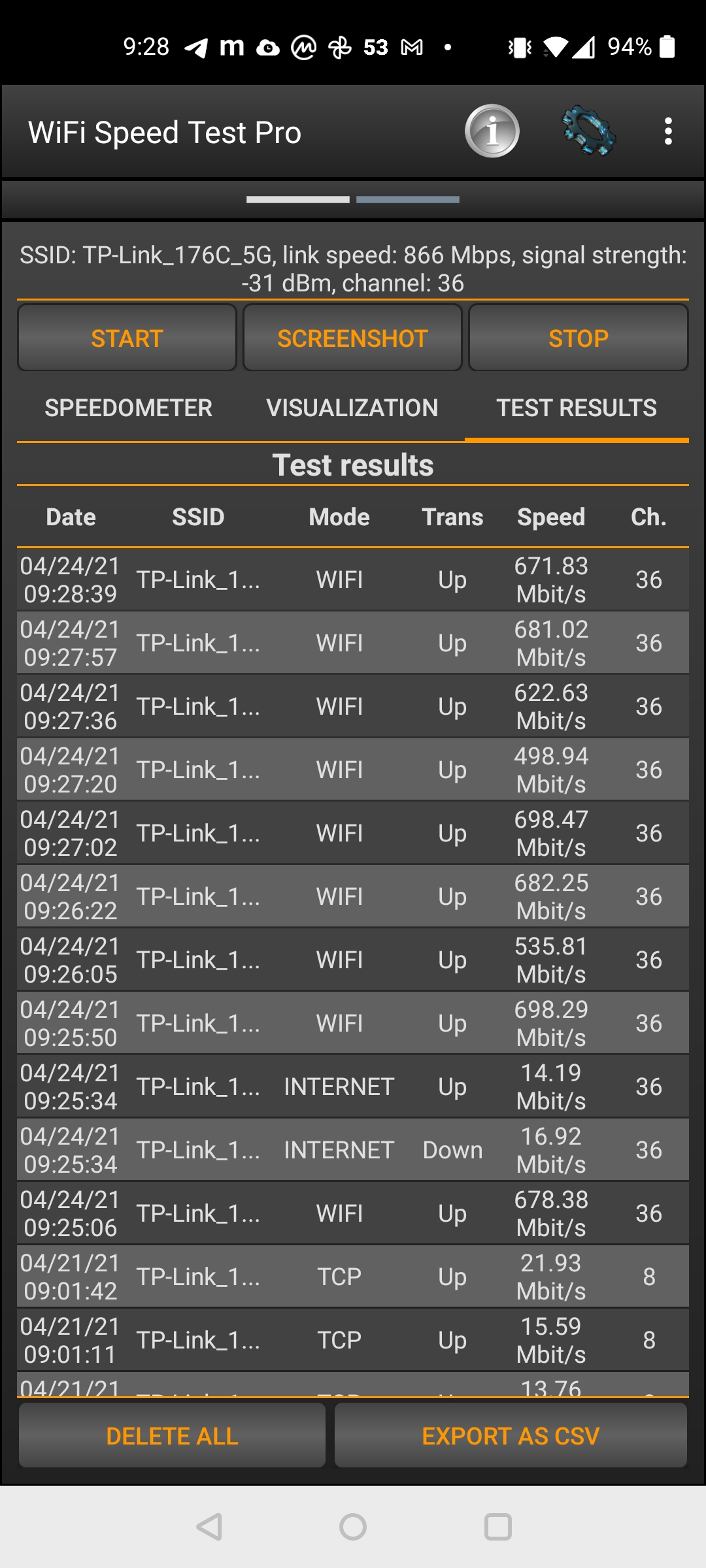

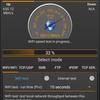
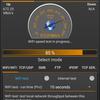
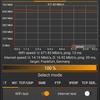
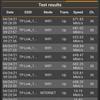
There is no tendency for the device to overheat, the lower part of the case remains no more than slightly warm. No stability issues were found with a dozen clients.
- Wi-Fi 6 support and high speed data transfer
- Many modern technologies for improving signal quality, including OneMesh
- Fast USB 3.0 port with support for Apple Time Machine
- Gigabit Ethernet ports with aggregation capability
- Convenient modern web interface and mobile application
Conclusion
TP-Link Archer AX73 belongs to the middle class of routers with support for Wi-Fi 6. Modern, fast, it can be a good choice for those who have already grown out of budget models, but do not want to pay extra for smth like two-gigabit uplinks. The price-performance ratio looks very attractive. On the other hand, for undemanding users, its capabilities may also seem excessive, and there are more affordable routers on the market.
3 things to know about TP-Link Archer AX73:
- Mid-range router with Wi-Fi 6 and OneMesh support
- Supports a lot of modern technologies to improve signal quality
- Provides high speed and supports up to 200 devices on the network



