How to Use iPhone as a Projector
Whether you need to share content from your iPhone with a larger audience or make an unexpected presentation, now's the time to turn it into a projector.
This article will provide detailed instructions on how to harness today’s technology and use your smartphone as a portable projection tool.
In short: you can use special boxes for iPhones to project images or make one yourself.
Discover the benefits of having instant access to this convenient solution and enjoy effortless mobile presentations anytime - no additional hardware required!
- How to Use Your iPhone as a Projector: 2 Methods
- Use Your iPhone as a Projector
- How to Turn iPhone into a Projector
- How to Make Projector Work with iPhone
- FAQ about Projection from an iPhone
- How to Use iPhone as a Projector: Conclusion
How to Use Your iPhone as a Projector: 2 Methods
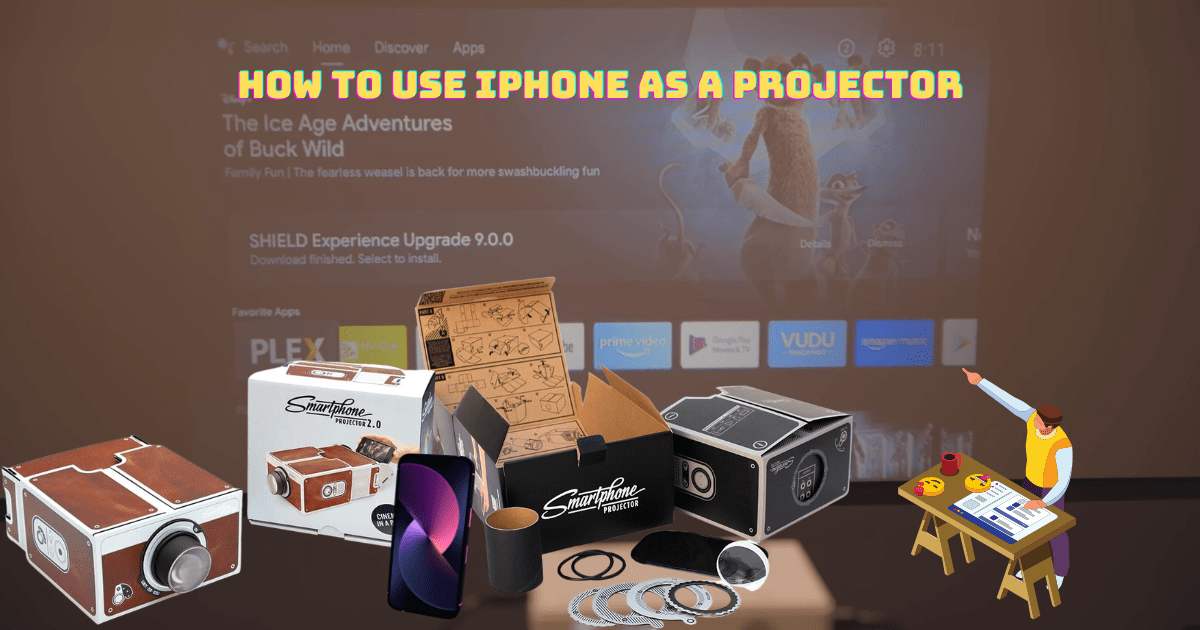
Looking for a powerful projector but don’t have the equipment? Have no fear – your iPhone has got you covered! Here we offer two simple solutions on how you can elevate any presentation with an iPhone projector:
- iPhone box projector;
- Homemade projector.
So, what are you waiting for? Unlock the potential of your phone’s multimedia capabilities today!
Use Your iPhone as a Projector
Portable iPhone Box Projector
Get ready to take your iPhone projection experience to the next level! These portable projector boxes provide an easy, convenient way for you to view images and videos from your device on a larger scale. Now, watch all of your favorite visuals come alive with this modern alternative to traditional projectors.
Transform your living room from dull to spectacular with an iPhone projector box! Just switch off the lights and select a movie.
Set up is simple: angle your phone inside, adjust brightness settings on full blast, shut it tight for maximum projection effects - then sit back and enjoy watching movies or videos on any wall!
While this creative idea can be used at home just for fun not recommended professionally due its non-high definition output.
Pros:
- Portability: With iPhone projector boxes, you can bring the cinema experience anywhere!
- Ease of use: Enjoy convenient setup and transportability with these small, light items that plug and play in a snap.
- Cost-effective and versatility: You'll also appreciate their budget-friendly prices for versatile use – presentations, movie nights or even gaming sessions are all within reach!
Cons:
- Low image quality: The quality of the output image is noticeably worse than factory projectors.
Homemade Projector
Crafting your own iPhone projector is an economical and fun project that only requires a few simple materials. Gather up a shoebox, magnifying glass, black acrylic paint, and glue to get started. Then simply follow these steps for the perfect DIY device:
- Give your shoebox a makeover! First, ditch any labels and stickers to create an uncluttered surface. Then coat the inside with black acrylic paint to reduce light reflection for crisper images - let it dry before you continue.
- Create the projection lens with accuracy and precision! Begin by tracing a magnifying glass or convex lens on one of the short sides of your shoebox. Utilize a sharp utility knife or scissors to precisely cut out the circled area, avoiding any potential light leakage.
- Secure and center the magnifying glass or convex lens in your shoebox project by carefully removing any handles or frames, then affixing it with either adhesive tape or glue. Let dry for a secure fit!
- Effectively position your iPhone and lens for the best results! Place your phone inside a shoebox with the screen facing towards the lens, utilizing either a stand or foam to provide stability. Adjusting the distance between them may require trial and error - but trust us when we say: it's worth taking that extra time to get perfect focus!
- Complete your shoebox project by securely sealing the lid or taping it shut to avoid any light spilling out.
Pros:
- Cost-effective: This thrifty solution lets you enjoy the convenience of a commercial product without breaking the bank.
- Creativity: This is an opportunity to explore the possibilities of innovative materials and designs. Immerse yourself in creative customization with no limit on what you can achieve!
- Educational: Hands-on exploration of optics, light projection, and engineering principles is an exciting way to learn.
- Environmental benefits: This is an easy way to reduce electronic waste and give old materials new life!
Cons:
- Lack of features: Without features like keystone correction, built-in speakers and wireless connectivity found in commercial projectors.
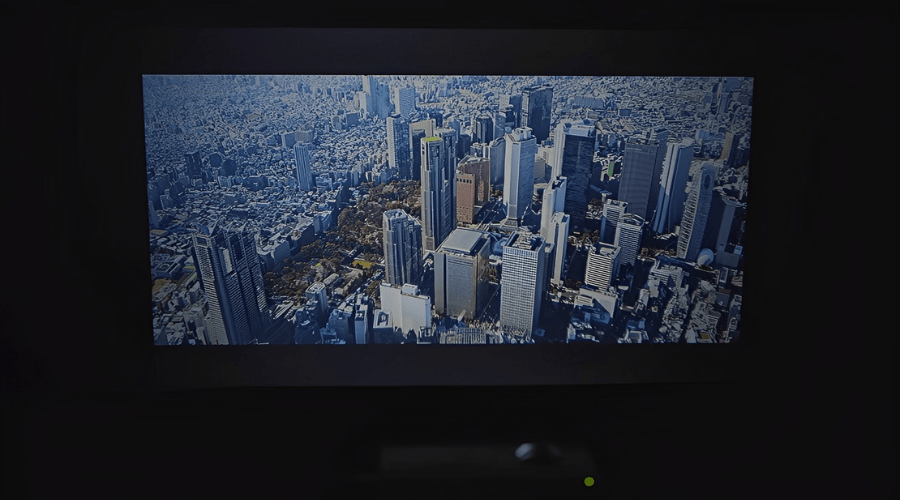
For the budget-savvy movie enthusiast, a homemade projector and iPhone box may be just the ticket for casual viewing experiences.
While it could never fully replicate all of the features and image qualities of its more expensive store-bought counterparts, it presents an inspired alternative at a low price!
To keep you informed, here are our top six projector picks for 2025 if you're looking for outstanding models:
- Excellent 4K image quality
- Stylish and premium design
- Affordable price
- Intelligent screen adaptation technology
- Powerful and high-quality Harman Kardon speakers
- Android TV 10.0 with a rich selection of applications and functions
- Short-throw projection ideal for small spaces
- 4K resolution with low input lag
- Android TV integration
- Compatible with major gaming consoles
- Easy setup with flexible image adjustment features
- 4K UHD resolution with 3,300 lumens
- Long-lasting light source up to 20,000 hours
- HDR compatibility and SuperColor technology
- Flexible connectivity with HDMI, USB, and more
- 3D Blu-ray ready with 360-degree orientation
- Decent 480p image quality with support for HDR10
- Simple and compact design
- Portability and long battery life
- Dolby Digital Plus and Dolby Atmos
- Android 7.1 with sufficient choice of apps and features
- Highly portable with 180-degree rotation
- Auto Leveling, Focus, and Keystone
- Access to a wide range of smart entertainment options
- Dedicated Gaming Hub
- Immersive 360-degree audio with external audio connectivity options
- Ultra-short throw design
- Laser light source for long-lasting and bright performance
- Built-in soundbar with Dolby Digital 2.0
- Smart TV interface with voice control and streaming apps
How to Turn iPhone into a Projector
Transform your iPhone into a powerful projector with just three simple steps. Download one of the leading apps from the App Store, such as Epson iProjection, GoToMeeting or Panasonic Wireless Projector.
| Feature | Epson iProjection | GoToMeeting | Panasonic Wireless Projector |
|---|---|---|---|
| Compatibility | Works with Epson projectors | Universal compatibility | Works with Panasonic projectors |
| File Formats Supported | Images, PDFs, MS Office files | Images, PDFs, MS Office files | Images, PDFs, MS Office files |
| Remote Control Features | Yes | No | Yes |
| Wireless Connection | Yes | Yes | Yes |
| Video Conferencing | No | Yes | No |
| Price | Free | Free trial, then subscription-based | Free |
Then install and launch it on your device to connect with any compatible projector or DIY box.
Once connected, you can easily choose what content to project and adjust settings accordingly for an immersive viewing experience!
Portable projectors are the ideal choice for any situation. Whether you need top-notch performance or mobility, our experts have vetted a selection of mini projectors for iphone - check them out now!
How to Make Projector Work with iPhone

Don't miss a beat! With just a few simple steps, you can easily connect your iPhone to any projector for smooth and seamless operation. Follow our guide below for the best performance results.
Choose wisely - confirm your projector or display device is compatible with your iPhone for optimal performance. Visit the manufacturer's website to ensure complete compatibility.
To ensure your iPhone and projector are in sync, double-check that both devices are linked to the same Wi-Fi network.
A wired connection is simple to set up - simply plug an HDMI cable into your iPhone, along with a compatible adapter like Apple's Lightning Digital AV Adapter. Then you're ready for projects!
You're just a few taps away from giving your presentation or movie—use the projector app on your iPhone to easily connect and get started. Follow the simple instructions, and you'll be ready in no time!
Once connected, access and showcase the media files, presentations or other content stored on your iPhone to create an impactful projection.
To troubleshoot common problems when connecting your iPhone to a projector:
- Check the Wi-Fi connection or HDMI cable for any issues.
- Ensure your iPhone and projector have the latest software updates installed.
- Restart your iPhone and the projector, then try connecting again.
FAQ about Projection from an iPhone
Which iPhone has projector mode?
No iPhone comes with a built-in projector mode. Project your iPhone's content onto a larger screen with the help of projector apps and cables/adapters - no need to worry if yours doesn't come pre-installed!
Is there an app that makes your phone a projector?
Transform your smartphone into an amazing projector with a few simple taps! Multiple mobile apps, like Epson iProjection or Panasonic Wireless Projector, allow iPhone users to connect their devices to a compatible projector and share content on the big screen.
How do I turn my iPhone into a projector?
Turn your iPhone into a cinematic powerhouse! All you need is an appropriate projector, Wi-Fi connection or HDMI cable/adapter and the relevant app to get started. Unwire yourself with wireless network connectivity or connect directly via HDMI: launch the specialized App for easy instructions on how to fully unlock this remarkable big-screen feature!
How to Use iPhone as a Projector: Conclusion

With the right tools, your iPhone can become a powerful projector.
Easily make or purchase special boxes for iPhones that are capable of displaying images.
Create an efficient and cost-effective presentation experience by following this expert guide to maximizing the full projection capabilities of your device.
Just don't forget to select appropriate apps, adjust display settings accordingly and be prepared with troubleshooting steps if required.
You may also like:






