30 days with Windows Phone. Day 29. "Decorate" the phone - wallpapers and ringtones


Illustration: thinkstockphotos.com
Everyone understands under the word "decorations" something special, especially when it comes to such a device as a smartphone. But, you see, the most common and simple way to please the eye using your favorite gadget is the new " live wallpaper ". Well, and to delight the ear during the incoming call can be the original ringtone. With wallpaper in Windows Phone, everything is simple: go to the phone's gallery, select the picture you like, set it as the lock screen background (as you already know, the wallpaper in WP7 is not installed as unnecessary). Now we will go on an o-very fascinating journey: "Settings", "System", "Lock + background" ... We arrived. We need a "change background" button here. We change: in the gallery we select the desired picture, if it needs to be cropped - we move it, choosing the region that is visible afterwards, we save it.
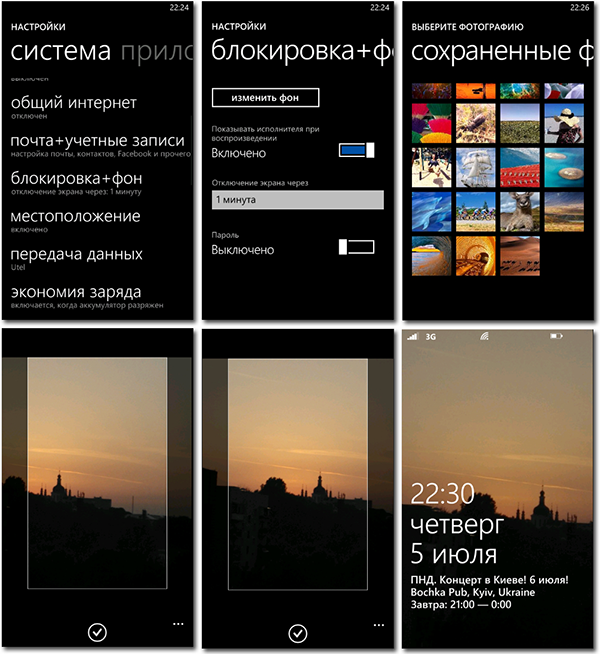
Where can I find new pictures? I found for myself the program Bing2Wall - every day new colorful photos from around the world, which are already optimized for our "windows". Take it, save it, set it as wallpaper.
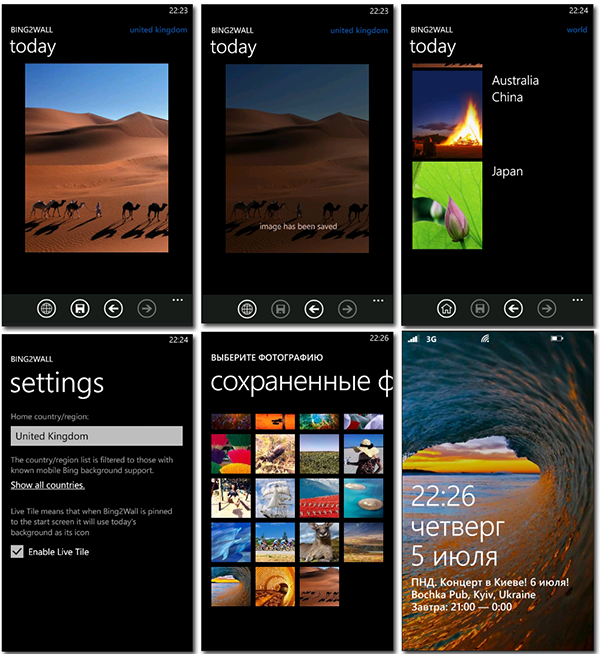
If you attach the "tile" of the program to your desktop, and you allow it to "revive" it in the settings of Bing2Wall, then as soon as a new beautiful photo appears for the country you have chosen in the settings, you will immediately find out about it. Beautiful and comfortable! The situation with ringtones is not so simple: it's not difficult to install them, but it's not so easy to make for an unprepared person. You can, of course, search on the vast expanses of the Internet and in the Marketplace ready ringtones, but I prefer to "cut" them myself. Conditionally we divide the process of setting the melody for the call in two stages: the preparation of the ringtone and its installation. The fact is that the file for the ringtone should be in a certain format: mp3 or wma, 192 kbps stereo, with a duration of no more than 40 s, up to 1 MB in size. It looks, perhaps, not easy, but now we will deal with all this. We need any audio editor, in which you can "cut" or "cut" the desired piece for the ringtone. I suggest using the free mp3DirectCut program. This is a simple mp3 editor. Download, install (on behalf of the administrator of the computer) and run the program. Read the user manual.
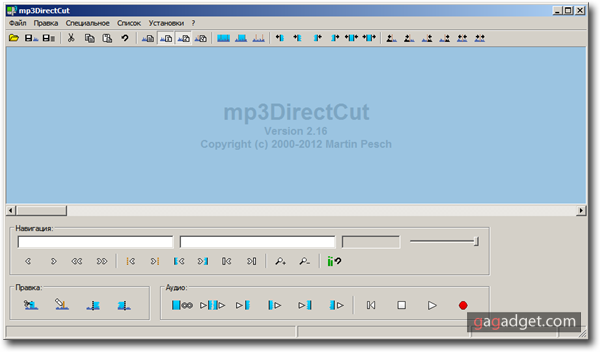
Select the desired mp3 file, open it in the editor.
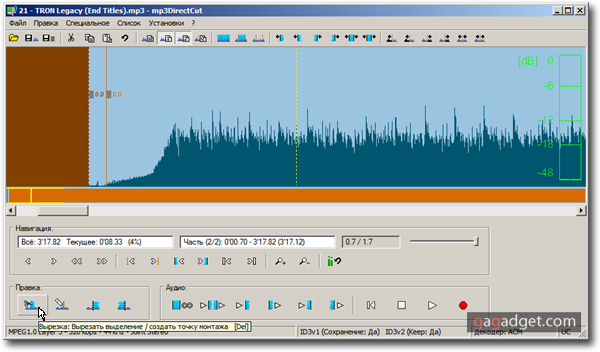
Mark the "piece" of composition you want with the help of "mouse". Remember about 40 seconds!
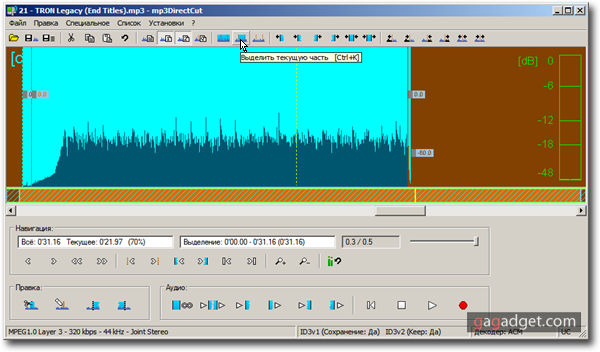
Before saving, press F12 and select the correct file format for your future ringtone.
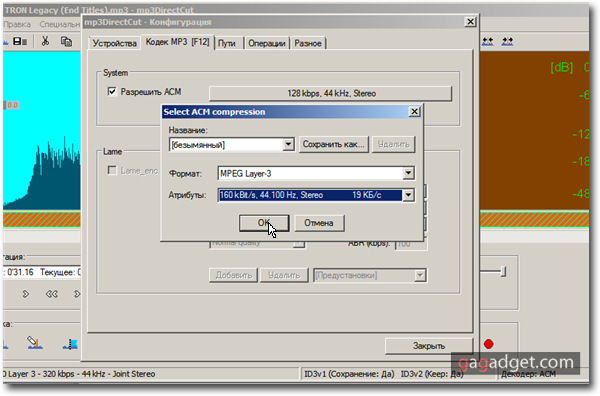
Now you can safely save the created ringtone to a file.
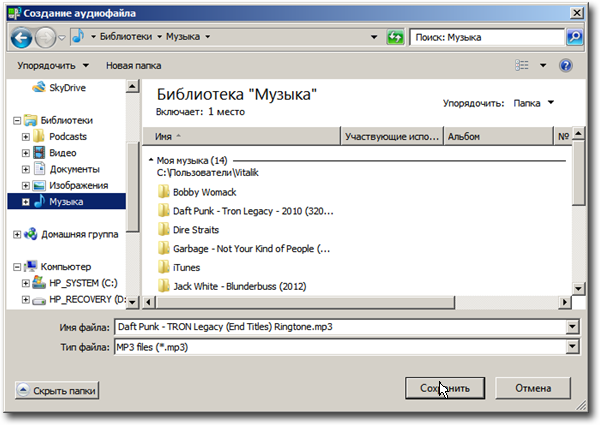
Keep it should be in the place, which "knows" Zune. Now send the ringtone to your smartphone using Zune. There is nothing complicated anymore. We connect the phone to the Zune (via cable or via Wi-Fi). In the library, we find the newly created music file and it's important! - We edit the information about it.
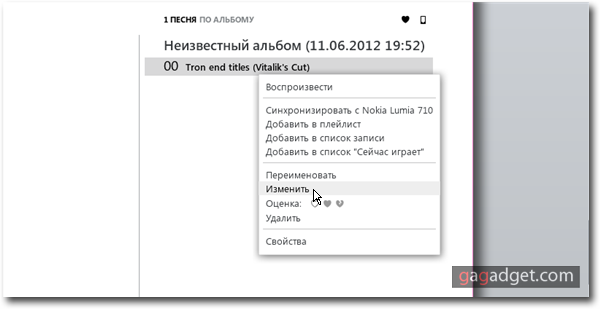
On the card of the musical composition (your future ringtone) it is necessary to change the item "Genre". We enter the value RINGTONE in the corresponding field - as in the picture below.
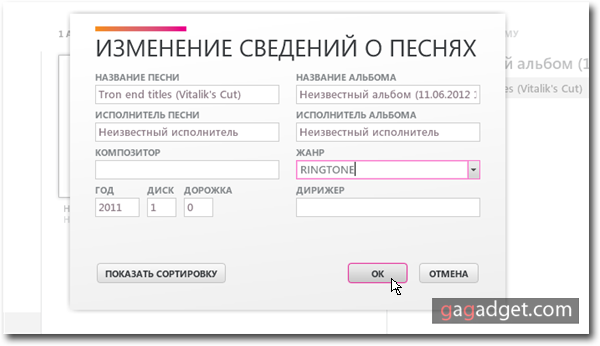
Save the changes. We transfer the ringtone to smarfton in the same way as "simple" music. Next on the smartphone in the system settings, in the "Melodies + sounds" in the "Ringtones" field, select a fresh ringtone - it will be in the "Customizable" section.
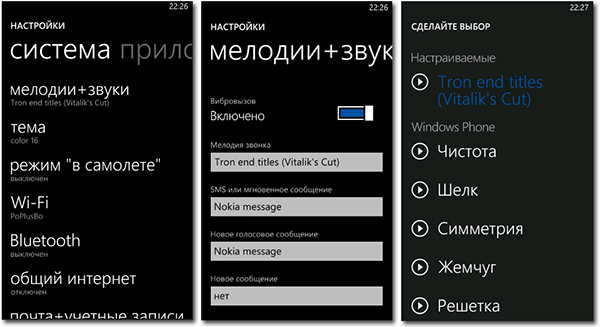
It's also a good thing to install a separate ringtone for a certain contact, in order to know without getting a smartphone from your pockets, who is calling. To do this, go to the "Contacts" hub, select the desired contact, tap on the "pencil" icon on the card, and in the opened window - under the "ringtone" item.
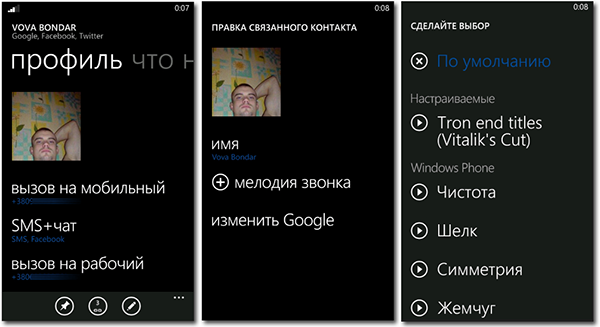
Select the desired melody and keep the contact. All is ready. And do not forget: a ringtone that is not liked by unintelligent citizens next to you can suddenly become dangerous to your health.