[Galaxy Book2 Pro Series “How To”] 2 Enjoy More Extensive Ecosystem and Productivity Experiences – Samsung Global Newsroom
![[Galaxy Book2 Pro Series “How To”] 2 Enjoy More Extensive Ecosystem and Productivity Experiences – Samsung Global Newsroom [Galaxy Book2 Pro Series “How To”] 2 Enjoy More Extensive Ecosystem and Productivity Experiences – Samsung Global Newsroom](/media/pr_news/1653056416-Book2-How-to_thumb728.jpg)
At a time when laptop flexibility and performance are more important than ever, Samsung Electronics’ Galaxy Book2 Pro series redefines the standards for next-level lightweight computing, offering consumers a versatile laptop that is both powerfully fast and powerfully secure.
In the second installment of this three-part “How To” series, Samsung Newsroom will be exploring the range of powerful ecosystem and productivity features that Samsung made sure to pack the Galaxy Book2 Pro series with in order to empower you to do more with your connected devices.

Double the Screen, Double the Productivity With Second Screen
Second screen lets you transform your Galaxy tablet1 into an additional display for your Galaxy Book2 Pro series, super-charging your workflow regardless of the task.
By simply opening Second screen from your tablet’s Quick Panel and then selecting your tablet in the Second screen app on your Galaxy Book2 Pro series PC, you can harness either Duplicated mode for more precise editing of a document on your tablet, or Extended mode for full screen support and total control over the two screens at once.
Stay Focused and Connected With Phone Link and Link to Windows
Link to Windows,2 or Microsoft Phone Link, allows you to extend your Galaxy phone experience to your PC. By simply launching the Phone Link app on your Galaxy Book2 Pro series and visiting the Apps menu, you can send and receive messages — and even calls — right from your PC for more seamless working experiences.
Your phone and Link to Windows allow you to access smartphone apps from your computer, even though you do not have the app installed. You can launch up to five Android apps at once on your PC screen to extend the benefits of your Galaxy smartphone to your PC.
The new Recent Apps functionality on the Galaxy Book2 Pro series also allows you to access your most recently-used smartphone apps — all merely a click away from your Windows 11 taskbar.
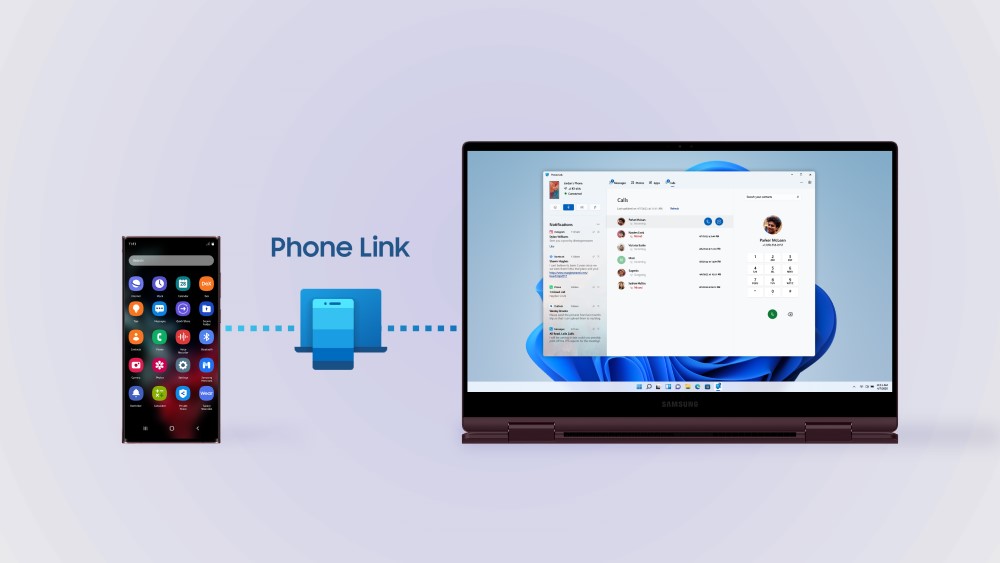
Control Your Devices More Seamlessly With Multi Control
With Multi Control,3 your inter-device experiences just got so much easier, as the feature lets you harness the keyboard and trackpad of your Galaxy Book2 Pro series for your Galaxy Tab S8 screen. To move the cursor between two screens, simply enable Multi Control.
Furthermore, Multi Control lets you easily copy and paste text and images across devices, and even allows you to drag and drop Gallery photos or files across your devices.
With work and studying from home taking up more of our daily lives, it is essential to be able to take advantage of all the connected devices. With the Galaxy Book2 Pro series, taking control of your ecosystem for more productive workflow experiences just got easier than ever before.
1 Compatible with Galaxy Tab S7, S7+, S7 FE, S8, S8+ and S8 Ultra.
2 Link to Windows is preloaded on select Galaxy devices. Phone Link requires Windows 10 April 2019 Update (or later) for PC and recommends the latest Windows 11. Mobile apps can restrict the content that is shared or require touch screens to allow interaction. Multiple Android applications can be launched simultaneously — up to five at a time — on a Windows 11 PC.
3 The same Samsung Account and turning on Multi Control on both devices is required (Samsung Settings > Advanced features > Multi Control). The devices must be connected to the same Wi Fi network. Samsung Multi Control requires One UI 4. 1 update or later on the Galaxy Tab and Samsung settings v1. 5, Samsung Settings v3. 3 (ARM) or later on the PC.
Source: news.samsung.com