TweetDeck for Mac is shutting down on July 1
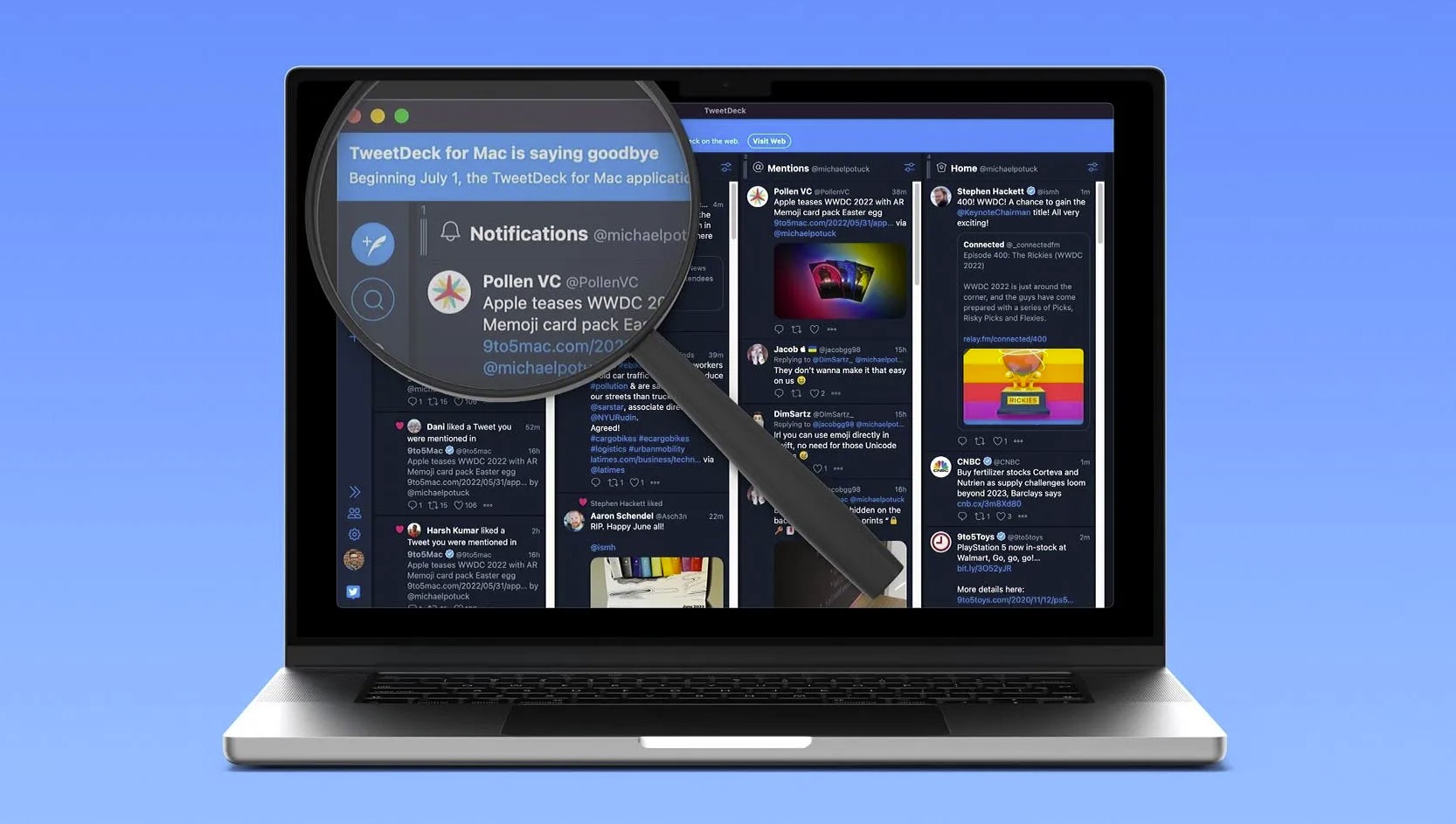
Twitter has announced that it’s shutting down TweetDeck for Mac on July 1, prompting users to use the web version going forward. Details are sparse, as a banner in the app only shares that June will be the last month for the Mac app. When launching the TweetDeck for Mac app today, Twitter placed a blue banner at the top warning users that it will only be available for one more month. While it’s unclear why Twitter is shutting down the app, users are already reporting issues with the web version.
TweetDeck for Mac is saying goodbye Beginning July 1, the TweetDeck for Mac application will be removed. You can continue accessing TweetDeck on the web.
TweetDeck for Mac was redesigned last year to bring it in line with the web version. The company admitted at the time that the app had not received "great love" and that it was an example of "a service owned and operated by Twitter that we will continue to invest in." Another oddity of the sudden cancellation of the TweetDeck app for Mac is that it shouldn't require any Twitter maintenance effort since it's a website shell implementation.
We're saying goodbye to TweetDeck for the Mac app to focus on making TweetDeck even better and testing our new Preview. July 1 is the last day it'll be available.
— TweetDeck (@TweetDeck) June 1, 2022
You can still use TweetDeck on web and more invites to try the Preview will be rolling out over the next few months!
Here some alternatives:
- Tweeten for Mac, based on TweetDeck so you get column-based interface, lots of customization, interactive notifications, support for multiple accounts, scheduled tweets, advanced search, and more.
- Convert TweetDeck for web into a Mac app. Solution for those who don’t want to run TweetDeck in a browser alongside other tabs is creating a Mac app from the web version. Unite for macOS lets you do just that.
- Another option from Developer BZG is Coherence X. It lets you turn any website into a Chromium-based isolated, native Mac app. Means you can use Chrome, Edge, Brave, or Opera.
- Free option for Chrome users. Open Chrome, navigate to the website you want to add as an app. At the top right, click More, More Tools, Create shortcut > choose Open in New Window, Enter a name for the shortcut and click Create.
Source: 9to5mac.com