How to Disconnect Apple Carplay
Sometimes, you may want to disable Apple CarPlay, for instance, if you don't want it to interfere with your activities or if you're connecting to someone else's car.
In this article, we will explain how to disable Apple CarPlay on your iPhone using two methods: temporarily and permanently.
in Short: To disconnect Apple CarPlay, go to Settings > General > CarPlay on your iPhone, select the vehicle, and tap "Forget This Car". Alternatively, you can unplug your iPhone from the car's USB port or choose to disconnect Apple CarPlay from your car's infotainment system.
- How to Turn Off CarPlay:Method 1
- How to Turn CarPlay Off:Method 2
- How to Disconnect CarPlay: Pros and Cons of CarPlay Disabling Methods
- How to Disable CarPlay: Frequently Asked Questions and Answers
How to Turn off CarPlay:Method 1

If you want to disable Apple CarPlay for a single trip or for a specific car, you can do so in the settings of your iPhone. Here are the steps:
- Open the "Settings" app on your iPhone. It's the gray icon with gears;
- Scroll down and select "General";
- Find and tap on "CarPlay";
- You'll see a list of cars your iPhone has been connected to previously. Choose the car you want to disconnect from Apple CarPlay;
- Press the "Forget This Car" button next to the car's name;
- Confirm your action by tapping "Forget".
After this, your iPhone will no longer connect to that car through Apple CarPlay. If you want to use this feature again, you'll need to reconnect your iPhone to the car using a USB cable, wireless carplay adapter or Bluetooth.
How to Turn CarPlay Off:Method 2
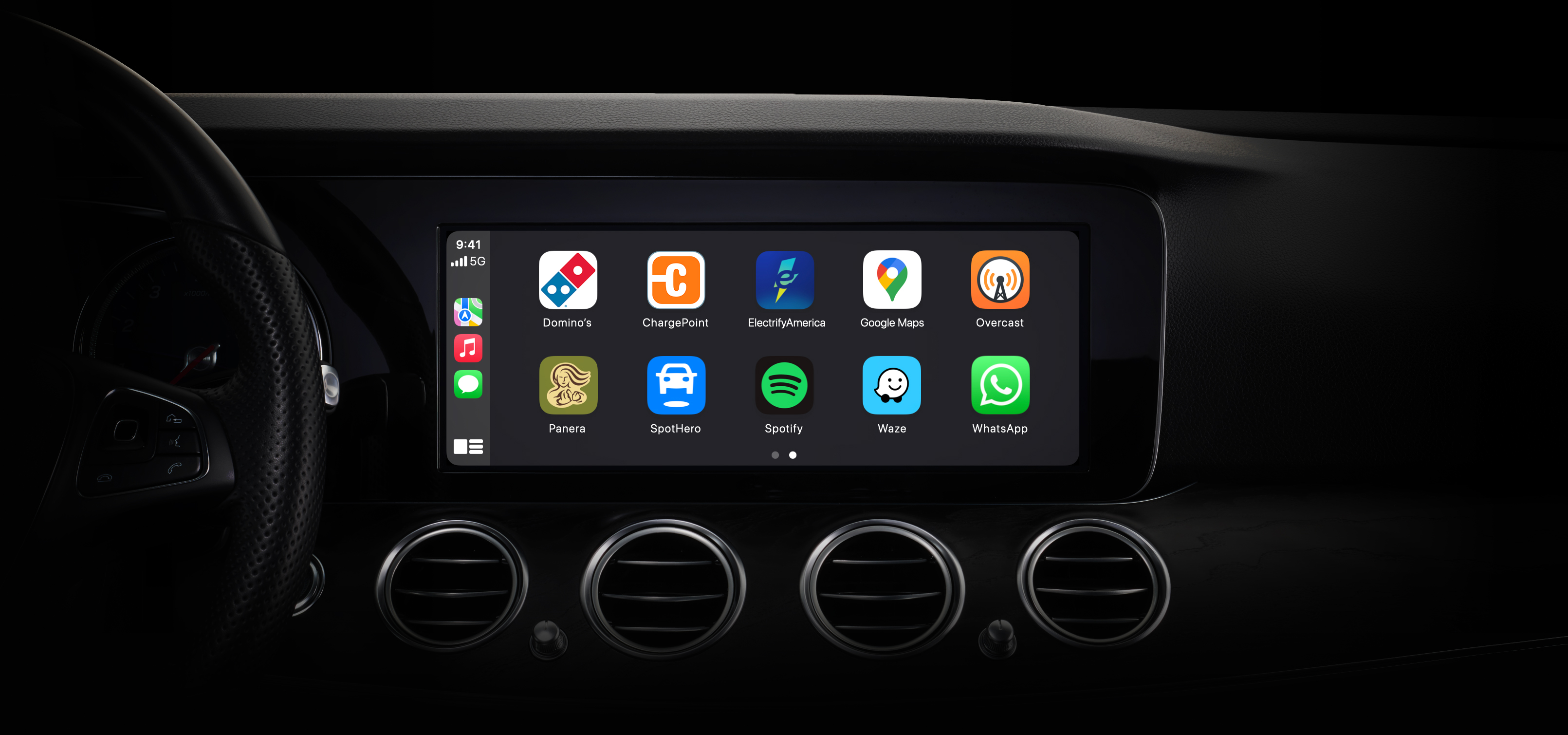
If you don't want to use Apple CarPlay at all or want to avoid annoying notifications about its connection, you can permanently disable it in the Screen Time & Privacy settings. This means your iPhone won't connect to any cars via Apple CarPlay, even if they support it. Here's how:
- Open the "Settings" app on your iPhone;
- Scroll down and select "Screen Time", which is represented by an hourglass icon;
- Tap on "Content & Privacy Restrictions";
- Turn on the "Content & Privacy Restrictions" toggle in the upper right corner of the screen;
- Enter or create a passcode for restrictions if prompted;
- Scroll down and select "Allowed Apps";
- Turn off the "CarPlay" toggle.
After doing this, Apple CarPlay will be permanently disabled on your iPhone and won't interfere with your driving. You can enable it again if you wish by following the same steps in reverse order.
How to Disconnect CarPlay: Pros and Cons of CarPlay Disabling Methods
For a better understanding, here is a table of the pros and cons of different ways to disable carplay:
| Method | Pros | Cons |
|---|---|---|
| Disabling via iPhone settings | Simple and quick method | Requires access to screen time passcode |
| Disabling via car settings | Does not require access to screen time passcode | May require manual reconnection to the infotainment system after disabling |
How to Disable CarPlay: Frequently Asked Questions and Answers

Can I disable Apple CarPlay without uninstalling the app?
Yes, you can disable Apple CarPlay without uninstalling the app by following the instructions in the "How to Disable Apple CarPlay" section.
Will my data be saved after disabling Apple CarPlay?
All your data will be saved after disabling Apple CarPlay.
Can I use a different app to connect to my car's infotainment system?
You can use a different app to connect to your car's infotainment system.
How to Turn Off Apple CarPlay: Conclusion
Apple CarPlay is a useful feature that allows you to use your iPhone on your car's screen. However, there may be times when you want to disable it if you don't need it or if it's causing inconvenience.
You may also like:
