One UI 6.1.1 can create Live Effect wallpapers from any image
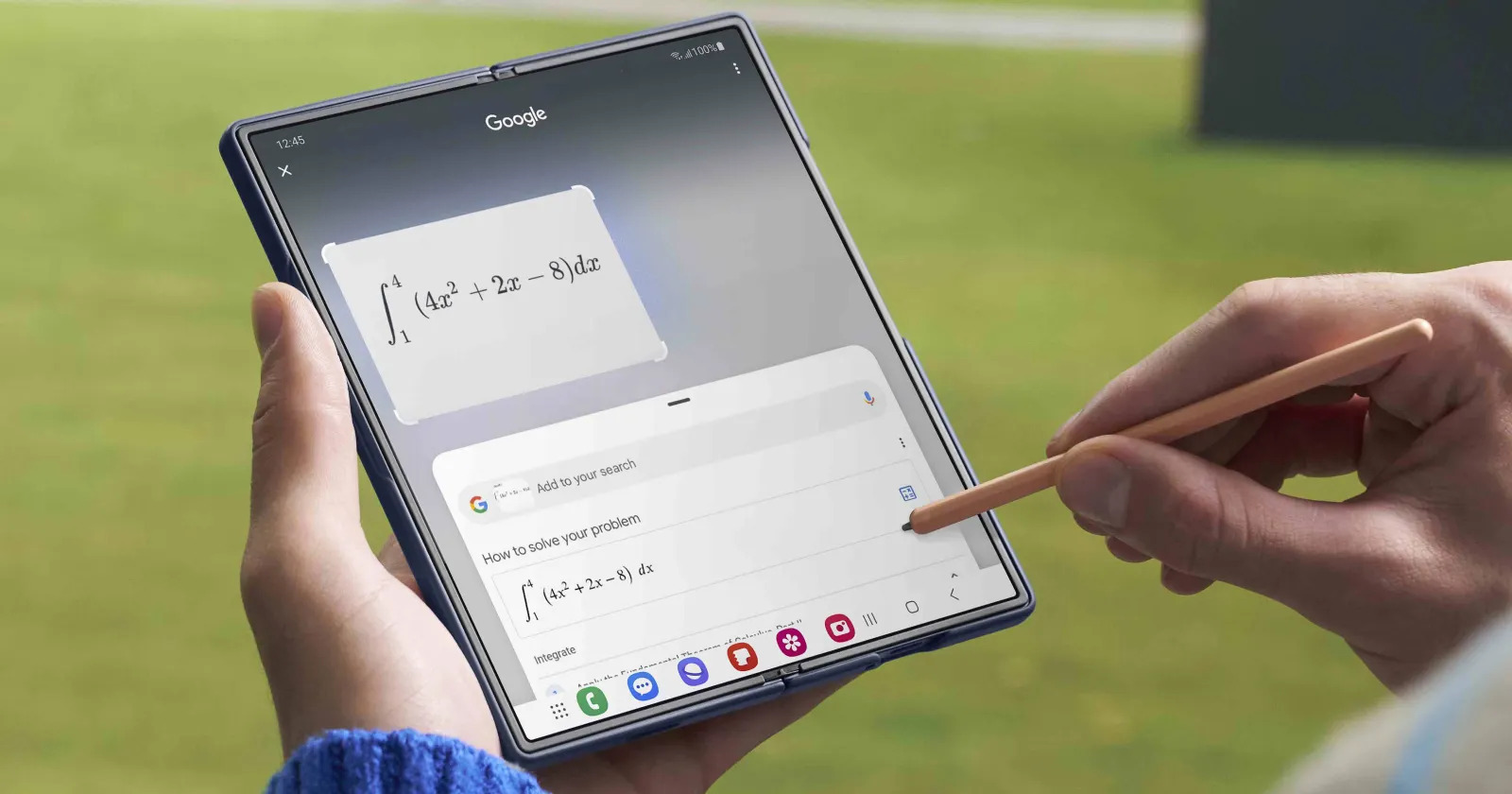
Galaxy Flip 6 and Galaxy Fold 6 are the first smartphones to receive One UI 6.1.1, which is rich in new, interesting and useful features based on artificial intelligence. One such feature is Live Effect Wallpaper, which can turn any ordinary photo of a person into a dynamic wallpaper.
Here's How It Works
The Live Effect feature, introduced in One UI 6.1.1, uses artificial intelligence to separate objects from the background in a photo. It can identify people and animals in normal images and separate them from the background. These two elements are then projected into 3D space to create an effect.

Samsung has described this feature in detail and demonstrated how it works on its community forum page for the South Korean market. The technology is based on the Image Clipper feature that debuted in One UI 5.1, which creates two images from a single photo. It also uses AI Eraser, introduced in One UI 6.1, to fill in empty space in the background. Finally, the object is superimposed on the background image with dynamic effects.
It's important to note that Live Effects may not work correctly with images that contain many or very small objects. This feature is expected to be released to all flagship smartphones with One UI 6.1 updated to One UI 6.1.1 over the next few months.
How To Switch It On
How do I create a Live Effect Wallpaper on Samsung smartphones and tablets?
- To create a Live Effect Wallpaper, open any photo on your smartphone (with One UI 6.1.1) that features a person or animal. Then swipe from the bottom to the top of the photo in the standard Gallery app.
- You will see the Live Effect button. Once you tap it, your phone will take a few seconds to create the animation. When it's ready, you can share the video or save it as an MP4.
Once you've saved the video, you can set it as your home or lock screen wallpaper. To do this, follow these steps:
- Hold down the Home or Lock screen and select Wallpaper & style.
- Select Change wallpaper, then Gallery, and find the saved video in the gallery.
- Optionally, tap Crop to trim the video, and then Done to set the wallpaper.
Source: Samsung