It seems that portable consoles are experiencing a second coming. So far, there are not many models, but they are all different and each has its own advantages. The ASUS ROG Ally is a very interesting portable gaming console that has a productive AMD Ryzen Z1 Extreme mobile processor, which is designed specifically for such devices, and a corresponding efficient cooling system. The console has an excellent IPS display with high brightness, FullHD resolution and 120Hz refresh rate. It looks great, has a convenient shape and controls, and weighs slightly less than its main competitors. Also worth noting are the speakers, which are better than many laptops. Using Windows 11, you can install any games or applications from any source and allow enthusiasts to experiment. And owners also have a nice bonus in the form of 3 months of Xbox Game Pass. On the other hand, many users just want to switch on and play, not fiddle with the settings. And Windows 11 itself is poorly adapted for such devices, which is partially compensated for by ASUS proprietary software. The main problem with the console is the short battery life, which is due to the performance and use of Windows. Yes, you can lower the resolution, graphics settings, and limit the frame rate, but this does not improve the situation dramatically.
6 reasons to buy ASUS ROG Ally:
- The most powerful AMD Ryzen Z1 Extreme processor available for portable consoles
- A gorgeous IPS display with a 120Hz refresh rate
- Comfortable body and controls
- Efficient cooling system
- Windows 11 allows you to install any games or applications from any source
- High-quality speakers
2 reasons not to buy ASUS ROG Ally:
- Short battery life
- You are not ready to spend time setting up each game and do not want to deal with Windows on such a device
Quick transition:
- What is the ASUS ROG Ally and how does it compare?
- What competitors does ASUS ROG Ally have?
- What's in the box with ASUS ROG Ally and what accessories are available?
- What about the design and build of ASUS ROG Ally?
- How comfortable is ASUS ROG Ally to use?
- How good is the screen on ASUS ROG Ally?
- What about ASUS ROG Ally performance and battery life?
- In a nutshell
What is ASUS ROG Ally and how is it positioned?

Portable gaming consoles are not a new topic. We won't go into the history of Tetris and exotics like the Atari Lynx. Instead, let's look at the Nintendo Game Boy, Sony PlayStation Portable (PSP), and Nintendo DS lines, which became extremely popular around the world. Over time, something went wrong and the popularity of portables declined. Until the release of the Nintendo Switch. One of the important differences from previous handheld consoles was the ability to play not only exclusive games but also a bunch of multi-platform games, which was previously impossible due to technical limitations. Yes, the graphics and performance on Switch are frankly modest, but this did not prevent it from becoming extremely popular. And it remains so to this day. Later, portable Windows PCs started to appear, positioned as gaming PCs. And, of course, Steam Deck, which has many advantages. First of all, access to the entire Steam game library. It also has an optimised SteamOS system, as well as good performance compared to the Switch. But today we're going to take a closer look at ASUS ROG Ally, which is called the main competitor to Steam Deck. However, this is not entirely true: in its basic version (without tinkering with firmware and installing Windows), Steam Deck is a relatively closed system, while ASUS ROG Ally is a full-fledged laptop PC with standard Windows 11. This has both advantages and disadvantages.
What competitors does ASUS ROG Ally have?

Of course, the most obvious competitor to the ASUS ROG Ally is the Steam Deck. It has lower component performance, especially compared to the top-of-the-line ASUS ROG Ally configuration, which we are reviewing right now. But SteamOS is less demanding on hardware. In fact, it's a variant of Linux with the Proton compatibility layer, which allows you to run games and applications from Windows on Linux. To this should be added a lower display resolution, which also requires less performance. On the other hand, with Windows 11 on board, you can install games and applications from absolutely any store and source. Among the differences, ASUS ROG Ally has fewer controls: two buttons instead of four on the back and no touchpad. On the other hand, the ASUS ROG Ally offers a better display with a higher resolution and refresh rate, easier SSD swapping, and support for external graphics cards. Another competitor is Lenovo Legion Go. This console also runs on Windows 11 and has similar processors inside. It has detachable gamepads, one touchpad, many additional buttons, and a folding stand. The Lenovo Legion Go has a larger battery, but the display has a larger diagonal and resolution, so you shouldn't expect a difference in battery life. Models from GPD, Ayaneo, and other similar Chinese manufacturers would be out of place: they are more expensive and based on standard laptop chips. Instead, ASUS ROG Ally, Steam Deck, and Lenovo Legion Go are based on custom AMD solutions specifically for portable consoles. Detailed comparison of characteristics:
| ASUS ROG Ally (RC71L) Extreme | ASUS ROG Ally (RC71L) | Valve Steam Deck/Steam Deck OLED | Lenovo Legion Go | |
|---|---|---|---|---|
| Display. | 7 inches, 1920x1080 16:9, IPS, 120 Hz, 7 ms, 500 nits, Gorilla Glass Victus and Gorilla Glass DXC | 7 inches, 1920x1080 16:9, IPS, 120 Hz, 7 ms, 500 nits, Gorilla Glass Victus and Gorilla Glass DXC | 7 inches, 1280x800 16:10, IPS, 60 Hz, 400 nits / 7.4 inches, 1280x800 16:10, IPS, 120 Hz, 600 nits | 8.8 inches, 2560x1600 16:10, IPS, 144 Hz, 500 nits |
| Dimensions | 280x111x32.4 mm | 280x111x32.4 mm | 298x117x49 mm | 299x131x41 mm |
| Weight | 608 г | 608 г | 669/640 г | 854 г |
| Operating system | Windows 11 Home 64bit | Windows 11 Home 64bit | SteamOS 3.0 (Arch Linux, KDE Plasma) | Windows 11 Home 64bit |
| Processor. | AMD Ryzen Z1 Extreme (up to 5.1 GHz, 24 MB cache), 8 cores, 16 threads, (Zen 4, 4 nm) | AMD Ryzen Z1 (up to 4.9 GHz, 22 MB cache), 6 cores, 12 threads, (Zen 4, 4 nm) | AMD Van Gogh (2.4-3.5 GHz), 4 cores, 8 threads (Zen 2, 6 nm) | AMD Ryzen Z1 Extreme (up to 5.1 GHz, 24 MB cache), 8 cores, 16 threads, (Zen 4, 4 nm) |
| RAM | 16 GB LPDDR5-6400 | 16 GB LPDDR5-6400 | 16 GB LPDDR5-5500 | 16 GB LPDDR5X-7500 |
| Graphics. | AMD Radeon Graphics (AMD RDNA 3, 12 processing units, up to 2.7 GHz, up to 8.6 teraflops), TDP: 9-30W | AMD Radeon Graphics (AMD RDNA 3, 4 processing units, up to 2.5 GHz, up to 2.8 teraflops), TDP: 9-30W | AMD Radeon Graphics (AMD RDNA 2, 8 processing units, up to 1.6 GHz, up to 1.6 teraflops), TDP: 4-15W | AMD Radeon Graphics (AMD RDNA 3, 12 processing units, up to 2.7 GHz, up to 8.6 teraflops), TDP: 9-30W |
| Storage. | 512 GB SSD M.2 2230 NVMe PCIe Gen4 x4 | 512 GB SSD M.2 2230 NVMe PCIe Gen4 x4 | 64GB eMMC/256/512GB/1TB M.2 2230 NVMe PCIe Gen4 x3 SSD | 256/512 GB/1 TB SSD M.2 2242 NVMe PCIe Gen4 x4 |
| Communications. | Wi-Fi 6E 802.11 a/b/g/n/ac/ax 2x2, Bluetooth 5.2 | Wi-Fi 6E 802.11 a/b/g/n/ac/ax 2x2, Bluetooth 5.2 | Wi-Fi 802.11 a/b/g/n/ac/ax 2x2, Bluetooth 5.0 / Wi-Fi 6E 802.11 a/b/g/n/ac/ax 2x2, Bluetooth 5.3 | Wi-Fi 6E 802.11 a/b/g/n/ac/ax 2x2, Bluetooth 5.2 |
| Connectors | USB-C 3.2 Gen 2 (DisplayPort 1.4), ROG XG Mobile Interface, UHS-II MicroSD card reader, 3.5 mm audio jack | USB-C 3.2 Gen 2 (DisplayPort 1.4), ROG XG Mobile Interface, UHS-II MicroSD card reader, 3.5 mm audio jack | USB-C 3.2 Gen 2 (DisplayPort 1.4), UHS-I MicroSD card reader, 3.5 mm audio jack | USB-C 3.2 Gen 2 (DisplayPort 1.4), UHS-II MicroSD card reader, 3.5 mm audio jack |
| Battery | 40 W * h | 40 W * h | 40/50 W * h | 49.2 Wh, 900 mAh controllers |
| Additionally | fingerprint scanner in the power button | fingerprint scanner in the power button | two touchpads | removable controllers, touchpad, folding stand |
What's in the box with ASUS ROG Ally and what accessories are included?




ASUS ROG Ally comes in a relatively small light grey box. Inside is an almost minimal set. The console itself, a 65W power supply, documentation, and a recycled paper stand. It's quite simple, but don't underestimate its usefulness. When playing with an external gamepad or connecting a keyboard and mouse, the stand comes in handy.




Additional accessories that may be useful are the proprietary ROG Ally Travel Case, which is waterproof. It can also be used as a stand and has compartments for credit cards and memory cards inside.

And the ROG Gaming Charger Dock. This is a power supply that has Type-C with Power Delivery 3.0 for charging the console, HDMI 2.0 for connecting to an external monitor or TV, and USB Type-A for accessories.

What about the appearance and construction of ASUS ROG Ally?

The design of ASUS ROG Ally is generally similar to other modern portable consoles, which is quite logical. The optimal arrangement of all functional elements was invented many years ago. So we have a large display in the middle of the case, and the main controls on the sides of it. There are two analogue sticks with RGB backlighting around them, a D-Pad (arrow pad) and standard four ABXY buttons. The display is protected by Gorilla Glass, with the ROG logo on the bottom.

There are four small buttons on the sides of the display: two of them are standard for all modern gamepads: menu and View (like on Xbox). Two additional buttons are responsible for calling up the Armoury Crate SE proprietary application and the so-called Command Centre (a panel with quick settings). Above these buttons are two microphone holes.

Below, on the sides of the display, there are stereo speakers.

Unlike most similar devices, ASUS ROG Ally is available in white only. The entire body of the console has a rough surface. The sides of the front panel have 14° bevels with embossed lines for a more comfortable grip.

At the back, in the places where the palms are usually located, there are corresponding thickenings, as on typical gamepads. They have a textured relief coating that is very similar to that of DualSense.

On the back of the case there are two areas with cooling system holes, two black additional buttons that can be configured in the proprietary software and a diagonal glossy strip that glows in different colours.
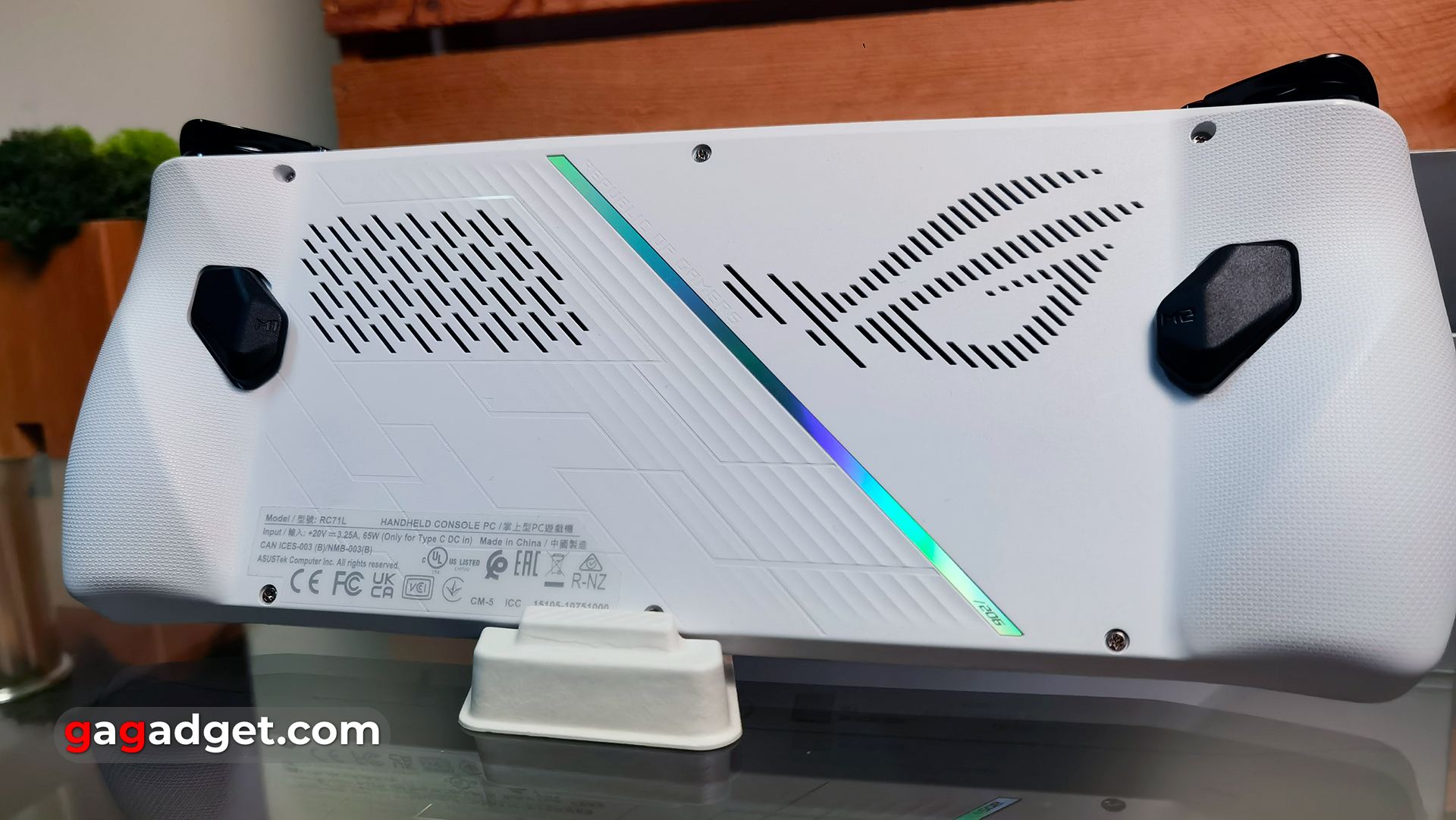
There are similar triangular inserts with ROG logos on the sides of the console.

The back cover is fixed with six screws and can be easily removed. This is done for easy replacement of the bundled SSD. ASUS explains exactly how to do this in the corresponding material. This is very relevant, given the capacity of the bundled SSD is only 512 GB.

There's a lot on the top edge: two hot air outlets, a 3.5mm headphone jack, a microSD slot, USB Type-C (with DisplayPort support), a proprietary ROG XG Mobile for connecting an external graphics card (like the Flow line), volume buttons and a power button with a built-in fingerprint scanner.

The triggers and bumpers have a quite familiar shape. They are made of black plastic and have a relief coating.

ASUS ROG Ally has a fairly comfortable weight and dimensions. It is lighter and smaller than Steam Deck. But it is larger and heavier than the Nintendo Switch. ASUS ROG Ally looks interesting, the quality of workmanship and materials is good.
How convenient is ASUS ROG Ally to use?

This time, this section will be somewhat expanded and will cover not only physical controls. But also the features of the first switch-on and use. The layout of the controls is the same as on Xbox gamepads: asymmetrical placement of the sticks, ABXY button, and Menu and View buttons. So, Xbox owners will be familiar with everything. After DualSense, it takes some getting used to. The shape and size of the console are quite comfortable. In most cases, you can play for a long time without letting go of your hands. The only exception is that it will be difficult to play lying down with the console above you for a long time. After an hour, your hands start to feel a little numb.
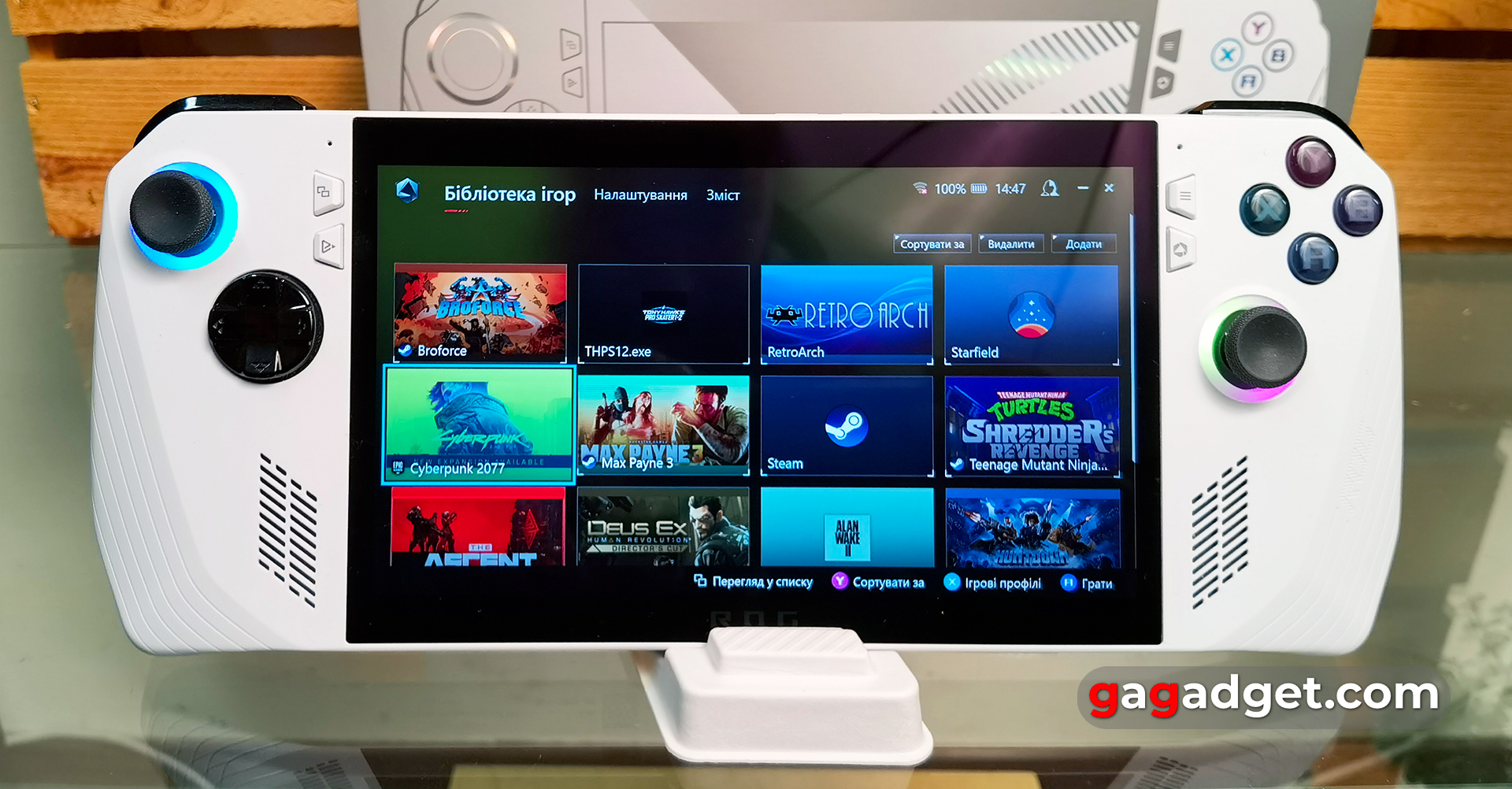
ABXY buttons are comfortable, have a clear and pleasant stroke. The sticks turned out to be a bit unusual: they are smaller than on standard gamepads and tilt more easily. But it takes a while to get used to. There is RGB backlighting around the sticks, which is customisable in Armoury Crate SE. It's a common feature of gaming devices that was switched off on the second day of use. Although this is individual. The D-Pad is one-piece, that is, the arrows are not separated. In general, there are no significant complaints about it, although personally I like the split arrows much more. But the D-Pad passed the test in fighting games very well: in Mortal Kombat there were almost no false presses.

The triggers and bumpers are also quite comfortable to use, they are pressed clearly and informatively. The additional M1 and M2 buttons on the back have a slightly strange placement. But thanks to the fact that they protrude quite a bit above the surface, it's almost impossible to miss them. They can be used to configure additional actions in different games. They are also used to control ASUS ROG Ally. For example, any of the buttons plus A is responsible for taking a screenshot. M1 or M2 + Y - video recording. And one of the macro buttons in combination with the up arrow brings up the on-screen keyboard, which is important, especially considering Windows 11.

The console has two control schemes: gaming and desktop, which have different layouts by default. You can customise them to suit your needs. There is a manual and automatic switching. All controls: triggers, stacks are configurable and calibrated. Judging by posts on the Internet, the first firmware had problems with setting up the dead zones of the sticks. Now there are none, and the deadband can be set to 0%. ASUS ROG Ally also has a built-in gyroscope that can be used in some games that support it. For example, there are users who prefer to aim in shooters using the gyroscope rather than sticks. This method takes some getting used to, but it is quite effective. The console has a vibration response that can also be adjusted separately for the left and right sides. According to my own feelings, the vibration is quite standard. You shouldn't expect DualSense-like effects.
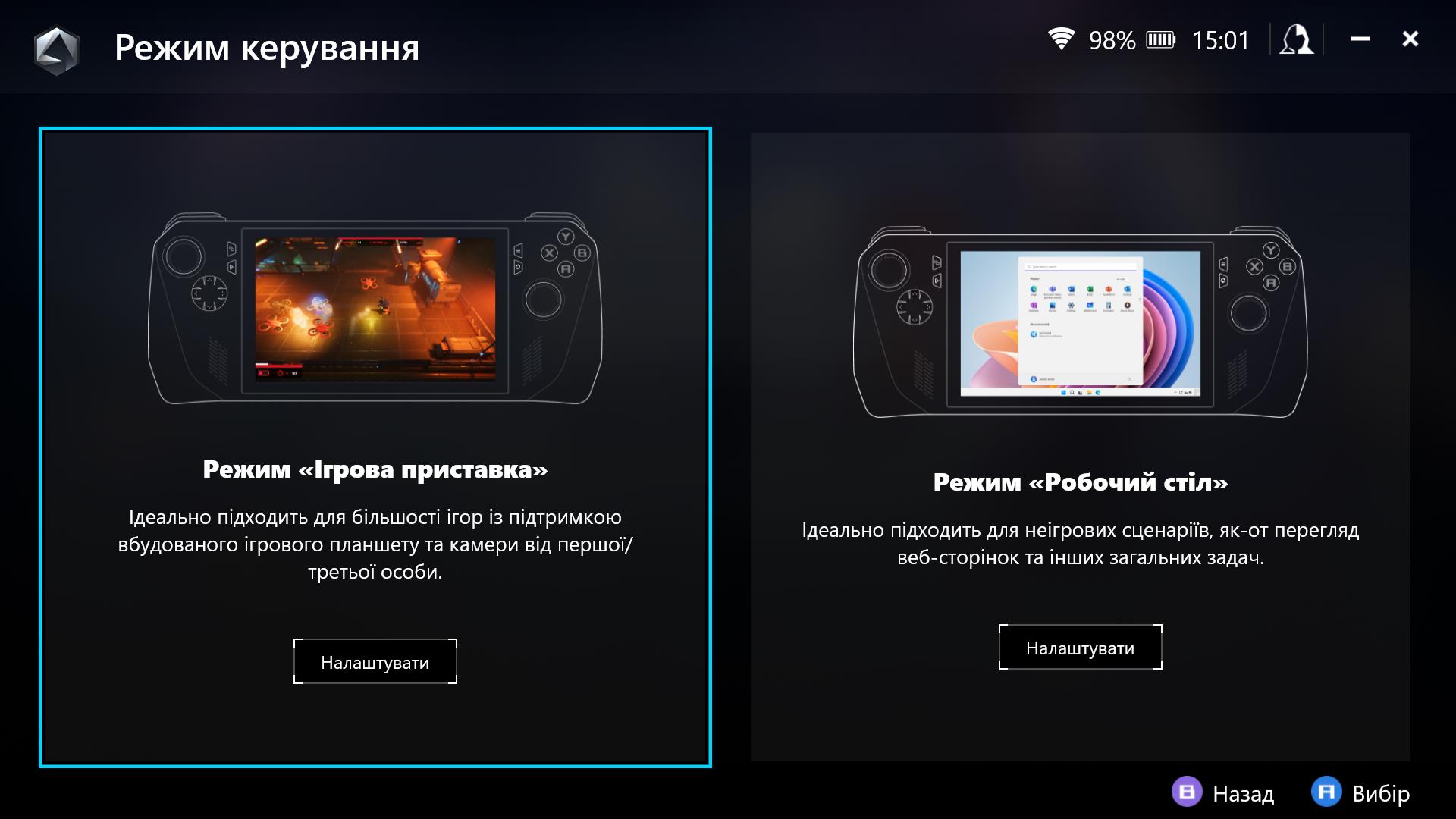







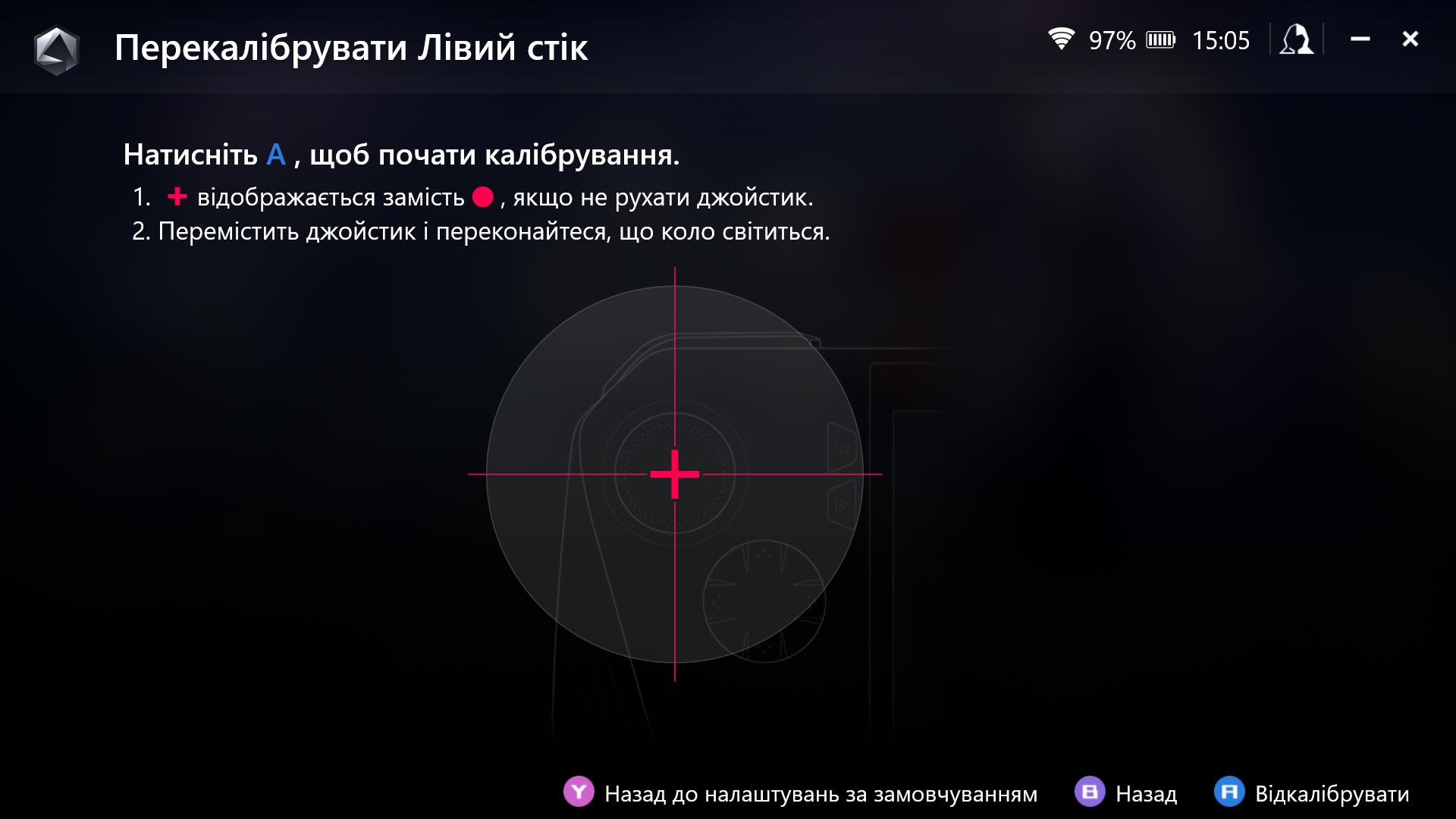
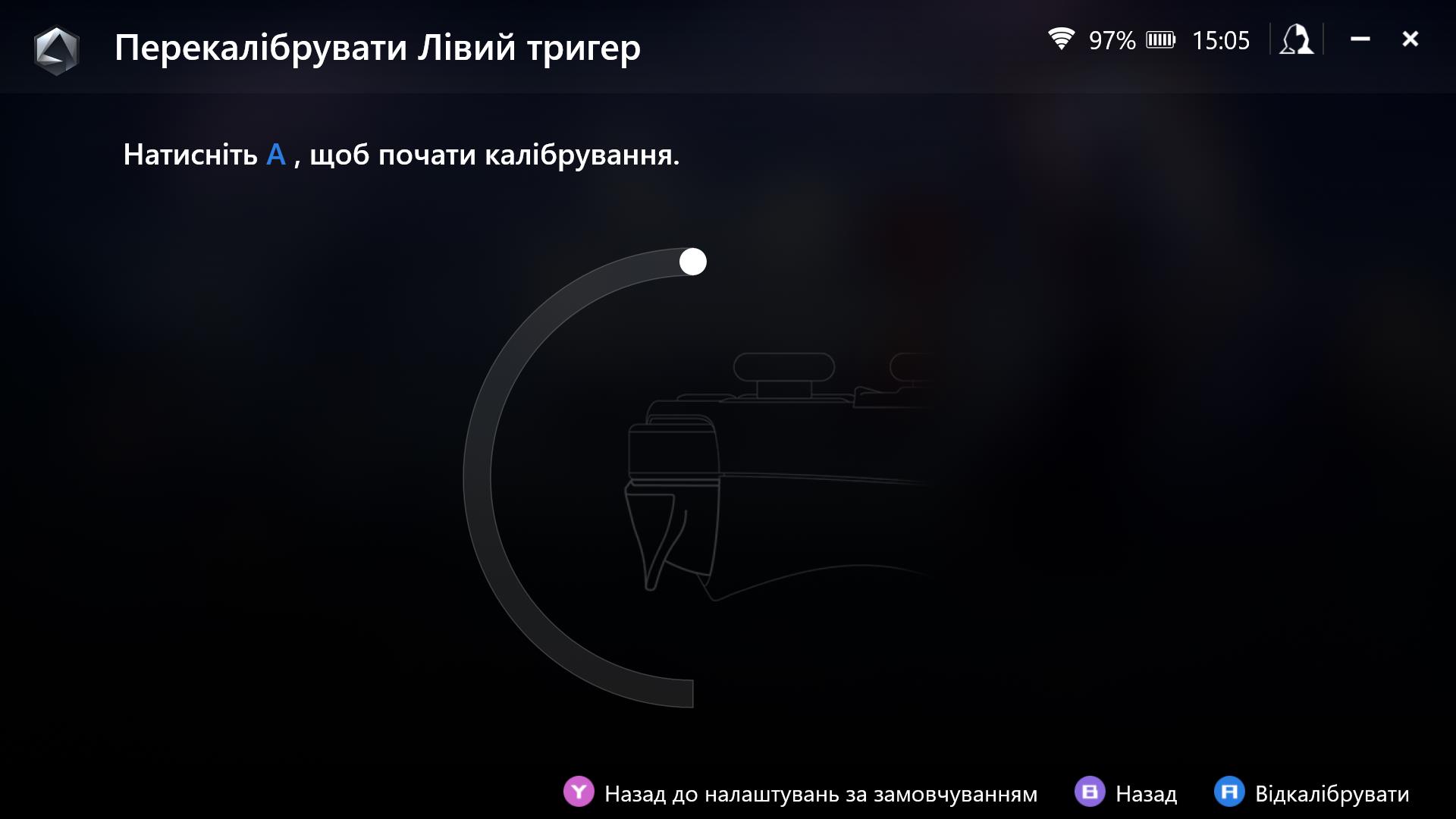

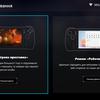



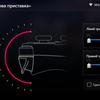
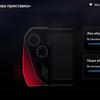

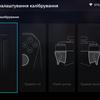

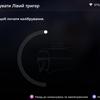
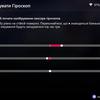
Of course, in addition to the portable scenario, ASUS ROG Ally can also be used stationary. By connecting a keyboard, mouse, external monitor and an external ROG XG Mobile graphics card (if available). The power is quite enough to use as a regular PC. Of course, for such a setup, you will need Bluetooth accessories or a USB hub to connect everything.

And now about what a potential owner will face when switching it on for the first time. It's worth remembering that ASUS ROG Ally is not a portable game console in the usual sense. This is actually a PC running standard Windows 11. Therefore, the plug-and-play option will be available only after all the settings are complete and the desired games are installed. At the first launch, everything is quite familiar for Windows: signing in to your Microsoft account, connecting to the network, and all the standard settings. And then the update process, which is likely to be lengthy. And you need to install updates from four sources at once. Actually, Windows updates, updates to installed applications through the Microsoft store, and component updates in the MyASUS and Armoury Crate SE apps. ASUS very often releases updates to ROG Ally with improvements in stability, new features, etc. Therefore, this process is extremely important. Judging by the posts on the web, there were a lot of software difficulties earlier: glitches, bugs, crashes. Now everything is working stably. The only minor issue was that the pre-installed Steam client had to be updated manually. Only after all these manipulations can you install additional game stores and games.
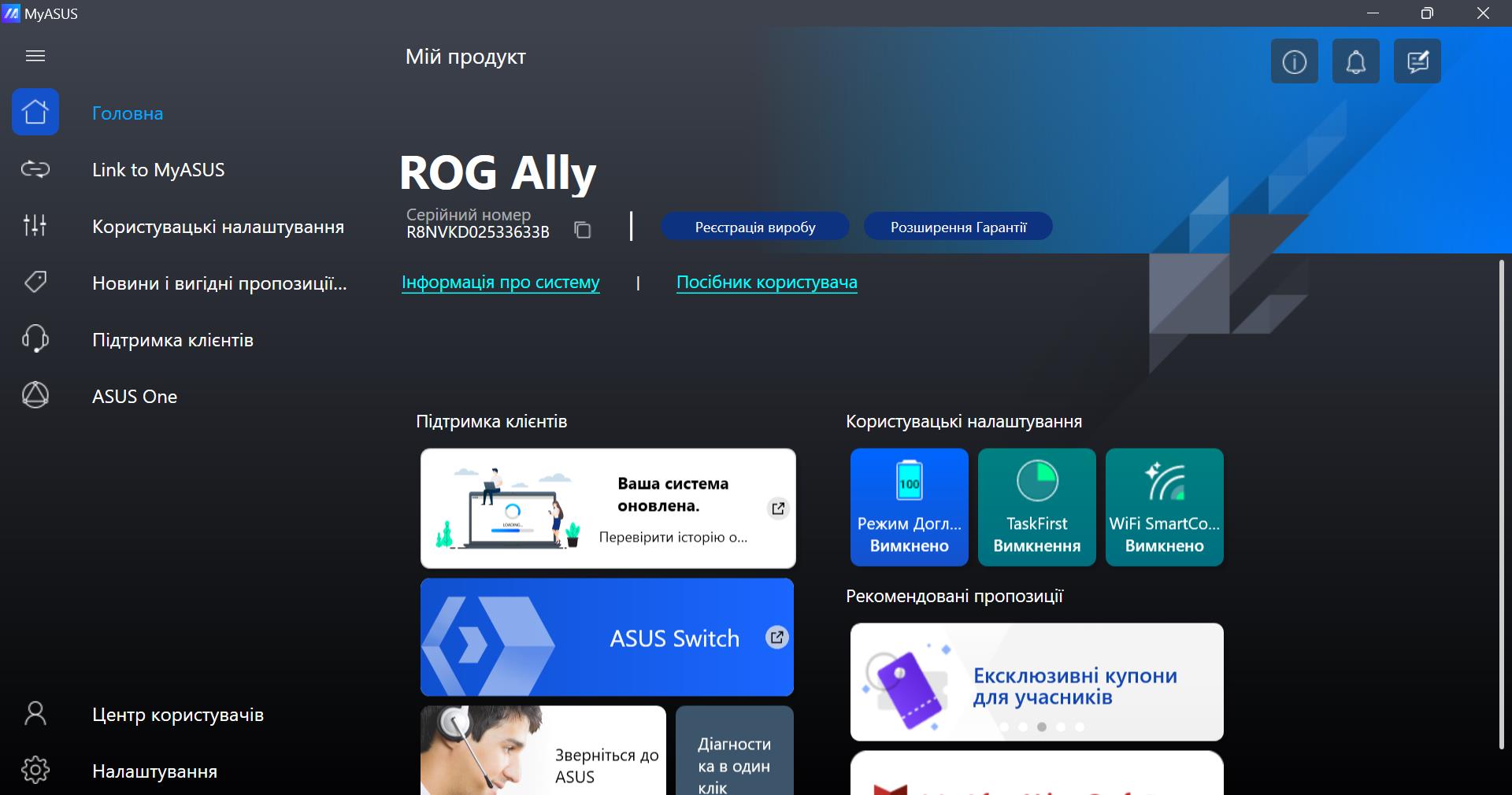
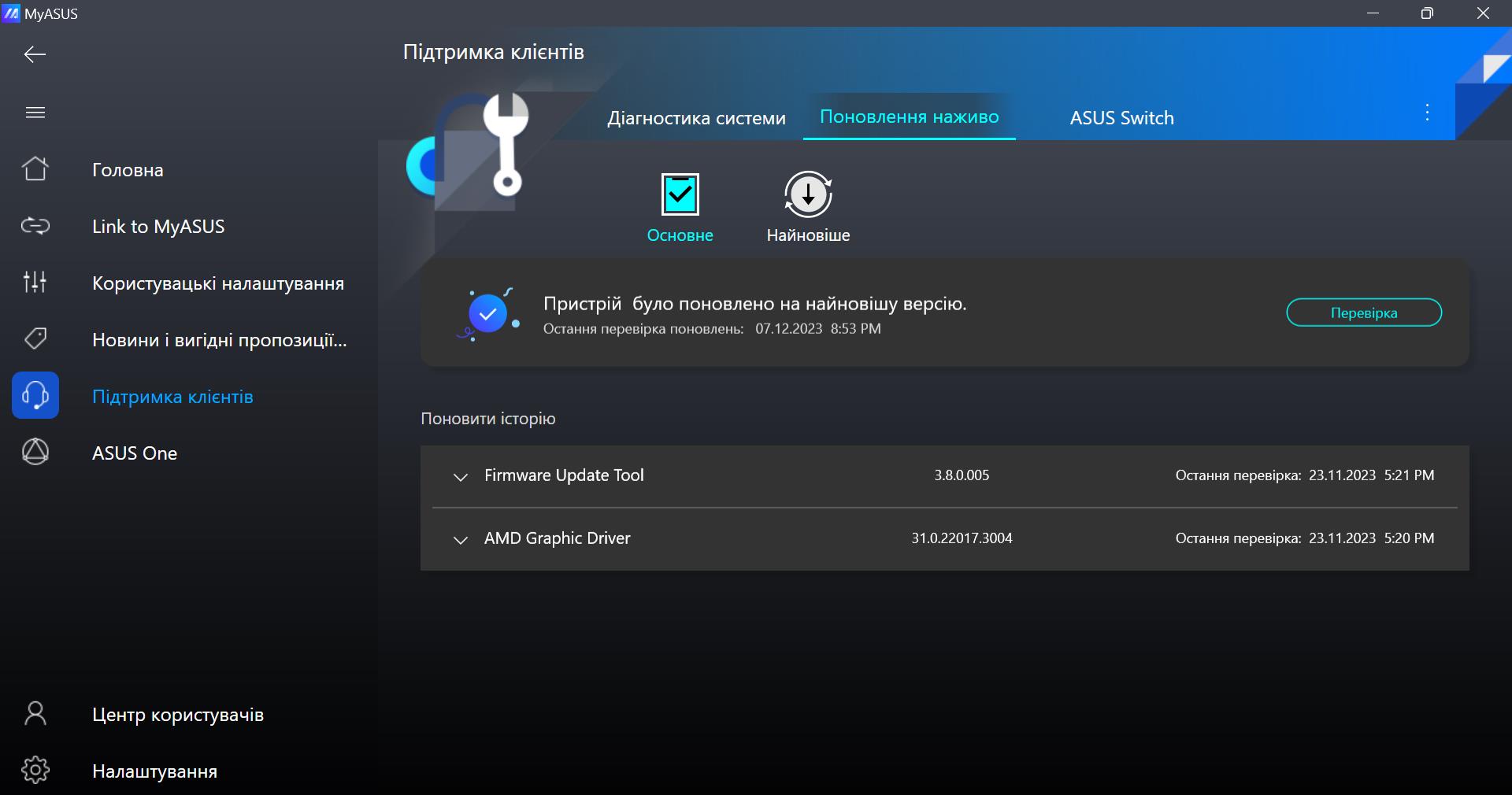
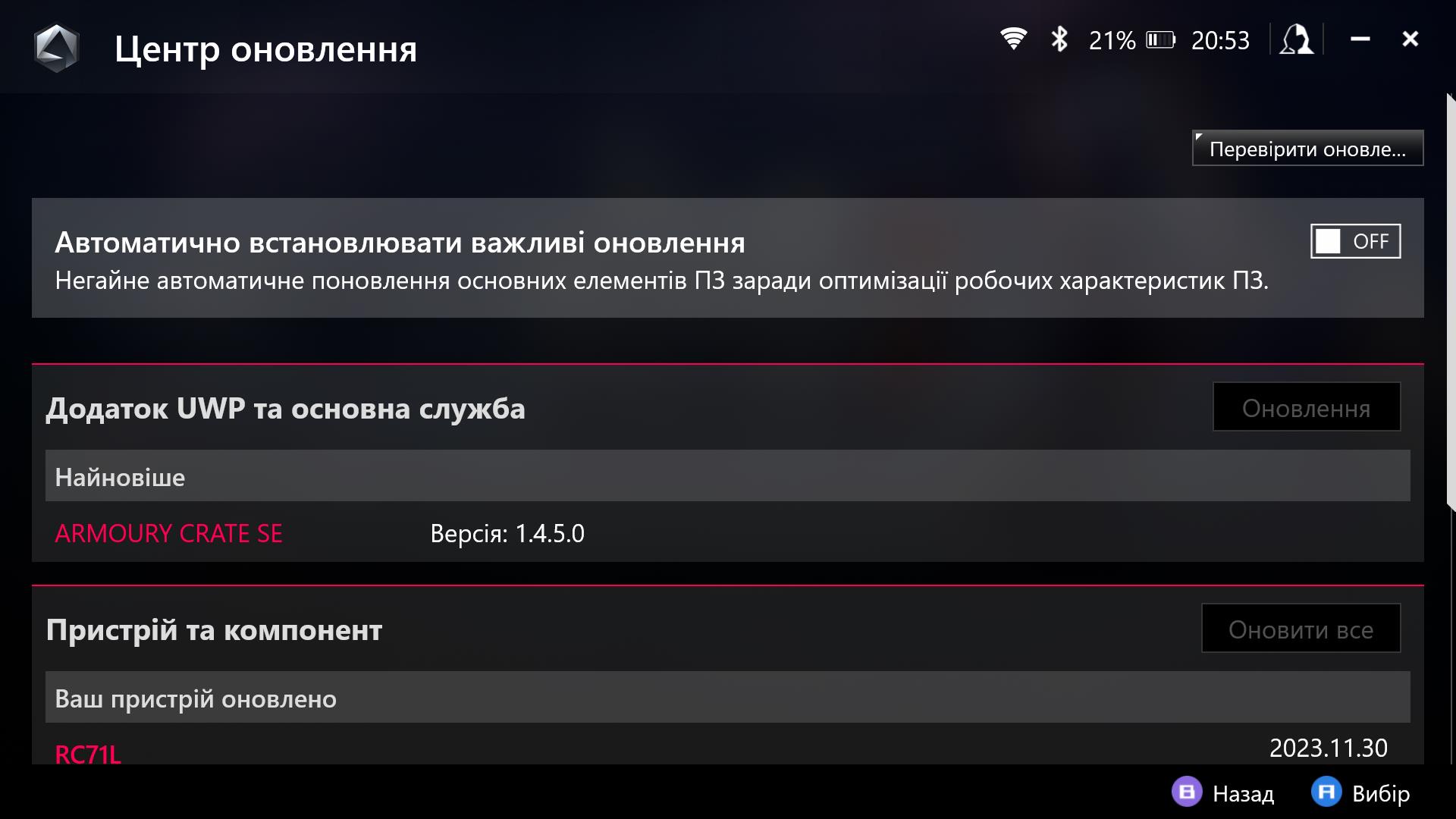
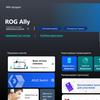


You can interact with Windows 11 using the right stick, which is responsible for the cursor, and the right bumper and trigger, which work like the right and left mouse buttons. There are several very useful keyboard shortcuts that are worth remembering for convenient interaction with the console:
- Macro (M1 or M2) + D-pad up: on-screen keyboard
- Macro + D-pad down: task manager
- Macro + D-pad left: quick access to the desktop
- Macro + D-pad right: view active tasks (Alt+Tab)
- Macro + A: take a screenshot
- Macro + B: notification centre
- Macro + X: project an image onto a second screen
- Macro + Y: record video
You can also use the touchscreen. But in general, Windows 11 is still not optimised for touch screens and similar devices.

After all the settings, you can forget about the Windows interface and pointing at the screen for a while. Armoury Crate SE launches automatically when you switch on ASUS ROG Ally and has a very user-friendly interface similar to other gaming consoles. So using Windows 11 has both pros and cons. Undoubtedly, the ability to install literally any games, emulators, and applications is cool. However, the owner will have to spend a lot of time and learn all the problems of Windows 11 and its features on devices with a small touch screen. And also experiment with the settings for each game. And then just enjoy it.
How good is the screen of ASUS ROG Ally?
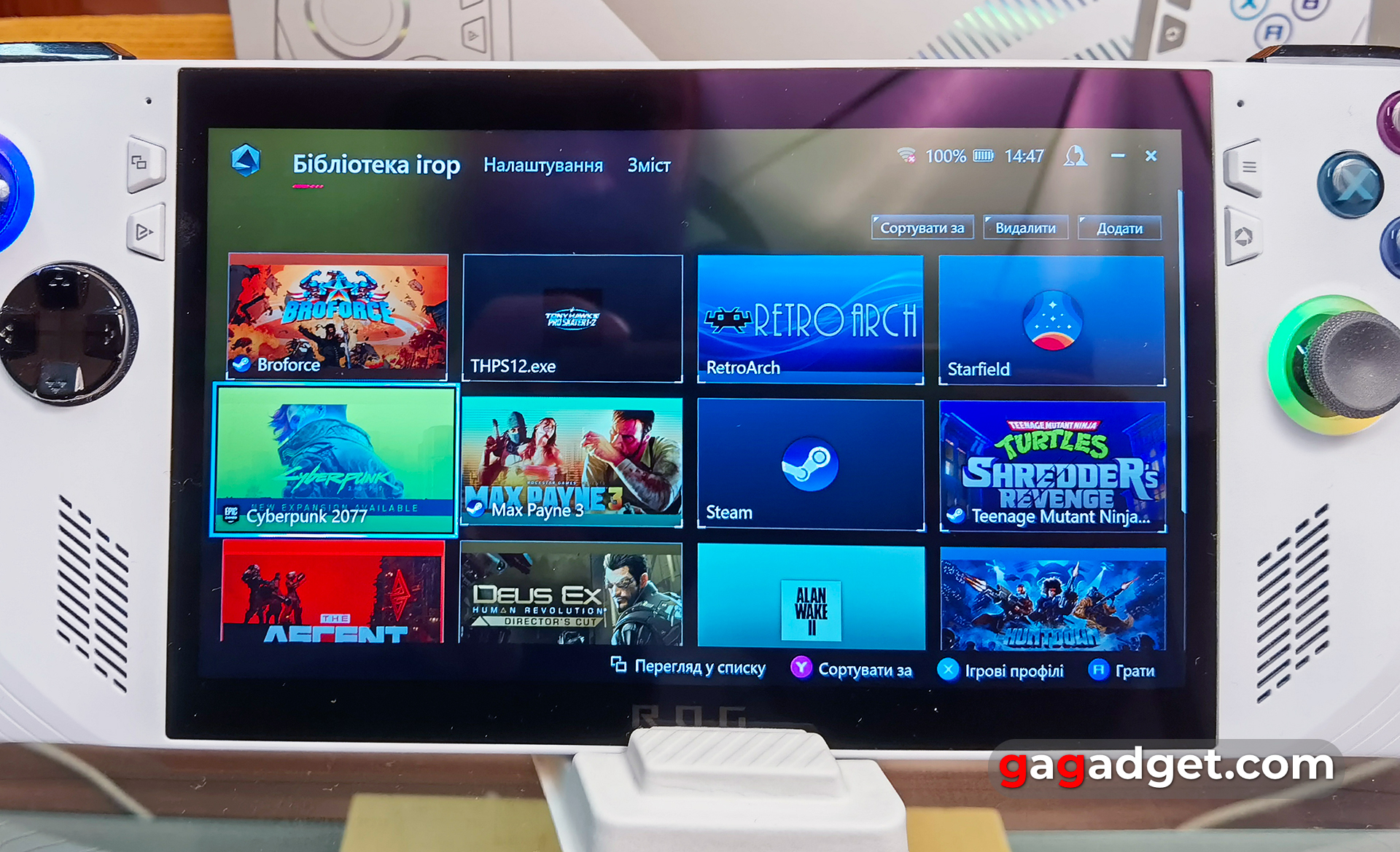
ASUS ROG Ally uses a 7-inch IPS screen with a standard 16:9 aspect ratio, 1920x1080 resolution, 120Hz refresh rate and 7ms pixel response time, and supports FreeSync Premium frame rate sync. The display is protected by Gorilla Glass Victus, and the DXC coating should significantly reduce glare. They promise 100% sRGB colour gamut and a maximum brightness of 500 cd/m² . As with ASUS laptops, the Armoury Crate SE app allows you to choose from several colour display presets and adjust the colour temperature manually.
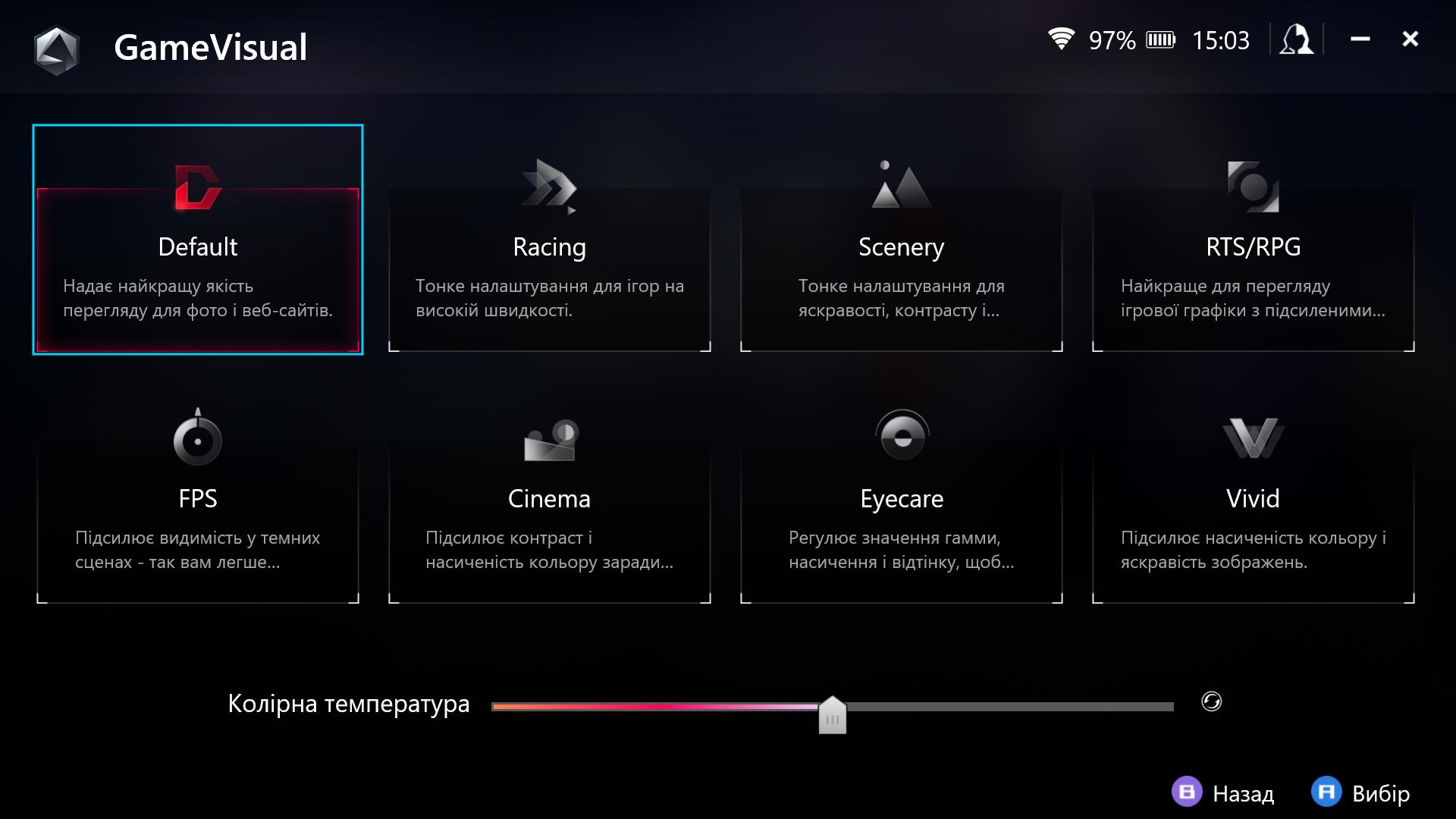
The screen is high quality and bright, and it's usually not very comfortable to raise the brightness above 50%. But the behaviour in the bright sun in winter is difficult to check. A high-quality matrix with pleasant colours and maximum viewing angles is used. In terms of pixel density, the screen is very close to modern smartphones (almost 315 PPI), so you won't be able to see individual pixels. 120 Hz is also a cool thing, but you'll only get it in older games. The maximum brightness is 475.458 cd/m², the black field brightness is 0.417 cd/m², and the static contrast is 1140:1. These are very good figures for an IPS. The colour gamut is almost the same as in the sRGB space, but by default the screen has a slightly overstated colour temperature, which makes the picture a little cool.
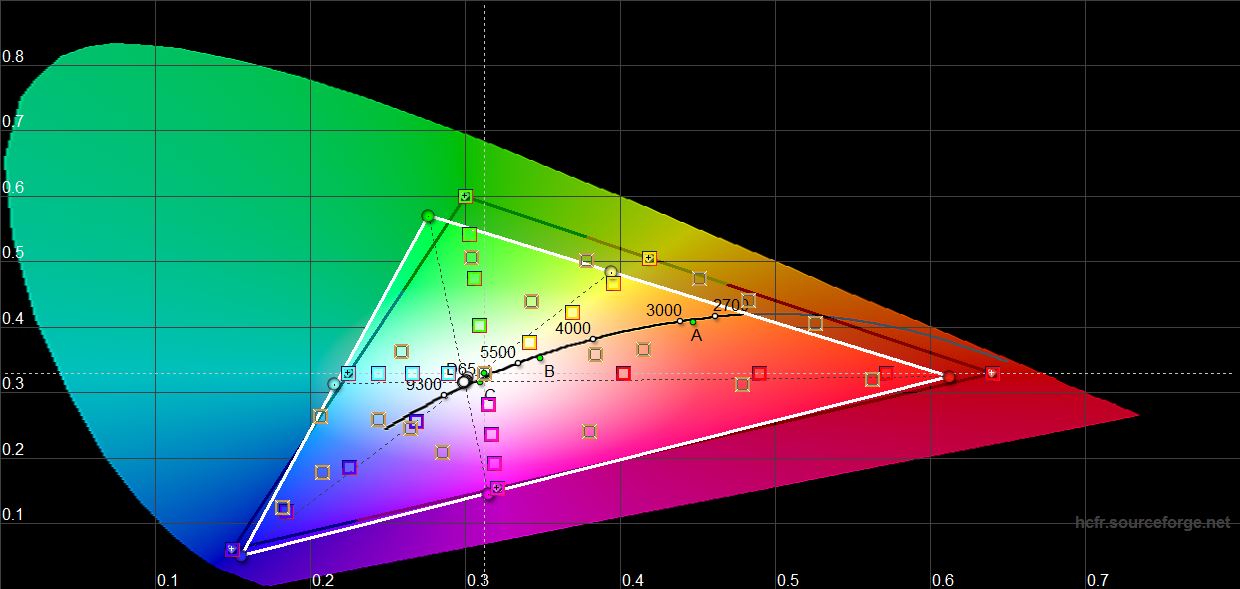

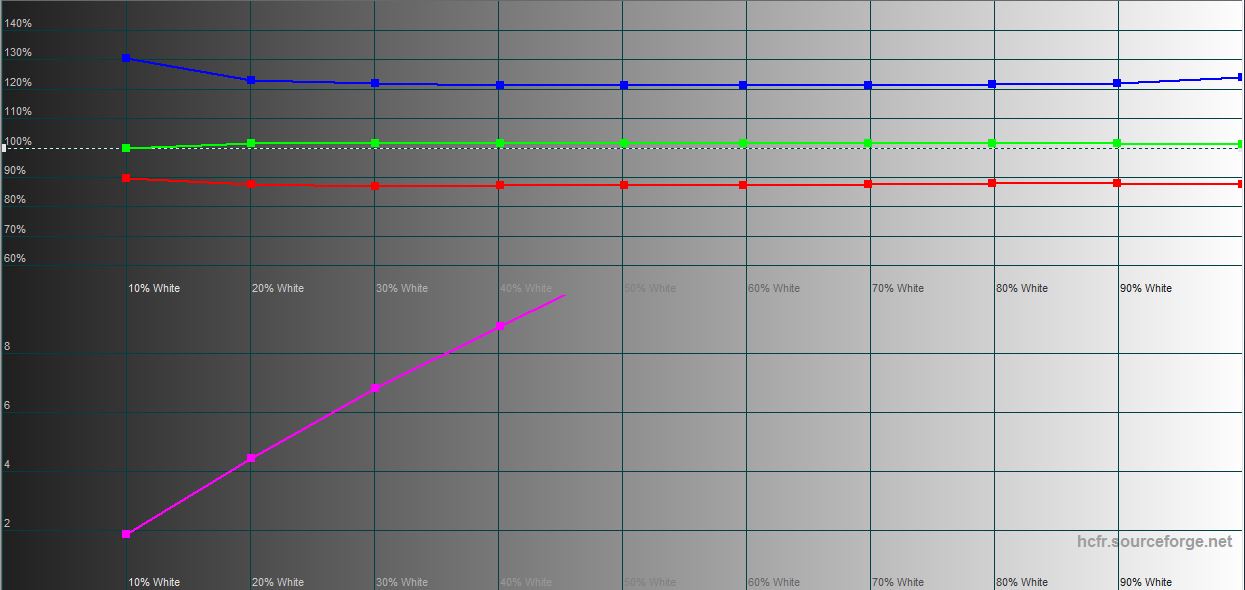
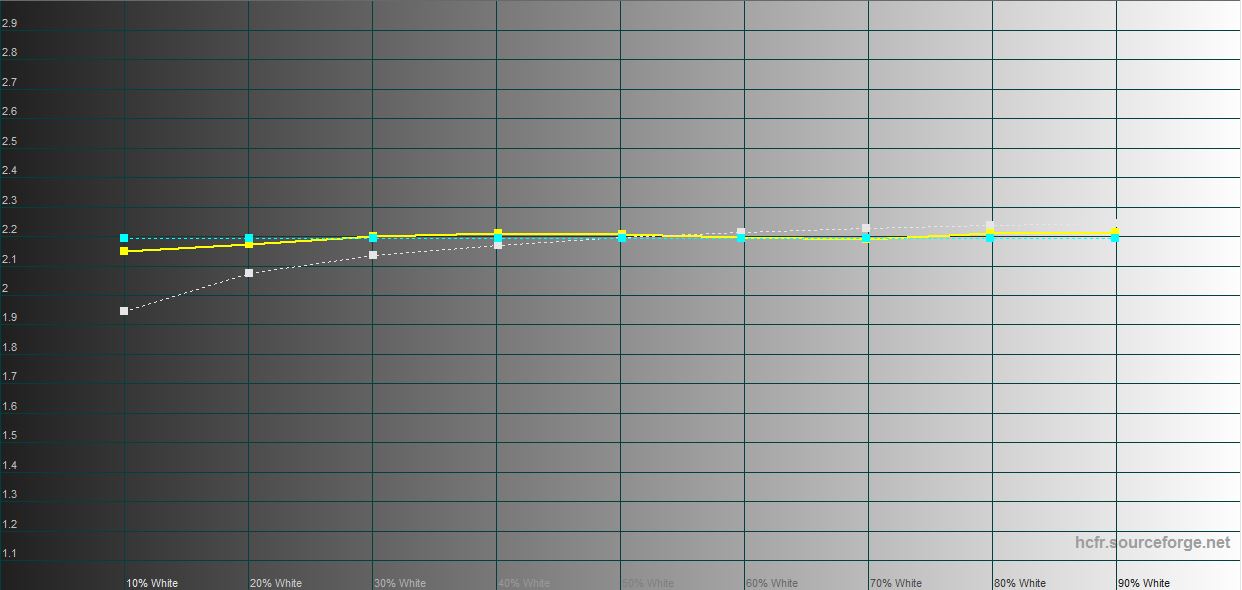
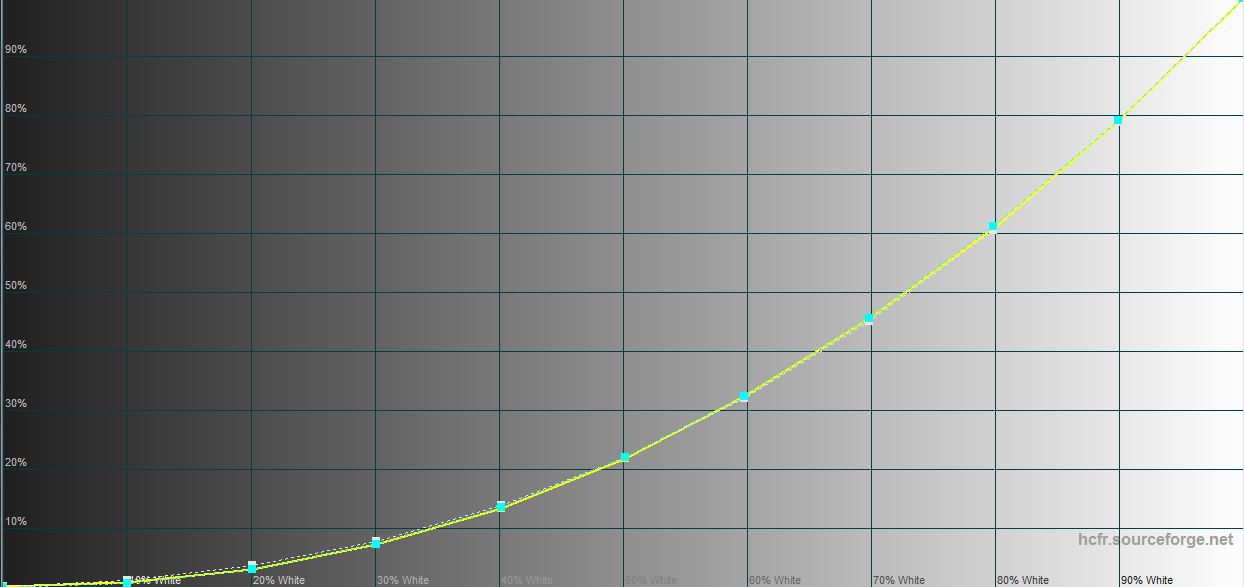





What about ASUS ROG Ally performance and battery life?
There are two configurations of ASUS ROG Ally with AMD Ryzen Z1 and AMD Ryzen Z1 Extreme processors. The junior version of AMD Ryzen Z1 is a 6-core and 12-threaded processor with up to 4.9 GHz and AMD RDNA 3 graphics with 4 processing units and up to 2.5 GHz. Performance up to 2.8 teraflops. We reviewed an older version with AMD Ryzen Z1 Extreme. This is a 4-nm processor based on the Zen 4 architecture, which includes 8 cores, supports 16 threads of computation, and has 24 MB of cache. The maximum frequency is 5.1 GHz. AMD RDNA 3 graphics accelerator, which includes 12 processing units and a frequency of up to 2.7 GHz. In this case, it can reach 8.6 teraflops. Both options have a TDP of 10-30 watts. Given the big difference in performance and the small price difference, the top-of-the-line version looks much more attractive. The RAM is 16 GB LPDDR5 (6400 MT/s, dual-channel). Of course, it is soldered on the board. Although this does not stop some experimenters. The Wi-Fi 6E (802.11ax) (triple-band) 2*2 module and Bluetooth 5.2 are responsible for wireless communication.
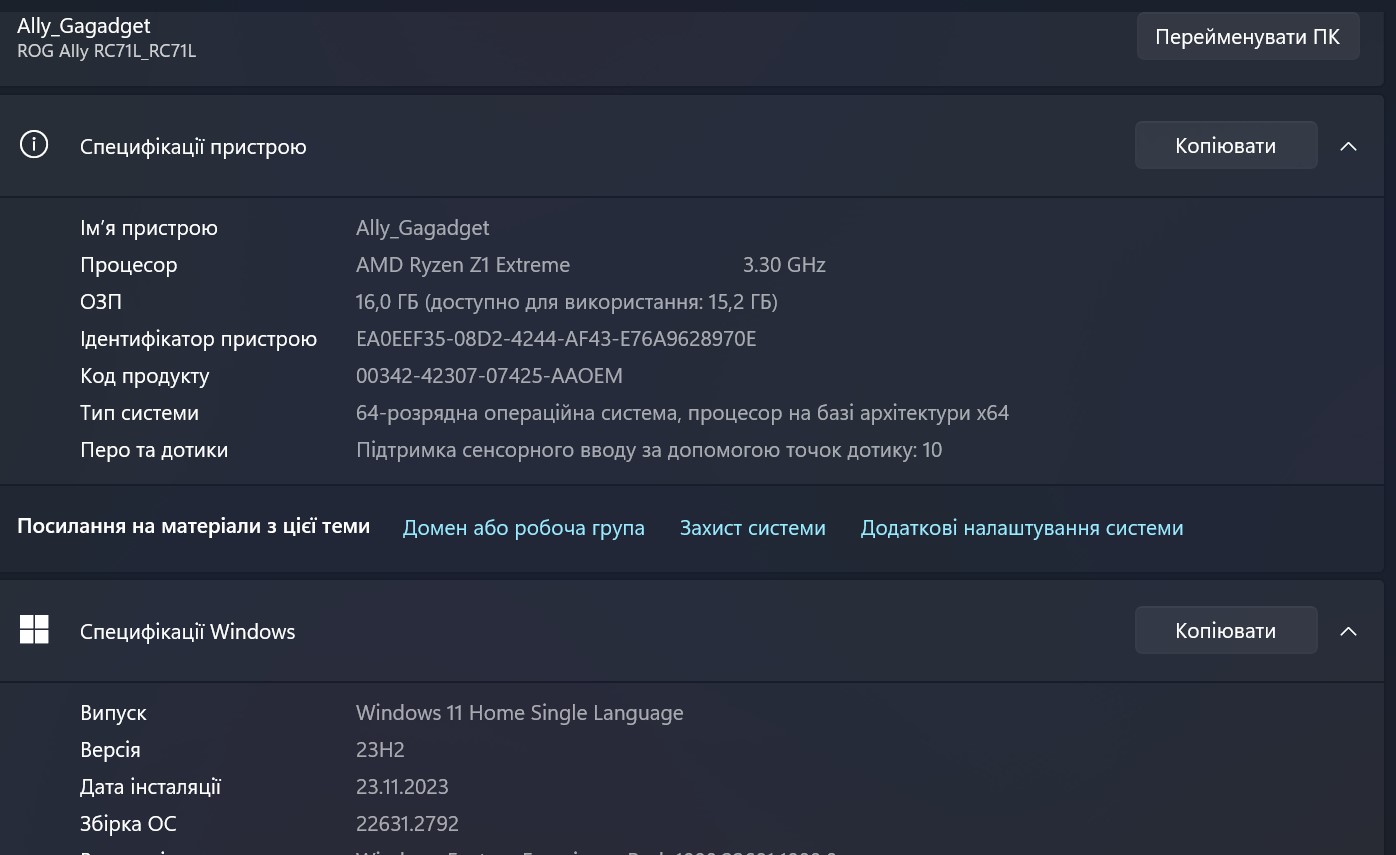
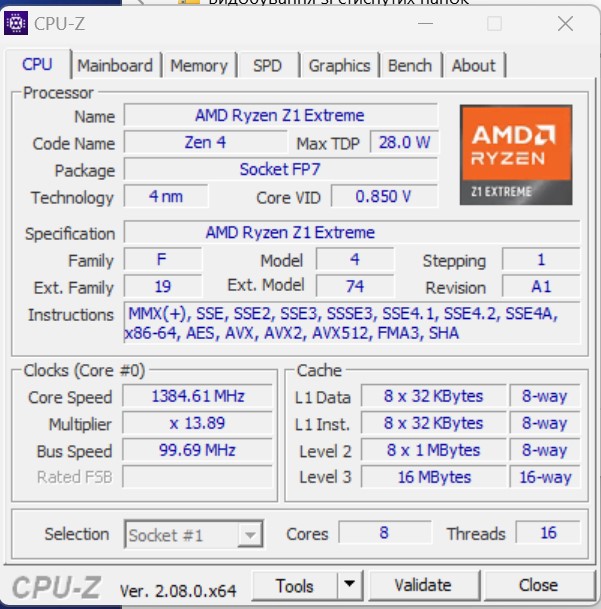
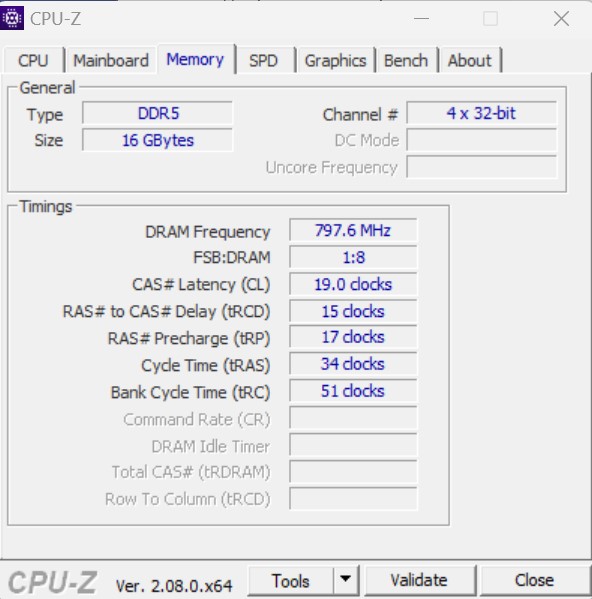
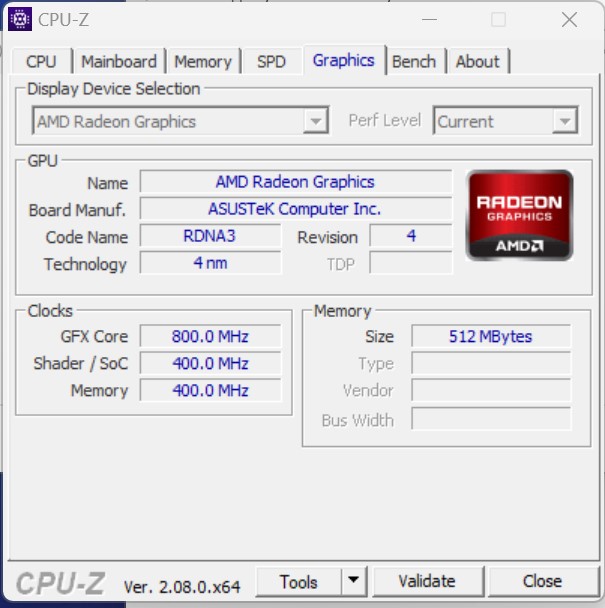
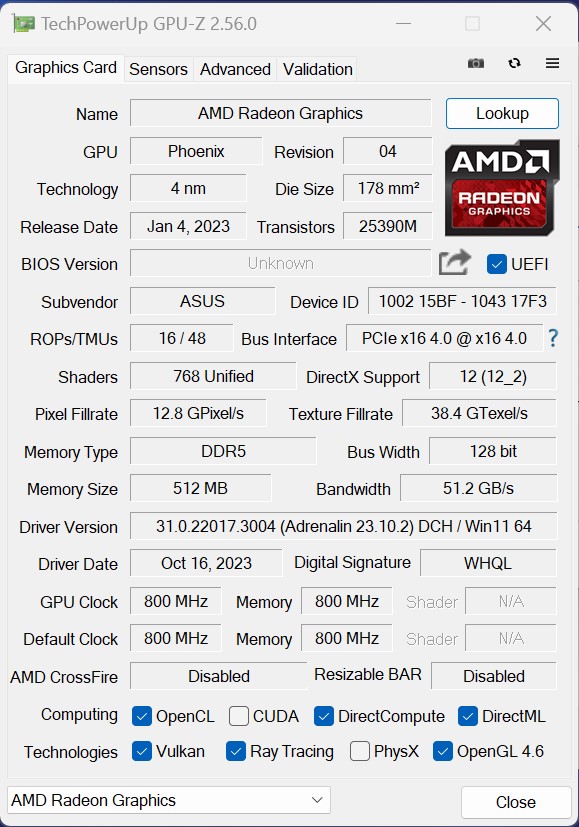

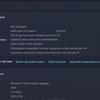
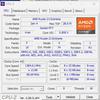
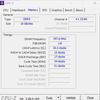



ASUS ROG Ally performance tests
ASUS ROG Ally has a fairly productive processor. But, of course, given the format and dimensions. In synthetic processor-oriented benchmarks, the console demonstrates high performance, which is higher than many compact laptops. In graphics tests, ASUS ROG Ally is, of course, inferior to large gaming laptops or desktops. But in itself, this comparison is completely irrelevant. This is still a portable console that you can carry in your pocket (a very large pocket).
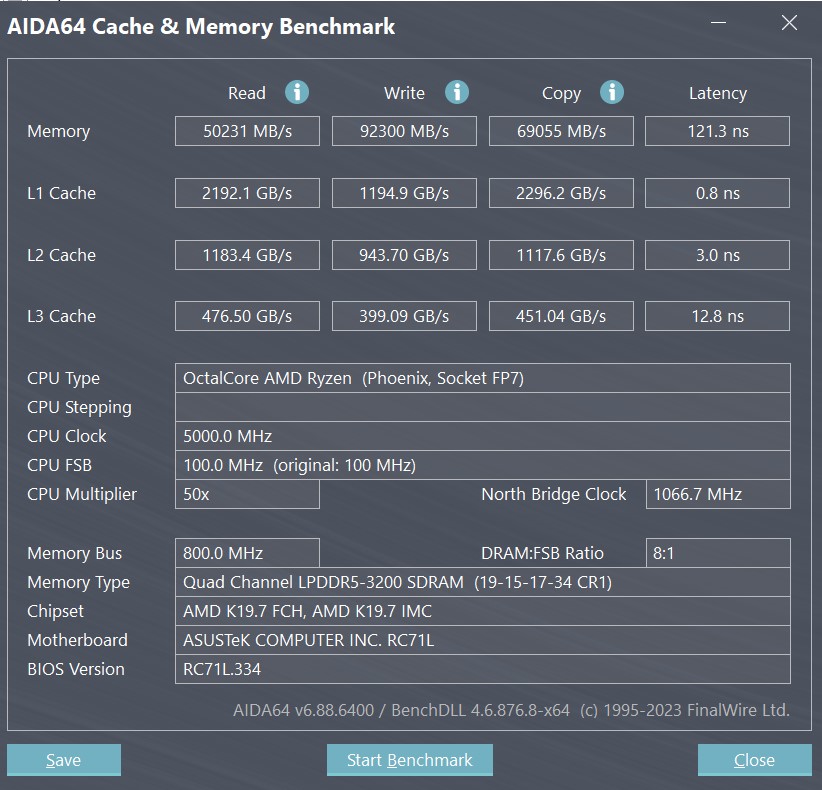


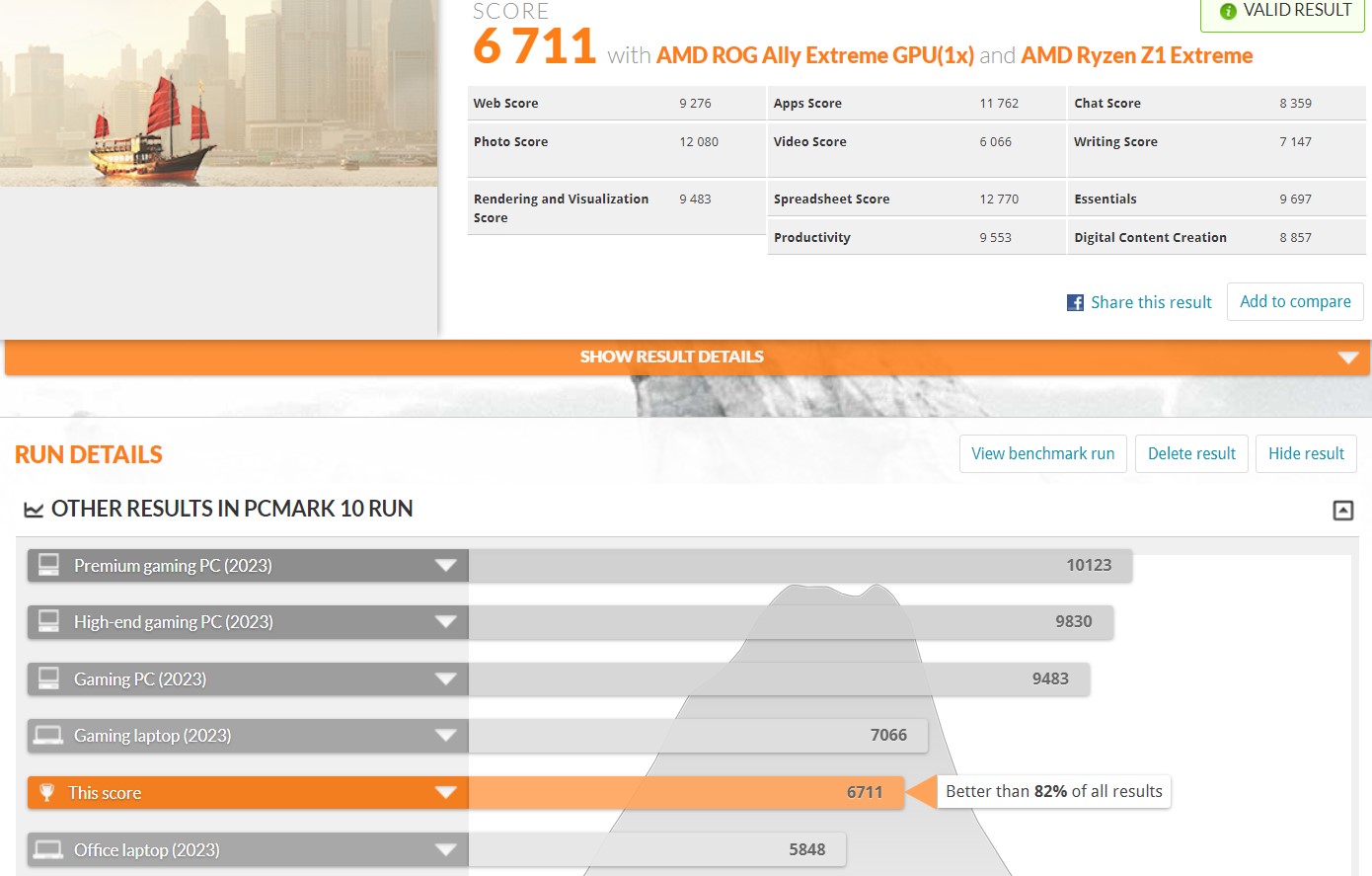
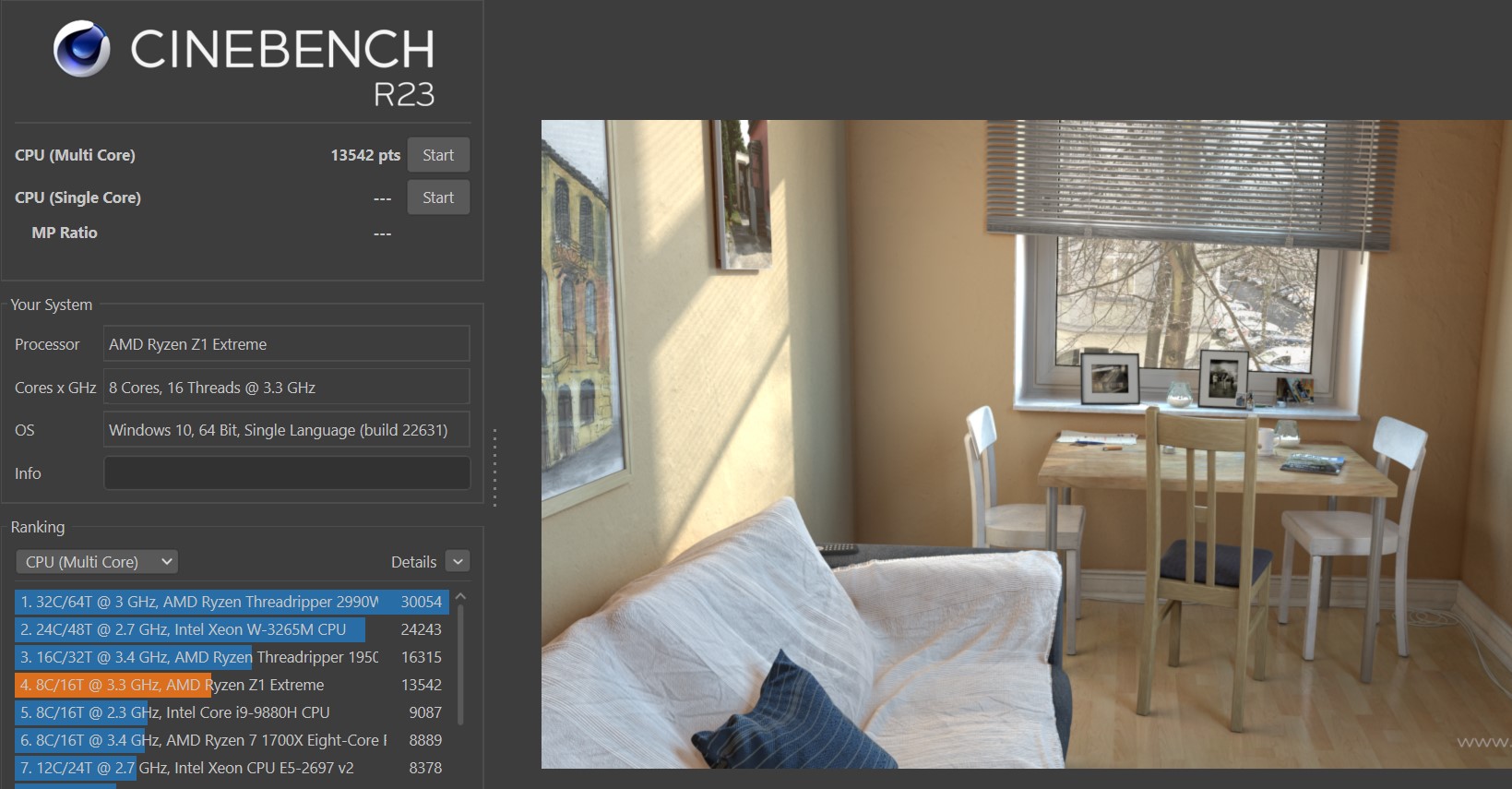
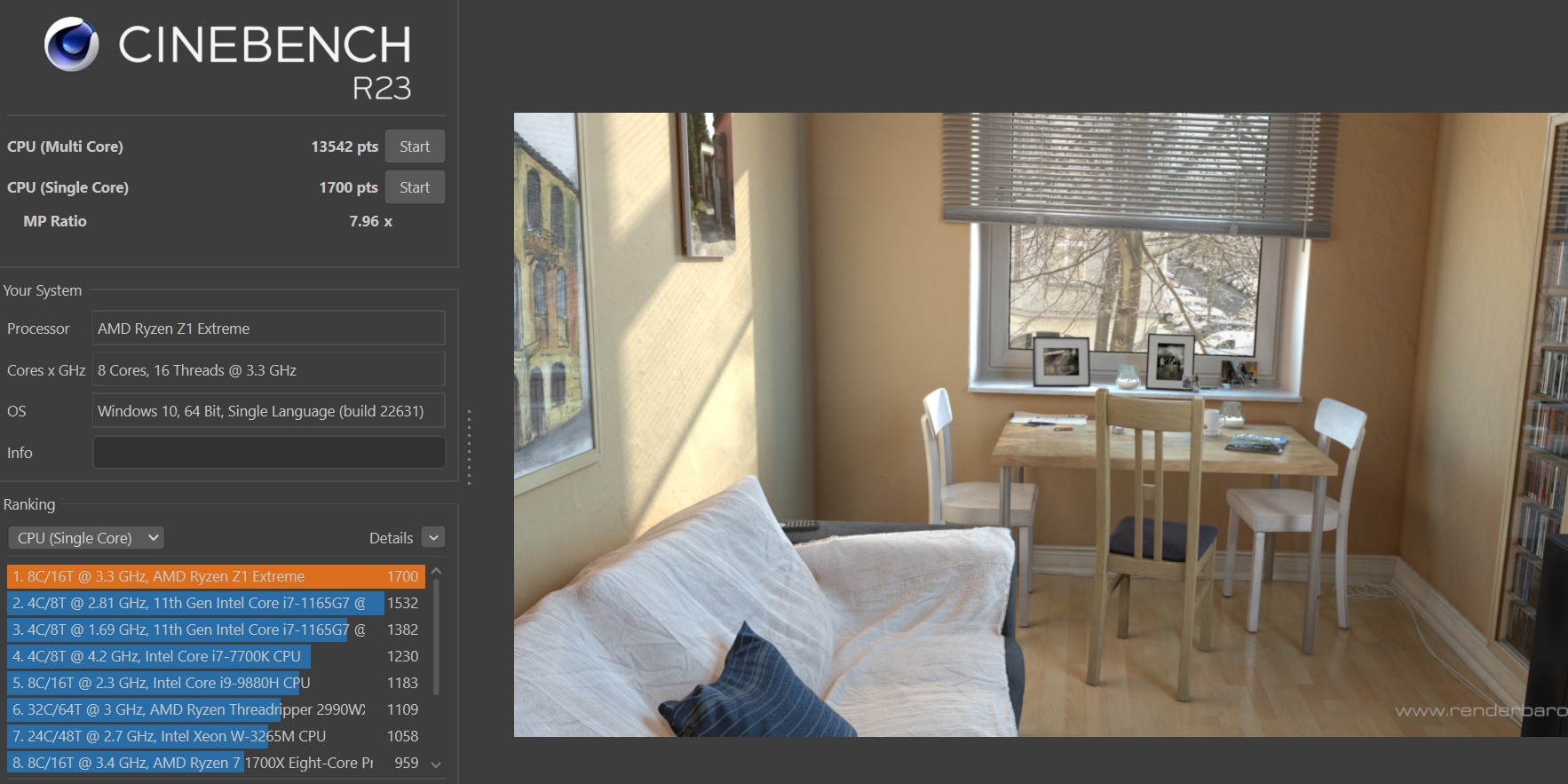

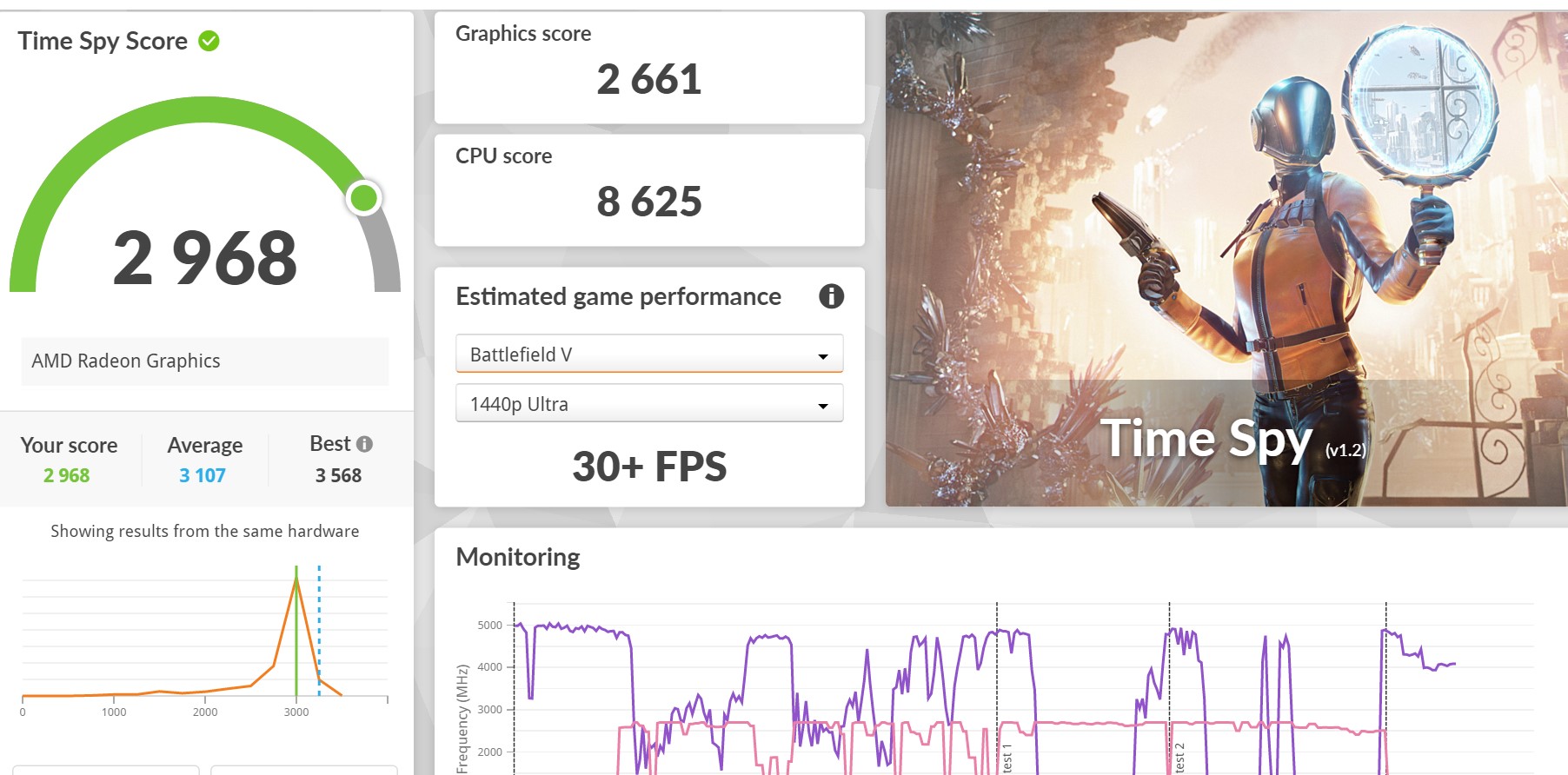
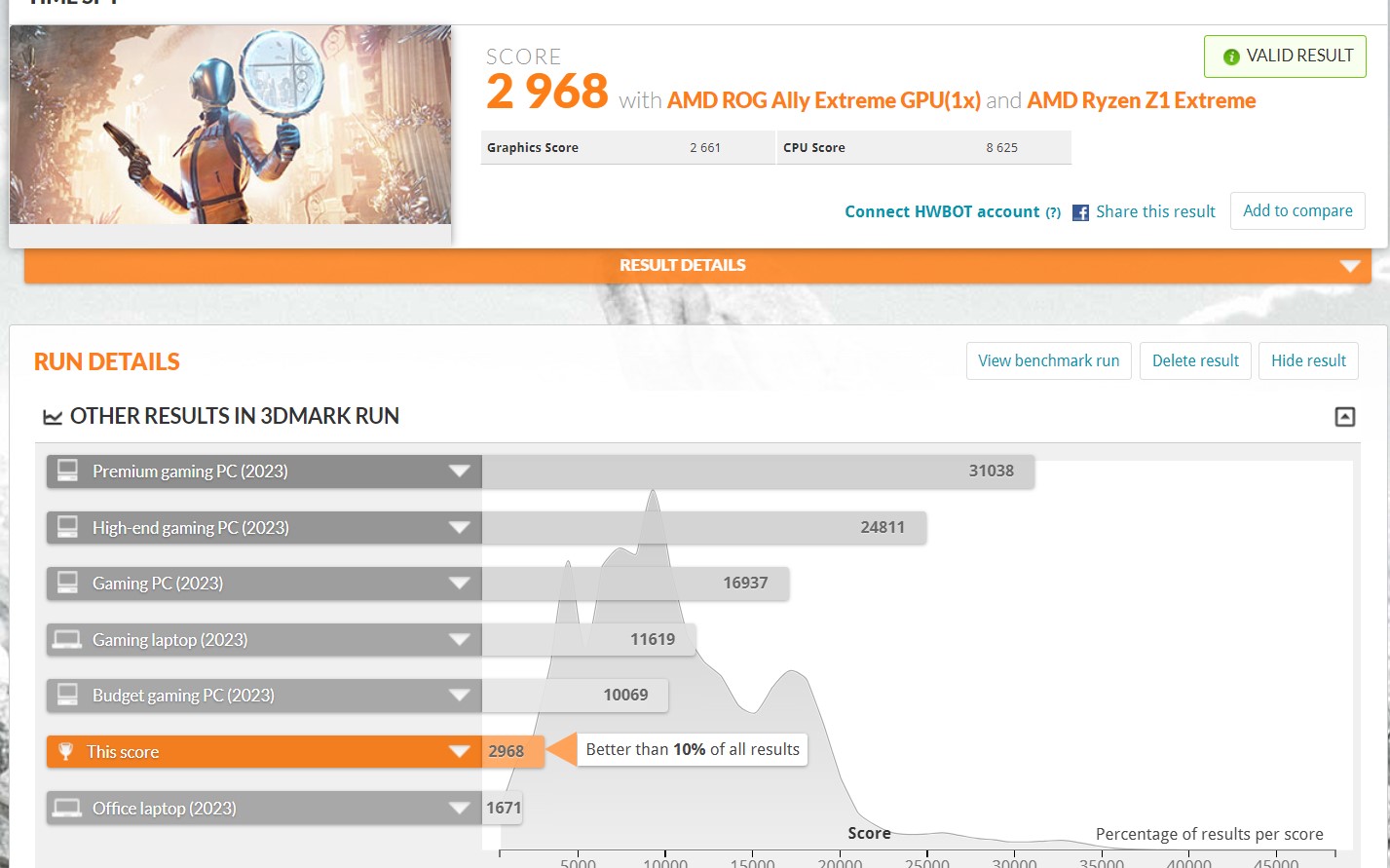

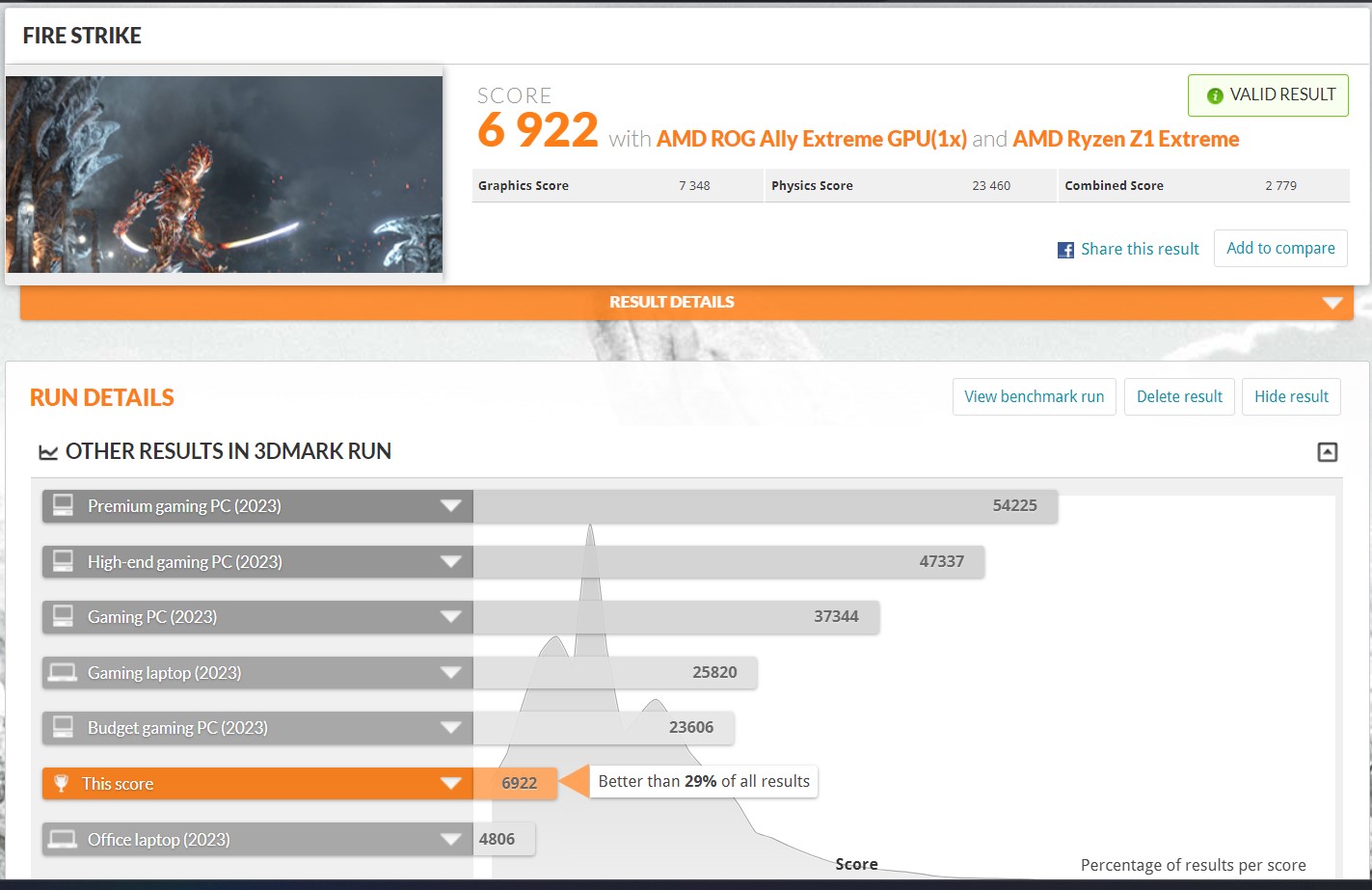
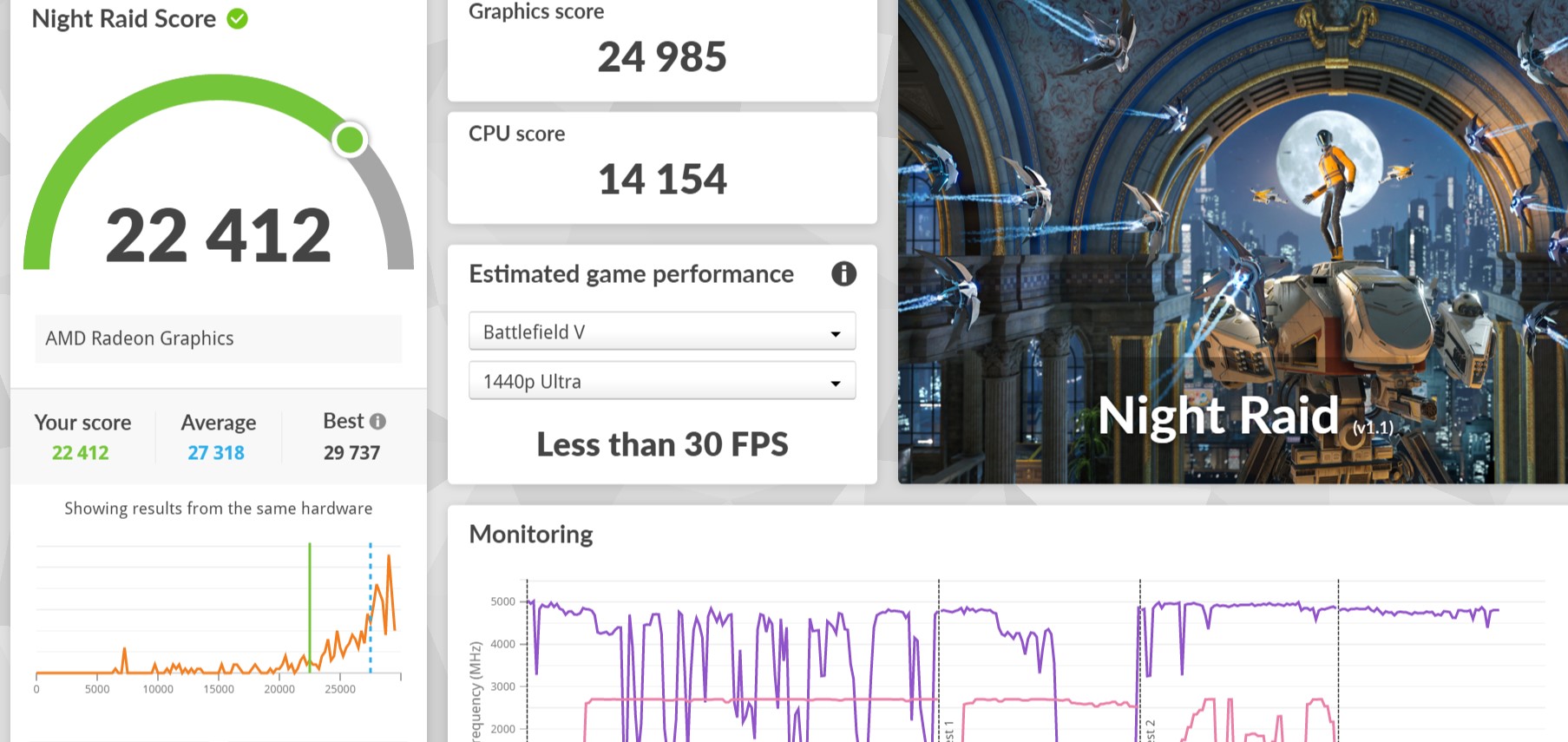
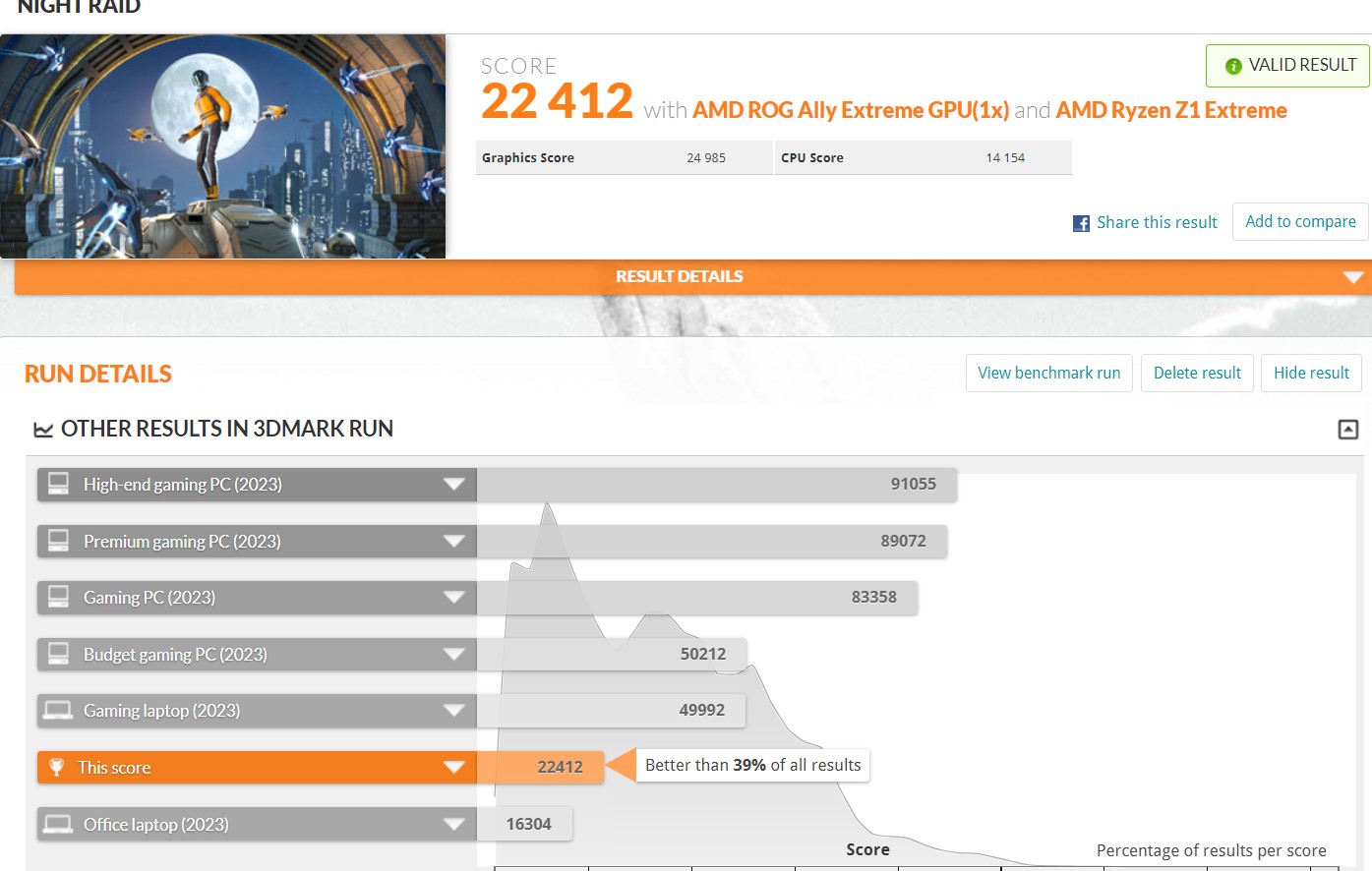
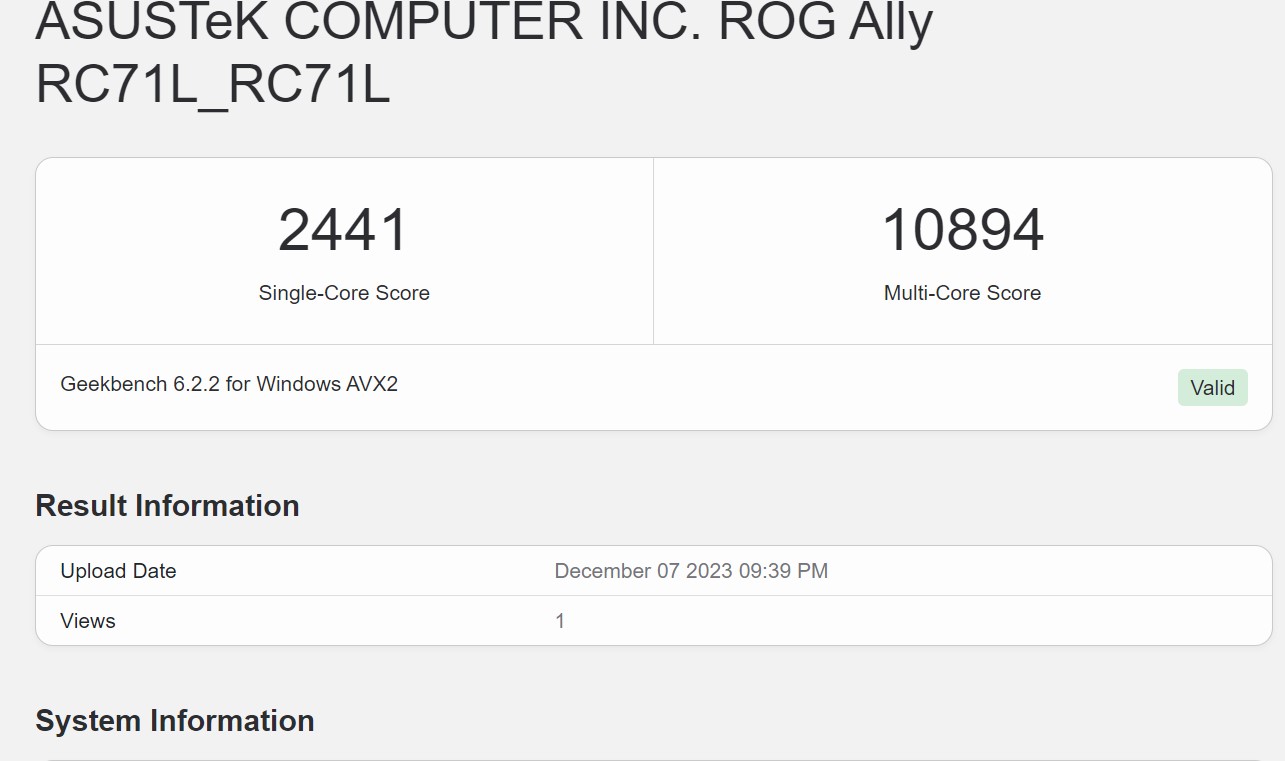

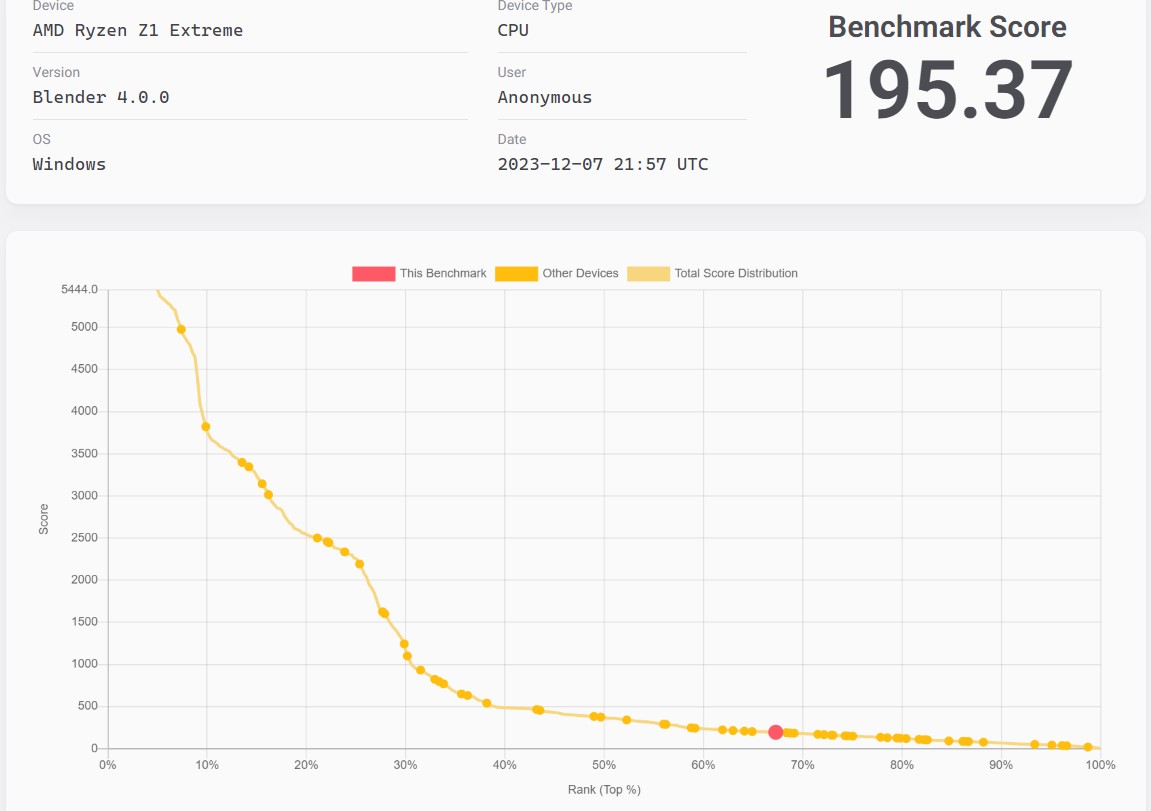
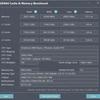
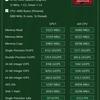
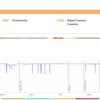
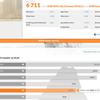
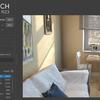
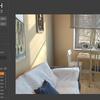
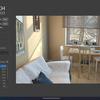
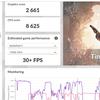
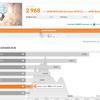
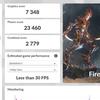
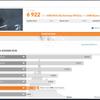
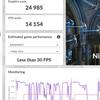

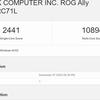
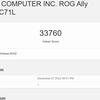
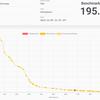
The cooling system includes two fans with hydrodynamic bearings and special Zero Gravity heat pipes, which are supposed to improve heat transfer efficiency by using a capillary channel structure. The capillary pressure is said to increase by more than 15% compared to conventional tubes. This allows the cooling system to remain efficient at any angle of inclination.
ASUS ROG Ally stress test
During the stress test in AIDA64, the components initially warm up to about 95°, without the system dropping performance or trotting. After about 5 minutes of maximum load, the temperature drops to 75°. At the same time, the second graph shows that the frequency of operation almost does not decrease. The maximum processor frequency is 4.7 GHz, the average is 4 GHz. At the same time, the hot air exits at the top of the case, and the cooling system and internal components are placed in such a way that the hands do not come into contact with potentially warm areas. So the user does not feel the heat in any way. In Turbo mode, the fans are slightly audible, but the noise level is very low. And the built-in speakers sound 30-35% louder.

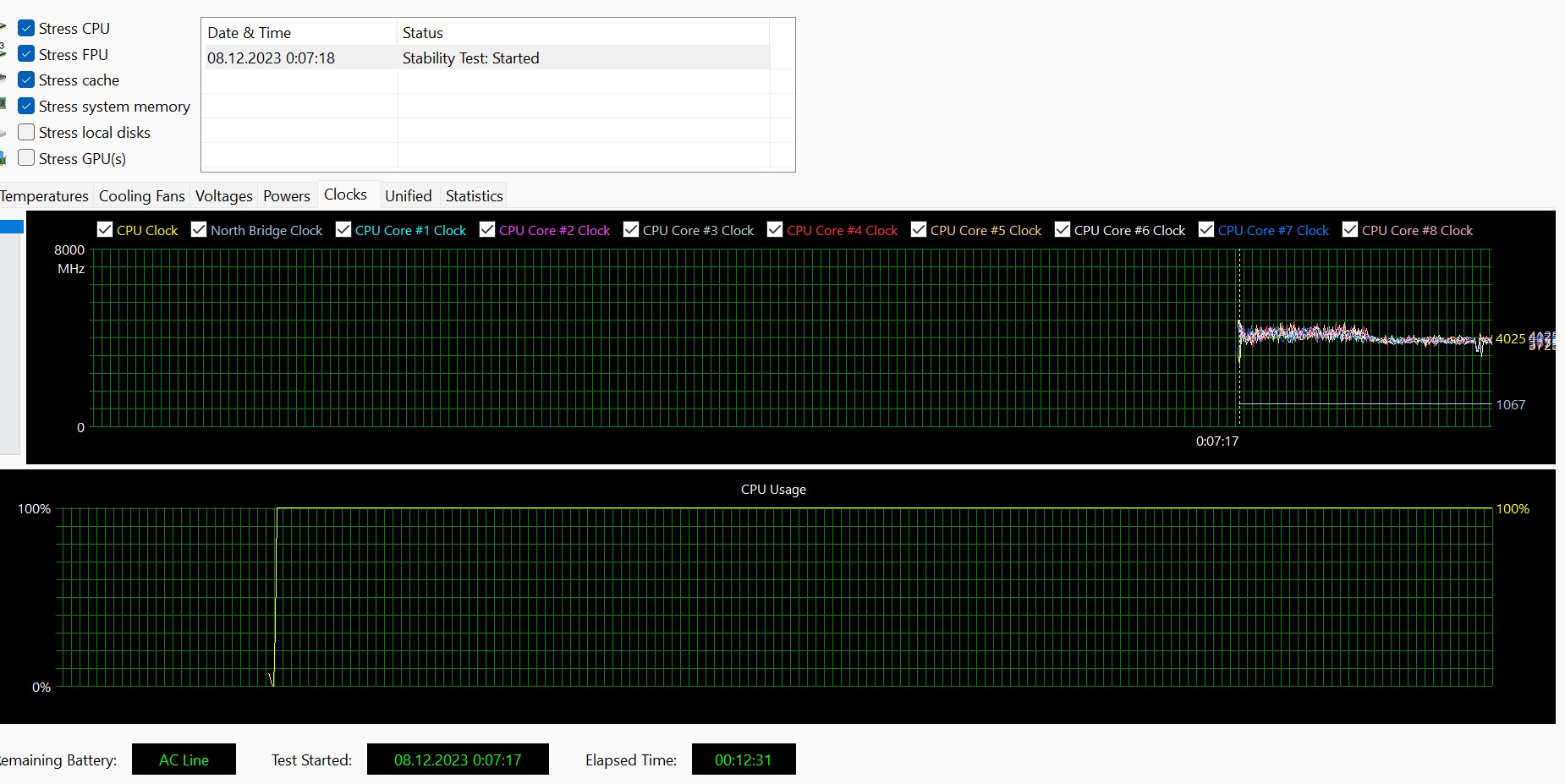
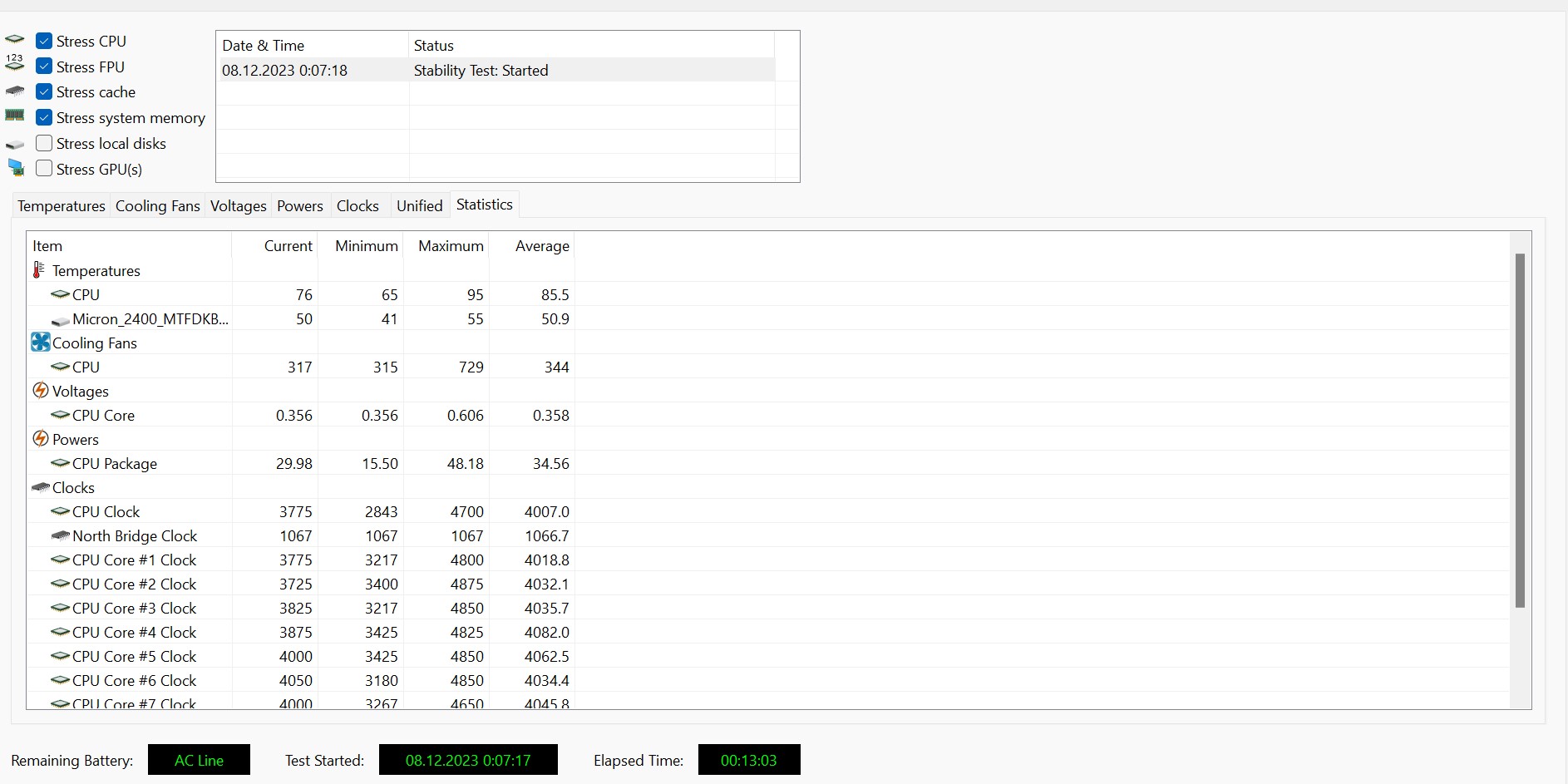

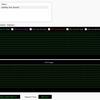
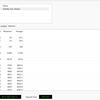
One of the weaknesses of ASUS ROG Ally is the drive, or rather its size. So far, there is only one 512 GB option. Given the size of modern AAA games, the drive fills up almost immediately. And the range of models in the 2230 format is not yet very large. Although manufacturers have already begun to produce fast models of this format for such portable consoles. An alternative option is to use a fast MicroSD card. There are reports online that some cards fail because the slot is close to the cooling system. This seems to be a problem with cheap MicroSD cards. On the other hand, if you play only old games and/or use emulators of old consoles, then 512 GB may be enough. TheM.2 NVMe PCIe Gen4 x4 SSD Micron 2400 isused .

ASUS ROG Ally SSD speed tests
The maximum read speed is about 4300 MB/s, write speed is about 1800 MB/s, which is very good for a portable console.
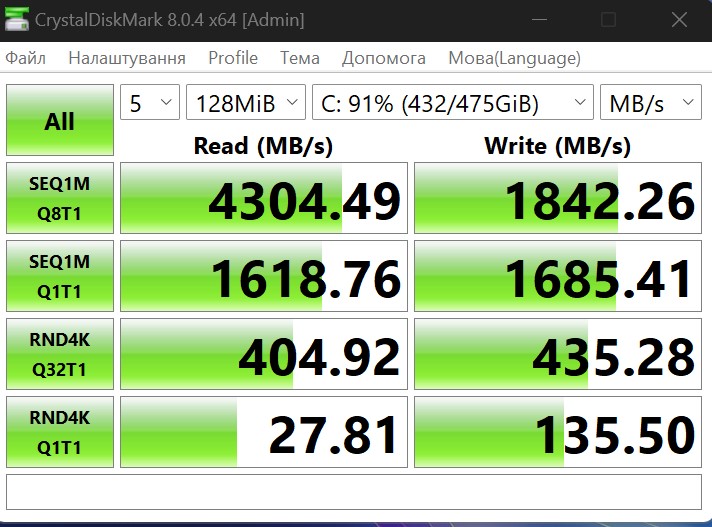
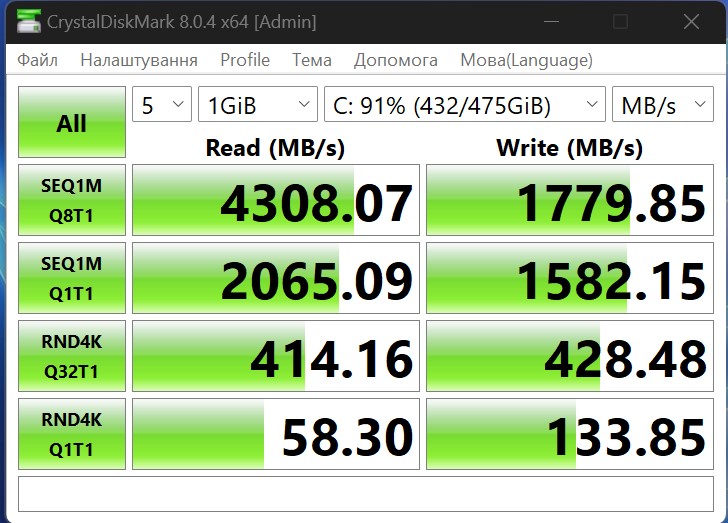
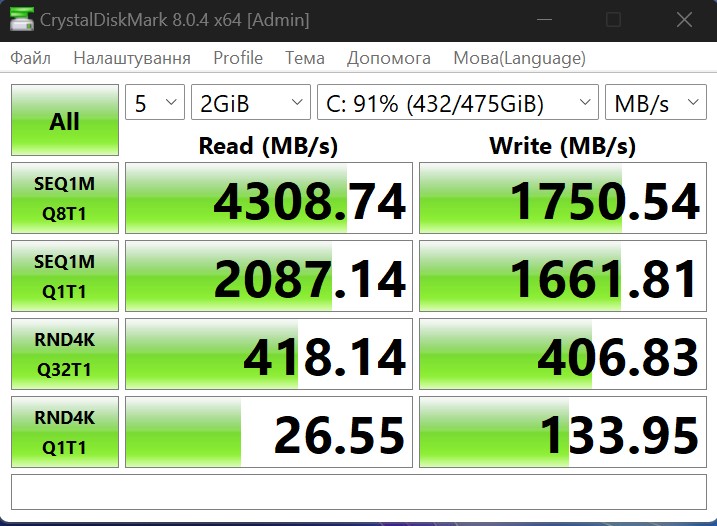
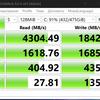
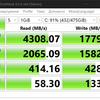
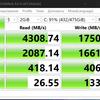
ASUS ROG Ally software
Before moving on to the games themselves, it's worth talking about the software, modes of operation, and features. The main setup application is Armoury Crate SE, a customised version for the console. It has three tabs. The first one is the game library. It can be displayed in tiles or in a list, as well as the ability to edit information and pictures.

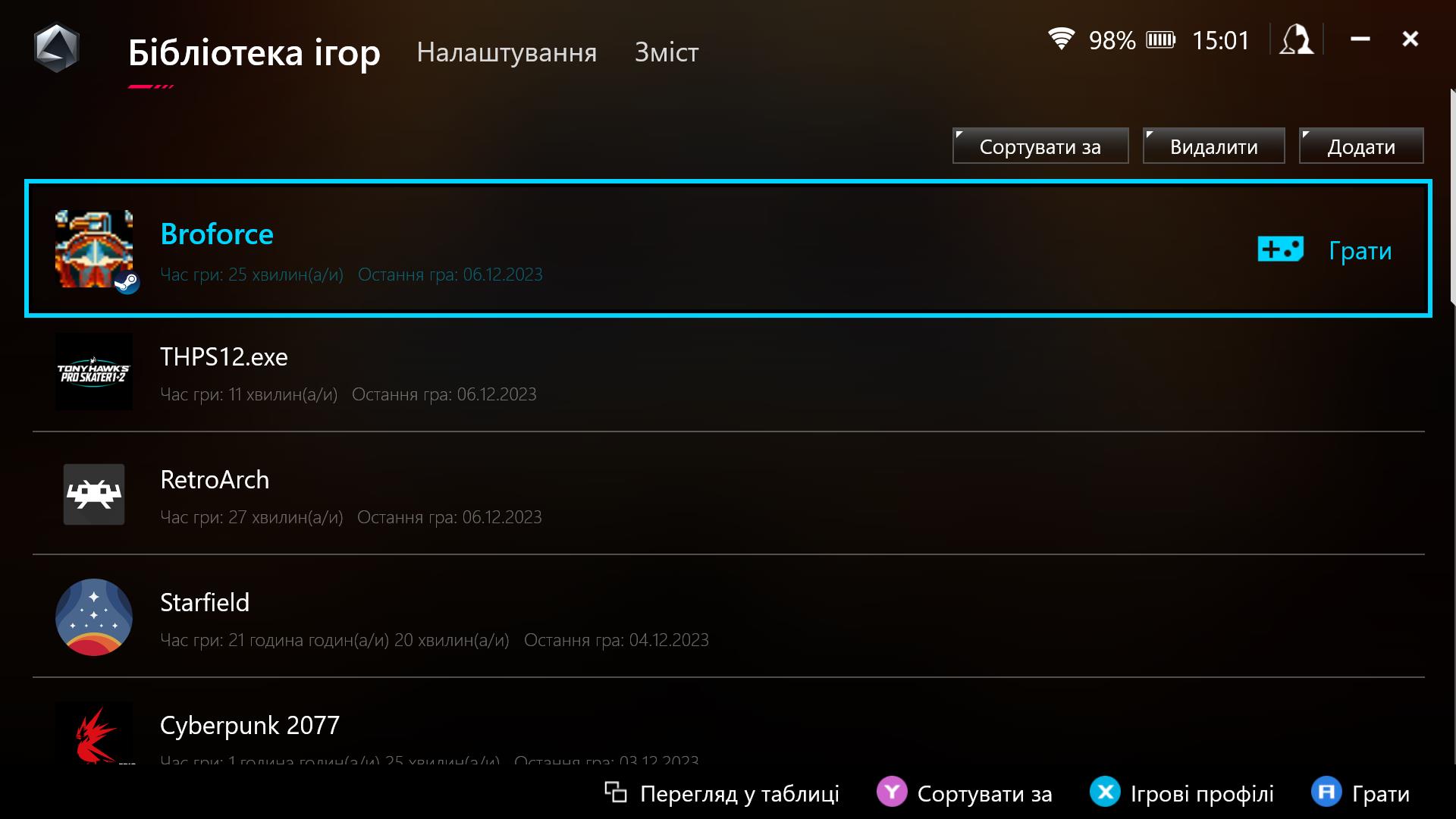
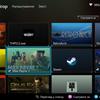
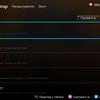
The second and main tab is settings. Almost everything is configured here. Performance modes. There are three standard ones: quiet with a consumption of 10 W, productive - 15 W, and Turbo - 25 W (when connected to a power supply - 30 W). There's also a Windows-controlled mode and a manual mode. In it, you can independently configure the power limits and the operation of both cooling fans. There is an icon setting in the Command Centre. More about it below. You can also configure the backlighting of the stacks, power saving modes and graphical settings. Among them is the choice of the amount of memory allocated from the RAM for the video adapter, as well as AMD proprietary technologies: Anti-Lag, Boost, Chill (everything is quite clear with them). But more interesting are AMD Radeon Image Sharpening (RIS), a technology that makes the picture clearer and is supposed to remove ladders in the image. And also AMD Radeon Super Resolution (RSR). This technology is similar to FSR and is designed to upscale the image to a higher resolution. The difference is that RSR works at the driver level, so the technology does not need to be supported in the game itself. It works rather crudely, but on a small screen, possible artefacts will not be too noticeable. To put it simply: in the game settings, you set the resolution to 720p, and the output is 1080p using the upscale.
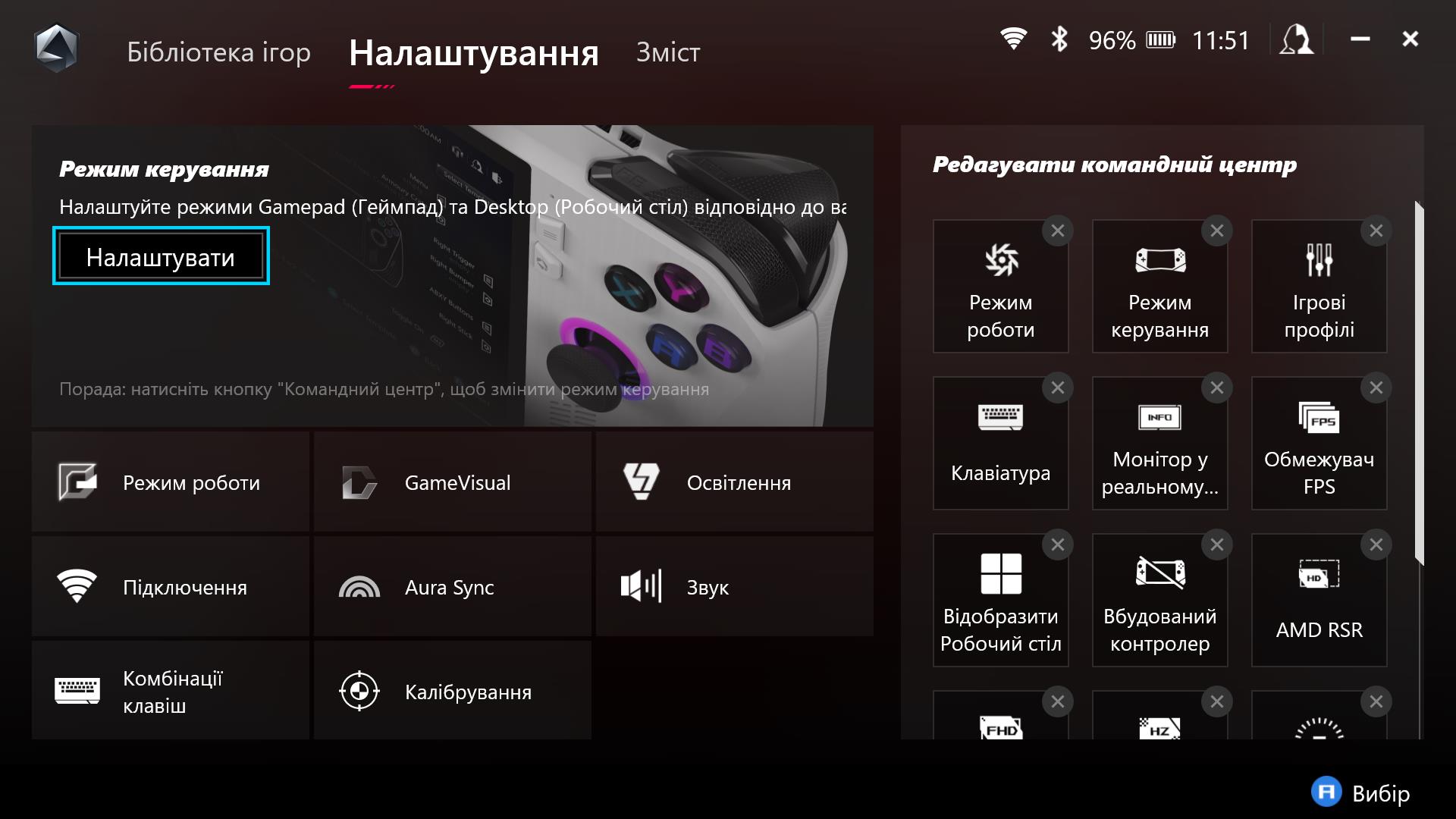


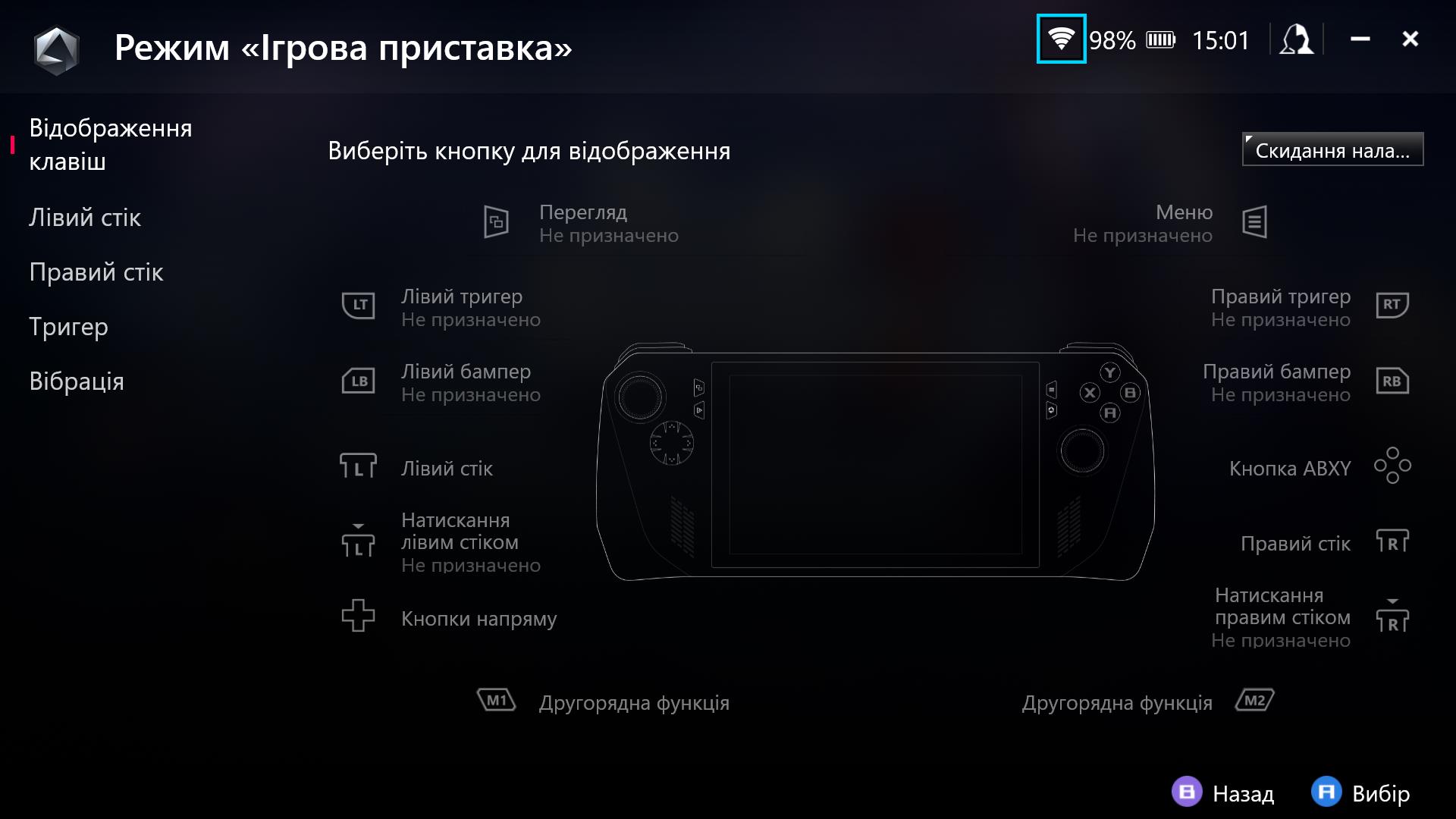





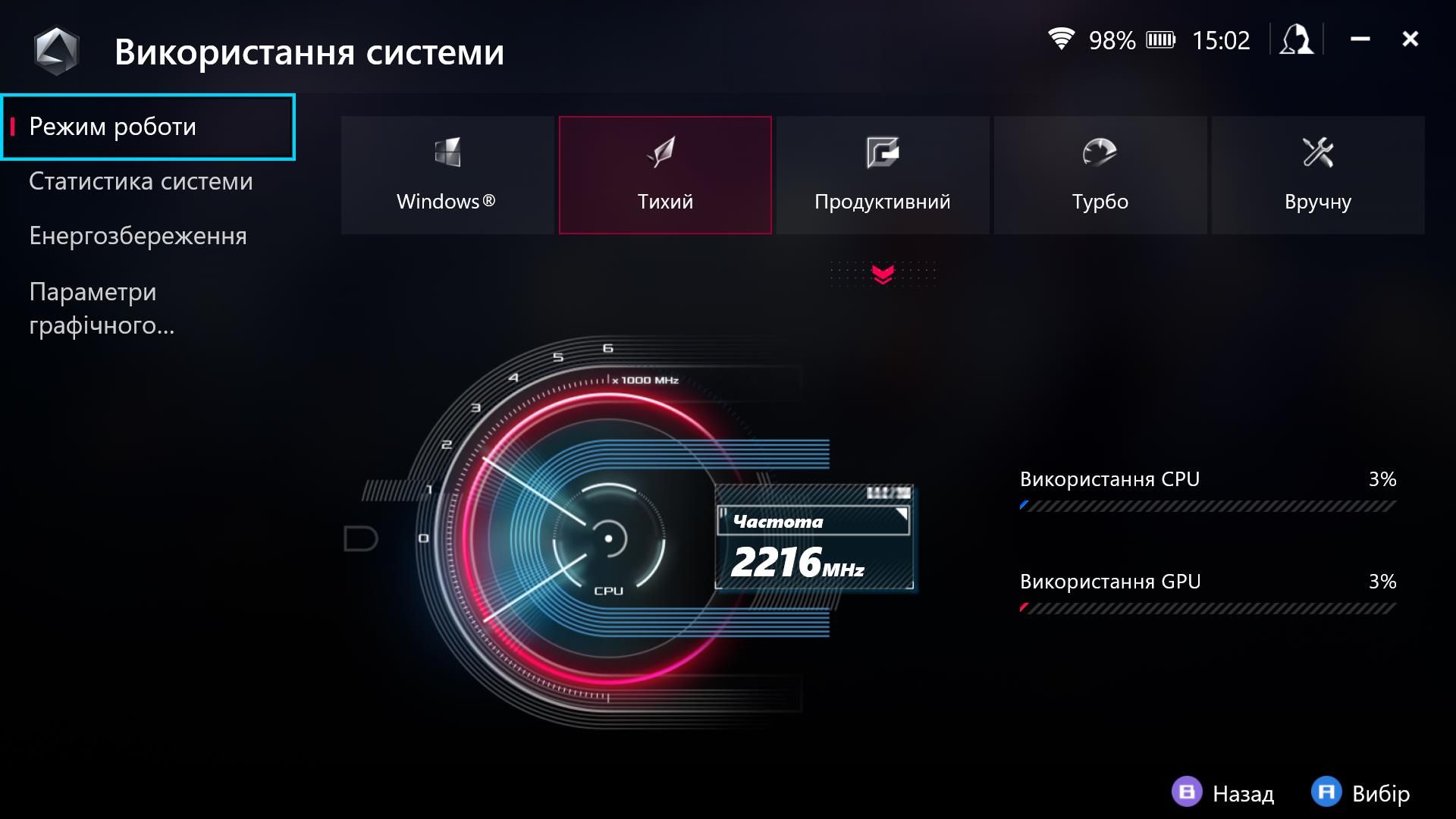
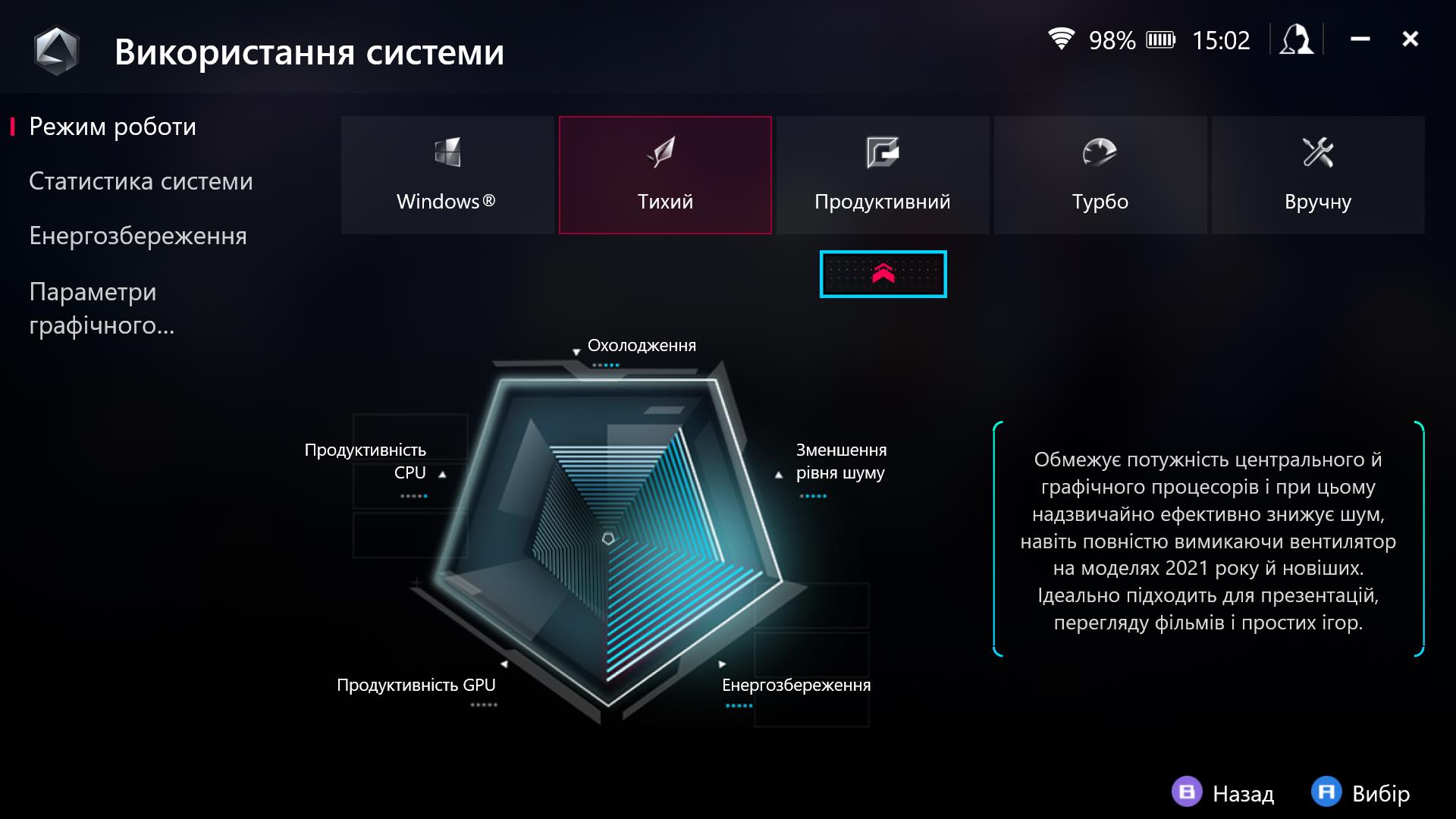

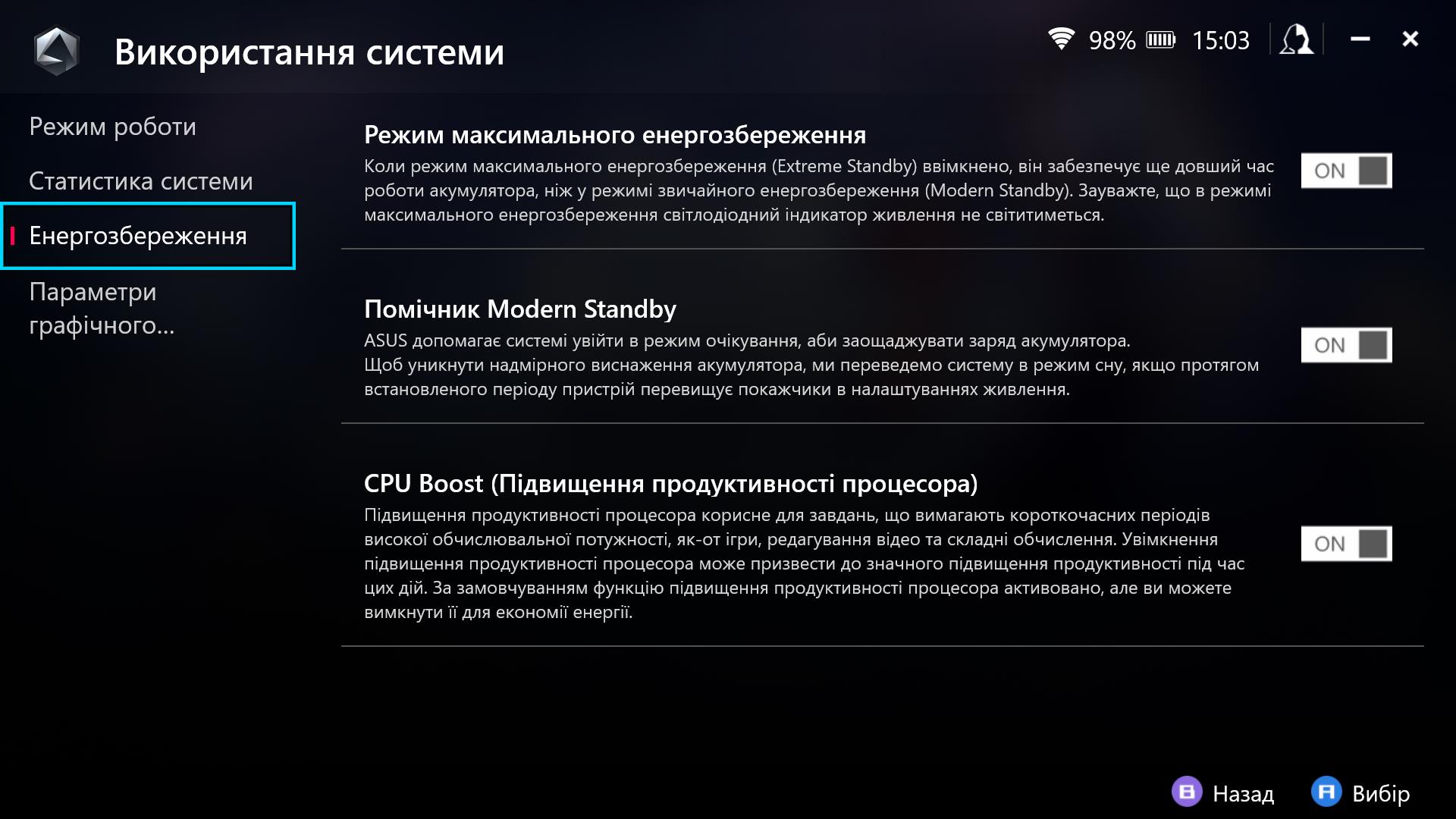
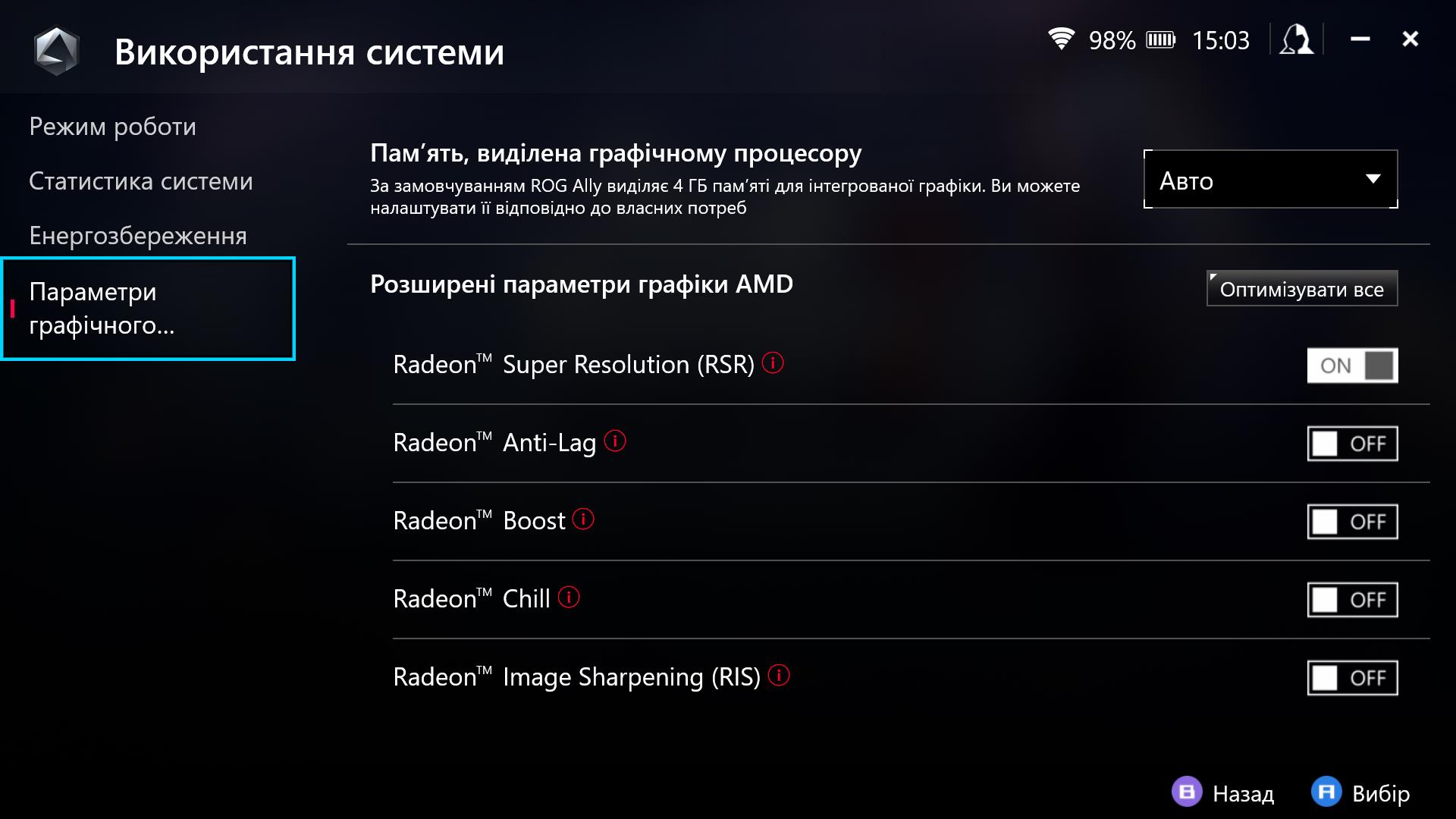
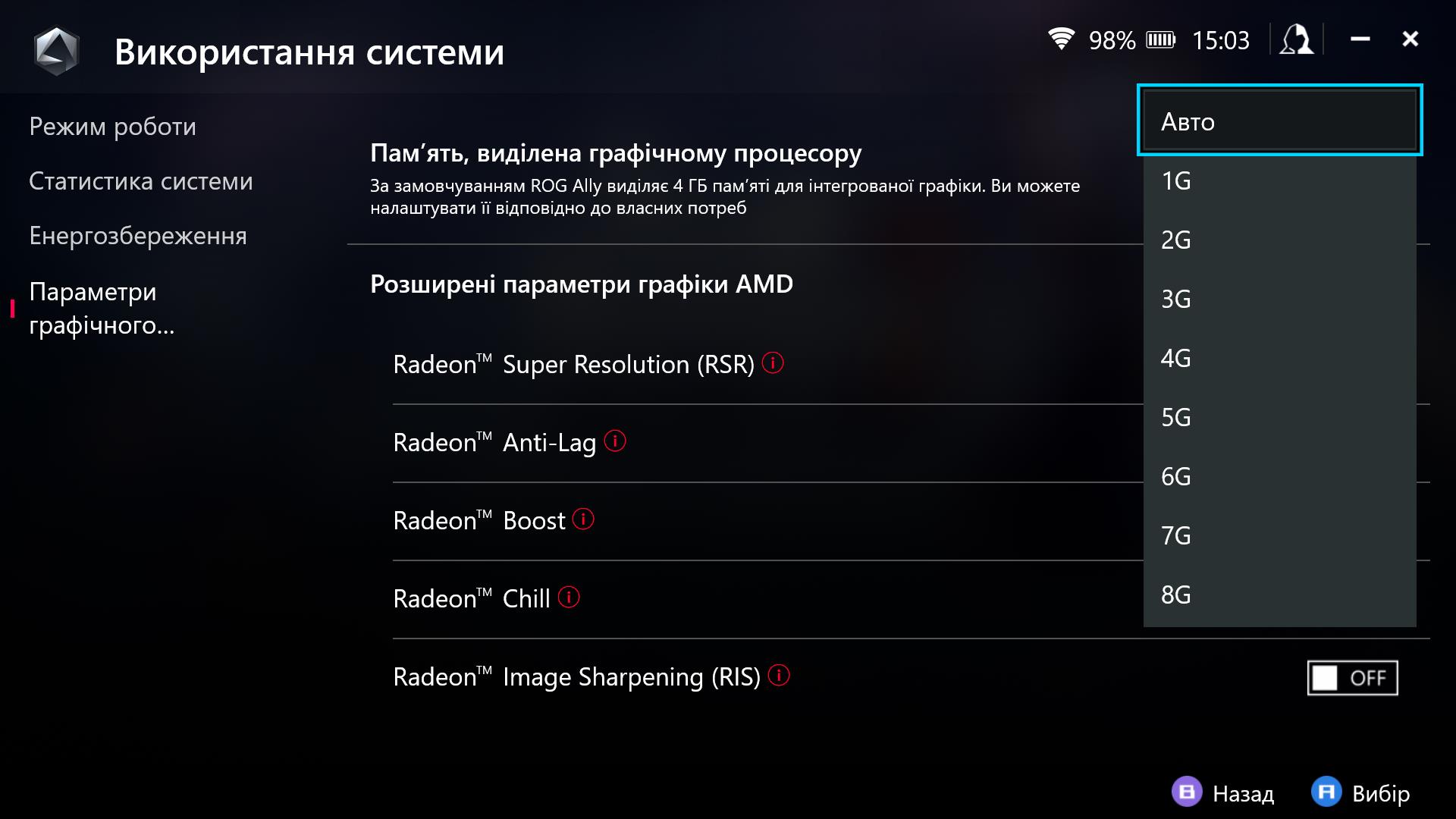
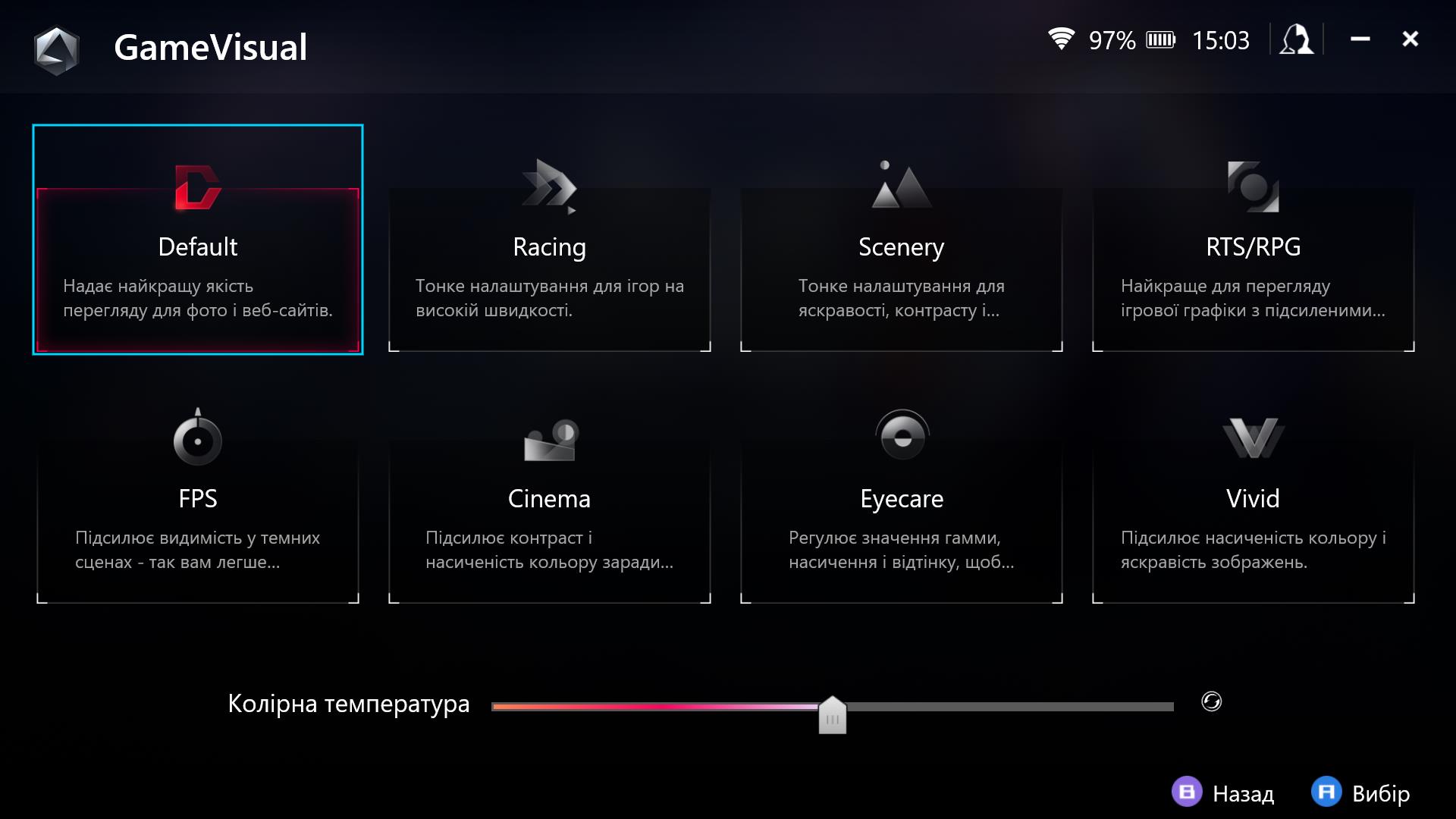
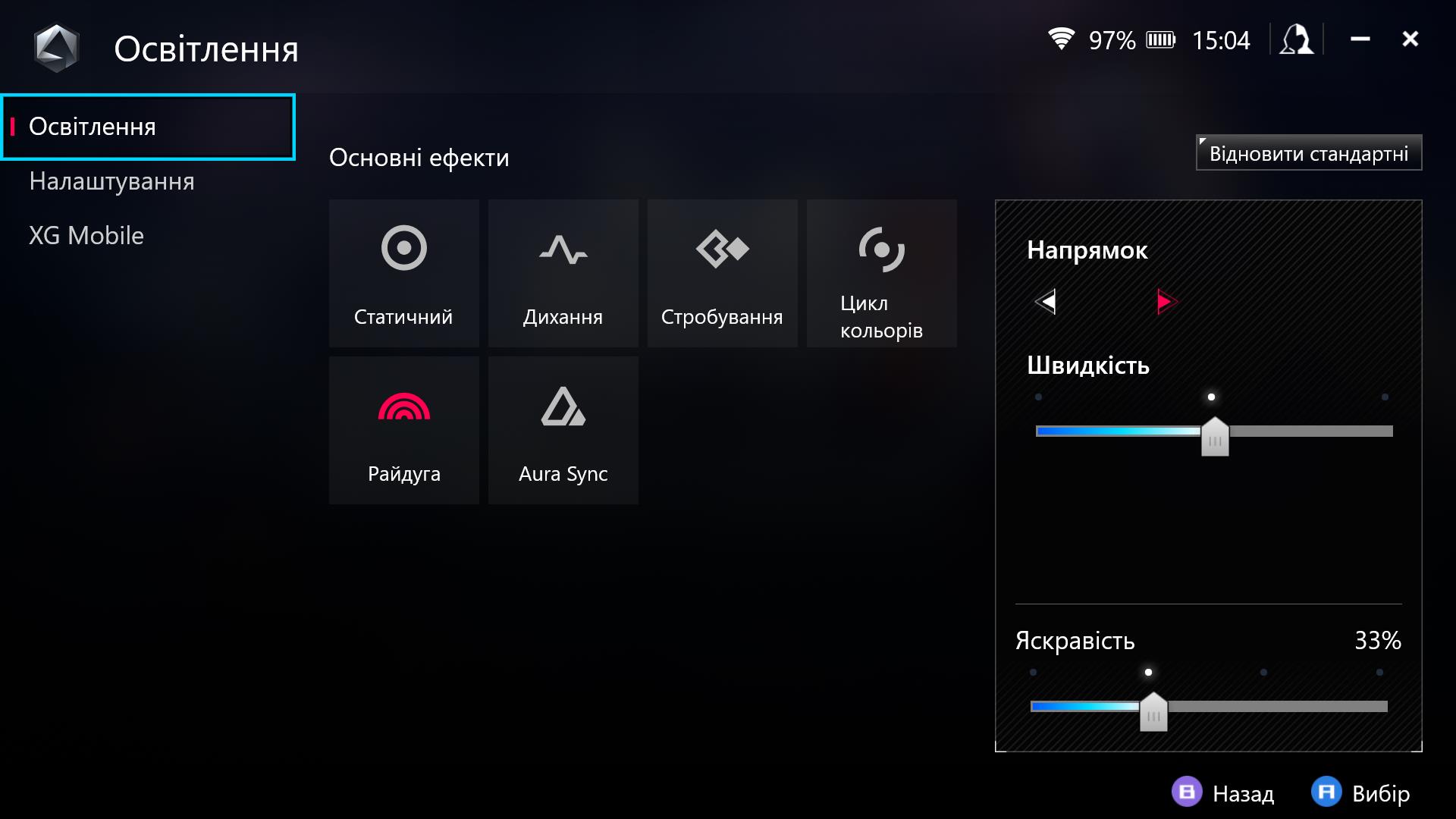

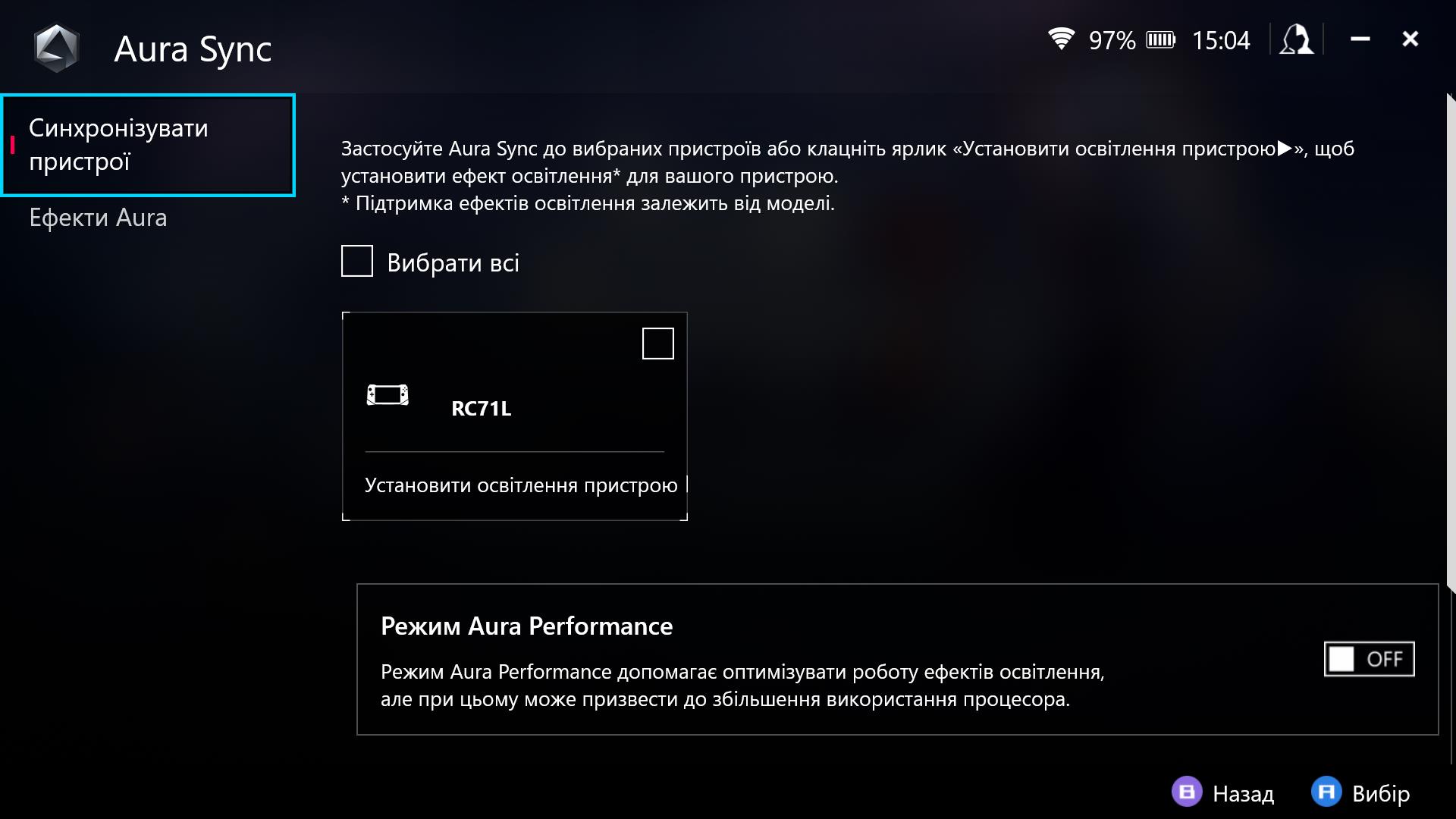
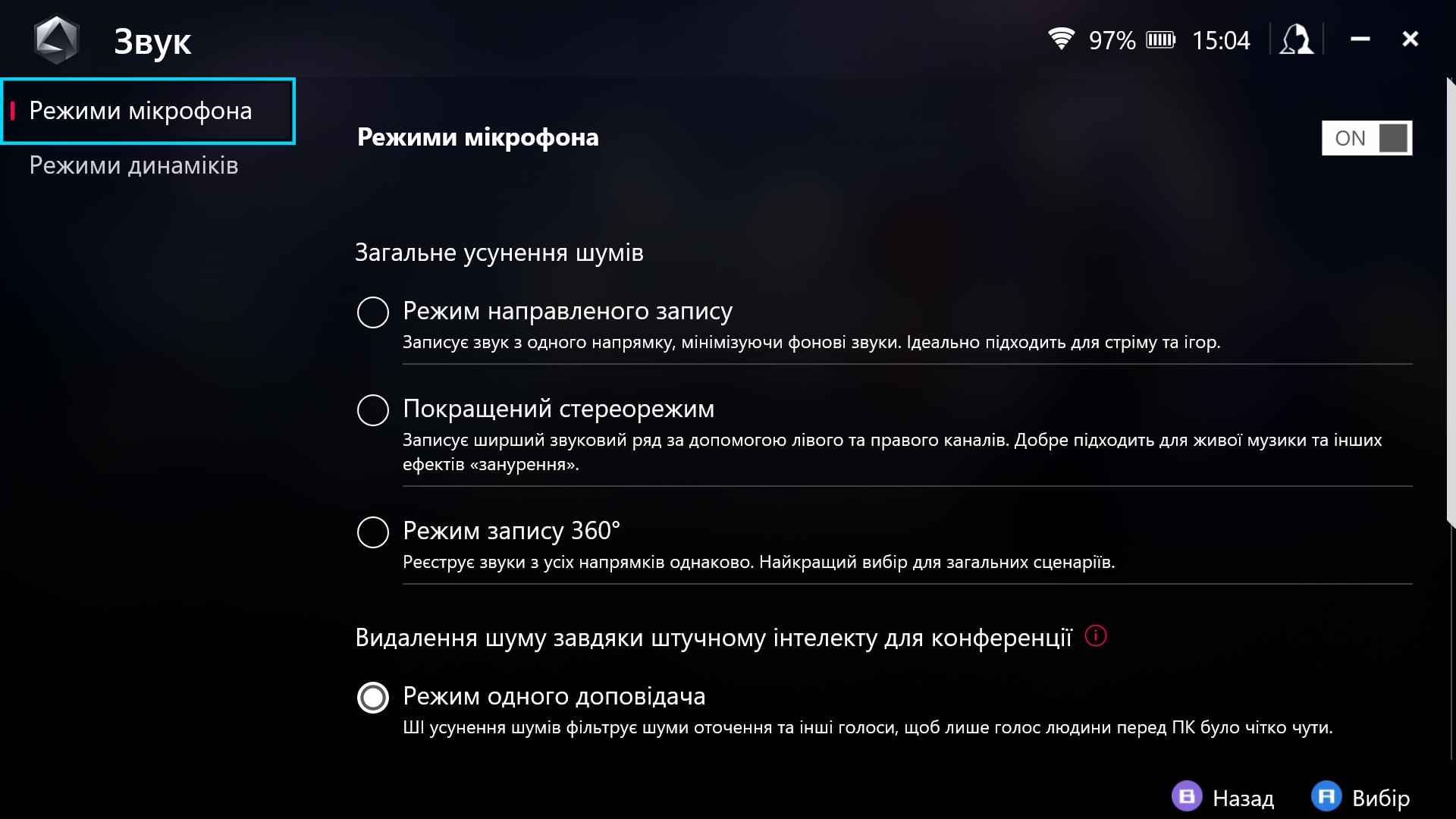
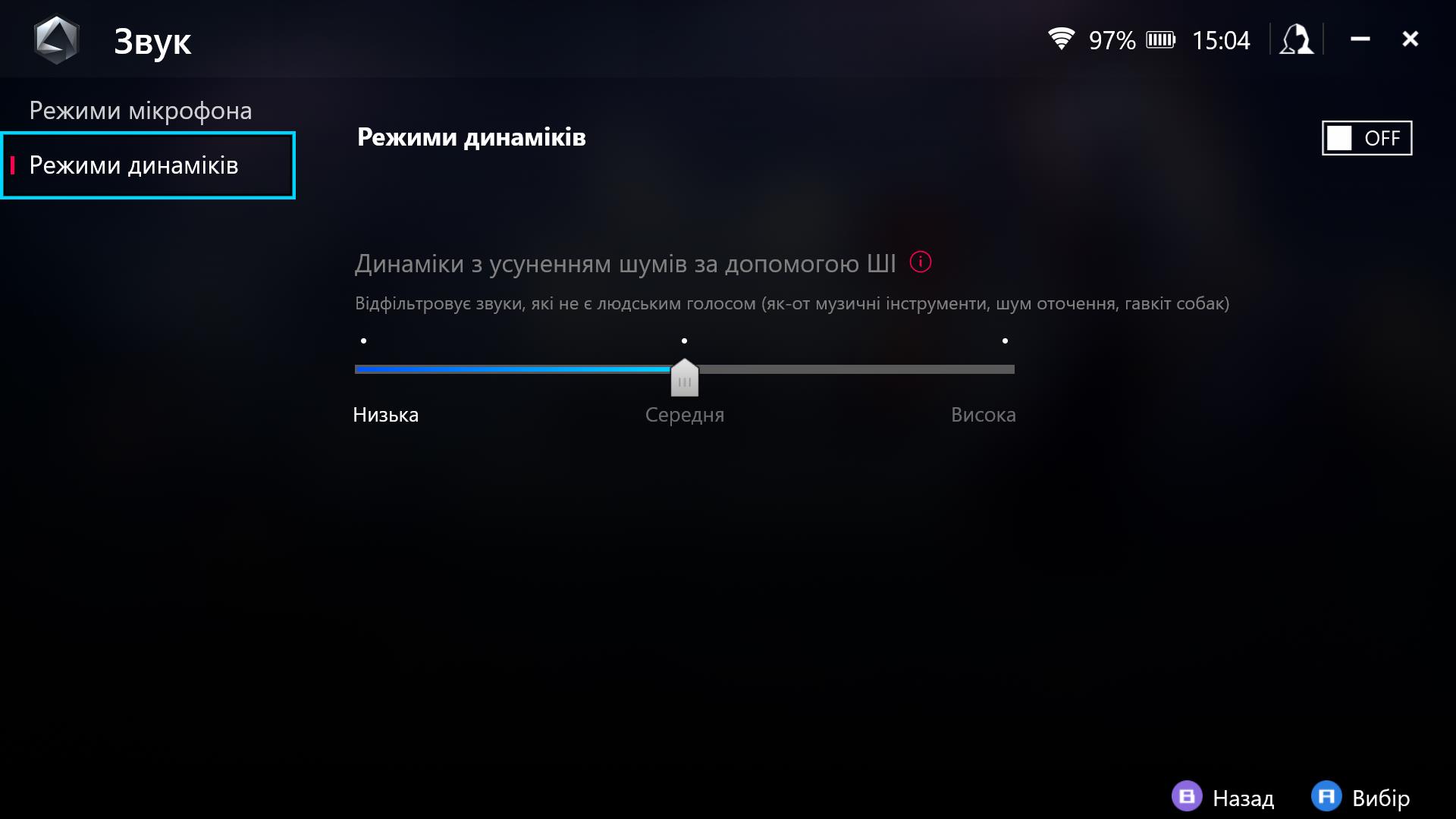
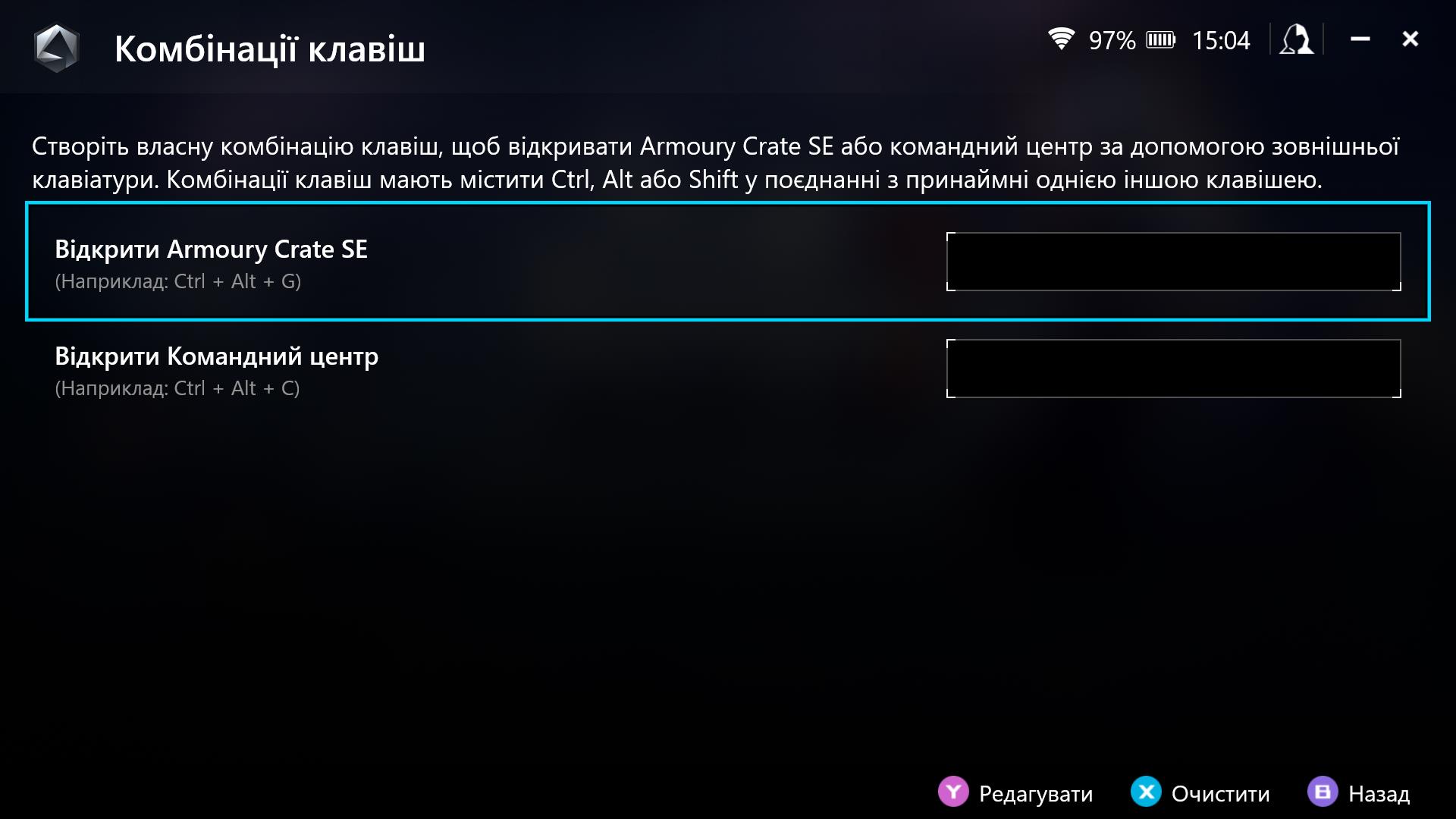
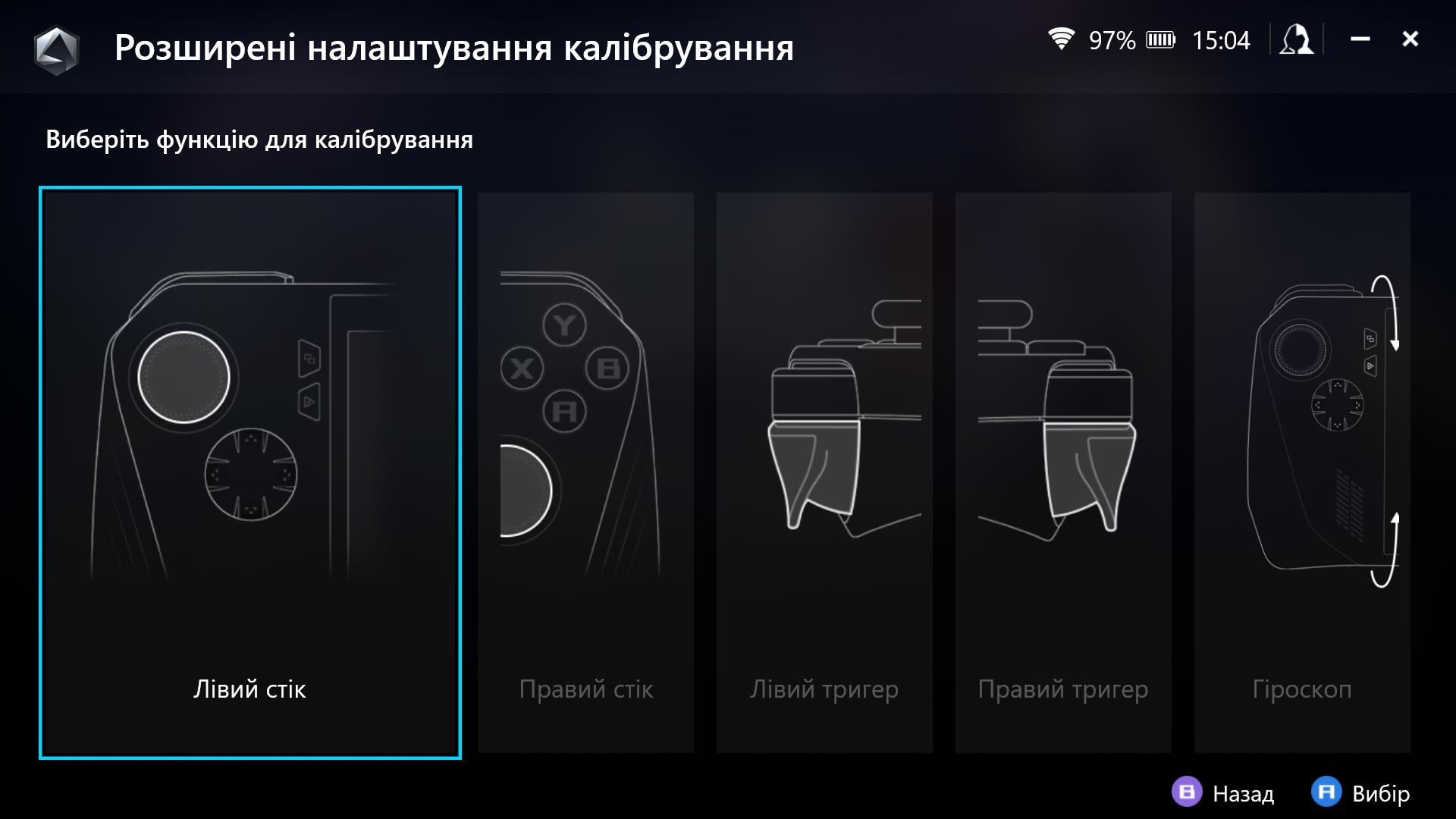


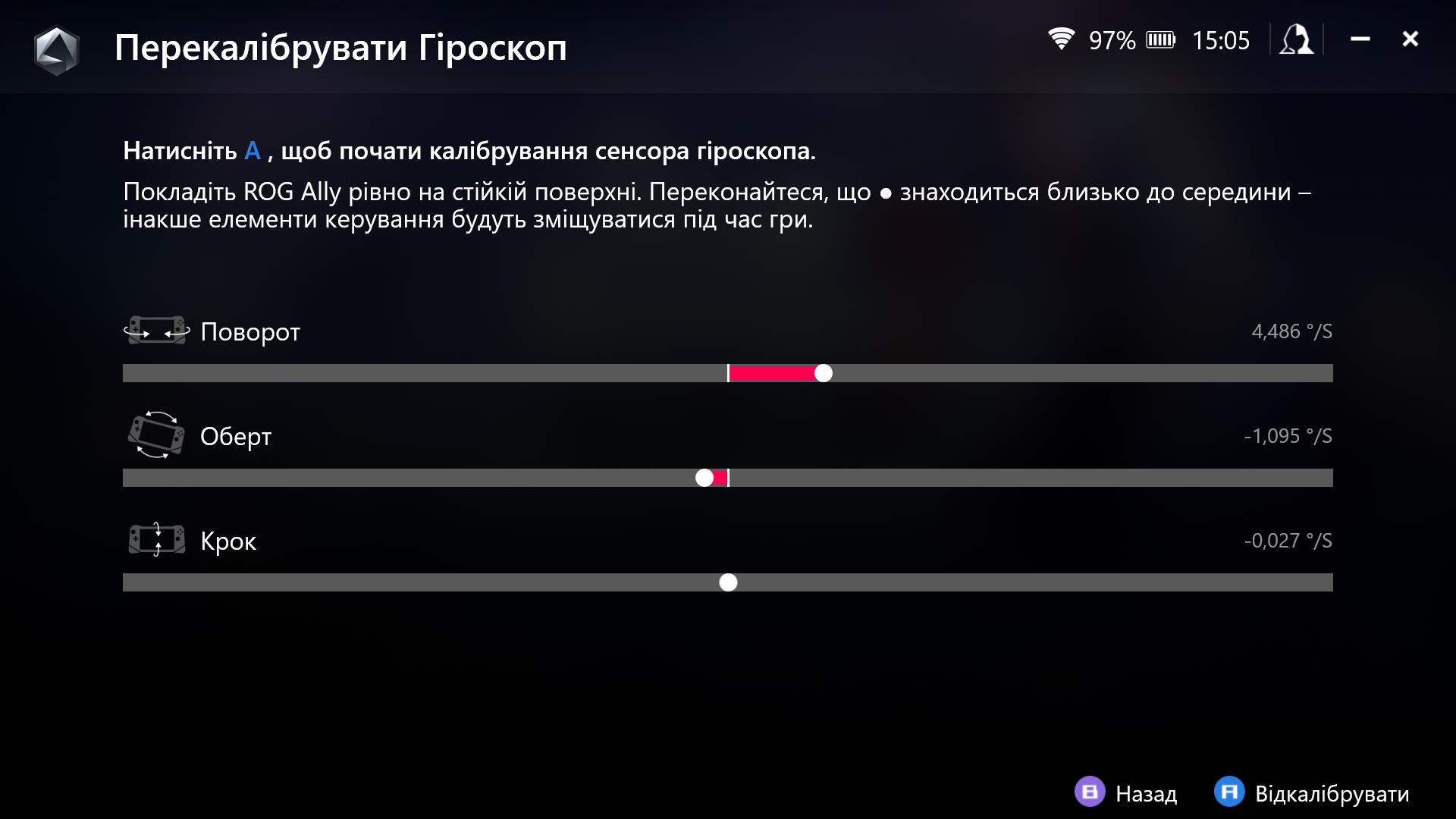

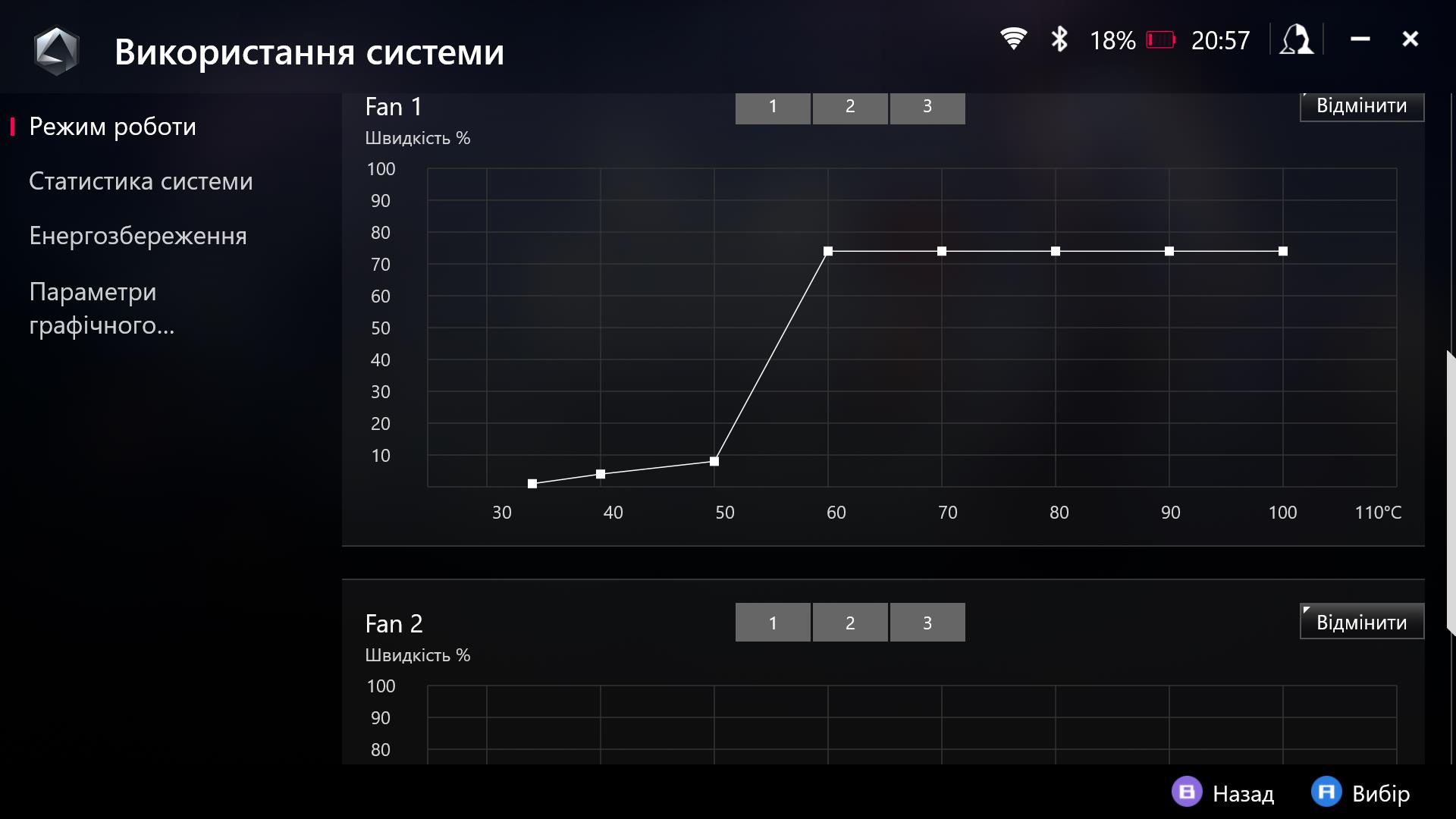
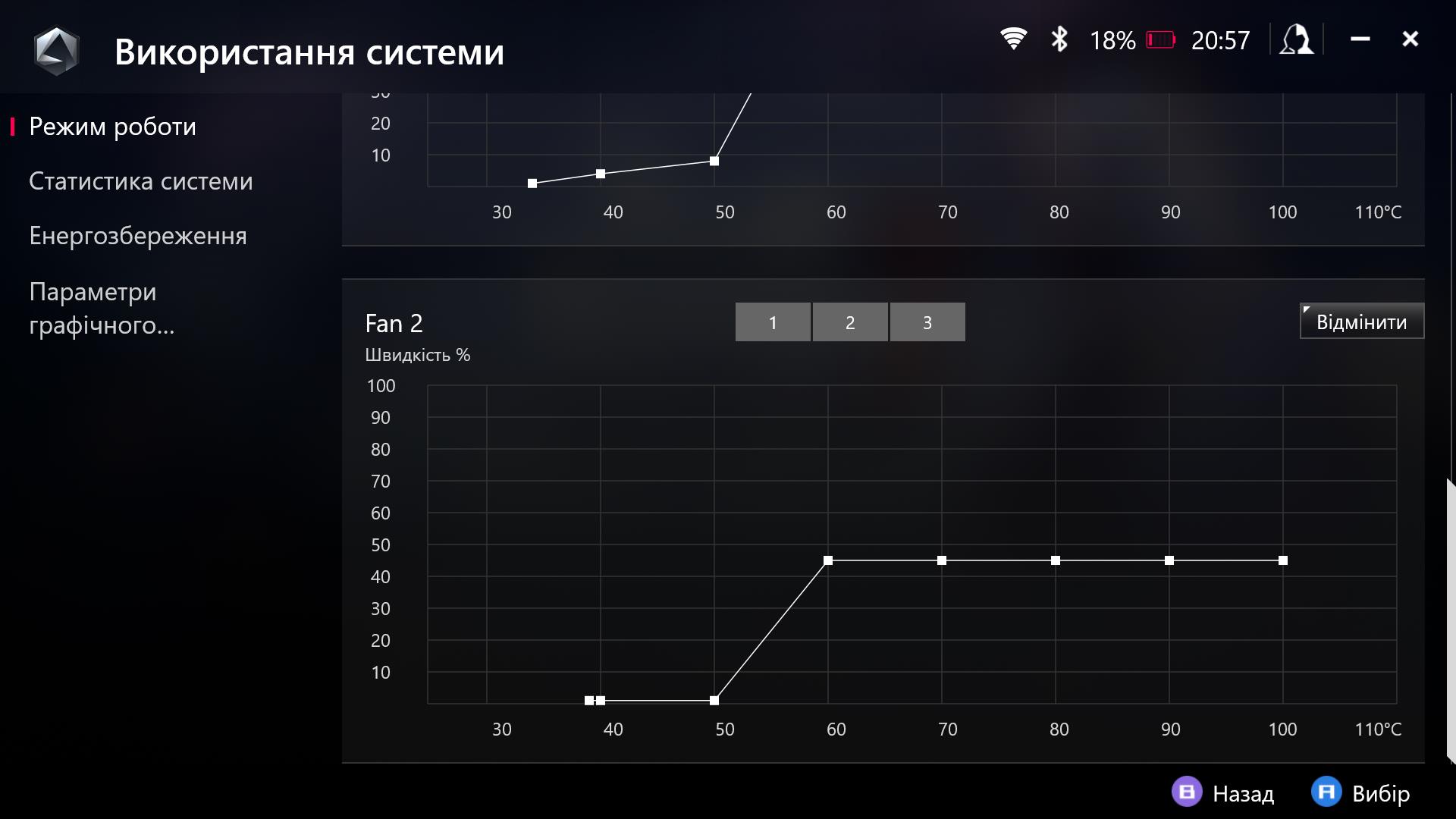

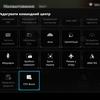
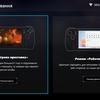



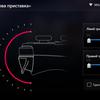




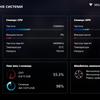
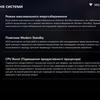
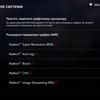

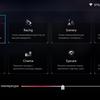
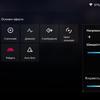
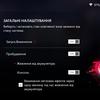

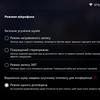
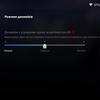
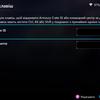
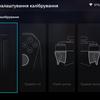
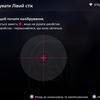





The third tab is responsible for system updates, access to the media gallery, fast loading of game stores, help, etc.
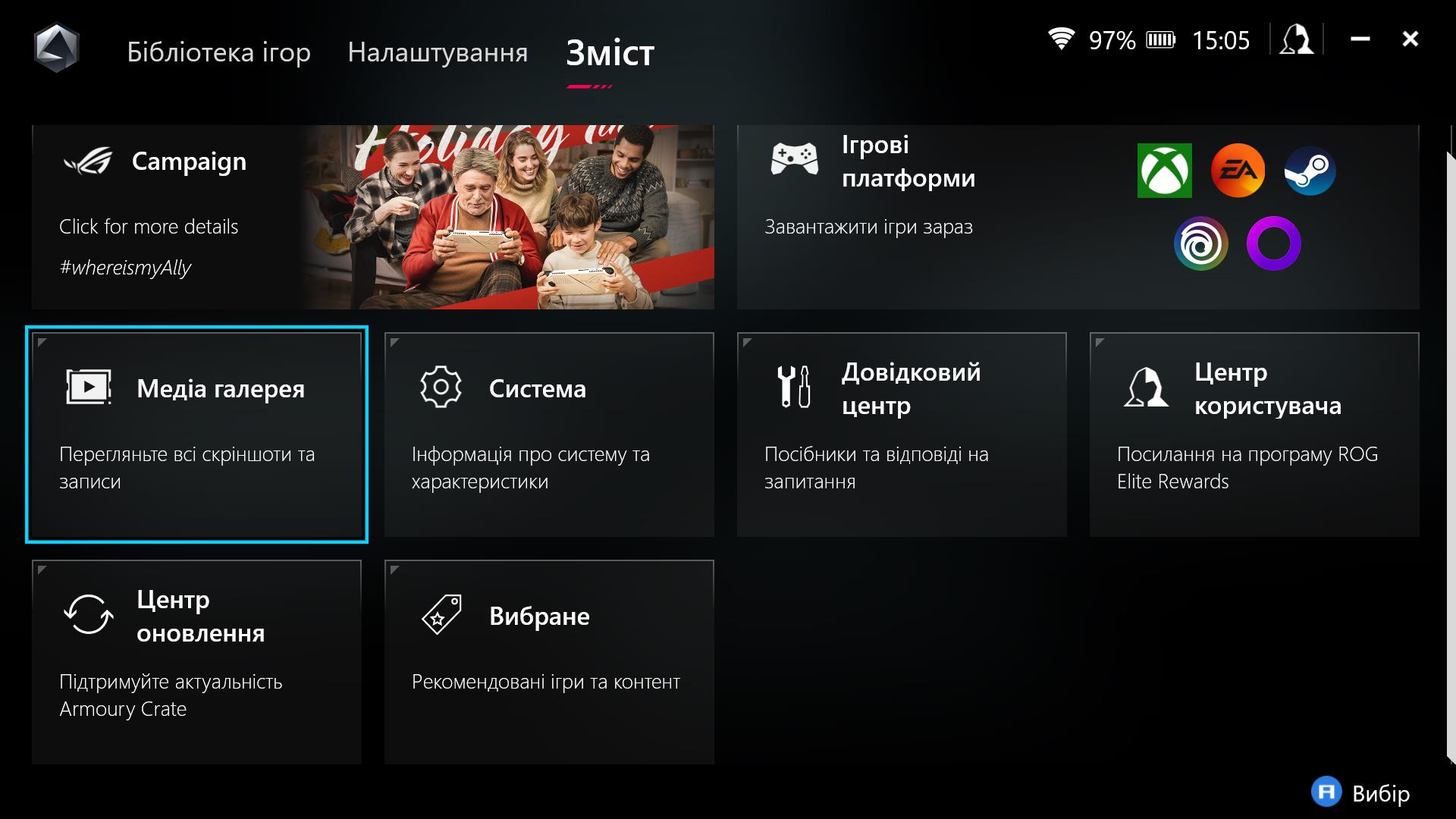
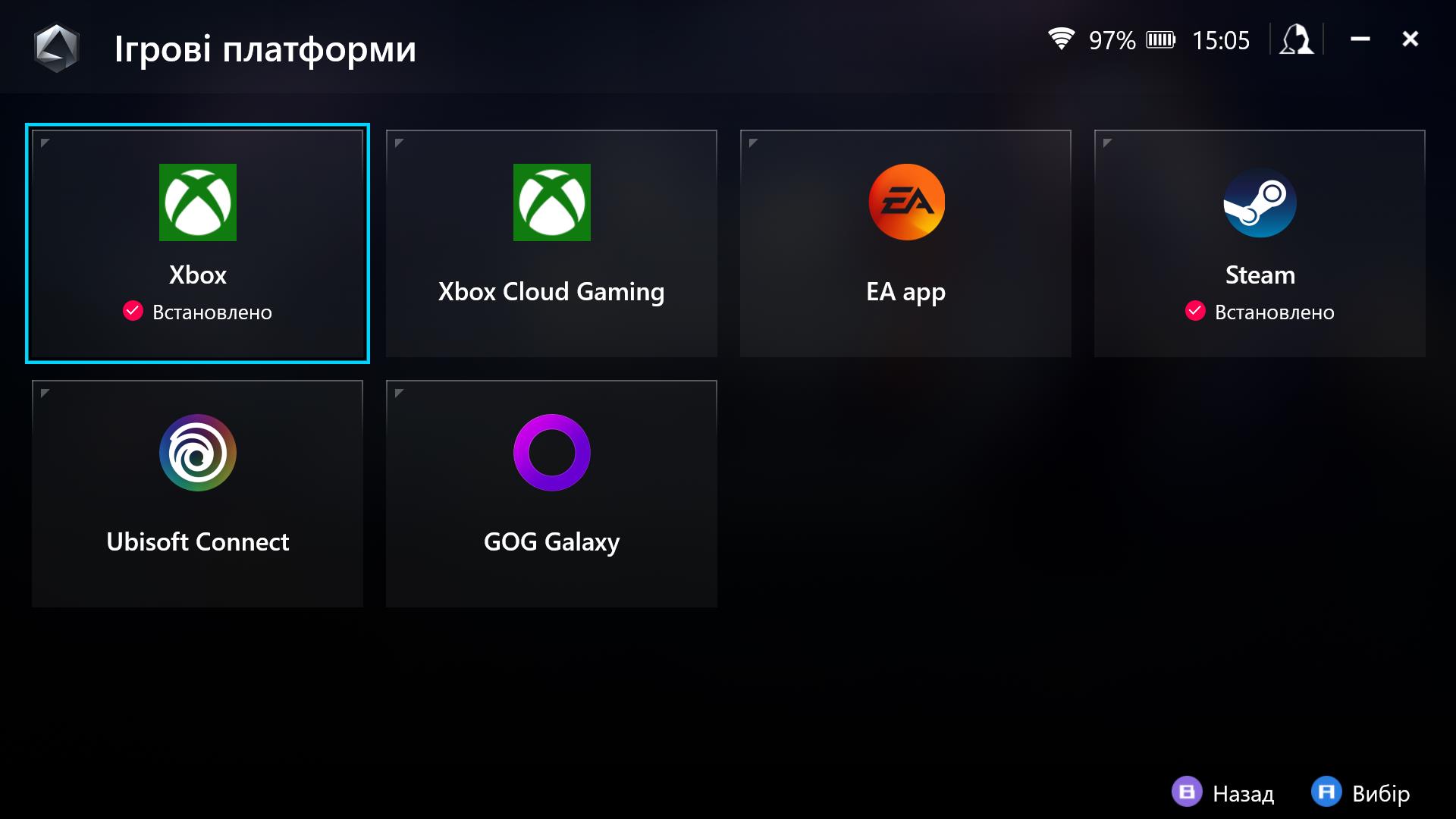

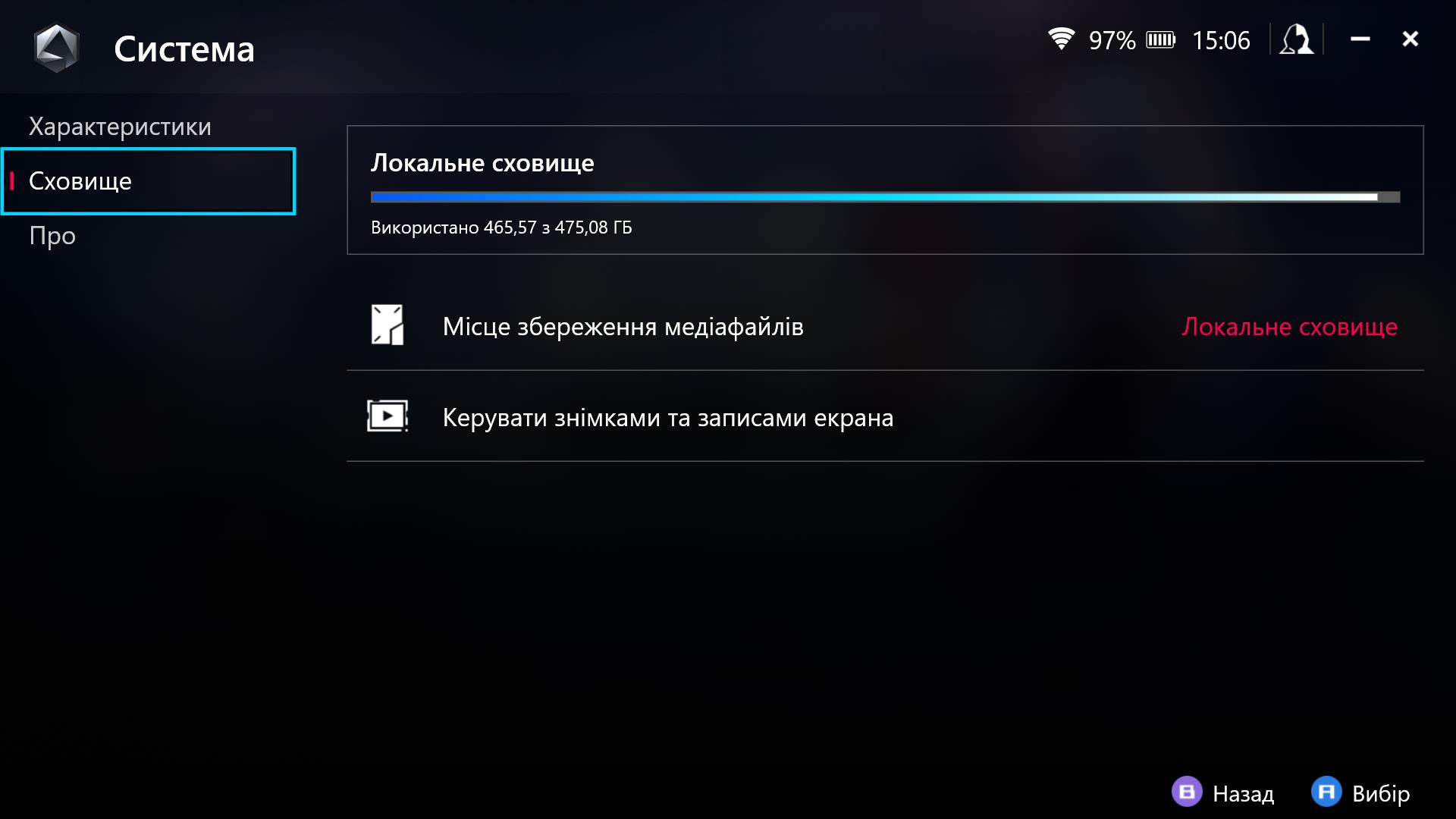

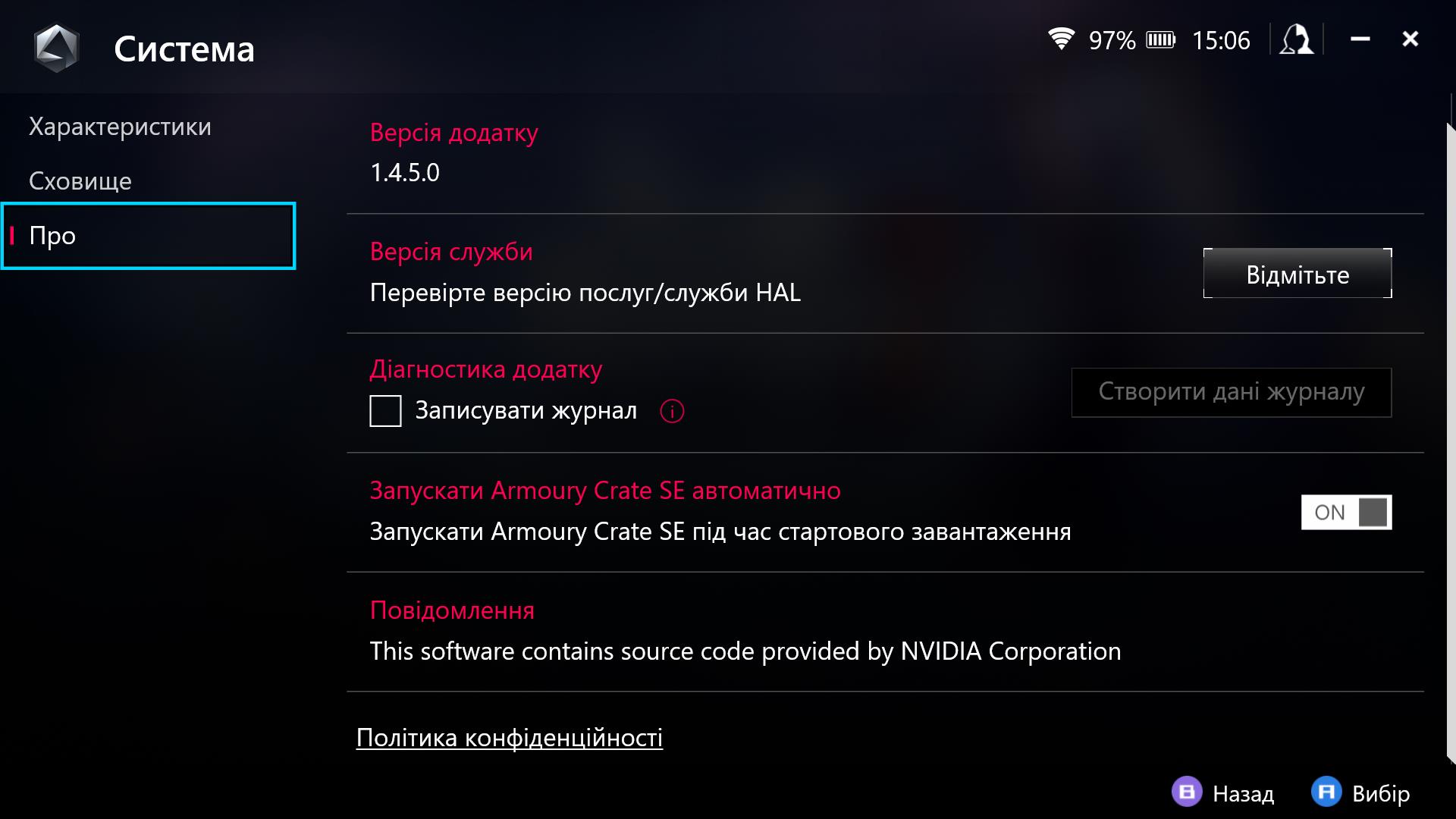




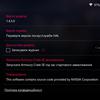
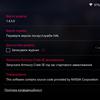
The Command Centre is an extremely useful and convenient thing. It is an overlay that is called up on top of everything using a special button. Here you can quickly switch performance modes, screen resolution (720p, 900p, 1080p), FPS limit, screen refresh rate (30, 45, 60, 120 FPS), adjust display brightness and backlighting of sticks, quickly switch to the desktop or close an active task, enable RSR, RIS, switch game profiles, control modes, and add information about performance, power consumption, and FPS level to the screen. Importantly, all settings applied to a particular game are automatically saved. That is, the next time you start the game, everything will be automatically adjusted to the desired settings.
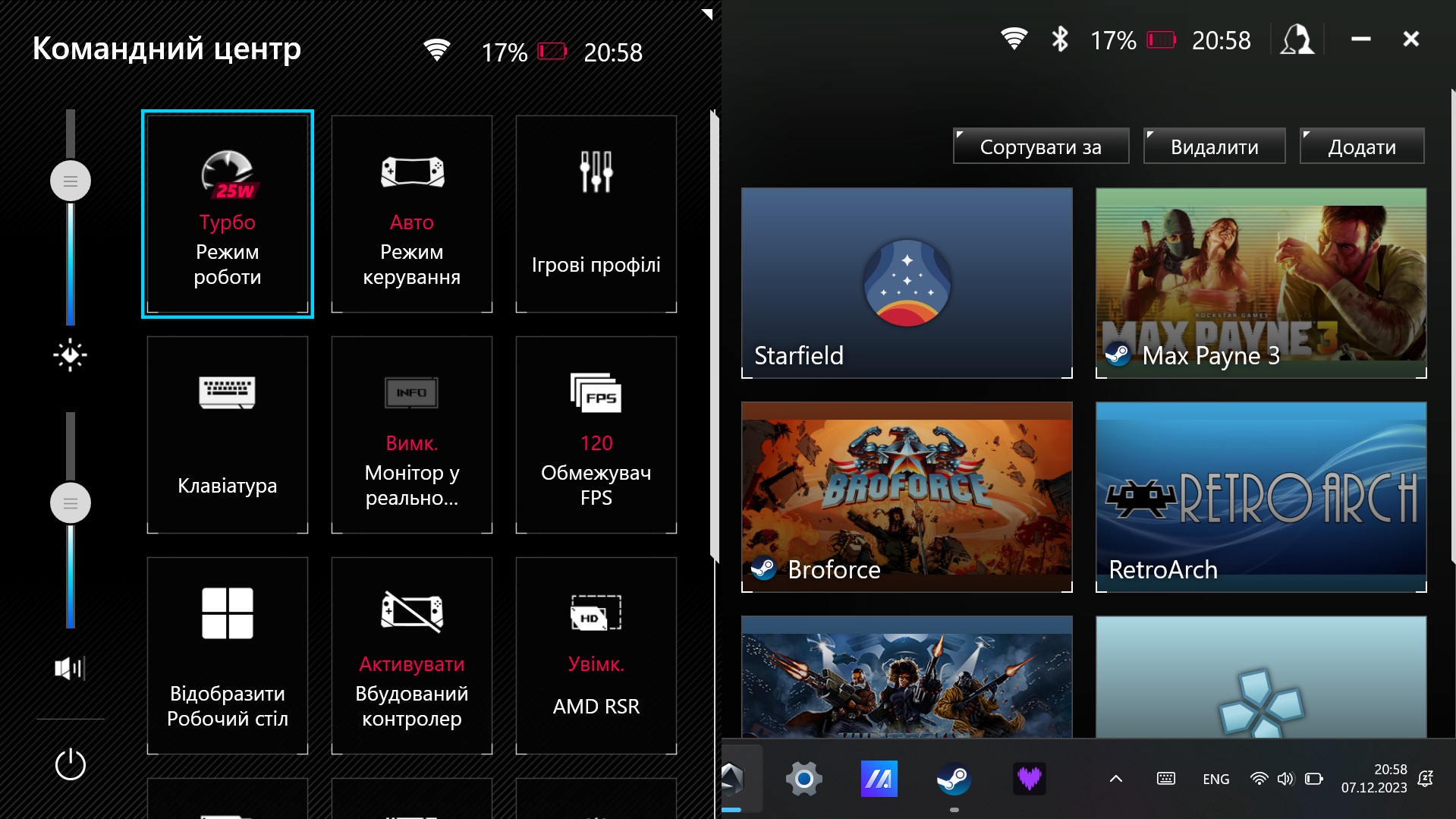

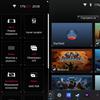
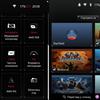
ASUS ROG Ally gaming tests
Now let's move on to the most interesting part. How does the console handle games. During testing, only the native resolution of 1920x1080 was used. The settings in the games were such that they suited me in terms of performance and picture quality. This is very individual: someone will want to lower the resolution to get more FPS and extend the battery life. Plus, it's worth mentioning that the official website has a lot of publications with optimal settings for popular games. Let's start with older games that are less demanding on performance.
The preinstalled Moving Out runs smoothly at maximum graphics settings in quiet mode (10W) with 60 FPS:
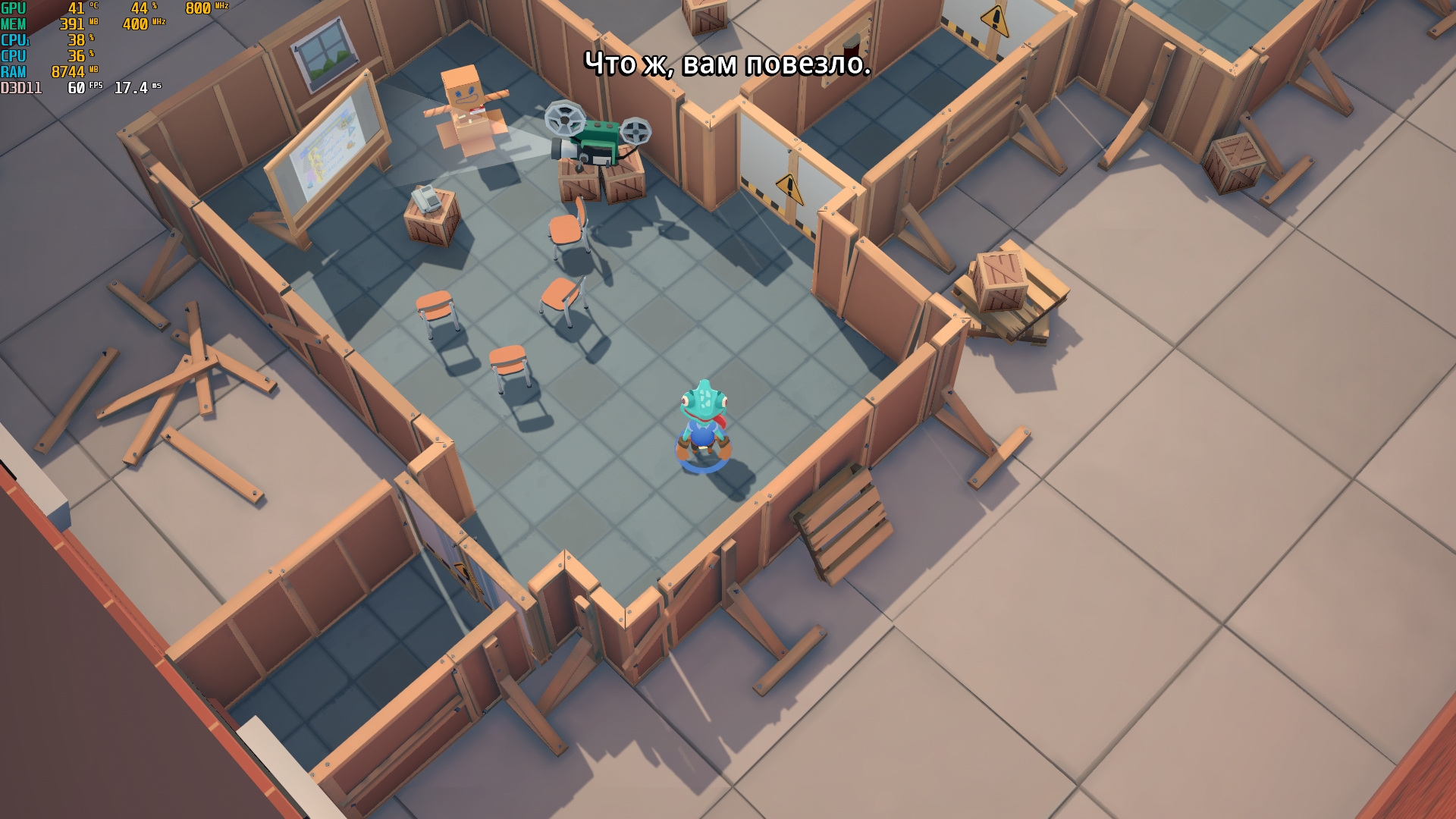
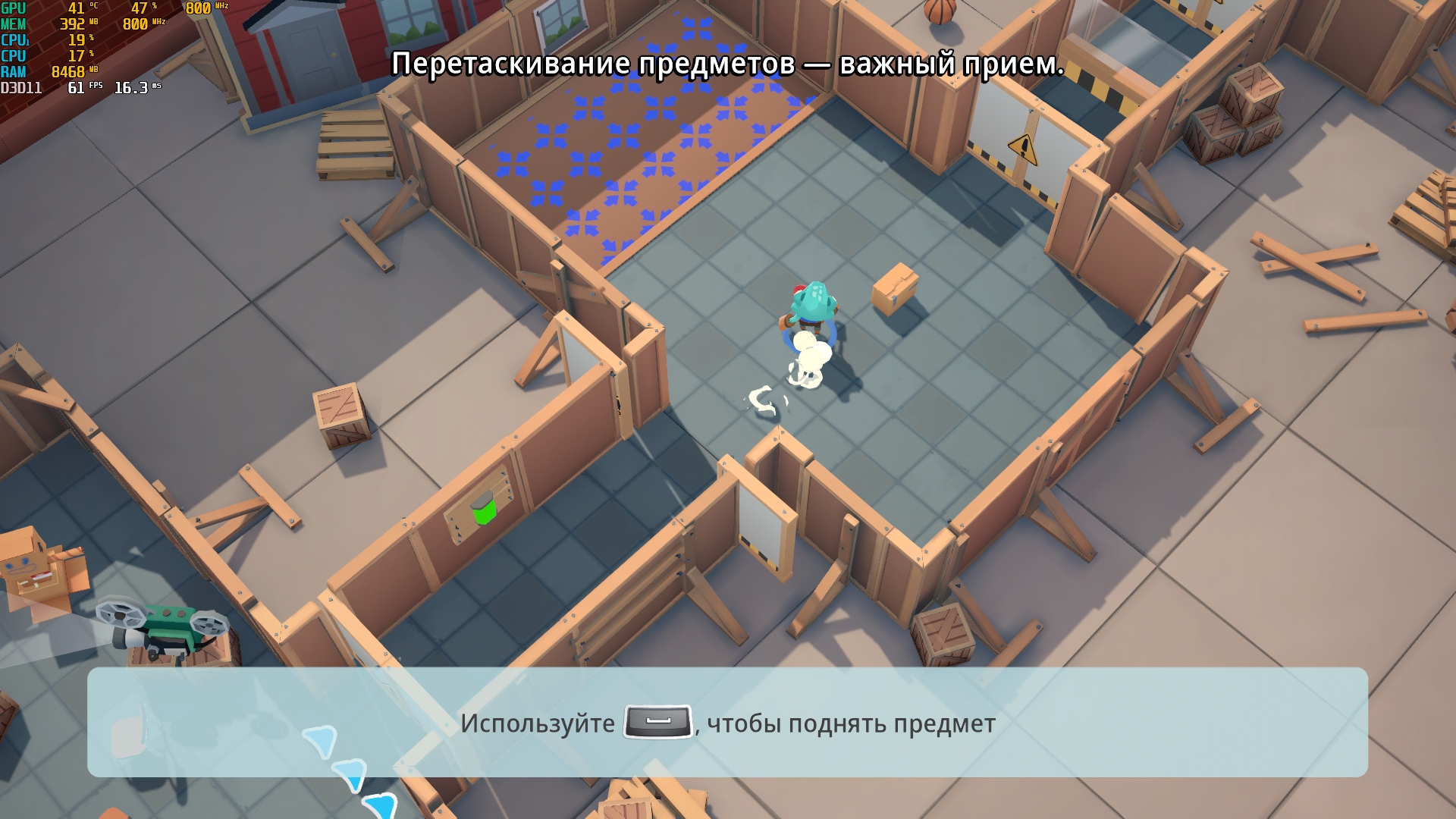
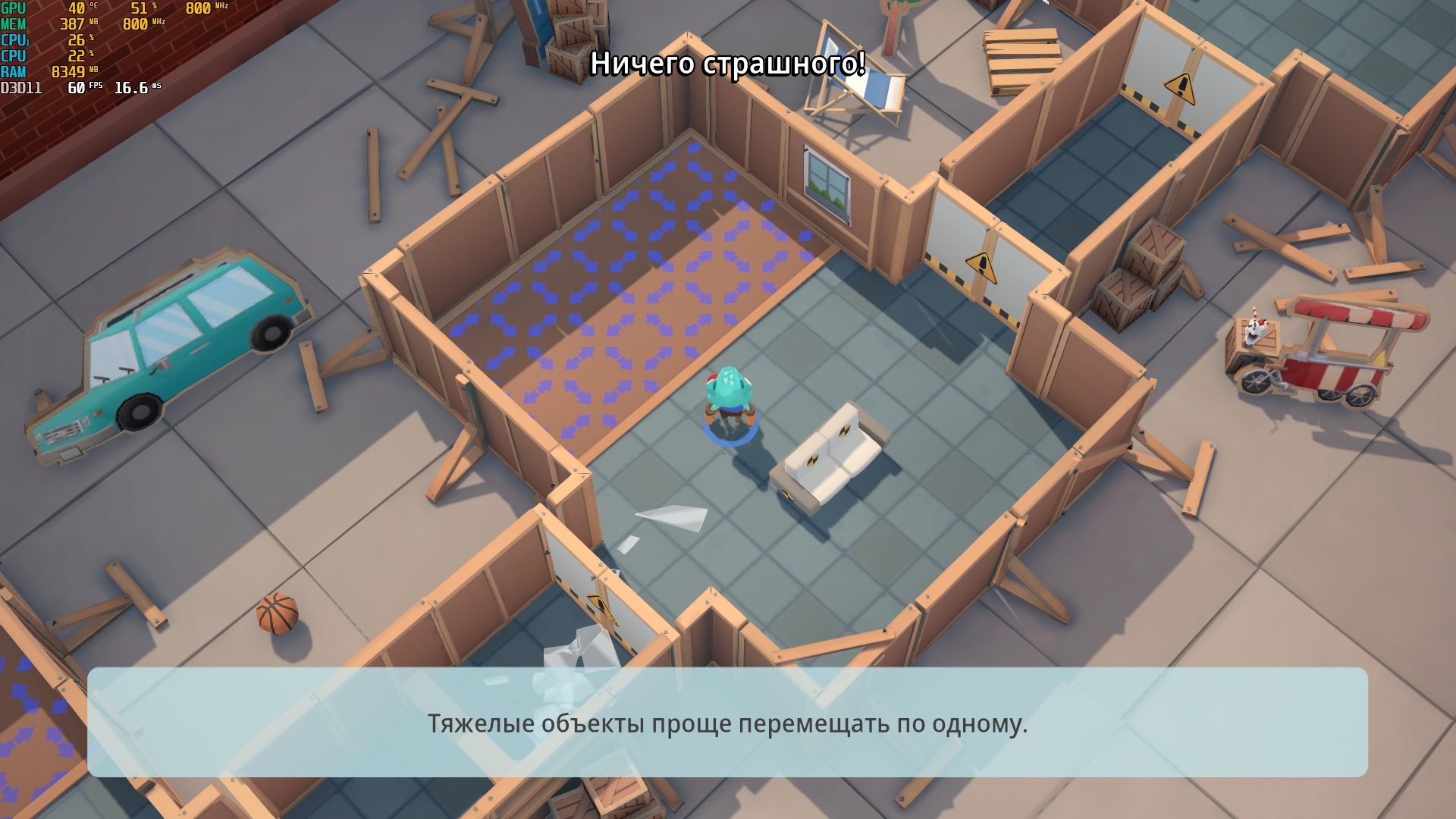





Deus Ex Human Revolution, maximum settings, quiet mode (10W). 40-55 FPS:
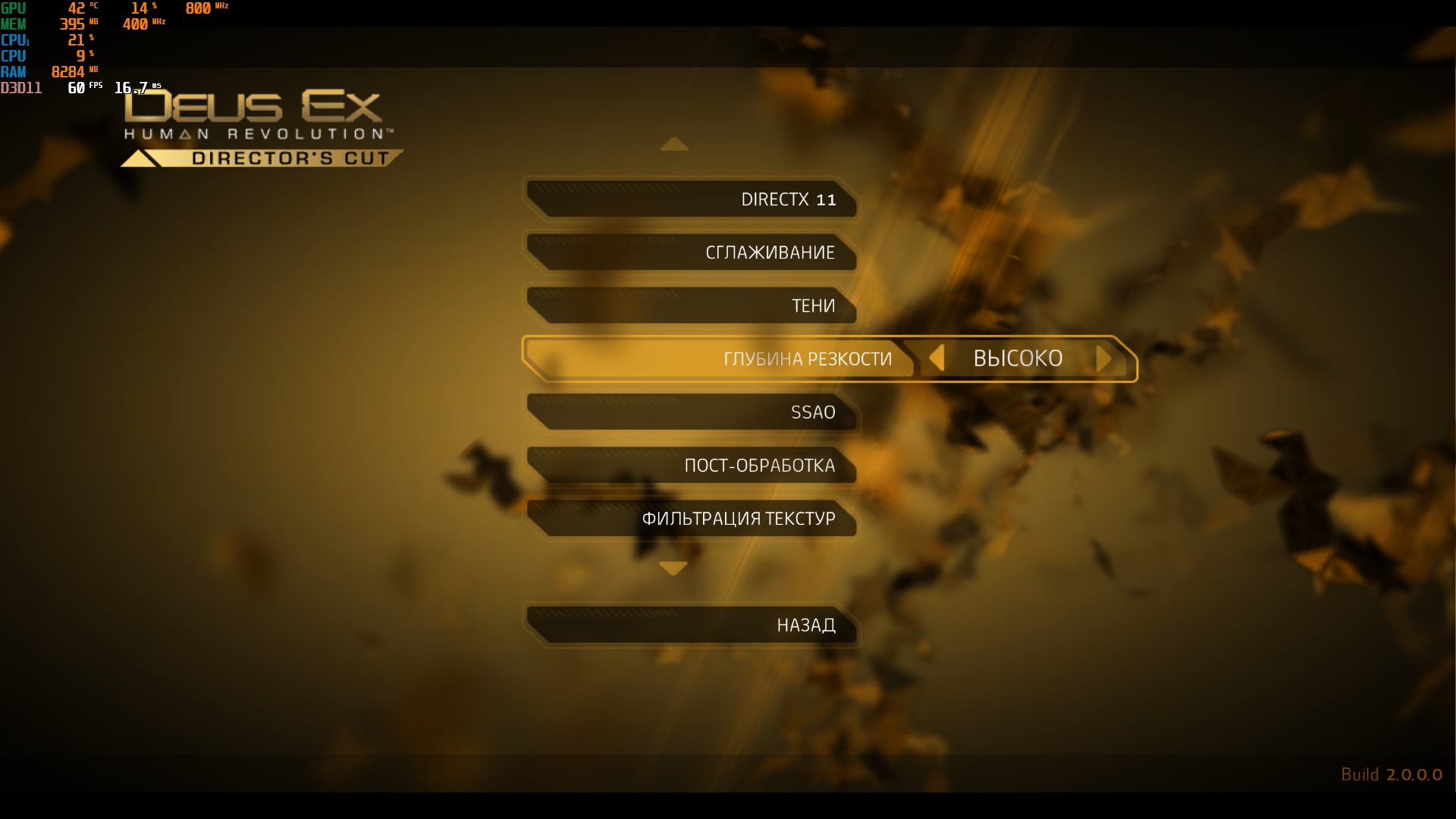
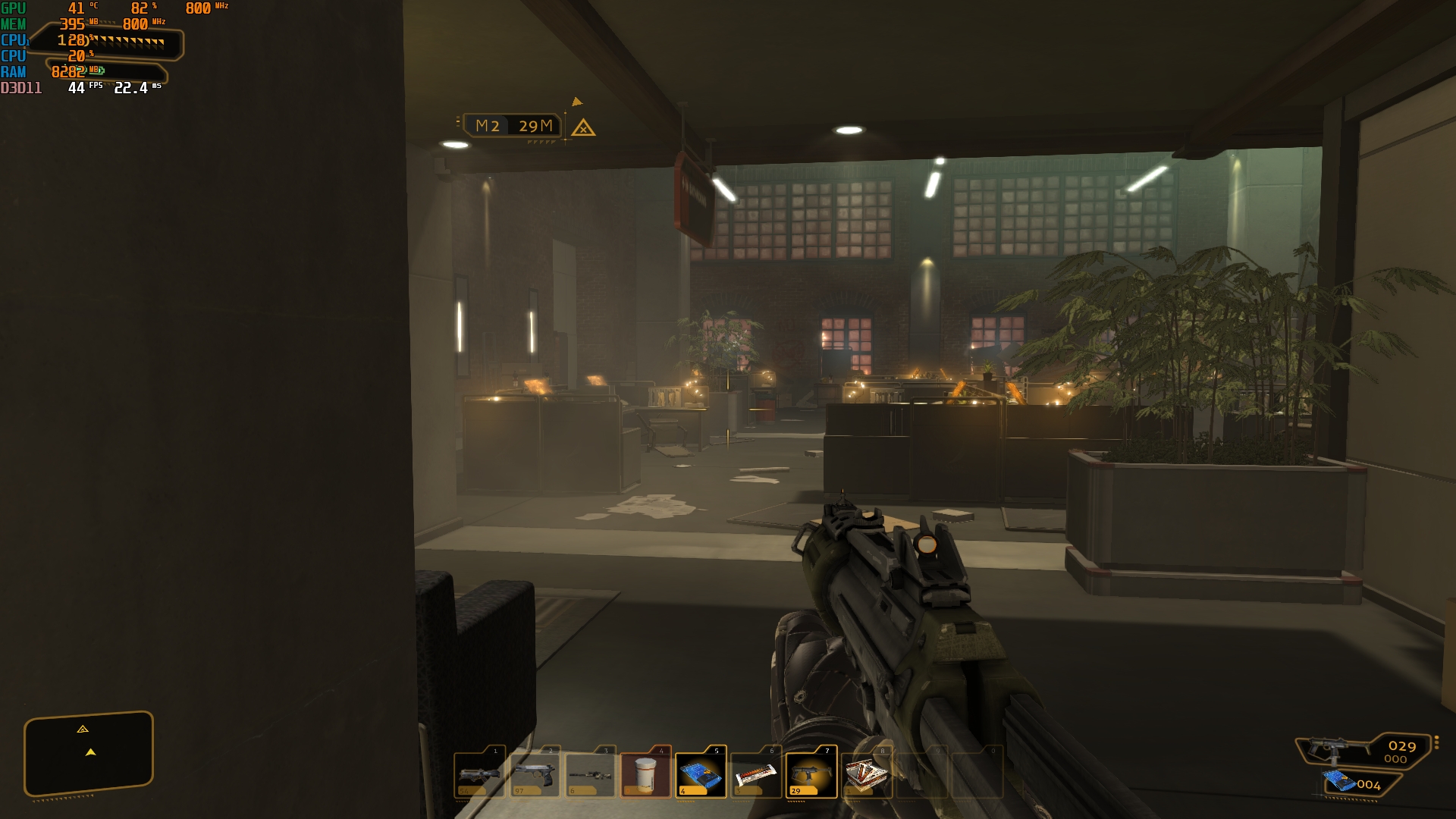
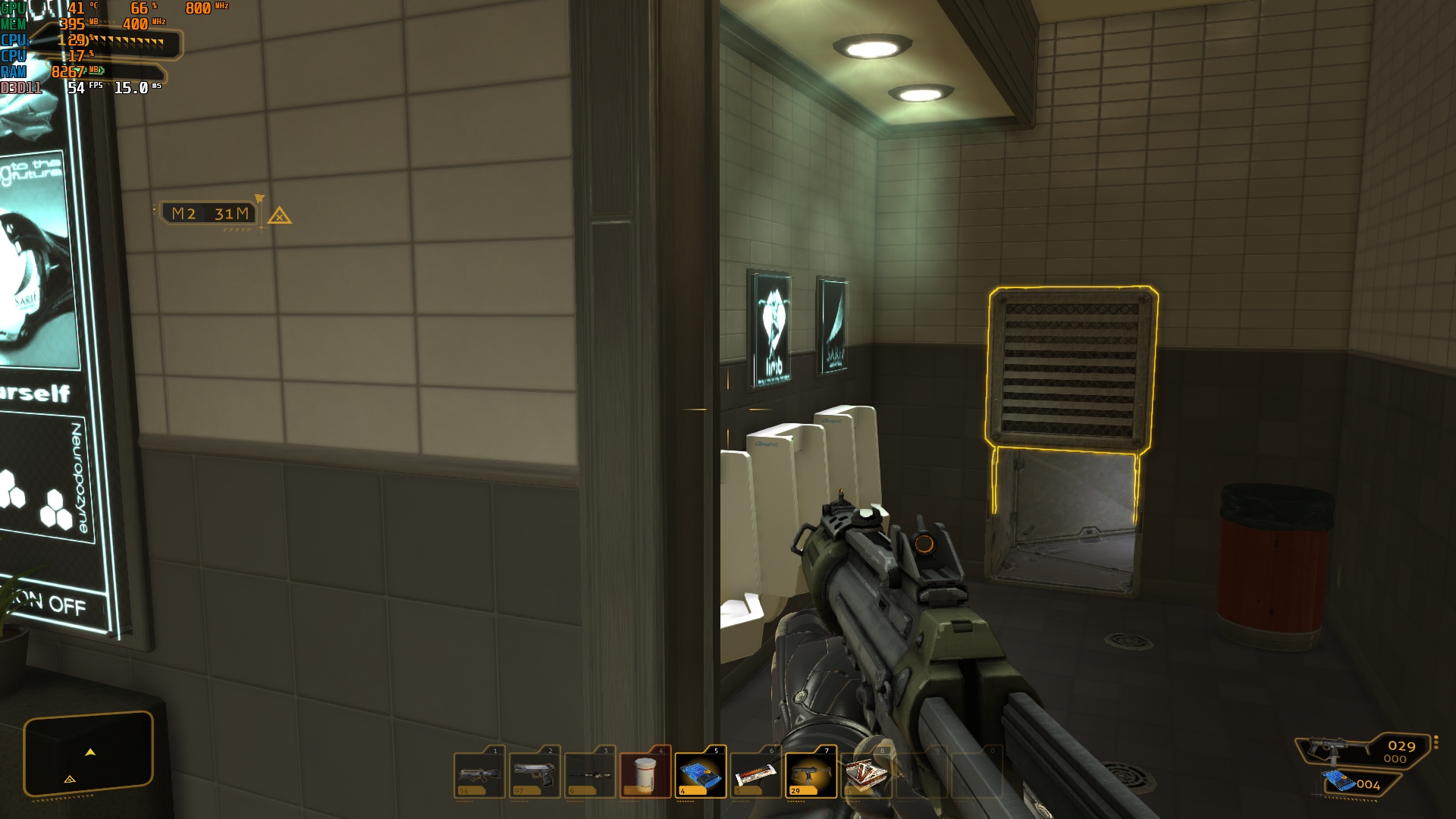





Max Payne 3. Medium/high settings, quiet mode. 40-45 Hz:
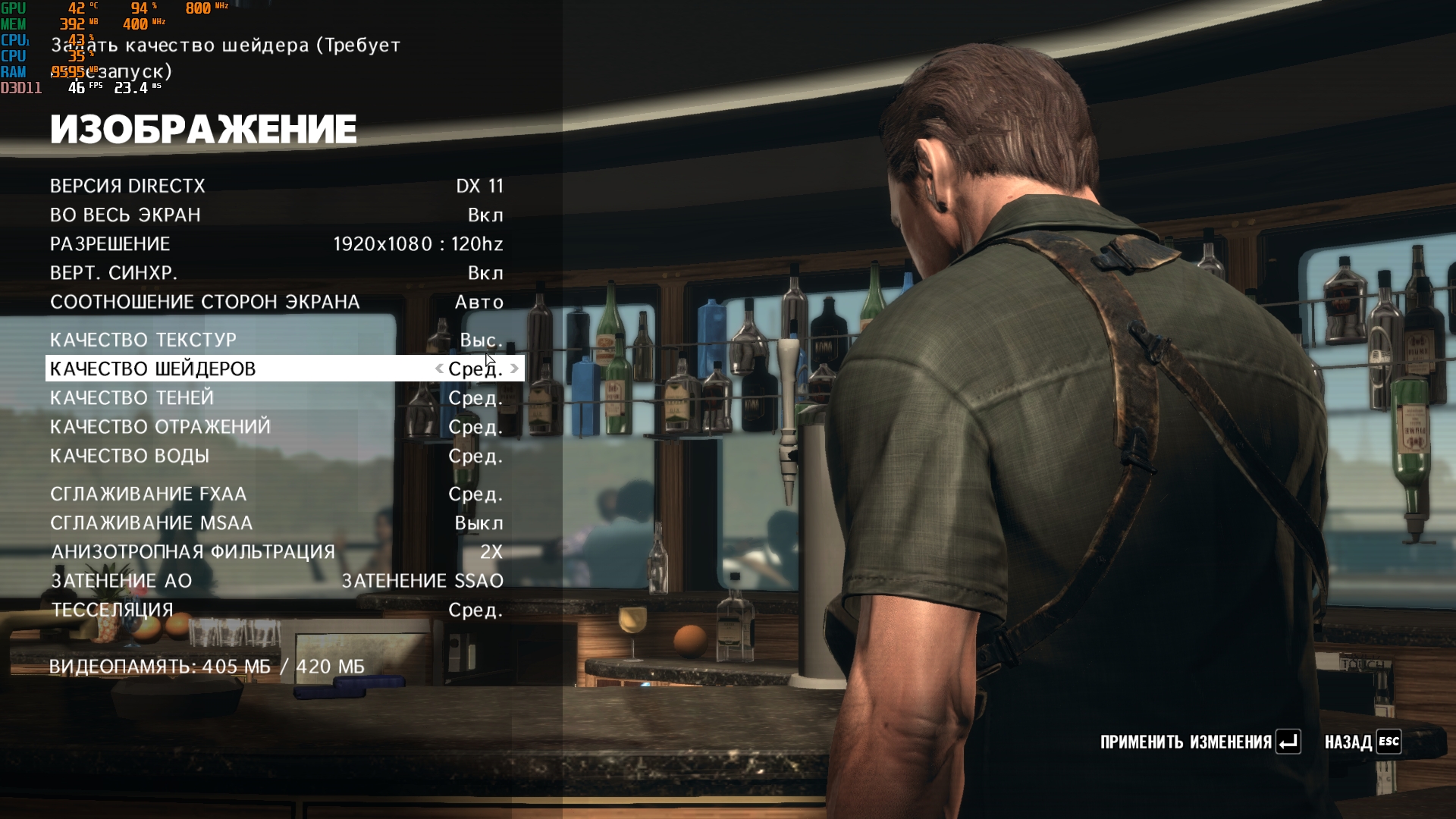
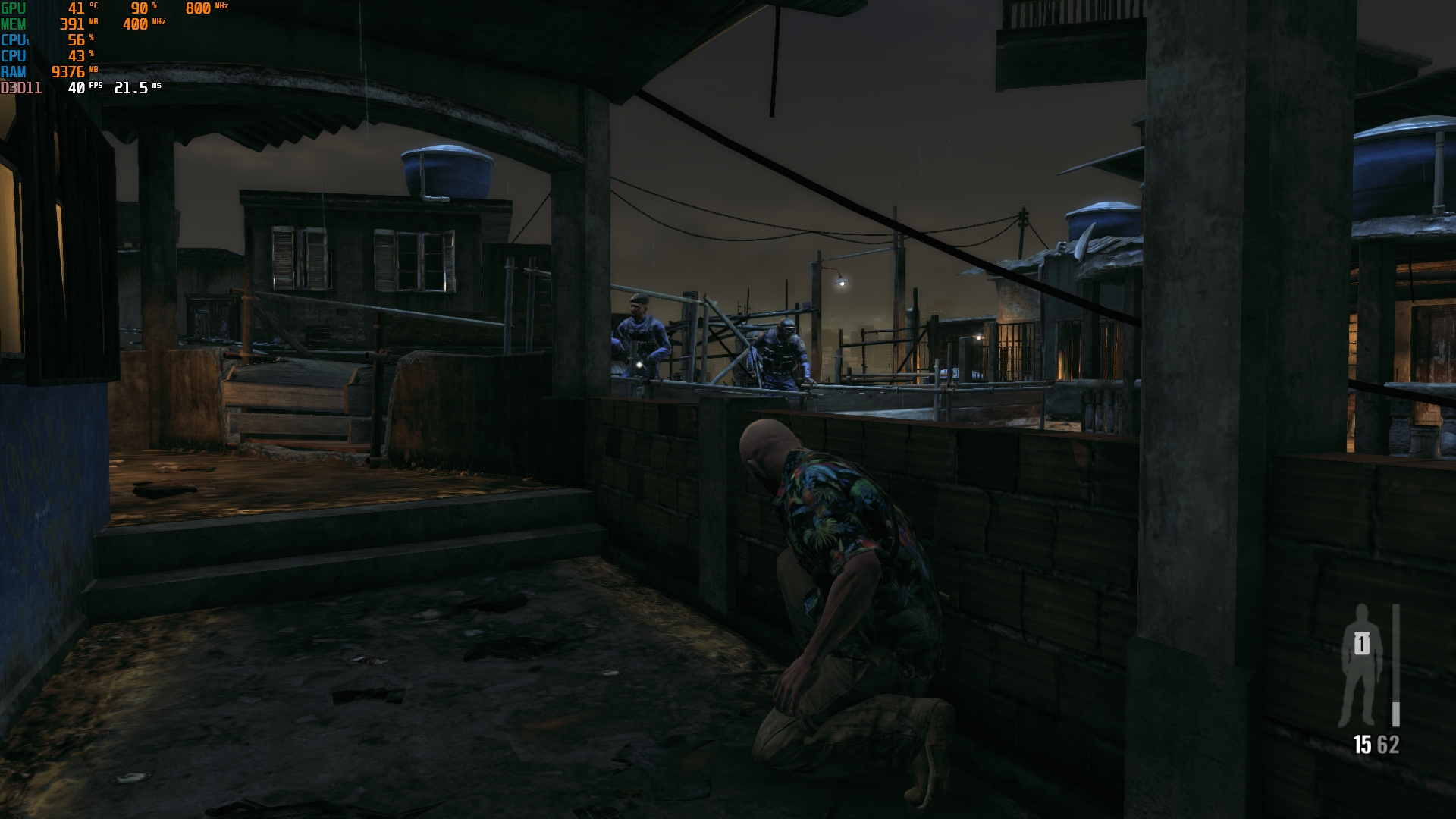








And now let's move on to more modern and demanding games. Tony Hawk's Pro Skater 1 + 2, medium/high settings, Turbo mode (25W). 45-60 FPS:
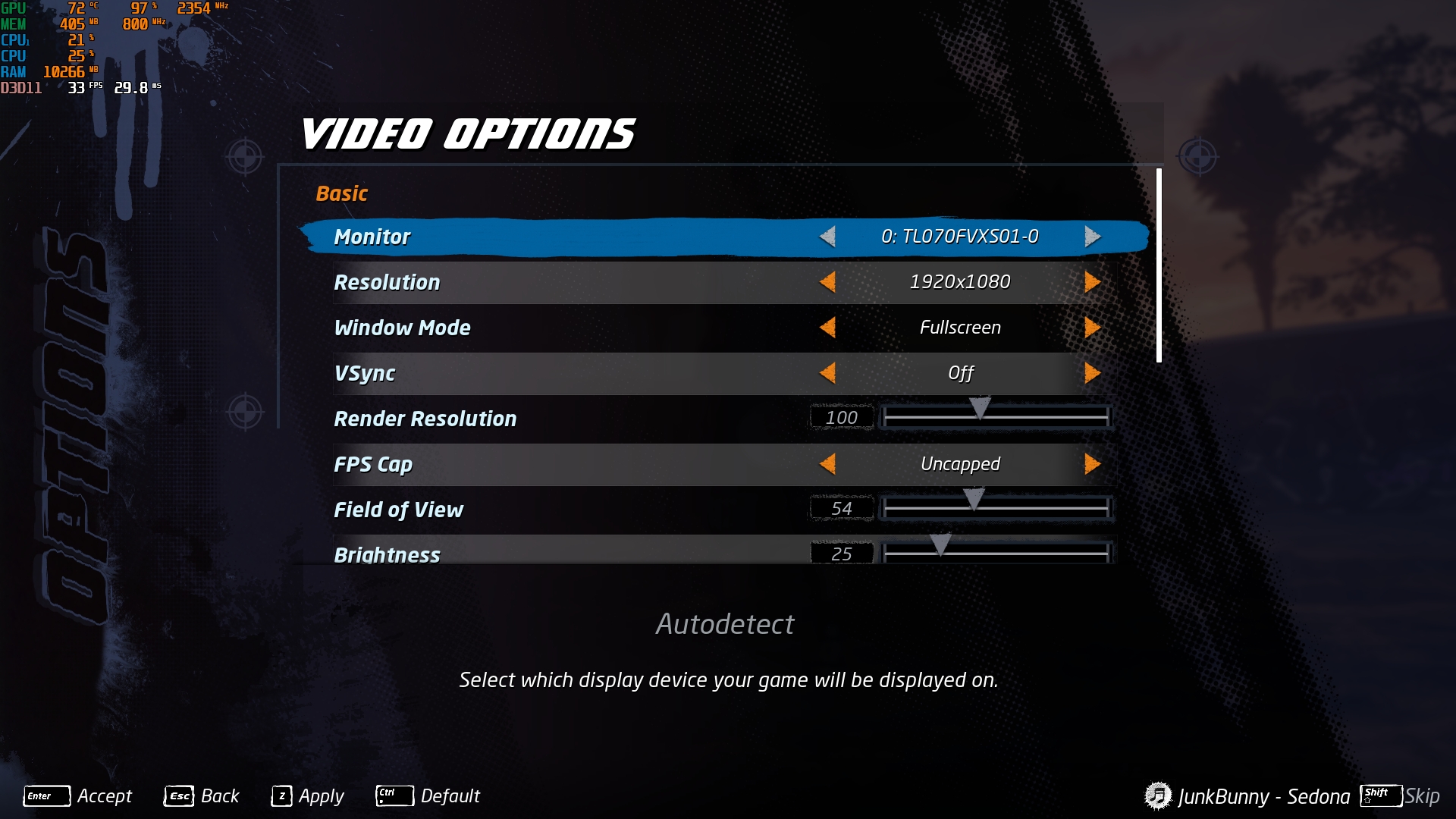
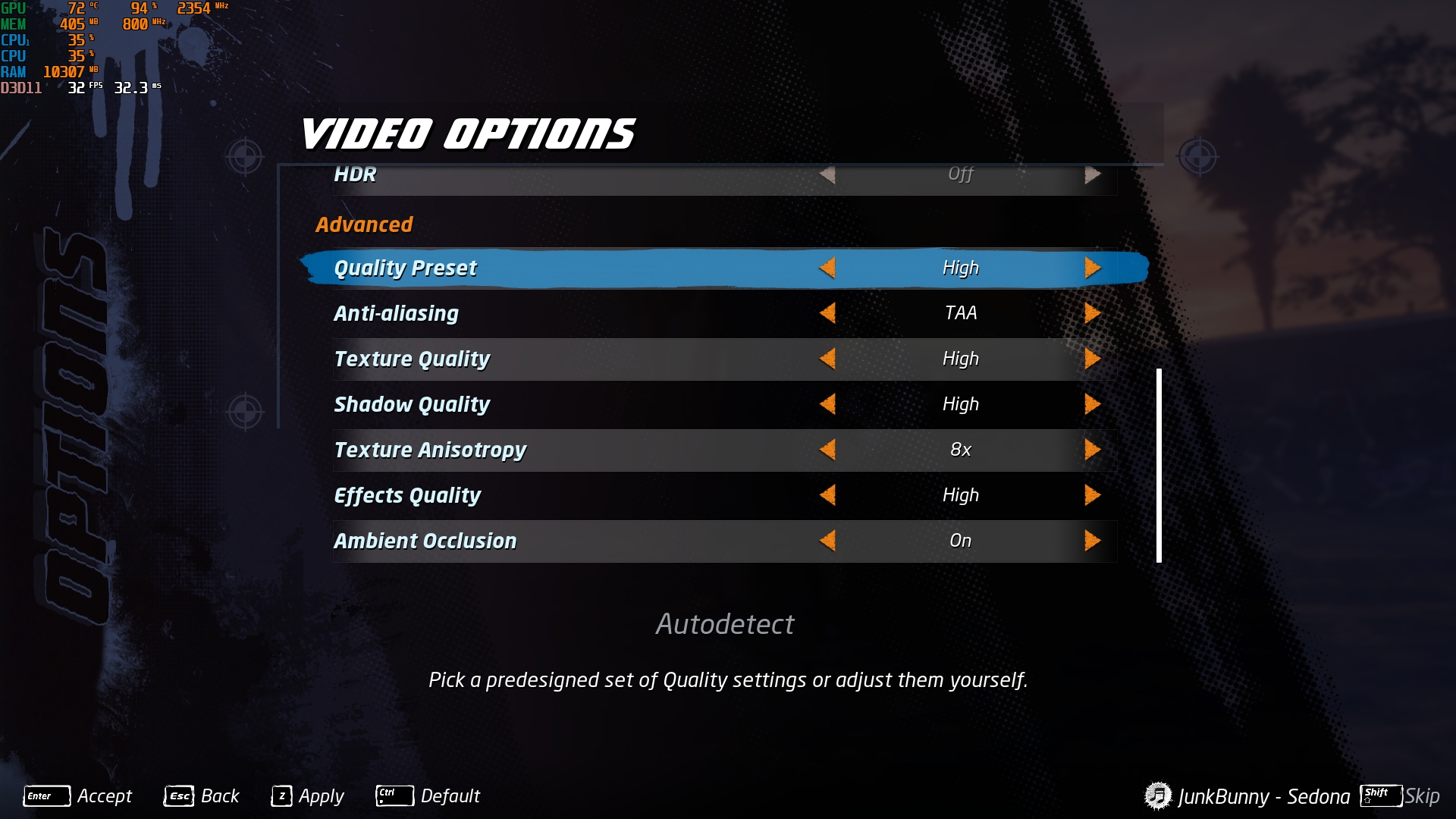
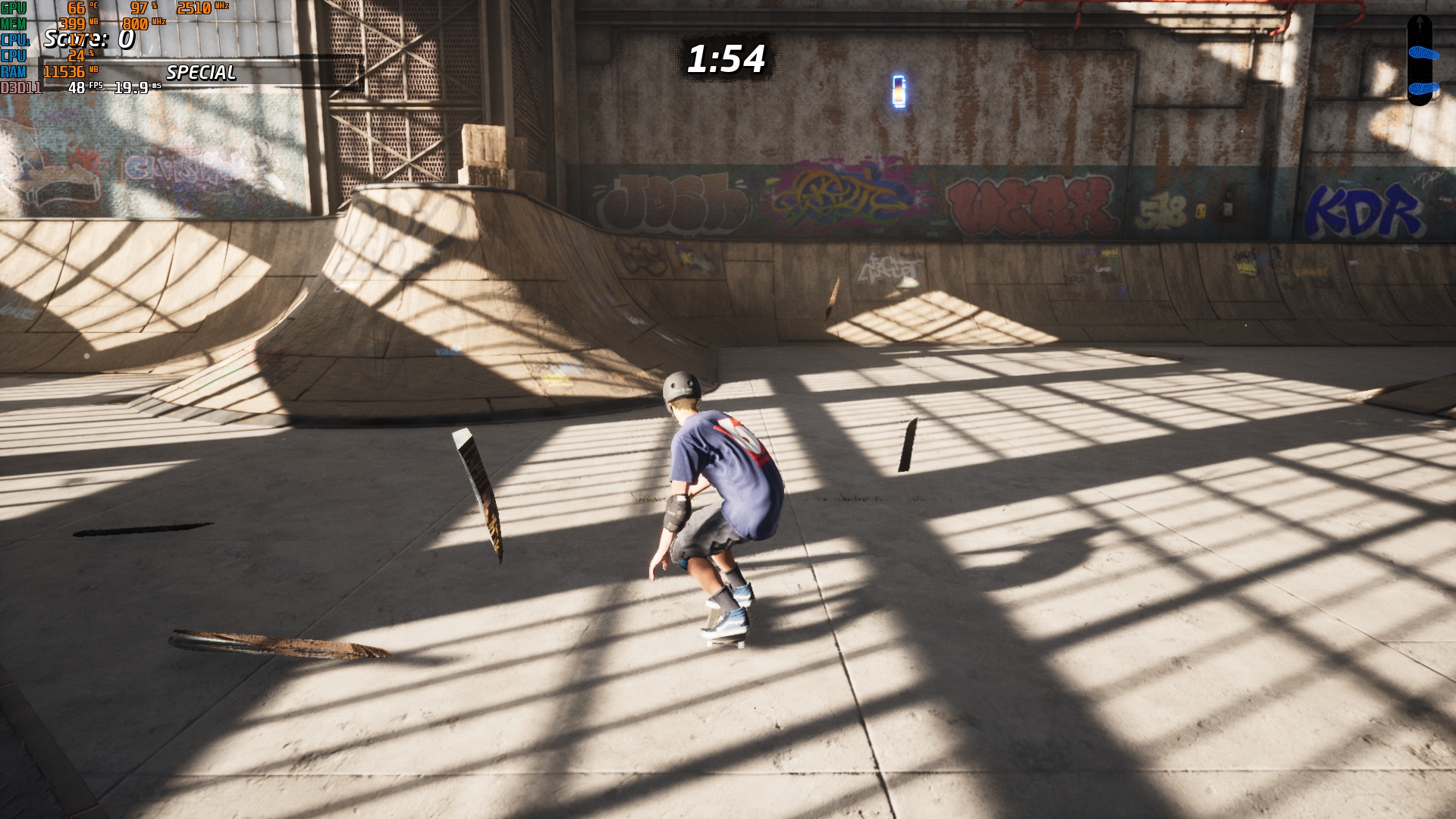
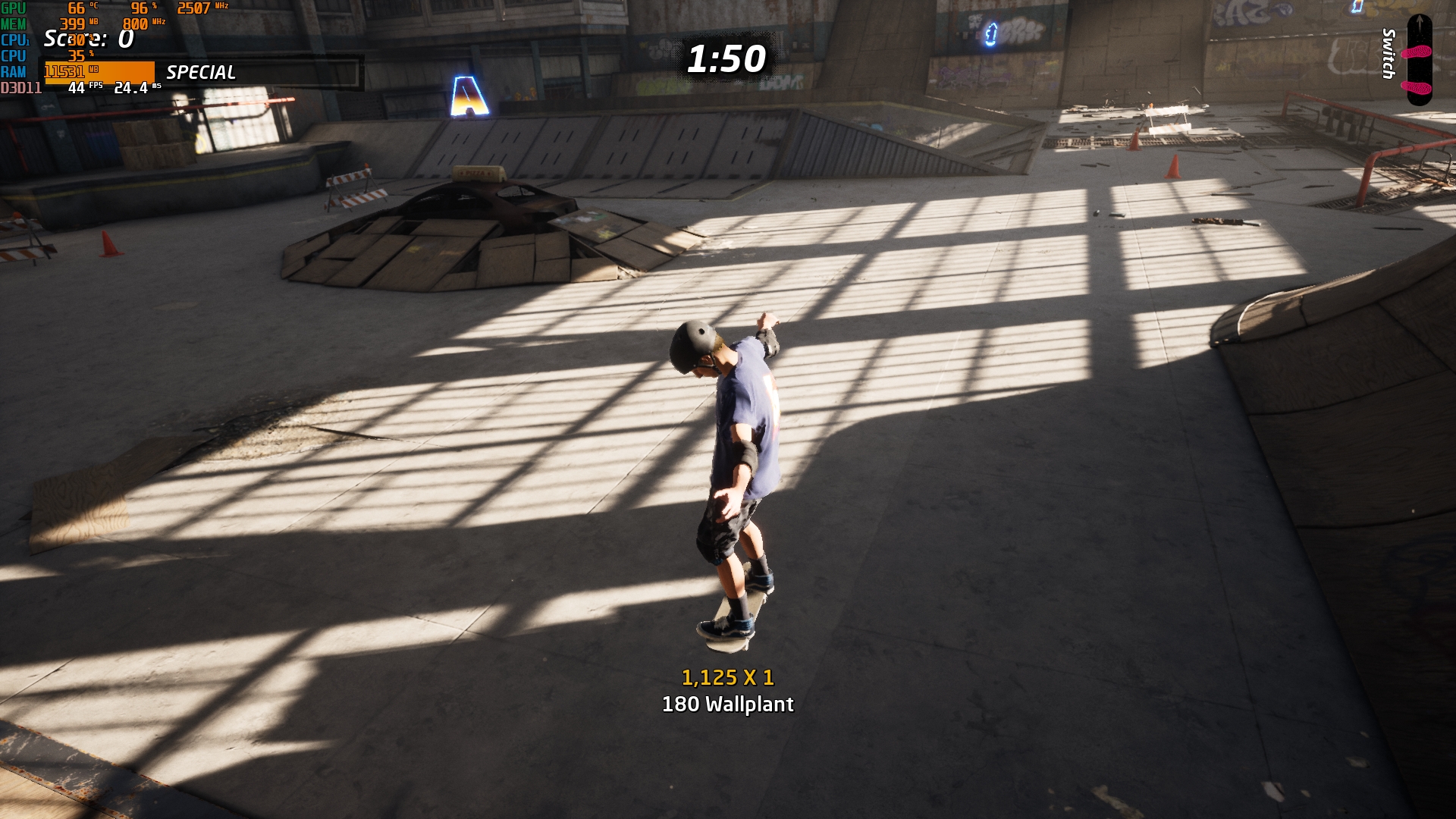

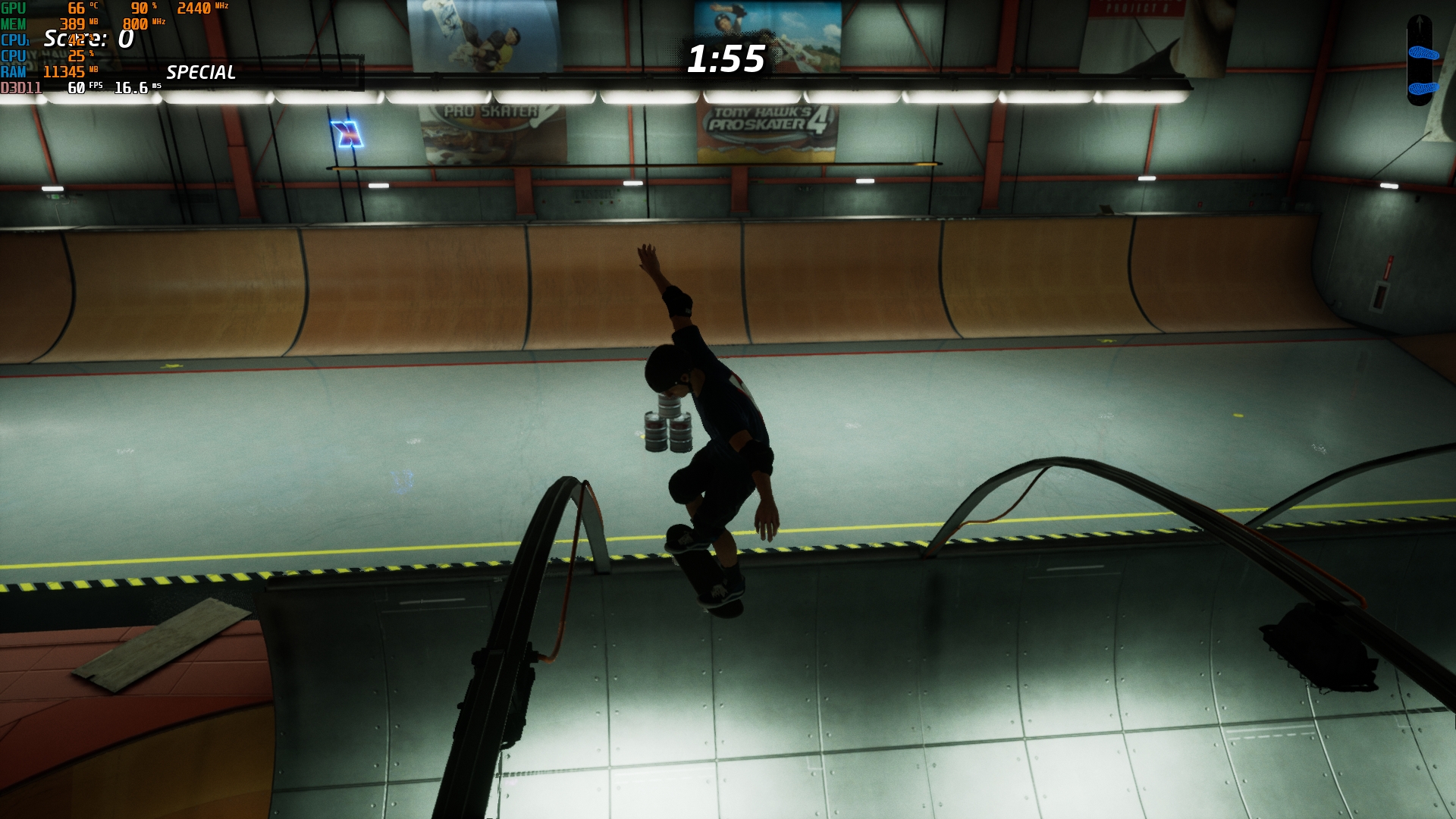

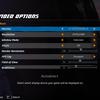






Cyberpunk 2077. AMD FSR in auto mode, low crowd density, other settings on medium/low. Turbo (25W). 35-45 FPS:
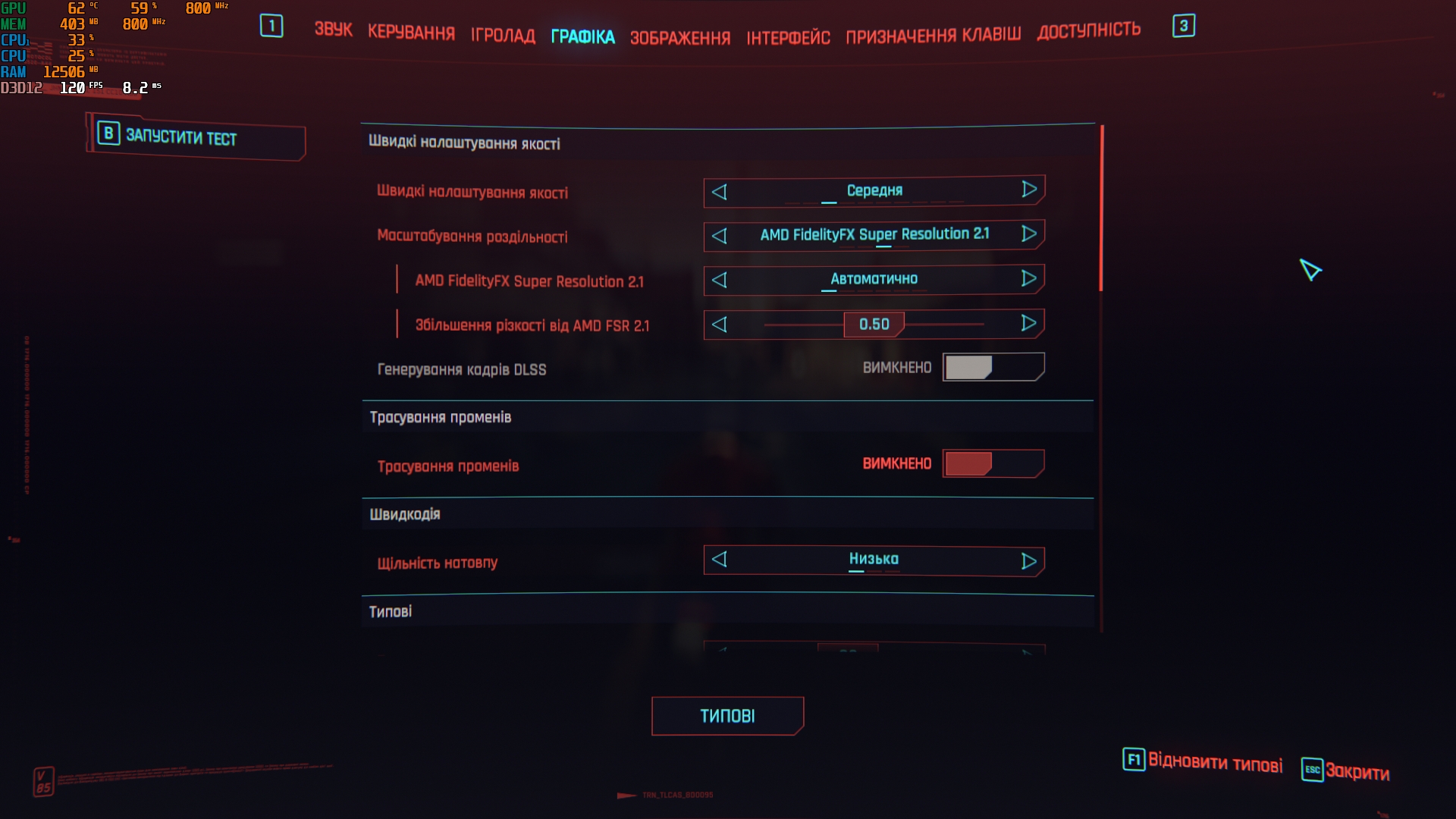













The Ascent. Medium settings, without ray tracing and without scaling (FSR is not supported), Turbo (25W). 40-45 FPS.
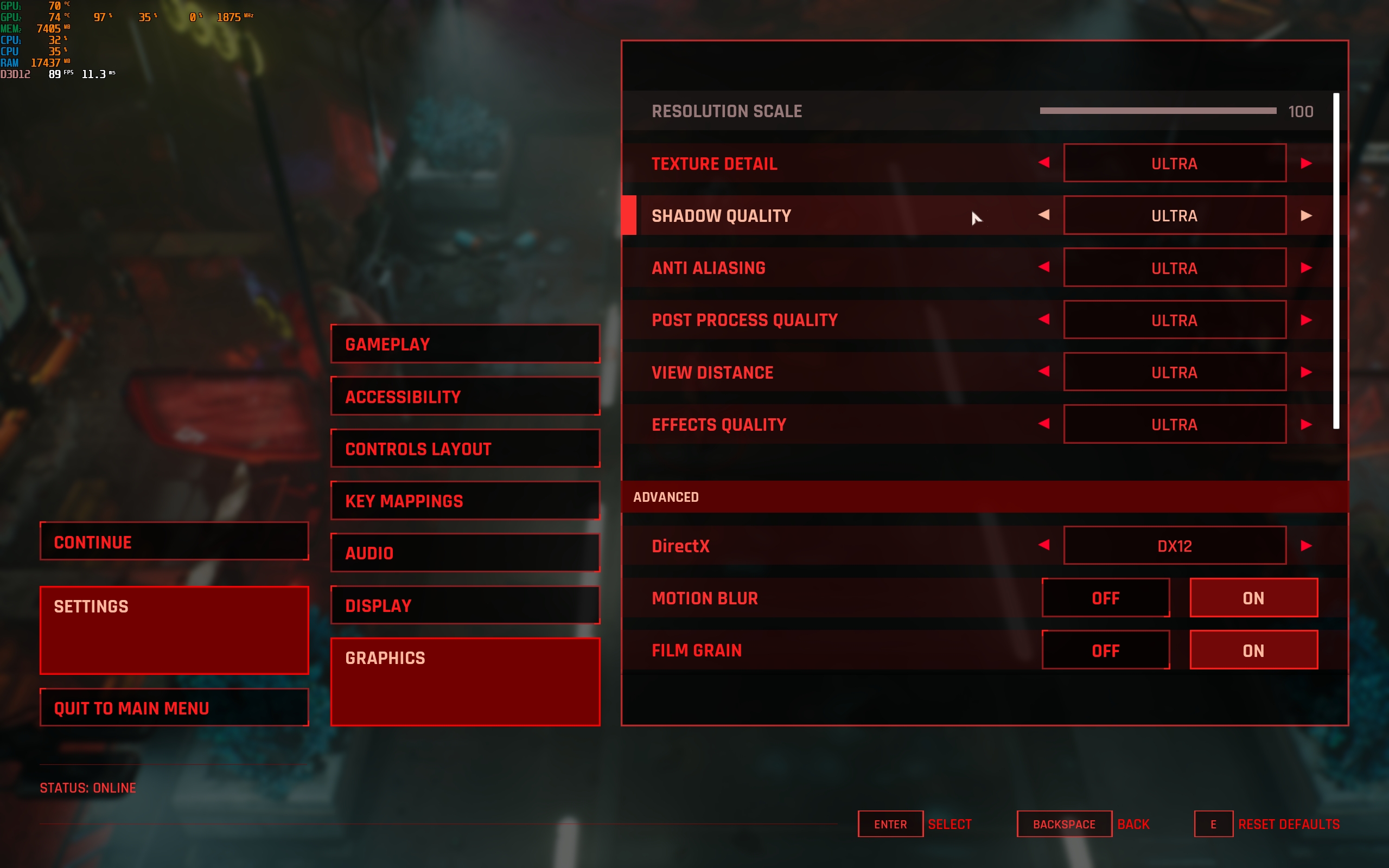
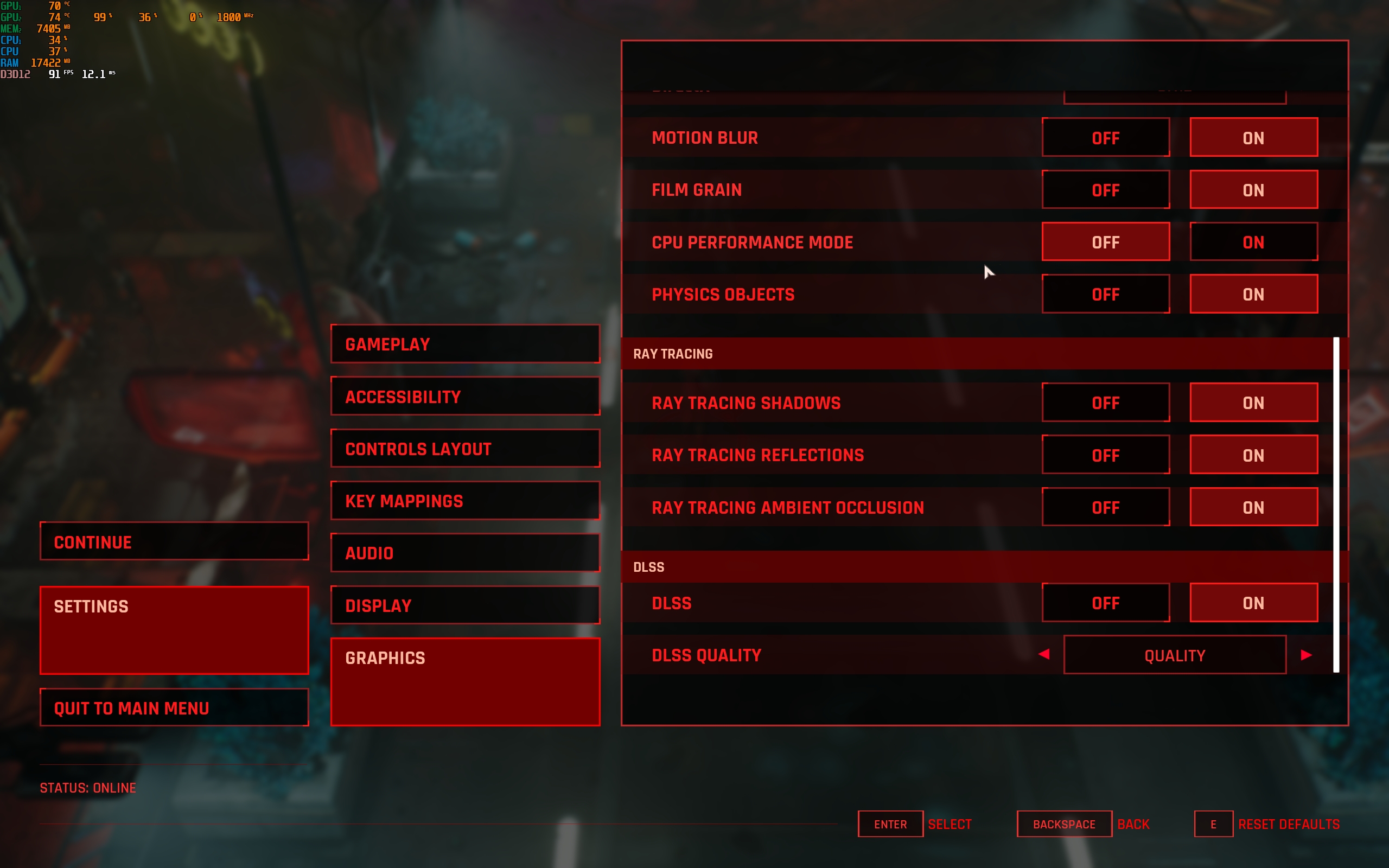














Starfield. Medium settings, FSR2 scaling. In open locations, about 30 FPS. Indoors, closer to 40 FPS. Turbo mode (25 watts):
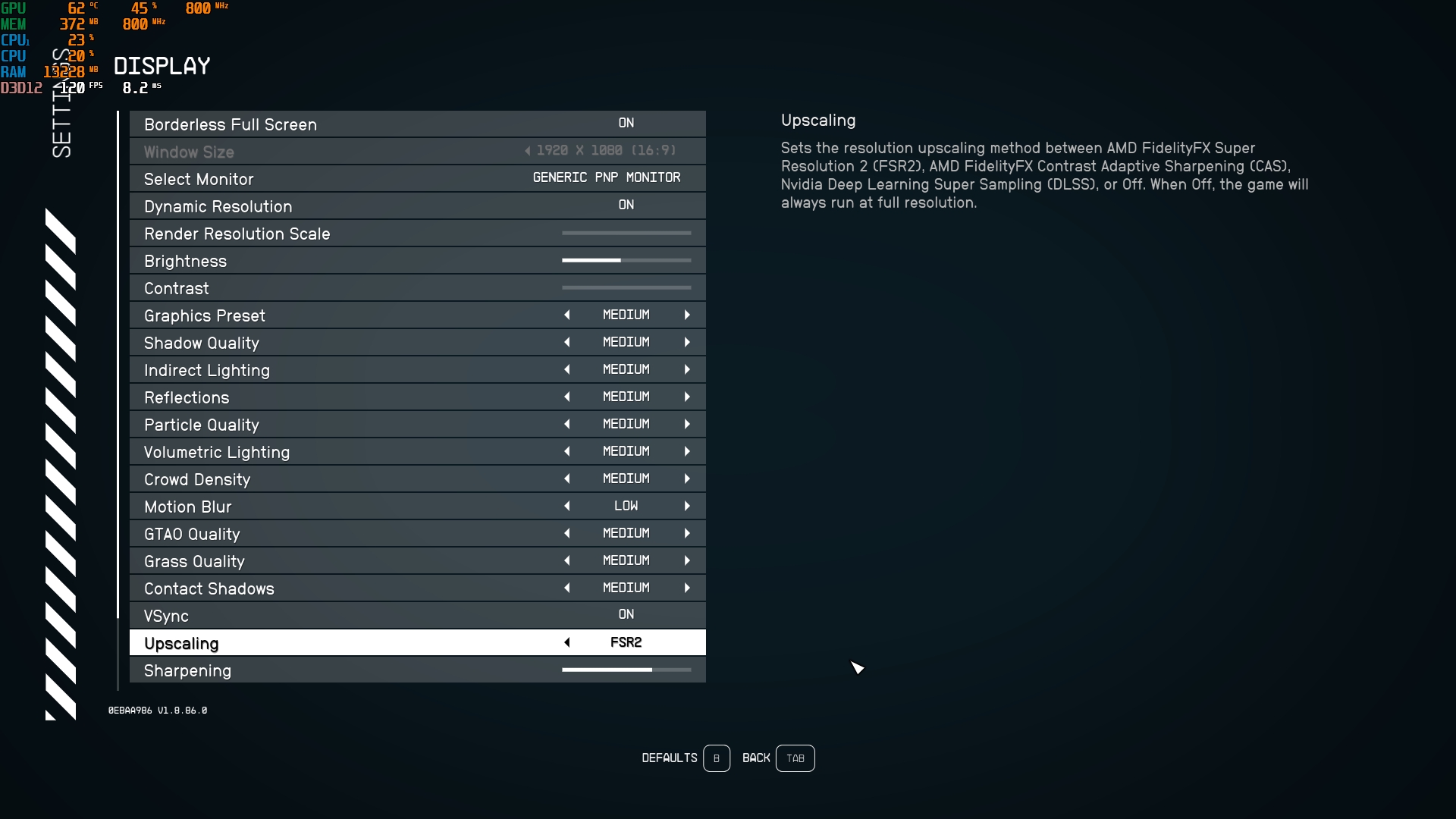


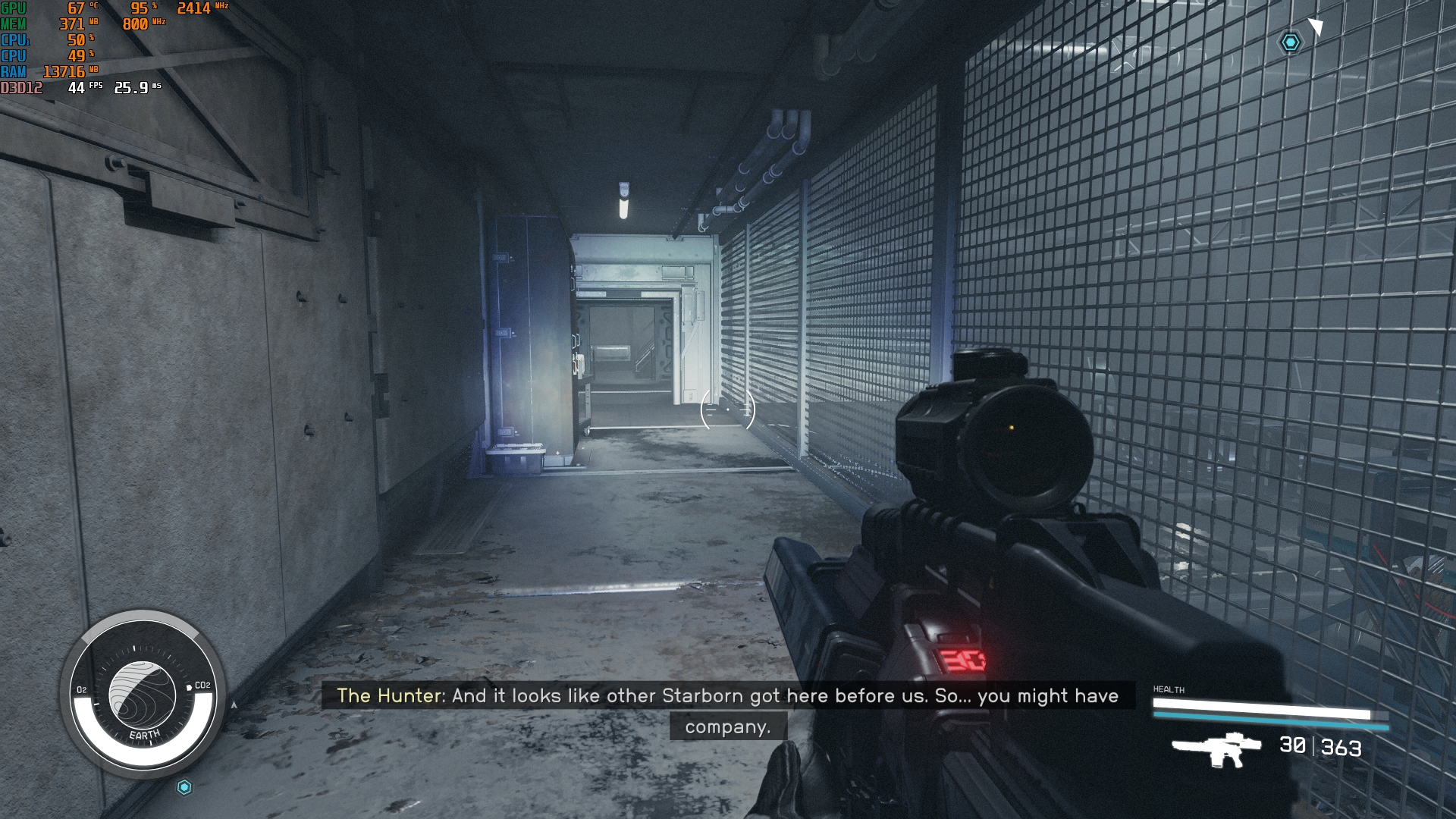


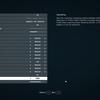





The hardest part was with Alan Wake 2. At first, it refused to start at all when a certain amount of RAM was selected in the settings to be allocated to the video card. After switching to the auto mode, the game managed to launch. The settings are minimal, scaling FPS in maximum performance mode. About 30 FPS:








Light games like retro-styled Broforce, Huntdown, or Teenage Mutant Ninja Turtles: Shredder's Revenge run perfectly well in Quiet (10W) mode, which is quite obvious. It's worth adding that you can install emulators for PSP, PS3, Xbox 360, Wii U and other consoles on the console, and they all work perfectly. We tested PPSSPP and RetroArch. Apart from the need for settings (which is relevant when using on any device), no difficulties or problems arose.
ASUS ROG Ally audio system

ASUS ROG Ally is equipped with stereo speakers aimed directly at the player. There is support for Dolby Atmos virtual surround sound. The sound was a pleasant surprise. The quality and volume are higher than many laptops. Especially ultraportable ones. And, importantly, during the game, the sound sources are actually positioned quite accurately.
ASUS ROG Ally battery life

ASUS ROG Ally has a 40 Wh battery. And battery life is the console's weakest point. High power and the extraordinary appetite of Windows 11 do their job. It looks like this now. Top modern AAA games run in Turbo mode (25W) and drain the battery in just over an hour. Productive (15W) mode, which is suitable for slightly older games, takes 2-2.5 hours. Quiet (10 W) mode and even less demanding games - up to 3.5 hours at low brightness. These figures can be slightly improved by lowering the resolution to 720 or 900p, for example. But this will not change the situation dramatically. So you won't be able to go far. If you use the console to watch videos, it will last about 8 hours. For travelling, you should buy a power bank with 65W Power Delivery. ASUS ROG Ally charges from a 65W power supply in just over an hour. Up to 70% in 40 minutes.
- The most powerful AMD Ryzen Z1 Extreme processor available for portable consoles
- A gorgeous IPS display with a 120Hz refresh rate
- Comfortable body and controls
- Efficient cooling system
- Windows 11 allows you to install any games or applications from any source
- High-quality speakers
In dry balance. Four things you need to know about ASUS ROG Ally.
- ASUS ROG Ally is a portable gaming console on Windows 11.
- The performance of the AMD Ryzen Z1 Extreme is sufficient even for AAA games, albeit at low graphics settings.
- The ASUS ROG Ally has a relatively lightweight body, comfortable shape, and controls.
- The battery life is quite modest.
- ASUS ROG Zephyrus G14 (2023) review: lightweight gaming champion
- Best Remote Control Boat for Pool
- ASUS Zenbook S 13 OLED (UX5304V) review: the thinnest 13-inch laptop with OLED display
- MSI Titan GT77 HX 13V review: monster performance, mechanical keyboard and 4K MiniLED screen
- ASUS ROG Strix SCAR 16 (2023) review: total dominance on the virtual battlefield



