TP-Link Deco X60 Review: Fast and Stylish AX3000 Standard Mesh System

The Deco X60 is probably the easiest TP-Link Mesh system to use. Besides, it is a new product with Wi-Fi 6 support, and it is the top model in this year's lineup (there is also Deco X20, a more simple). The main task of such a device or rather such a set is to create a large seamless Wi-Fi network in a spacious apartment, private house or a small office. And to create it quickly and without going into settings. It also provides a number of additional advantages, from high data transfer speed and built-in anti-virus to voice control and stylish appearance. But there is also the other side of the coin, such as the relatively high price and the small number of ports for wired connections.
Pros:
- High data transfer speed
- Large coverage area with stable seamless signal
- Easy to install, configure, manage and scale
- Flexible HomeCare service settings
- Stylish appearance
Cons:
- Not possible to connect many wired devices
- No direct USB storage support
What's in the Box?
First look at the box itself. The box looks pretty straightforward on the outside but the designers got creative on the inside. The two Mesh devices included in the box are placed in deep foam recesses. So that only their tops are visible. It is interesting and unusual, for a device with an eye to aesthetics is the best.

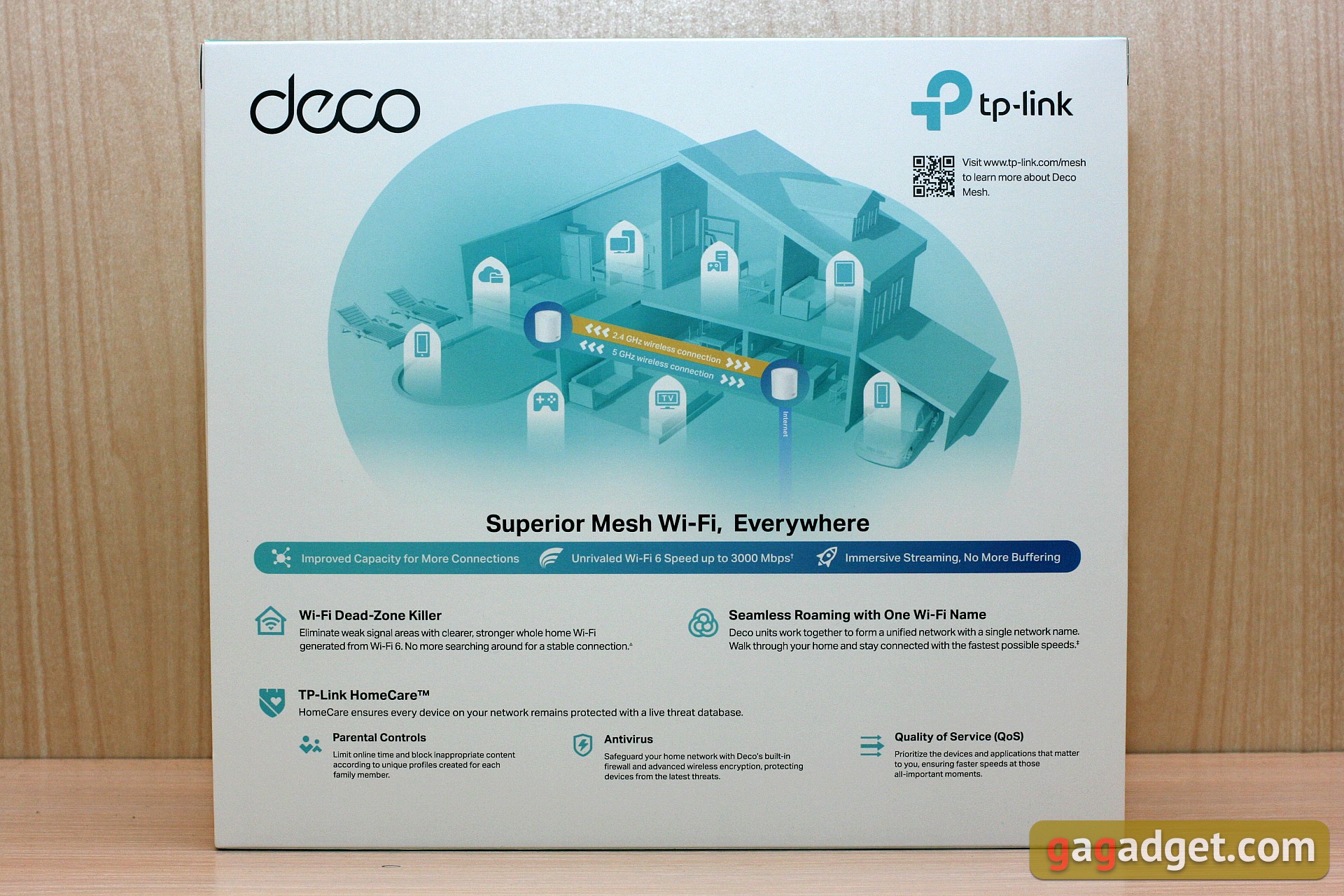


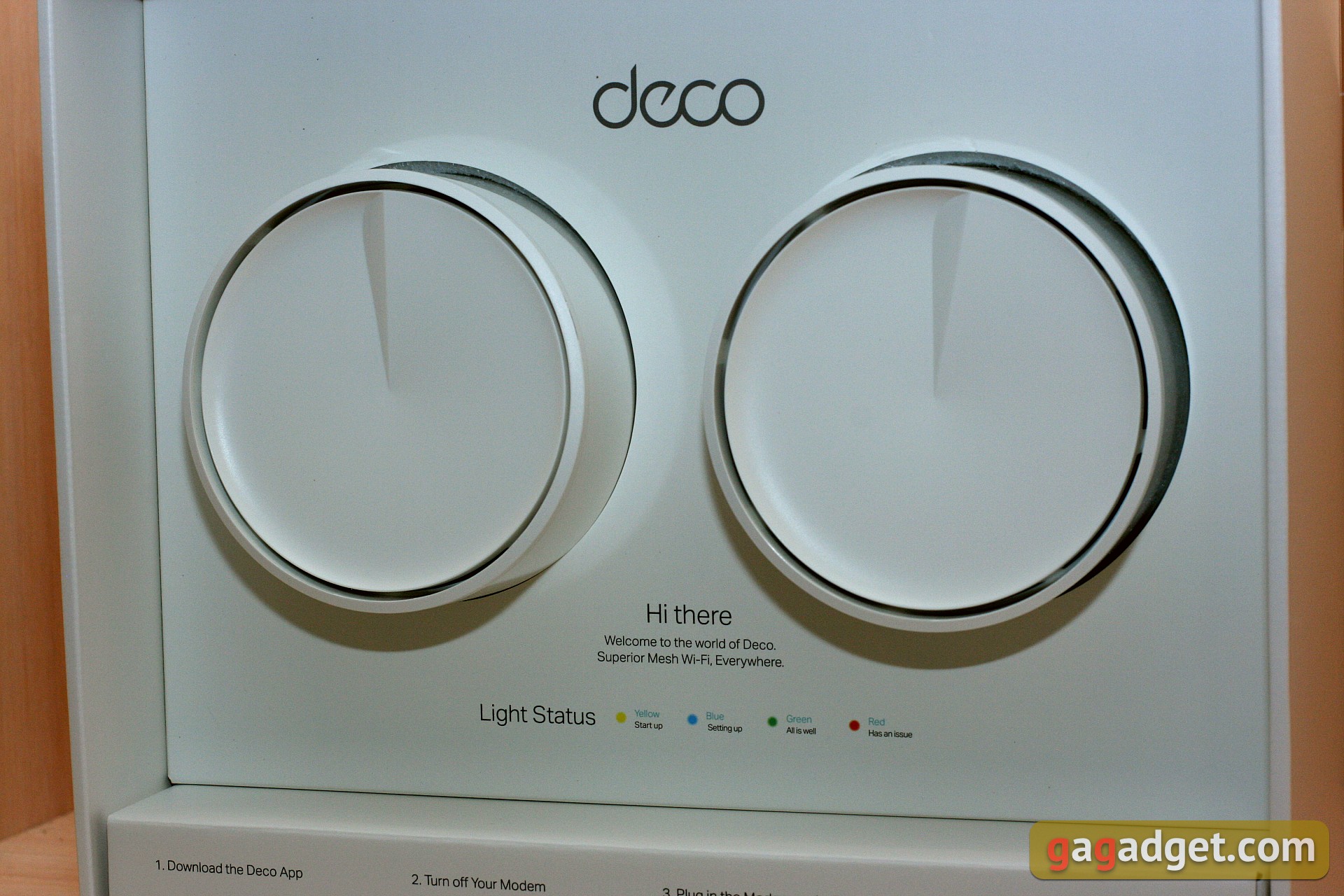





The package is more usual. The kit includes two identical routers, two power supplies, one flat Ethernet cable and paper documentation. There is also an option with three units available in one kit.

Design
It looks both like and unlike other Deco Mesh systems at the same time. While the Deco E3 unit looks like a tall cylinder and the M9 Plus looks like a flat cylinder, the X60 can be placed somewhere in the middle. The units are also cylindrical, but their height is close to the diameter. Both are compact and reasonably distinguishable, it is, after all, a design element that you don't want to hide.

The Deco X60 is designed with minimalism in mind. The housing is made of white matte plastic, smooth lines, no controls, no protruding antennas. On one of the sides (consider it front) Deco logo is located. On the opposite (back) side there's a power slot, two Ethernet ports and the TP-Link logo above them.




The top end is finished with a surface with a characteristic "wave", with a ventilation slot around its circumference. On the bottom face there are holes for ventilation, rubber feet, a recessed reset button and LED indicator. The latter is technically located at the bottom, but because of the slightly beveled surface it illuminates the space just below the logo on the "front panel". The indicator is multicolor and can glow green, yellow, red or blue depending on the situation.




As a result, Deco X60 looks quite interesting. The units are both compact so as not to take up a lot of space, and yet noticeable so as to play the role of accessories that will not spoil the existing interior. Due to their design, the units are not intended to be wall mounted, but will require a shelf or other horizontal surface.
How to Connect and Configure?
To set up the device we will need the TP-Link Deco mobile app, available for iOS and Android. Please note that it's the app that manages the mash-ups, not the Tether app we know from other TP-Link routers. But the old TP-Link account that you could have used to manage other routers will do as well. After installation, launching and logging into the application you only need to follow the steps described in the Setup Wizard. No special skills are required, even an untrained user can cope with the task.
Once one of the supplied devices is set up, the next one (ones) can be connected in the same way. But if you ignore the conventions and just plug the second one into the socket, it will work anyway and will automatically integrate into the wireless network. This will be indicated by a green LED and a corresponding notification in the app. The second unit doesn't require any separate adjustments, it just extends the coverage area, so it's better to place it at a convenient distance from the first one. Both units included are interchangeable, "the first" and "the second" are relative and the order of their connection doesn't play any role.

Deco X60 Functions
It can create a seamless wireless network over a large area for a large number of devices. You can place two units of the kit in different corners of your house and get up to 5000 sq.ft (460 m²) with a stable signal. The network is easily scalable: a set of three routers should already cover about 6700 sq.ft (650 m²). At the same time the network has a common name, one password and universal settings. And switching between the included units is done invisibly to the user.
We've studied devices of this type more than once, but Deco X60 differs from its predecessors in its support of the Wi-Fi 6 standard and the corresponding AX3000 speed formula (that is, up to 3000 Mbit/s throughput in total in all bands).
Of course, Deco X60 supports a basic set of wireless technologies:
- Beam forming - to create directional radio beam reaching hard-to-reach locations
- MU-MIMO - for simultaneous round-trip data transmission with multiple clients
- OFDMA - to optimize service for multiple Wi-Fi 6 enabled devices
How To Manage Deco X60
The picture with the settings is a bit unfamiliar. Earlier it was possible to choose only the main parameters in the mobile application and to get the full picture of the functions you had to go to the web-interface, but now it's vice versa. What can be configured is configured in the Deco app. The web admin on the other hand has very limited functionality. At first I even thought it didn't exist at all - the app doesn't link to external sources and there's nothing at the default 192.168.0.1 address. However, having looked into the wireless network settings I found out that my device had chosen not zero but 68 as the main subnet and therefore the web panel was located at 192.168.68.1. For authorization it required the password from TP-Link ID (only password, no login) and inside it didn't show anything brand new.
On the start screen you can see the network map with all connected Deco boxes and active clients and look at the current CPU and memory load. In the advanced settings section there're only a status screen (parameters of all active networks), firmware upgrade tool from a file (you can perform this procedure "over the air" in the application), system log, time zone setting and reboot buttons. You can reboot any of the Deco units, or all of them at once. There is also an option to enable IGMP and WAN Unicast. That's all that's left of the web settings panel. On the one hand it's much more convenient to use the application via smartphone than web interface, but on the other hand it would be nice to be able to manage all the settings via web browser as well.
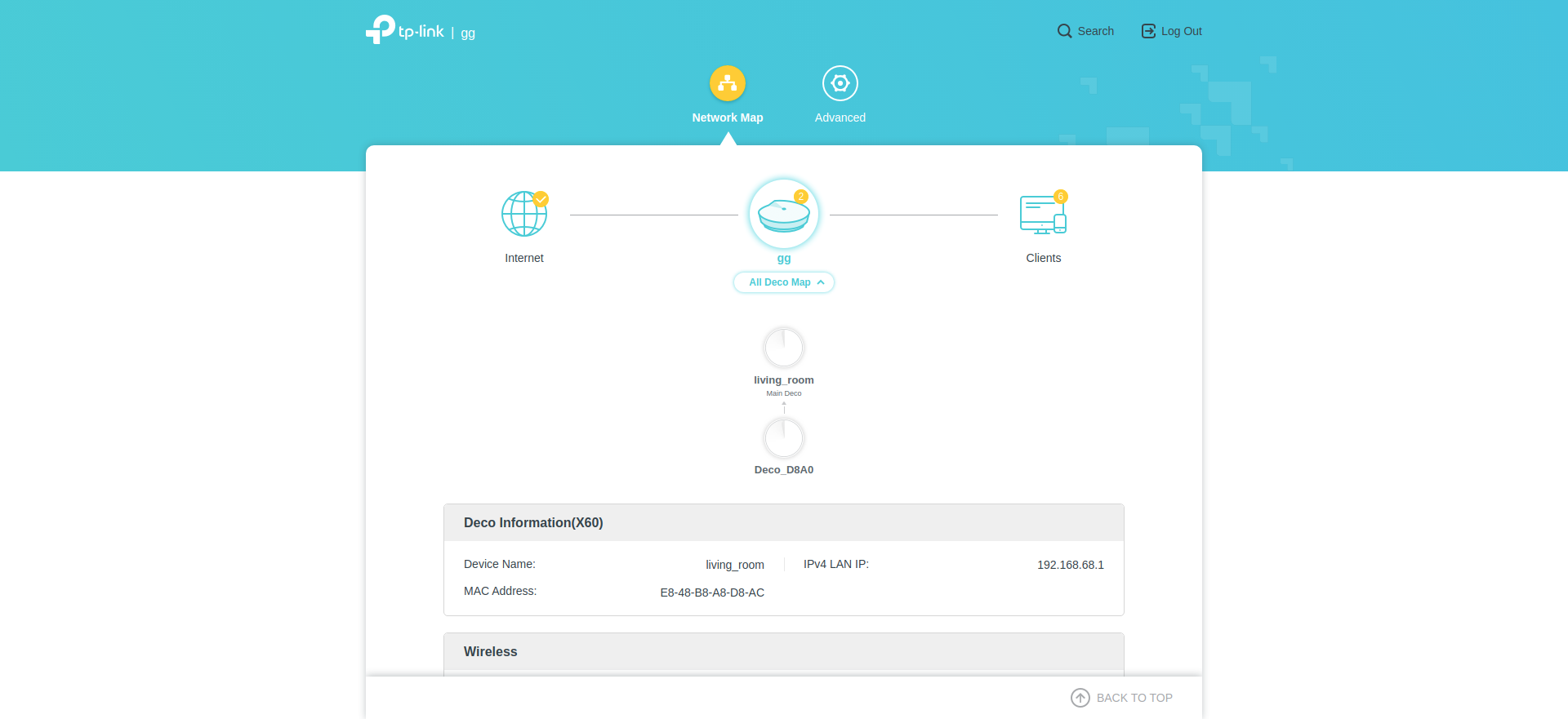
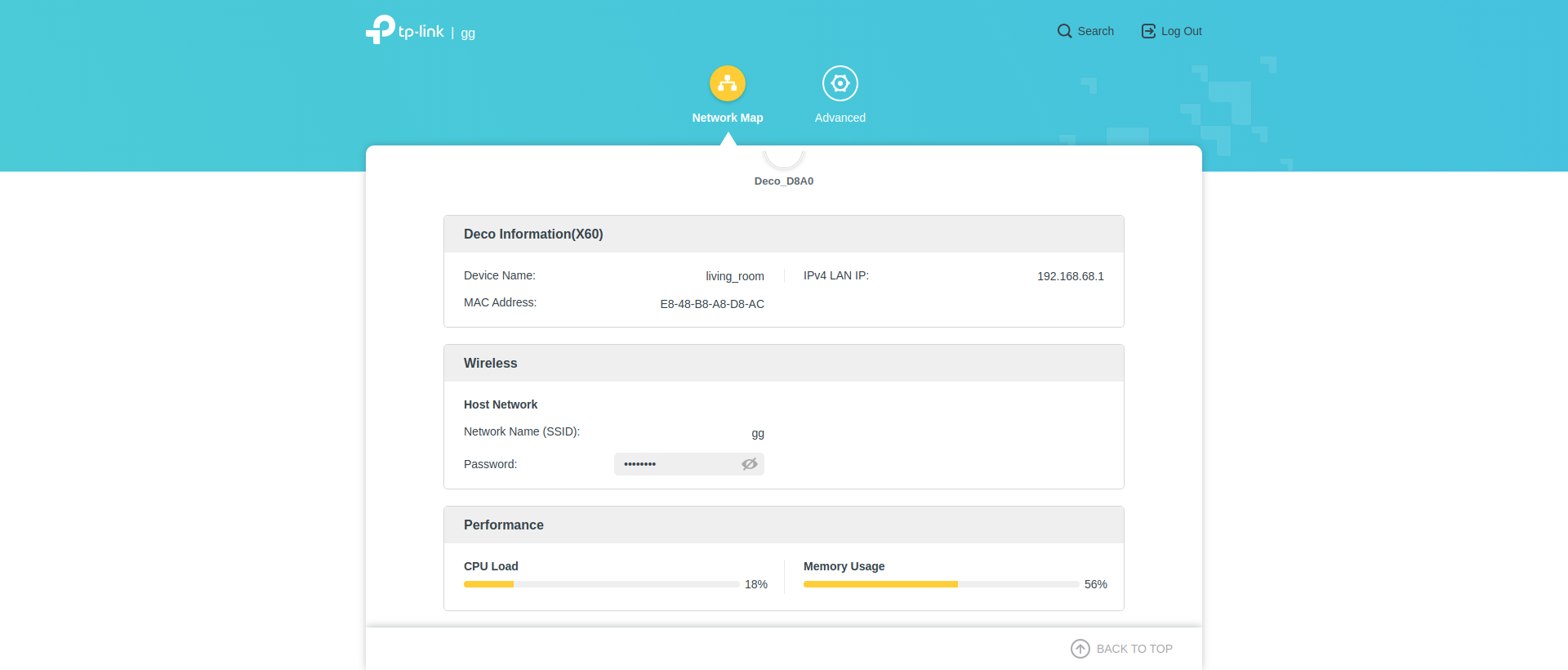
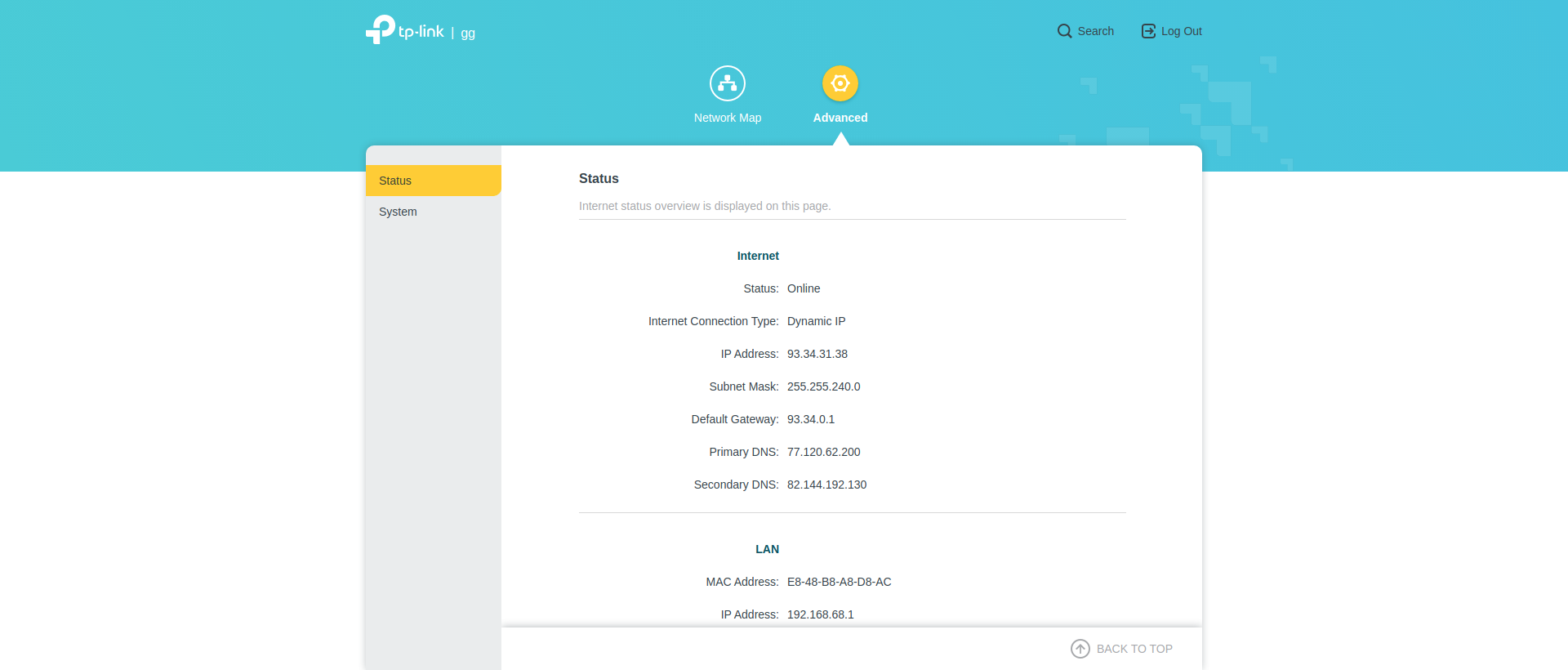
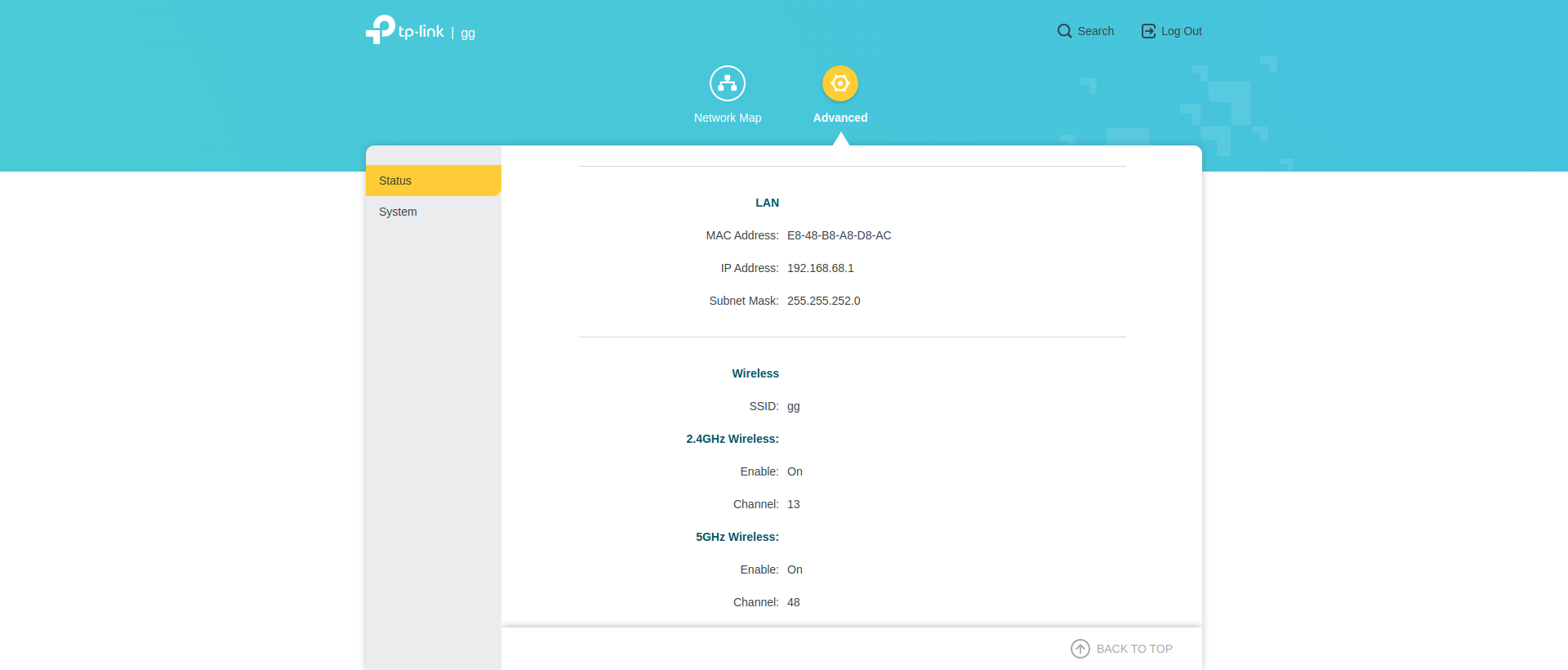
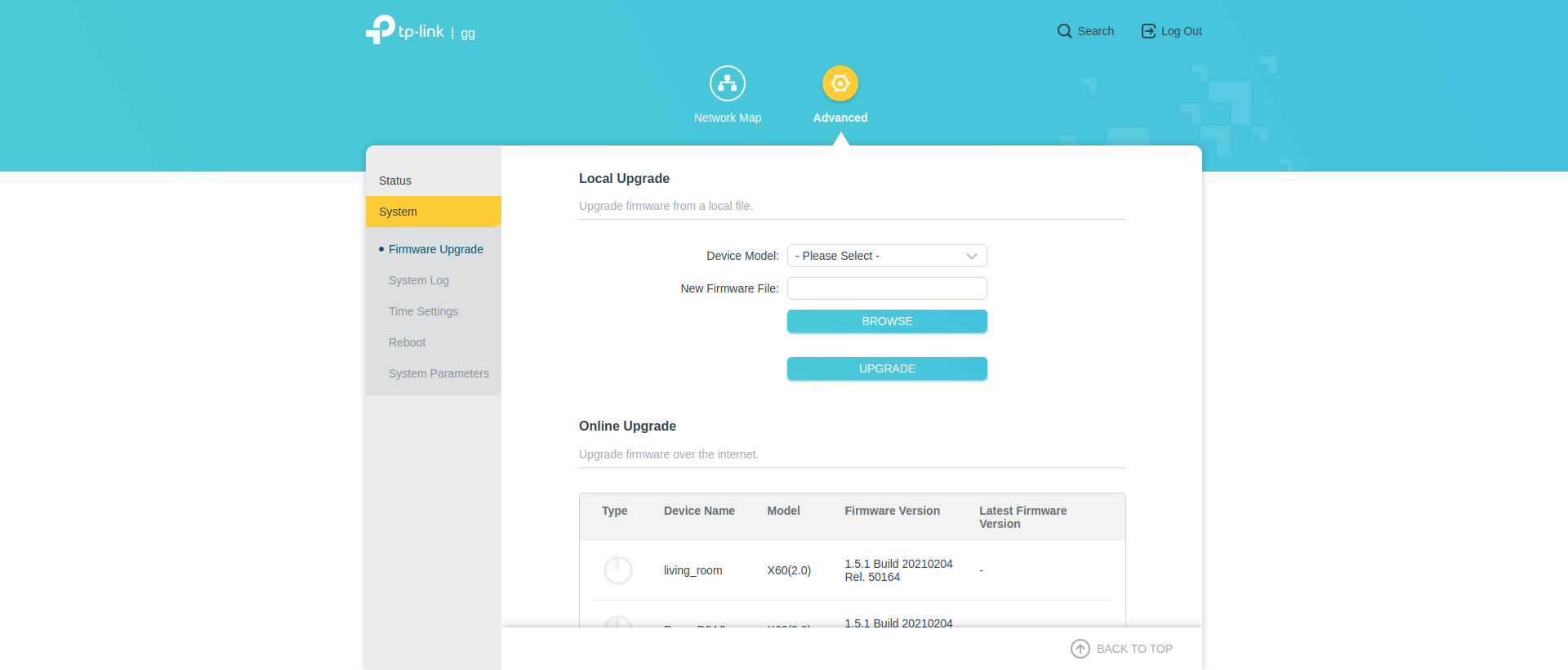
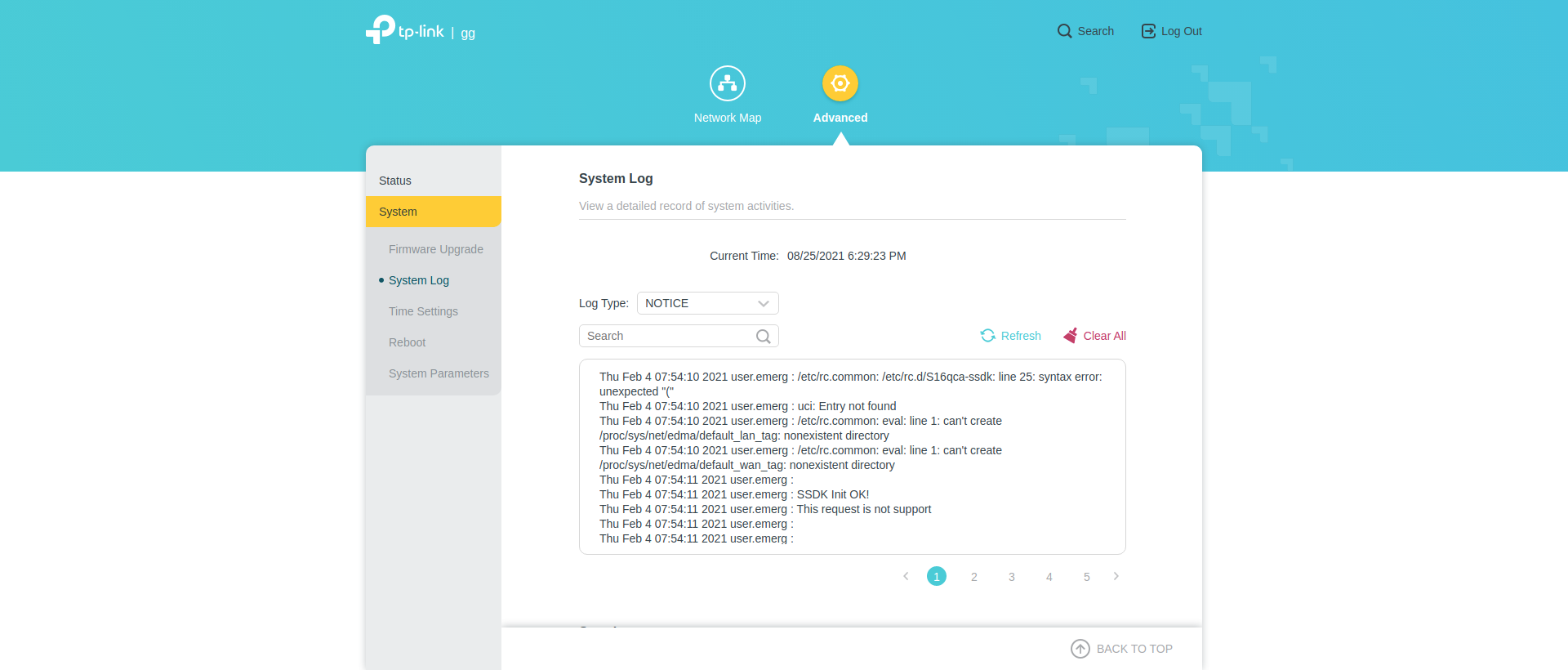
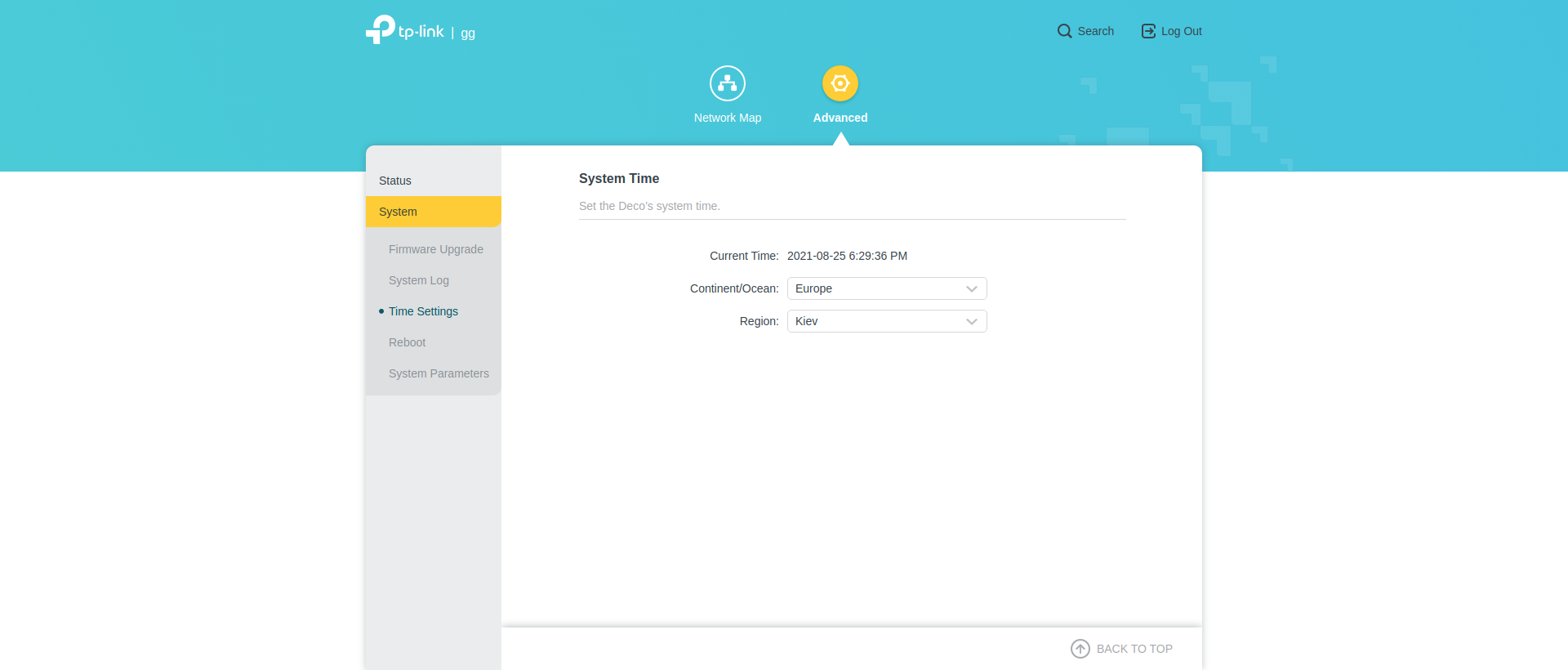
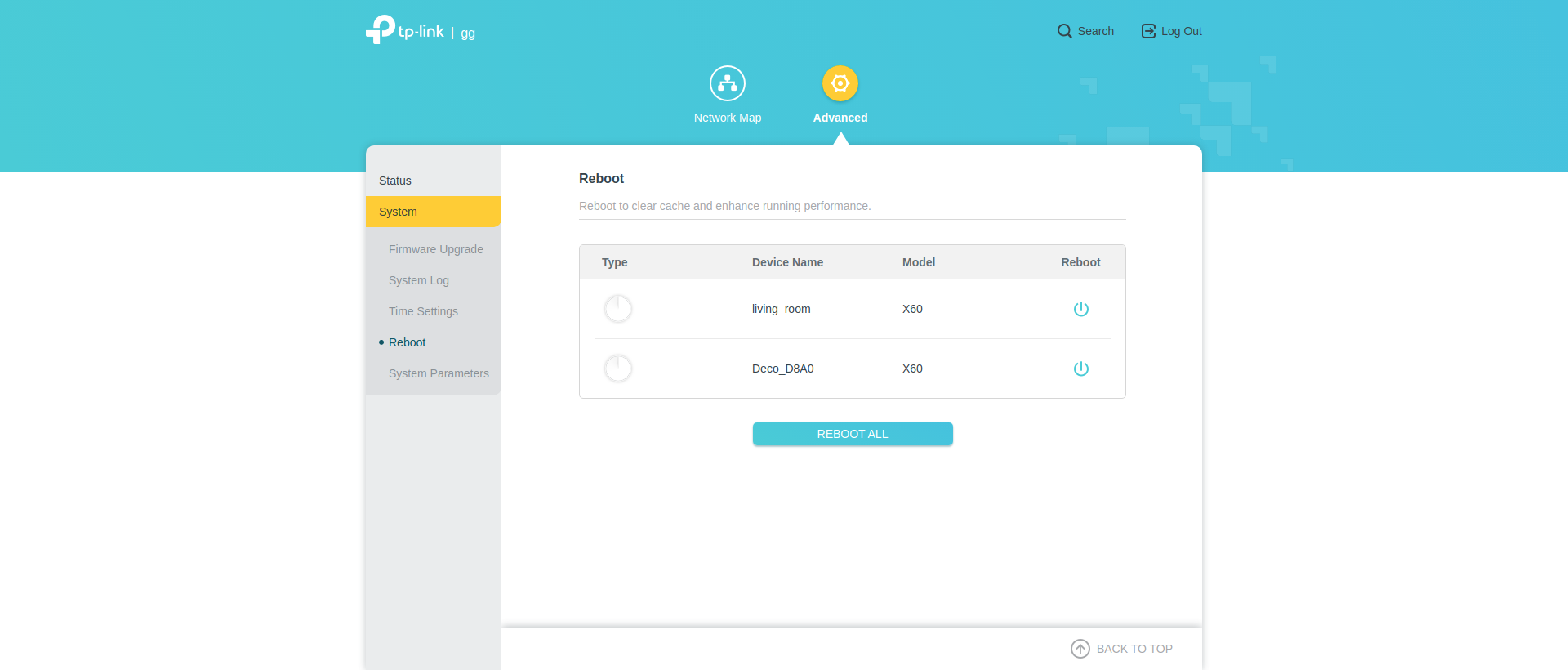
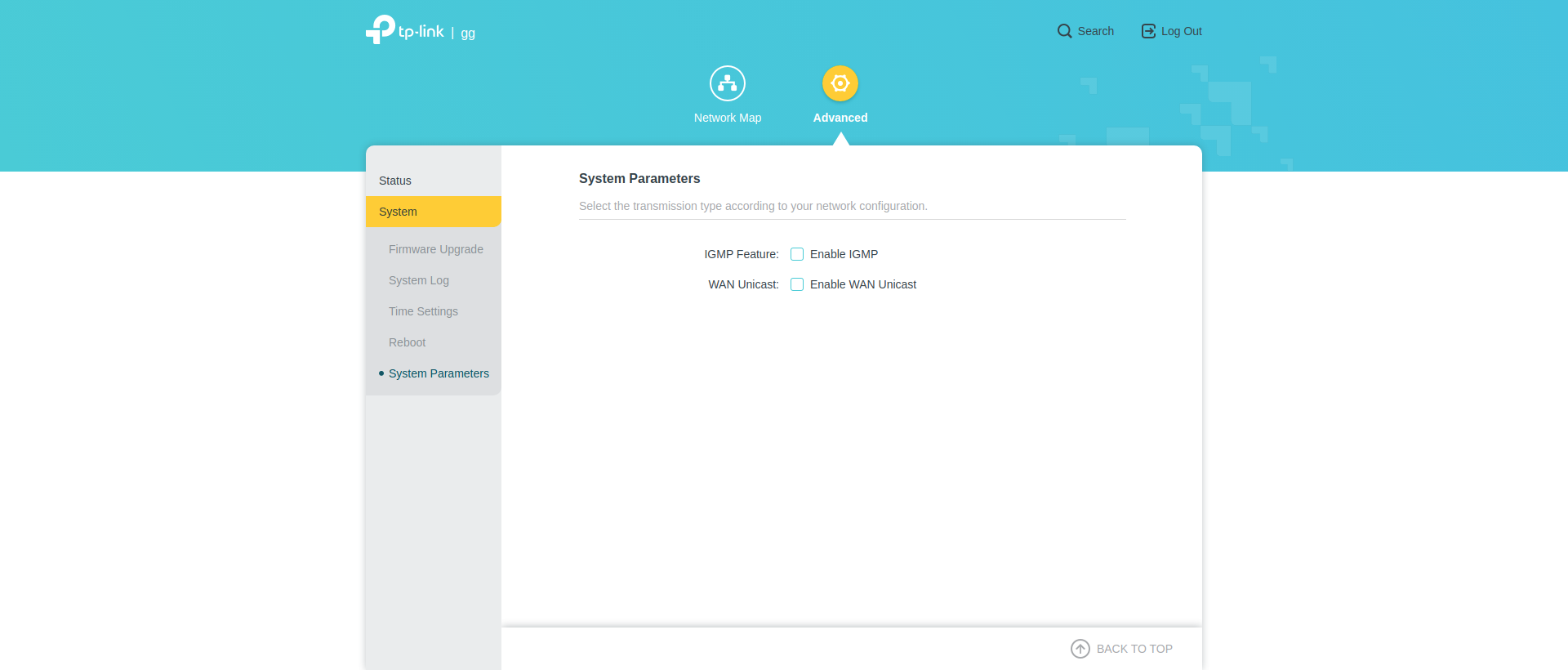
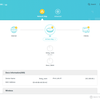
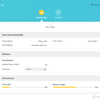
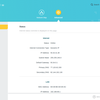
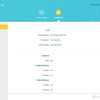
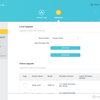
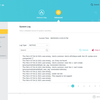
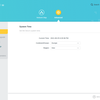
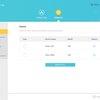
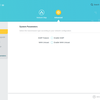
Overview
And now let's go back to the application. In the Overview section you can see all the devices connected to the net, both routers and clients. This is followed by the Smart Home Actions section, where you can create shortcuts and automation scripts for compatible devices. Unfortunately, I didn't have any of them, so all I managed to do was to send notifications of detected network threats.
HomeCare
The next tab in the application interface is dedicated to HomeCare features. Here you can activate the anti-virus functions (the TrendMicro developments are used), select the QoS mode and configure the parental control parameters. Traditionally for TP-Link routers they are quite flexible, it is possible to create users, detect their devices and set access parameters both by time and content.
More Tab
The "more" tab contains all the technical parameters. In my opinion it could be better structured, because there are a lot of wireless settings, firmware upgrade and reports in one pile. However, maybe I'm just not used to having it all in an app instead of the web panel. In terms of functionality, it has everything an average user could need. Simplicity and focus on the user rather than on the system administrator is underlined by such things as network optimization wizard that optimizes something very nicely, or avoiding different SSIDs in different bands (you can just switch on or off bands 2,4 and 5 GHz, and the network name will be the same). A separate item is the network speed test, Deco X60 proudly shows what it can do.
Extra Tab
And only "Extra" tab contains "boring" settings for system administrators or demanding users. And there are not as many as in less glamorous routers. There are standard subnet settings, DHCP, IPTV/VLAN, DDNS and SIP ALG settings. You can clone the MAC address, reserve a specific IP for the selected device, redirect the port, enable or disable beam forming. Of Mesh-specific settings, there is a fast roaming function for quicker switching between routers. What it doesn't have is a VPN-server and system utilities like ping and trace route.
And let's not forget the Amazon Alexa and Google Assistant support. The idea is probably a good one, but the habit of giving voice commands to speed up traffic on some laptop still looks kind of exotic.
Speed
As we already know, Deco X60 supports AX3000 standard and should nominally deliver speeds of up to 574 and 2402 Mbps in the 2.4 and 5 GHz bands, respectively. In real life, such values are difficult to achieve for a number of reasons. But when compared to the performance of other devices we've had the chance to test, Deco X60 is very fast. With an incoming gigabit internet channel, Speed test gives about 700 Mbps (that's internet), while a series of measurements in WiFi Speed test Pro showed an average result of 721 Mbps (that's the test excluding the speed of the external channel). Unfortunately, intranet performance tests are highly dependent on the devices in use and the measurements we did a few years ago should either be done on the same smartphones (already outdated) or not compare in absolute values with the new tests.
If I've confused you with these complexities, here's a quick summary: on some metrics, Deco X60 is not inferior even to the flagship TP-Link Archer AX6000. There are a lot of variables in the field research, but X60 is definitely okay with speed.
- High data rate
- Large coverage area with stable and seamless signal
- Easy to install, configure, manage and scale
- Flexible HomeCare service settings
- Stylish appearance
Summary
TP-Link has managed to make an easy-to-use and modern mesh-system. With a convenient and functional mobile application, high performance, a set of services HomeCare and attractive appearance. But without USB support, with a small number of Ethernet ports and poor web control panel. The set of two devices Deco X60 falls into a high price segment: exactly the same price for the flagship Archer AX6000. In addition, for the same amount you can buy as much as two sets of Deco M5. However, X60 is fast, fresh, technologically advanced, and will look good with the new devices. Yes, it's a niche solution, irrelevant for small spaces, but in its class it's a great choice.
3 Things To Know About TP-Link Deco X60:
- It is a stylish mesh system of AX3000 standard with Wi-Fi 6 support
- High speed data transmission
- Managed through Deco mobile app, has built-in anti-virus and other network security features
You may also like
- TP-Link Archer AX73 Review: Gigabit Router with Wi-Fi 6 for Smart Home
- Best Wireless HDMI Transmitter
- Best Portable SSD



