Mercusys MR50G Review: The Router You Are Looking For

As a person who has been using an AC1900 class router in everyday life for a long time, I can say that the speeds of this standard are sufficient in most cases. If your older router has failed and you want to quickly find the most affordable replacement, then the Mercusys MR50G candidate for this role is quite suitable. But if you have special requirements for functionality, it is supposed to serve a lot of wired clients or modern devices with Wi-Fi 6, then look for something from a higher class. The closest competitors in terms of level are Tenda AC19 and TP-Link Archer C80, both have more LAN ports, but are also somewhat more expensive.
3 reasons to buy Mercusys MR50G:
- Decent wireless speed
- Gigabit Ethernet ports
- Convenient control panel adapted for smartphones
3 reasons not to buy the Mercusys MR50G:
- You need to connect more than two wired clients without hubs
- You are planning an upgrade to Wi-Fi 6 and are looking for a router of this particular standard
- You have special requirements for speed or functionality
While some are chasing the latest technologies, others need wireless Internet to work at home. Most recently, we got acquainted with Mercusys MR70X, the most affordable Wi-Fi 6 router, and now let's go down a notch. From the sixth version, let's move back to the fifth, but in terms of speeds, in theory, even add: from AX1800 to AC1900. And let's take the most democratic price tag: 899 hryvnia. With these inputs, you get the Mercusys MR50G, the most affordable gigabit AC1900 router on the Ukrainian market. This is a basic device, that is, it contains the minimum necessary set of capabilities that cover the needs of most ordinary users. Yes, someone is already considering exclusively models with Wi-Fi 6, someone is critical of support for USB flash drives or aggregation of LAN ports. But the task "just give out the file»Has not gone anywhere and is more common than any other, and the Mercusys MR70X copes with it perfectly.
What's in the box?
The complete set is usual for Mercusys products. The modest utilitarian box contains the router itself with non-removable antennas, a standard power supply, an Ethernet cable, instructions and a warranty card.

What does it look like?
Looks unusual! Mercusys is not afraid to experiment with the design of its devices. The MR50G is somewhat reminiscent of an insect with six long antenna-legs. This effect is achieved due to the hexagonal shape of the housing and the lateral arrangement of the antennas.

The main part of the surface of the case is made of matte plastic, but characteristic glossy lines stand out on the top panel. The manufacturer's logo is discreet, also glossy, next to it is an LED indicator. There is only one here, and it is best seen at a right angle, and if you look at an angle, you might not notice it. Overall, the device looks stylish and not cheap.










There is no front panel in the traditional sense, the upper part is located at an angle to the base, it is clearly visible from the side. On the side parts there are antenna mounts, two pieces on each. The two remaining antennas are attached to the rear panel. Between them is a power connector, a WPS button (it is also responsible for resetting to factory settings) and three RJ-45 ports: one WAN and two LANs. Each network port has a small activity LED.


.jpg)





The lower part is covered with a ventilation grill, here you can also find a sticker with the parameters of connecting to the router. There are no special anti-slip feet, nor are there holes for wall mounting. It's a pity, it would be a chic high-tech design element, something like a trophy from hunting alien insects.

How to connect and configure?
It is easy to connect, the procedure is typical for most routers of this class. After connecting an external Internet channel to the WAN port, turn on the power of the device and connect to the basic wireless network, the parameters of which are indicated on the sticker on the case. In most cases, the router will immediately detect the network and start distributing the Internet, however, to do everything smartly, go to the browser at http://mwlogin.net and follow the simple steps suggested by the initial setup wizard.
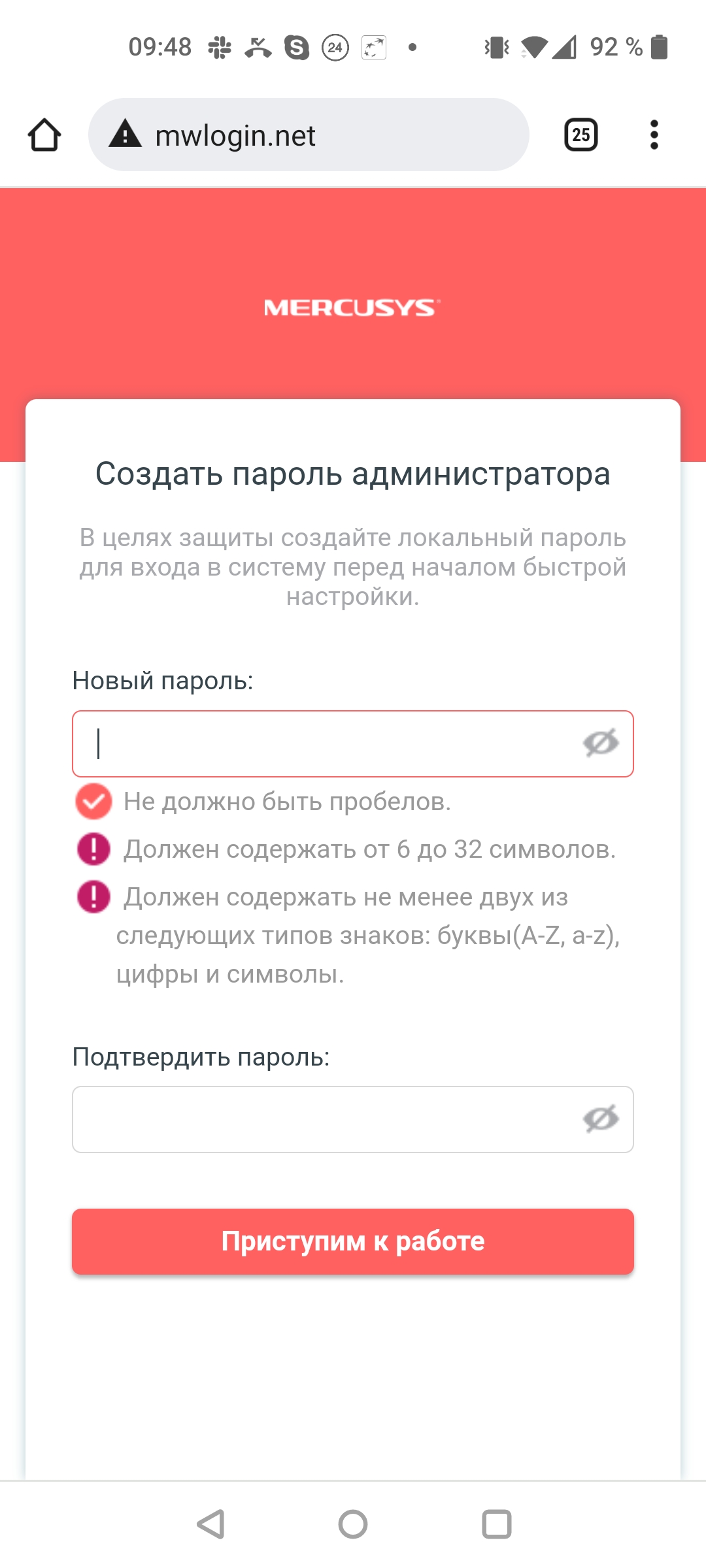
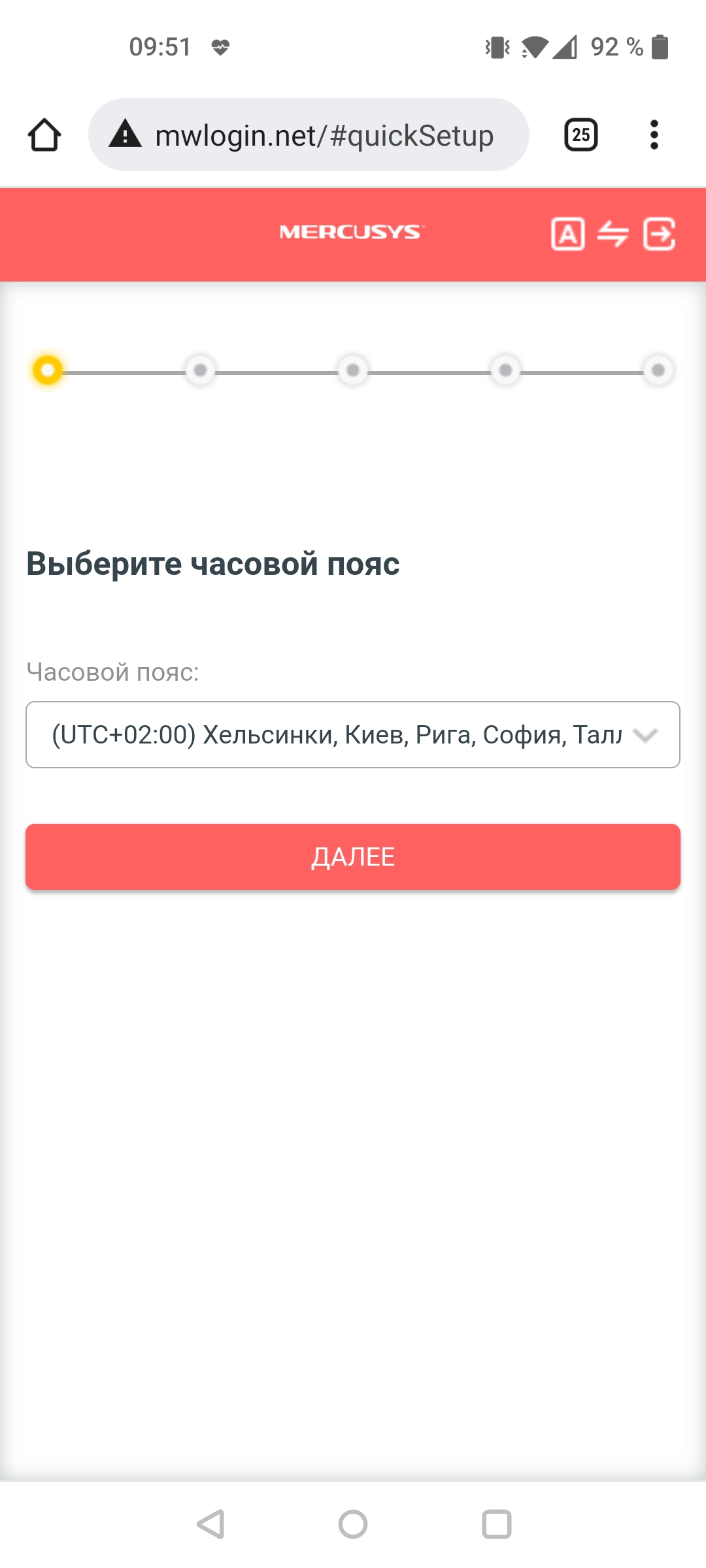
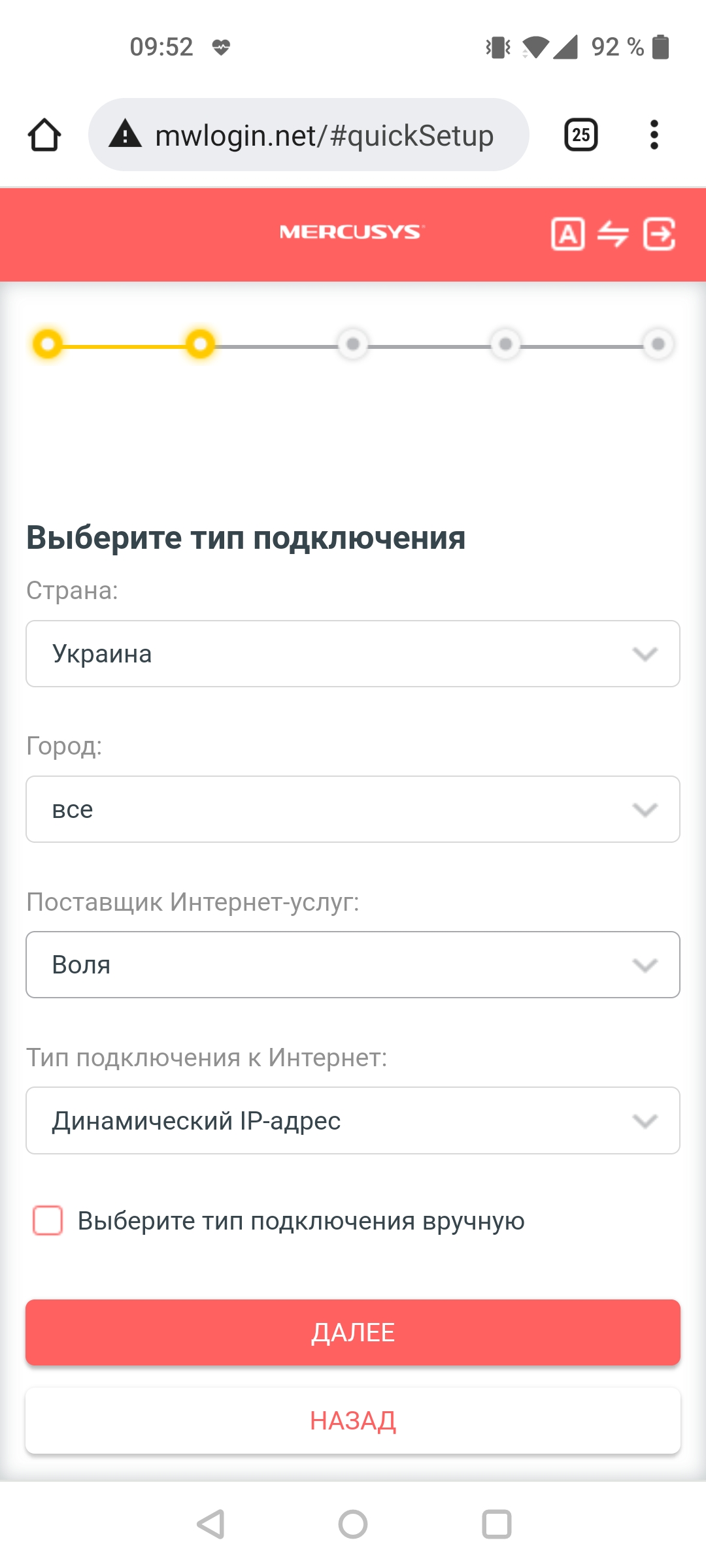
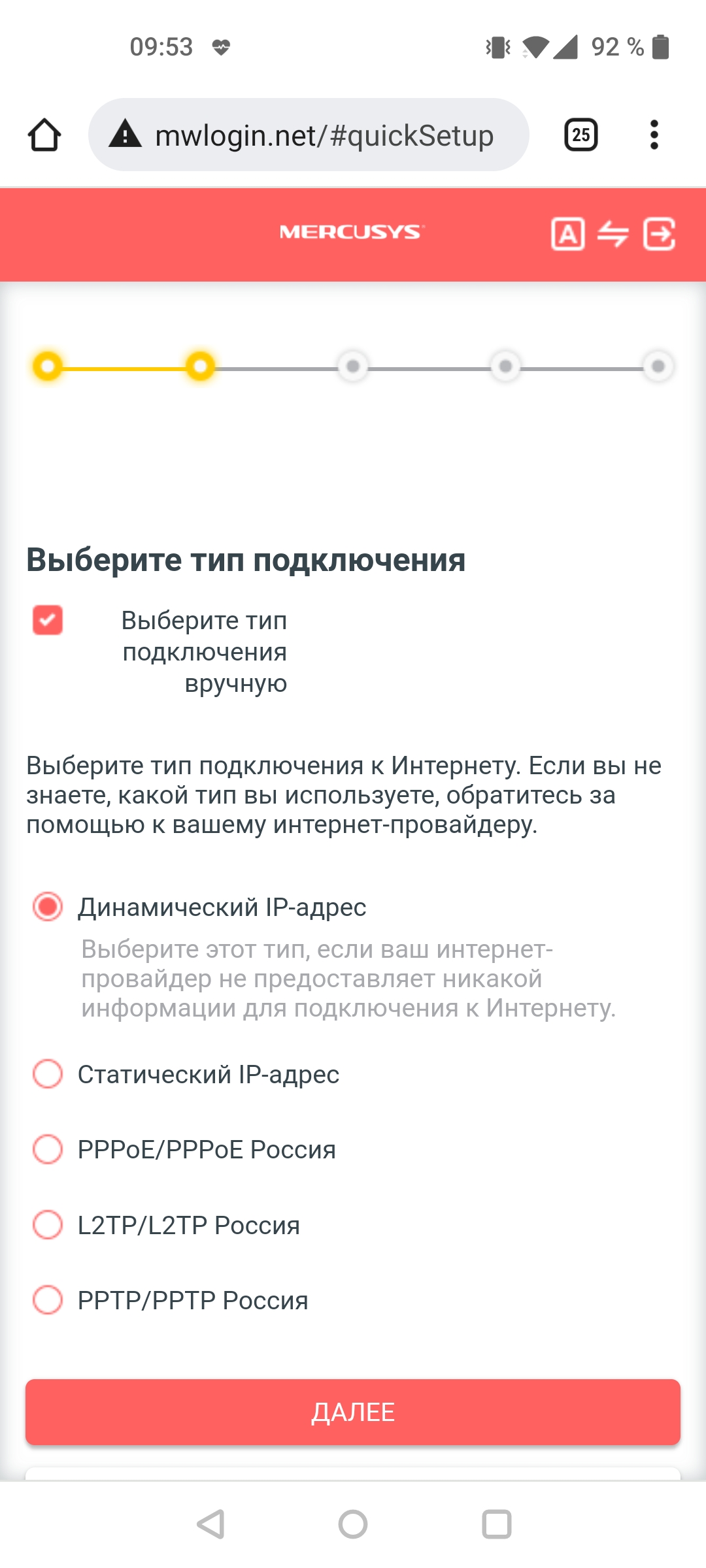
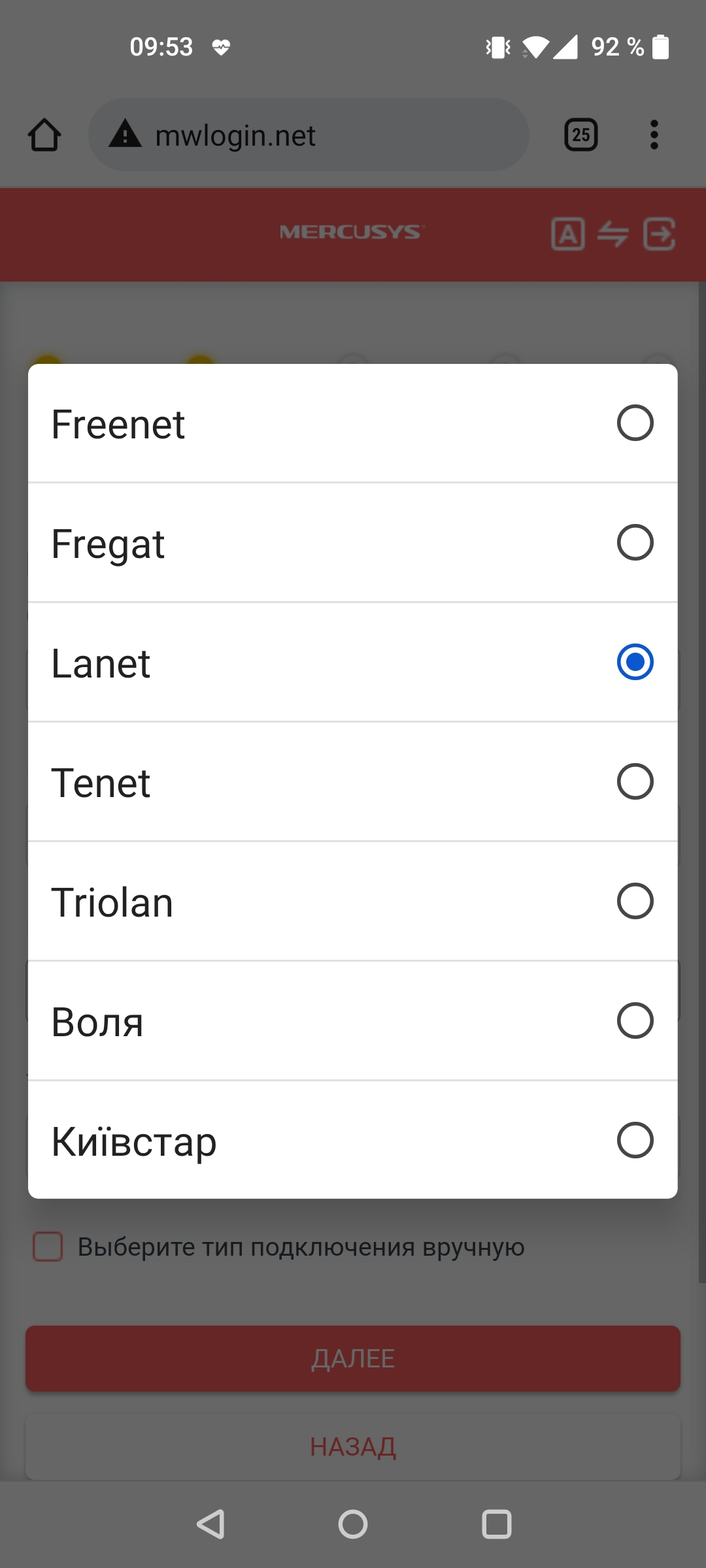
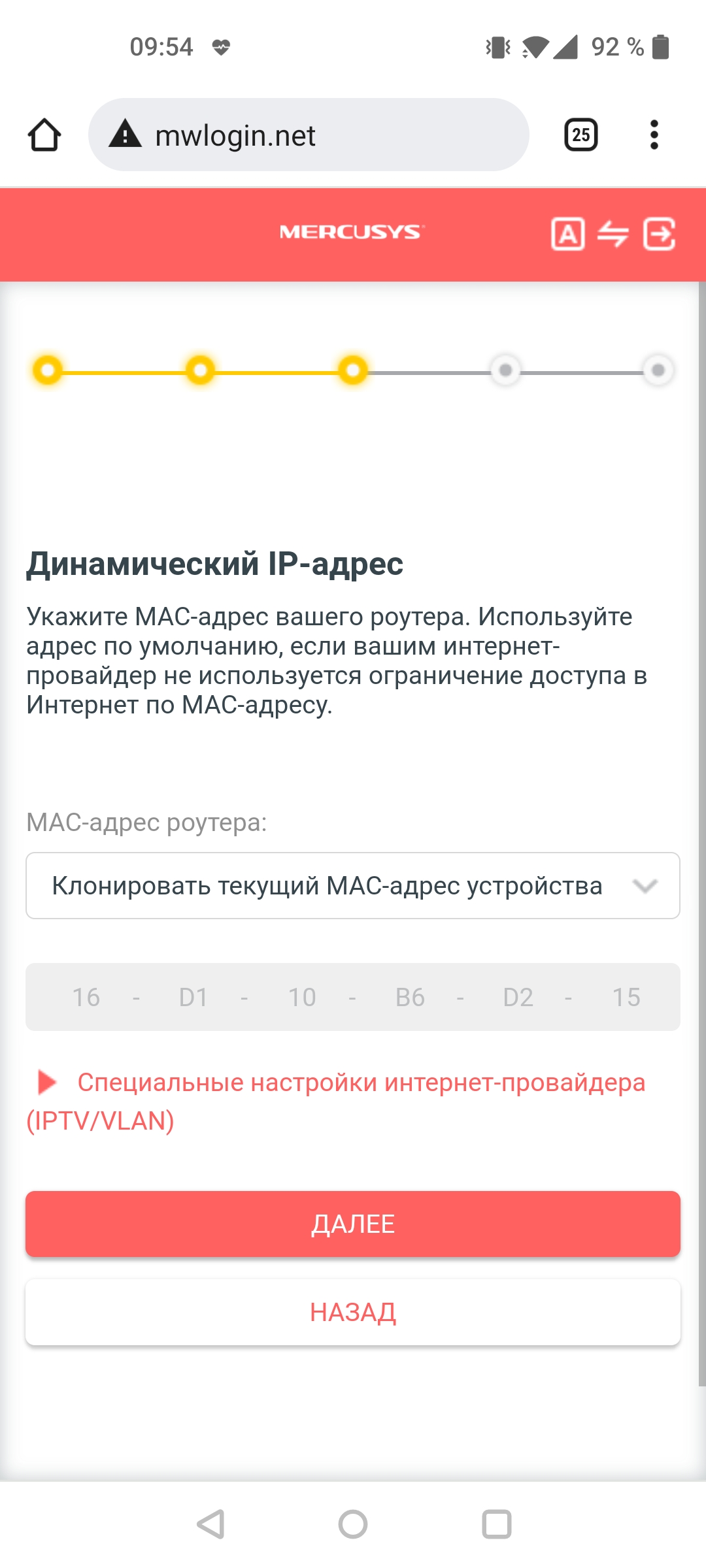
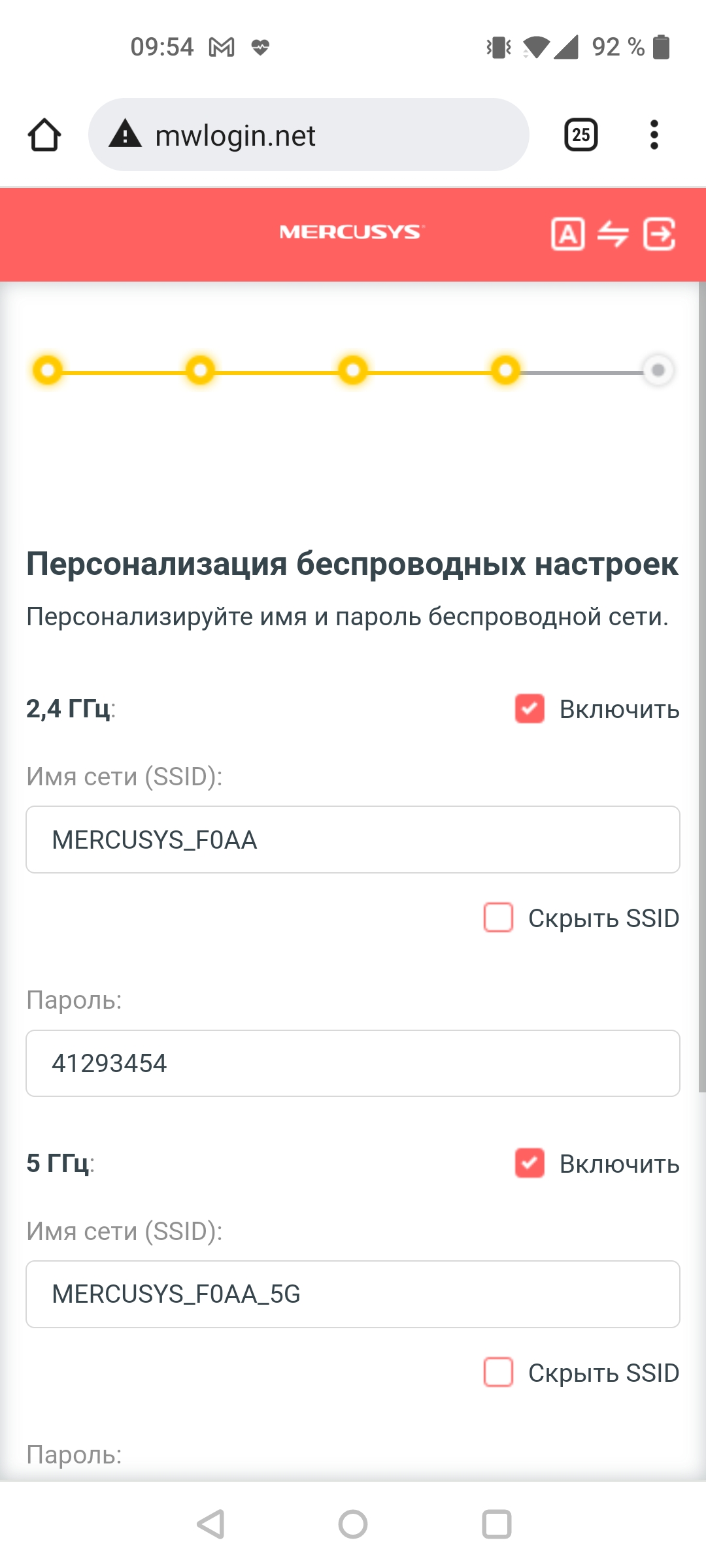
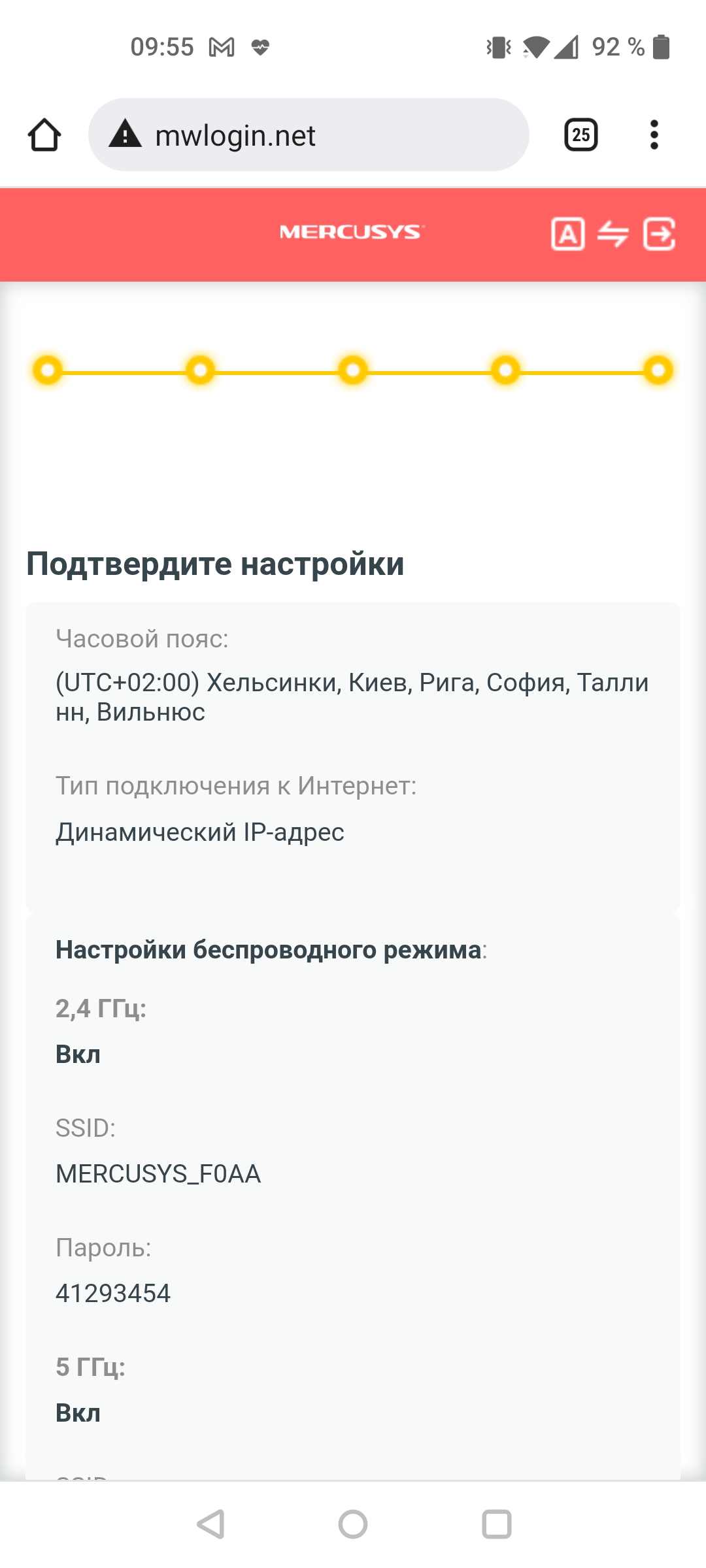
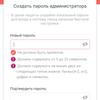
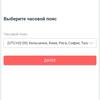
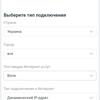
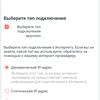
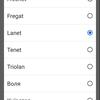
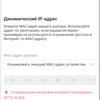
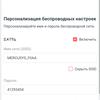
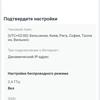
The wizard will prompt you to set a password for the control panel, select a time zone and configure the connection type. Depending on the selected country, a list of popular providers with ready-made settings will appear in the drop-down list, but you can also select the type of connection manually. At the last stage, we specify the names for the access points in each range, after which we save the settings.
What can it do?
Mercusys MR50G is designed to distribute wireless Internet in a home network. This is its main purpose, with an emphasis on the word "wireless", because it has only two LAN ports. On the one hand, this is not enough compared to most other models on the market. On the other hand, it is unlikely that in many modern apartments there are more than two stationary computers that require a cable connection. However, even if they are, you can use an additional hub for their work. Well, if this option is not suitable due to speed requirements, then excuse me, you need a router of a completely different level and for different money.

If we dig a little deeper, we can see that the Mercusys MR50G supports MU-MIMO technologies to optimize simultaneous operation with multiple devices and Beamforming to improve wireless coverage in hard-to-reach places. There is an opportunity to combine both communication ranges under one name (SSID) with a single access password, this function is called SmartConnect. There is support for IPTV, VLAN and IPv6, the simplest firewall and parental control functions, but there is no possibility of creating a VPN server. But we have already climbed into the settings, then let's go over them more thoroughly.
What's in the control panel?
Let me remind you that the Mercusys MR50G is controlled exclusively via the web interface and only from the local network (although in the settings you can open a loophole for external access). Devices of this level do not yet rely on newfangled mobile applications and cloud management functions, but they do not need to register anywhere, come up with a local password and go. The control panel interface is well adapted for both desktop and mobile browsers, so it is quite convenient to make settings from a smartphone, even without any applications.
Immediately after logging in (remember, from the local network, the control panel is available at mwlogin.net) we are shown the "Network Diagram" section, where you can see the connection status, statuses of wired and wireless interfaces and a list of connected client devices. From here, you can turn on or off the wireless signal with one click, and separately in each of the ranges, or you can quickly "ban" one of the connected clients. Everything is at hand, however, there are no CPU and memory load graphs, as in more advanced routers.



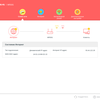
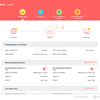
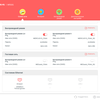
The basic settings continue in the sections "Internet" and "Wireless mode", where you can change the type of connection, the MAC address of the router, names and passwords for wireless networks. There is a function of the guest network, the name and password for it are set separately, and also for each of the ranges. And the ranges of the main network can be combined under one name by enabling the SmartConnect function.


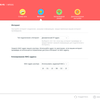
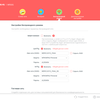
The "Additional settings" section is traditionally the largest, with many subsections. So, "Quick setup" duplicates the capabilities of the initial router configuration wizard, "Working mode" allows you to switch between the modes of the router and a simple access point, but "Network", in turn, contains several nested menu items. In them we see the already known IP, DNS and MAC settings, as well as more detailed ones: NAT, port speed negotiation, IPTV / VLAN, DHCP, DDNS and static routing settings.










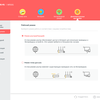
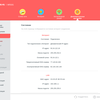
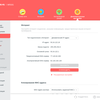

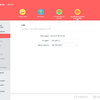
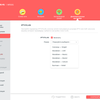
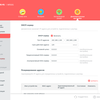
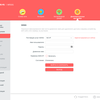
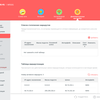
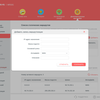
The "Wireless mode" settings partially duplicate those already seen in the higher-level section of the same name, but here we can additionally specify the channel, its width and transmitter power. MU-MIMO is enabled by default. It is possible to configure the schedule for the operation of wireless networks, enable WPS, Airtime Fairness and a number of other parameters. Specific network settings continue in the NAT forwarding section, where you can specify port forwarding and triggering parameters, enable or disable UPnP and DMZ.




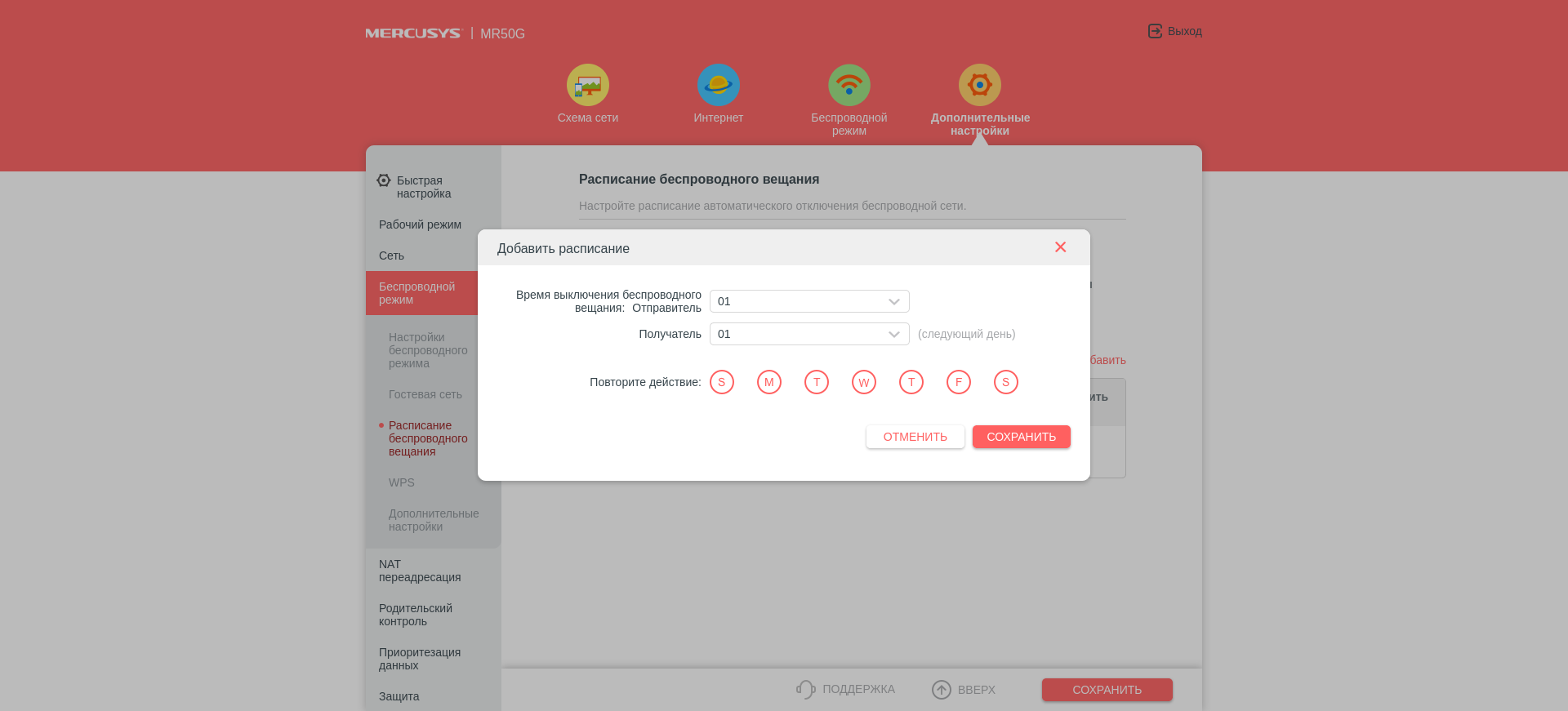









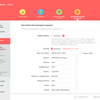
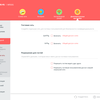
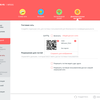
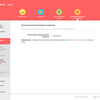
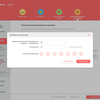
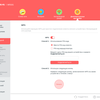
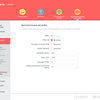

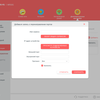
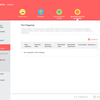
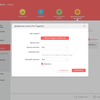
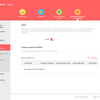
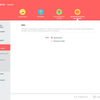
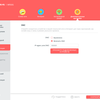
"Parental control" works as follows. We create a user profile, select from the list of devices connected to the router those that belong to him, and then select the restrictions that will apply to this user. The system supports both address filtering and internet usage timeline.

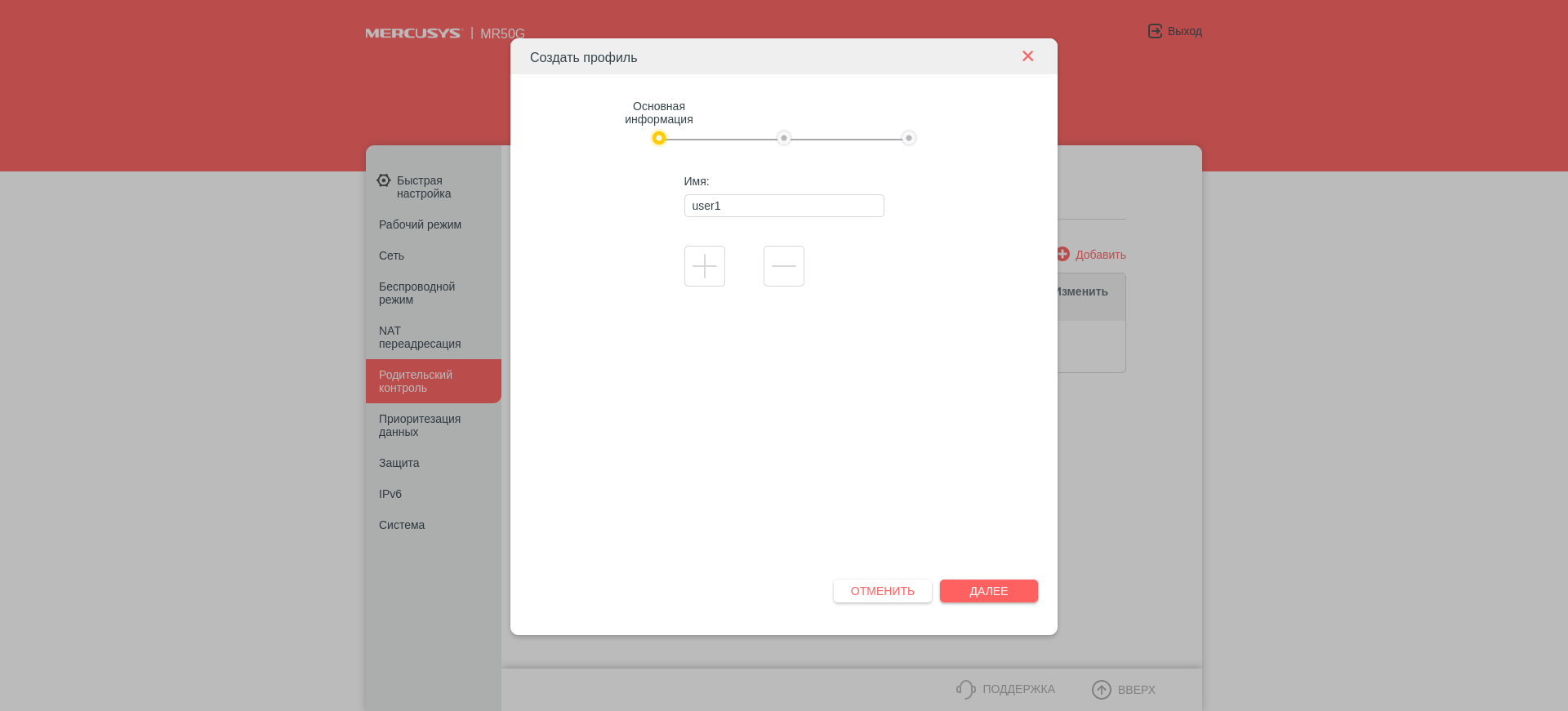
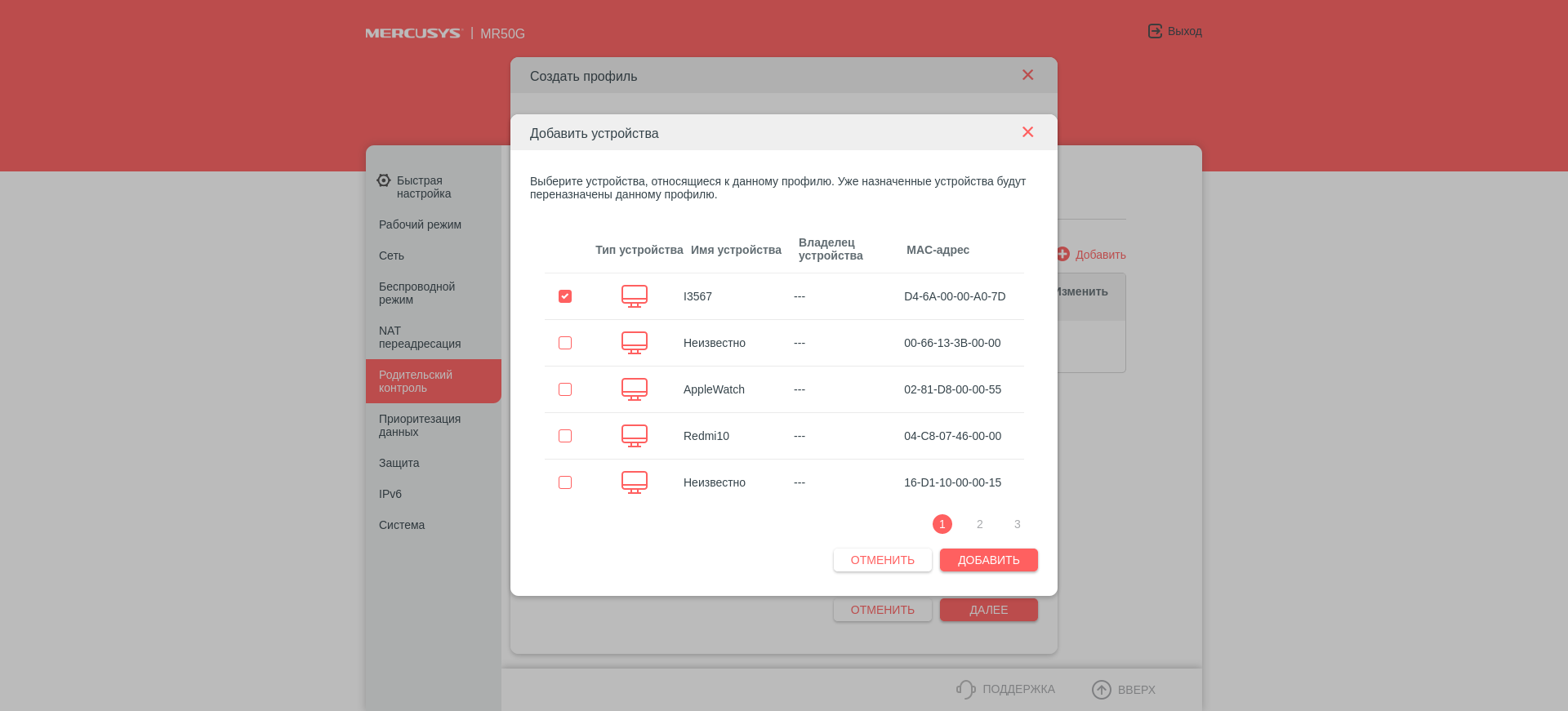


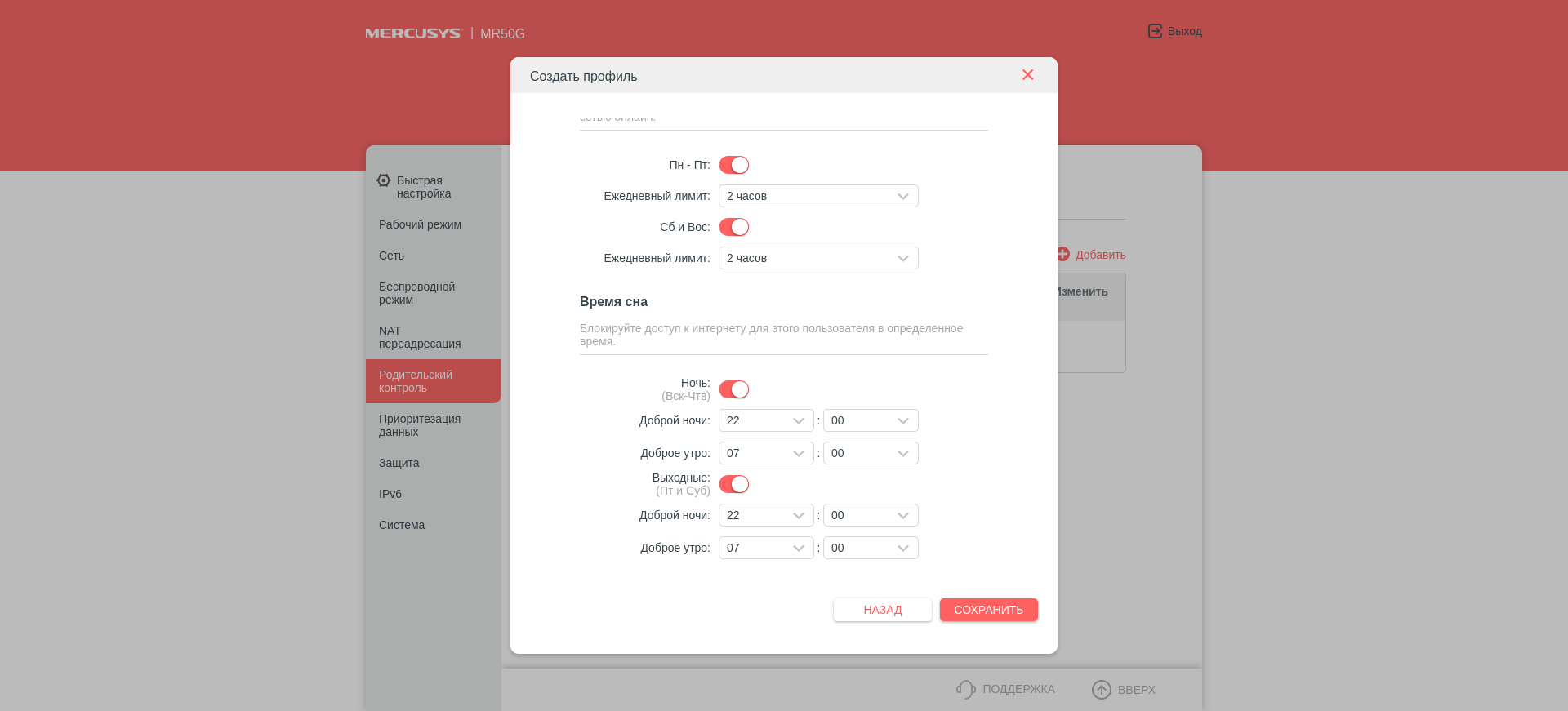
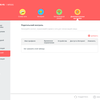
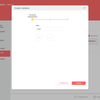
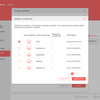
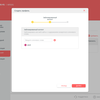
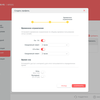
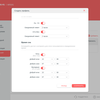
Going further through the control panel menu, you can find QoS enable, firewall settings, black and white lists of devices, IP and MAC address binding interface, and application layer gateway settings. For IPv6 there is a choice of mode: router or bridge.


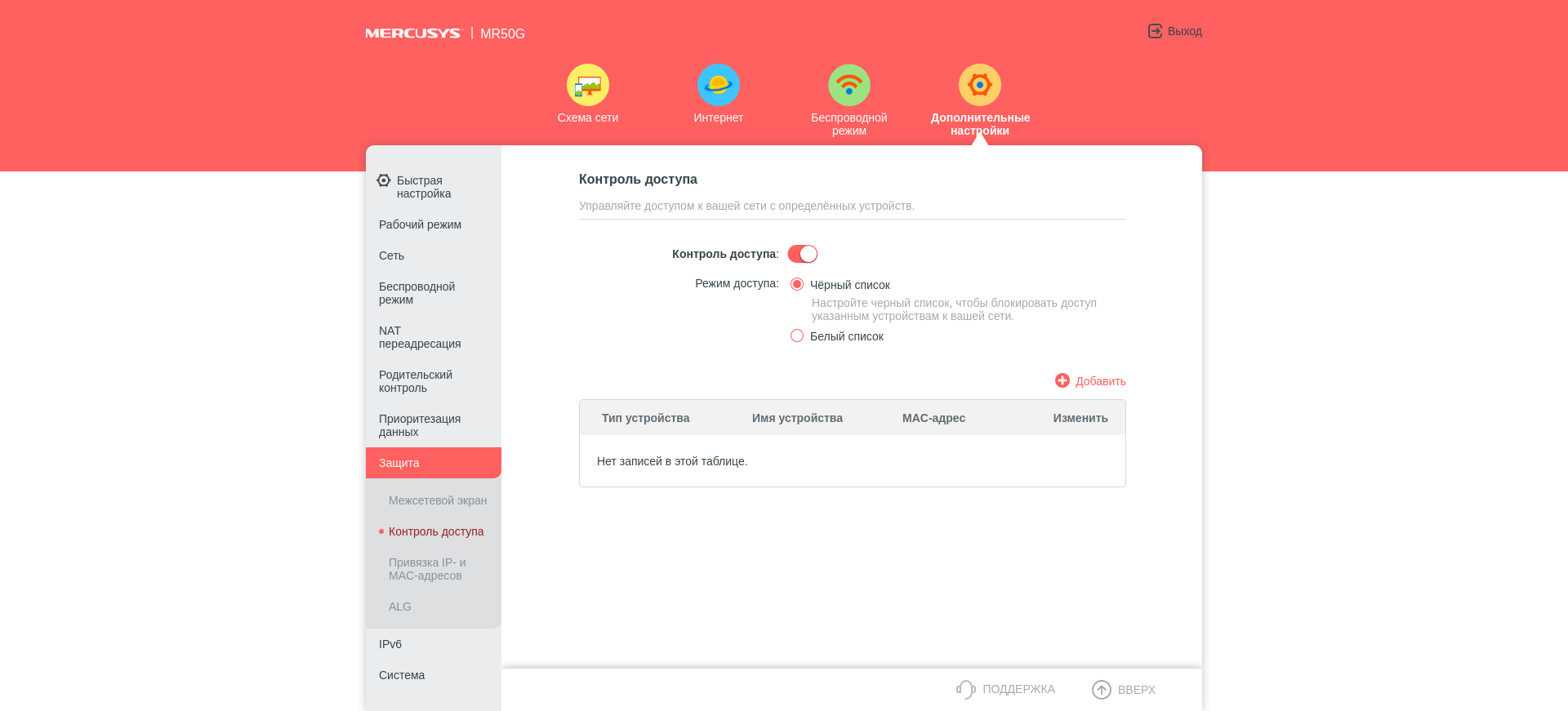
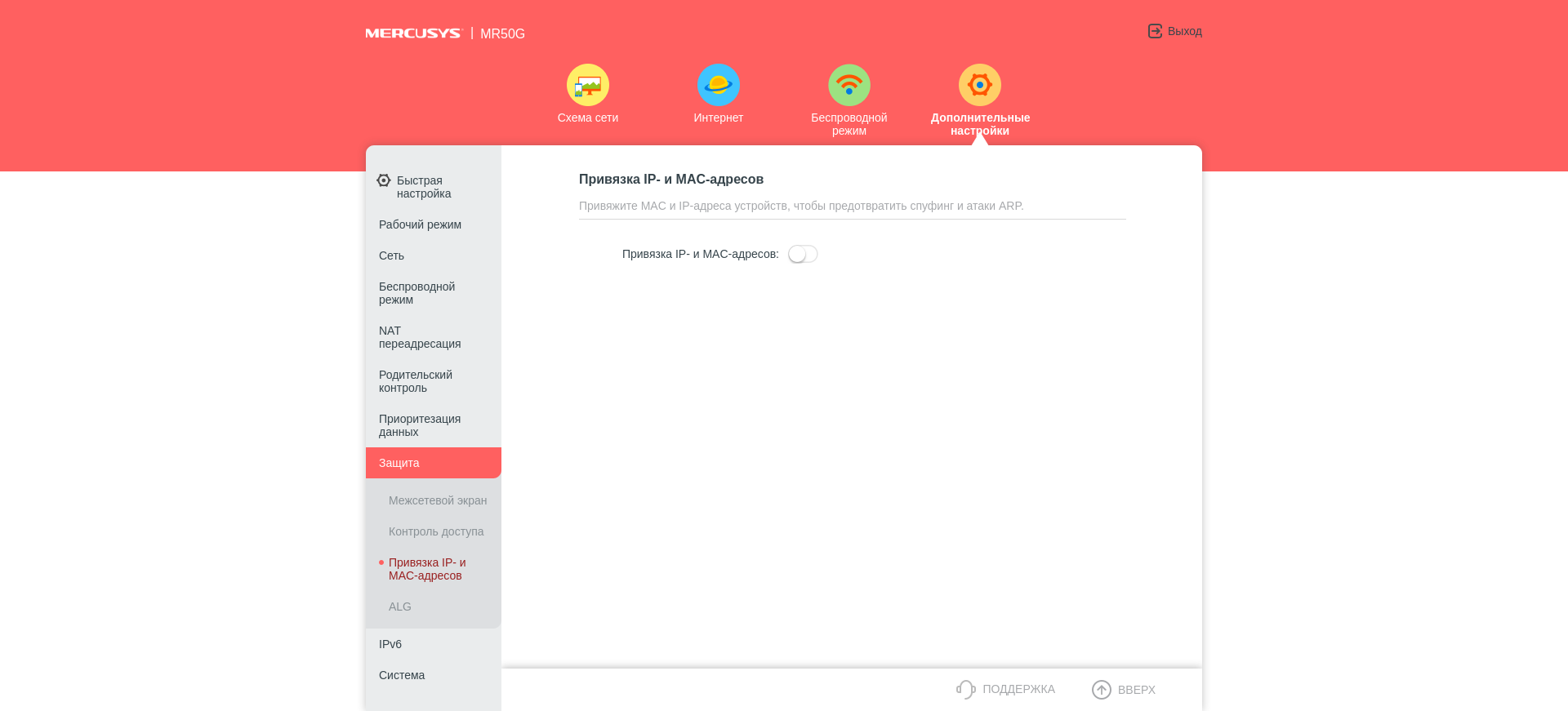

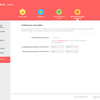
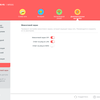
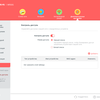
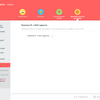
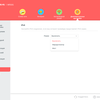
All service functions are placed in the "System" section. From here, the firmware of the router is updated (unfortunately, only from a local file, updates over the air are not provided), the settings are backed up and restored. You can change the administrator password, select the devices from which it is allowed to log in, or enable the ability to remotely control via the Internet. There is a system event log, ping and traceroute diagnostic utilities, router reboot (instantly or according to a custom schedule), as well as LED indicator settings (it can be turned off automatically at a specified time of day).




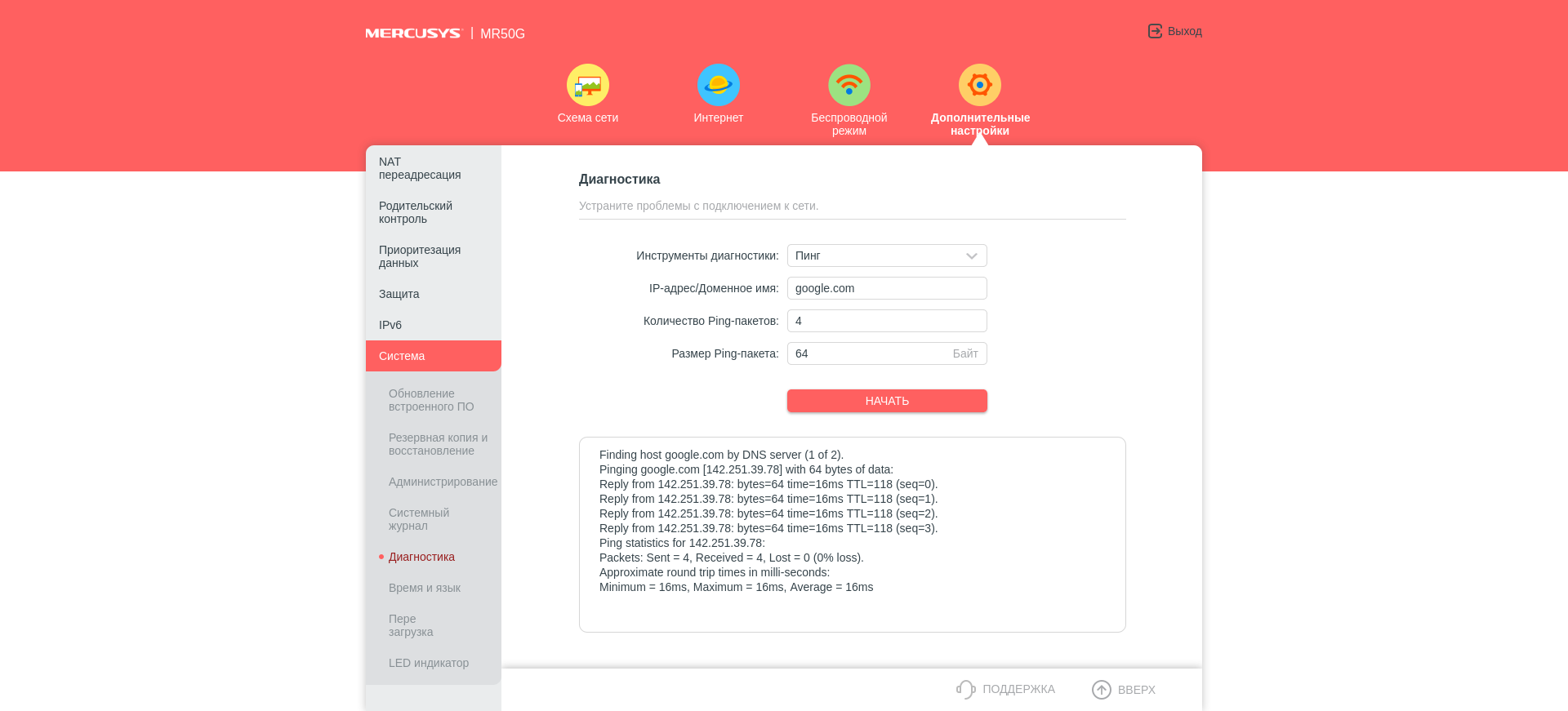



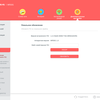
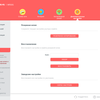
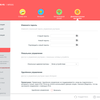
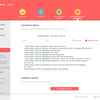
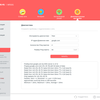
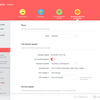
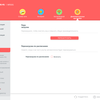
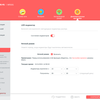
What's with speed?
So, this is our AC1900 standard router, which means that its maximum possible speeds in two bands (5 and 2.4 GHz, respectively) should be just this value, that is, 1300 + 600 = 1900. Plus we have gigabit Ethernet ports, so the speed for home use should be enough. Oddly enough, there were no complaints from users demanding the "gaming" network speeds during the testing of the router, but I would still recommend hardcore gamers to look at more specialized solutions. The average speeds in test measurements do not reach the maximums, of course, but they were also recorded in far from ideal conditions. In the mobile WiFi Speed Test Pro benchmark, the real average speed in the 5 GHz band reaches 700 Mbps, and at 2.4 GHz it tends to 100 Mbps. This is about 10-15% slower than the Mercusys MR70X we tested earlier, but this difference is only observed on devices with Wi-Fi 6. On older clients, the difference in speed between the MR50G and MR70X is within the measurement error.
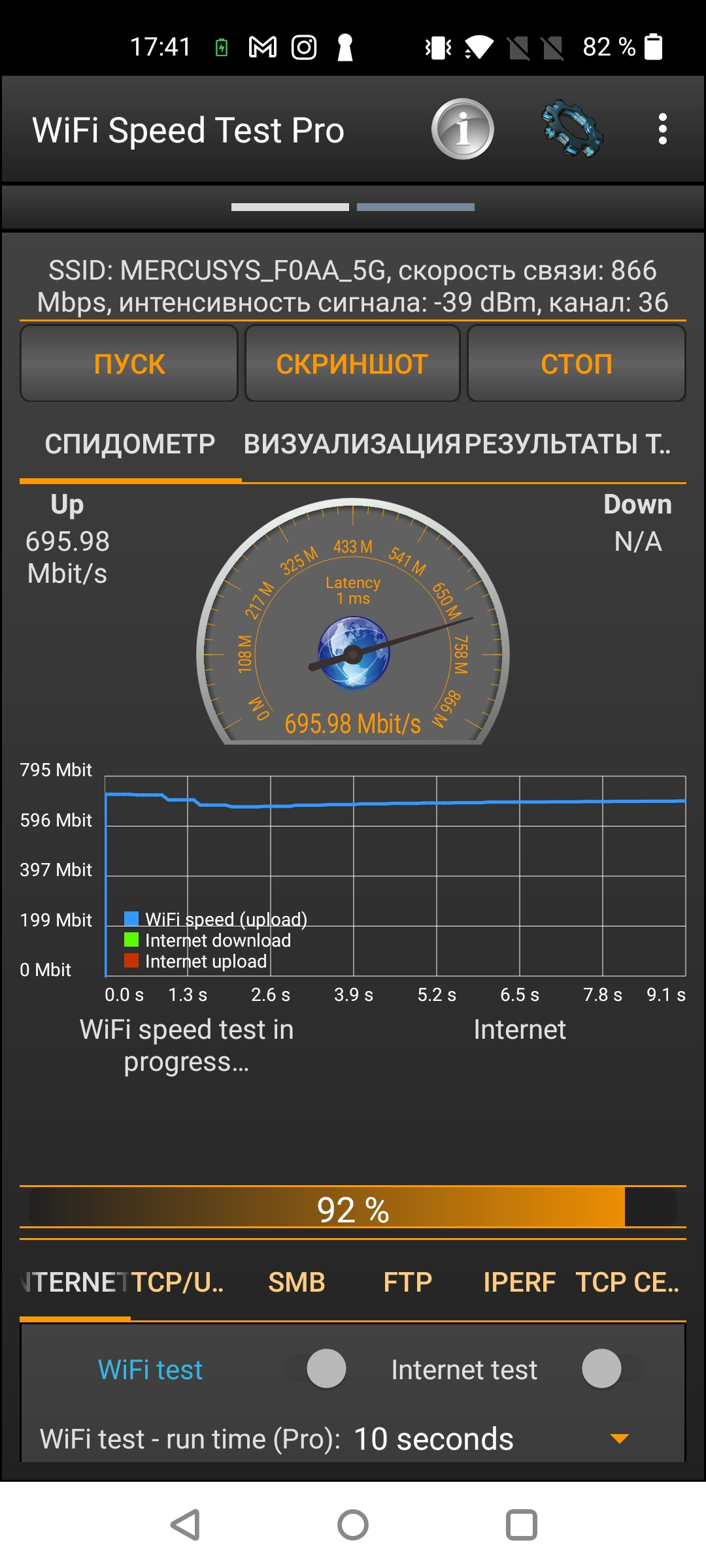
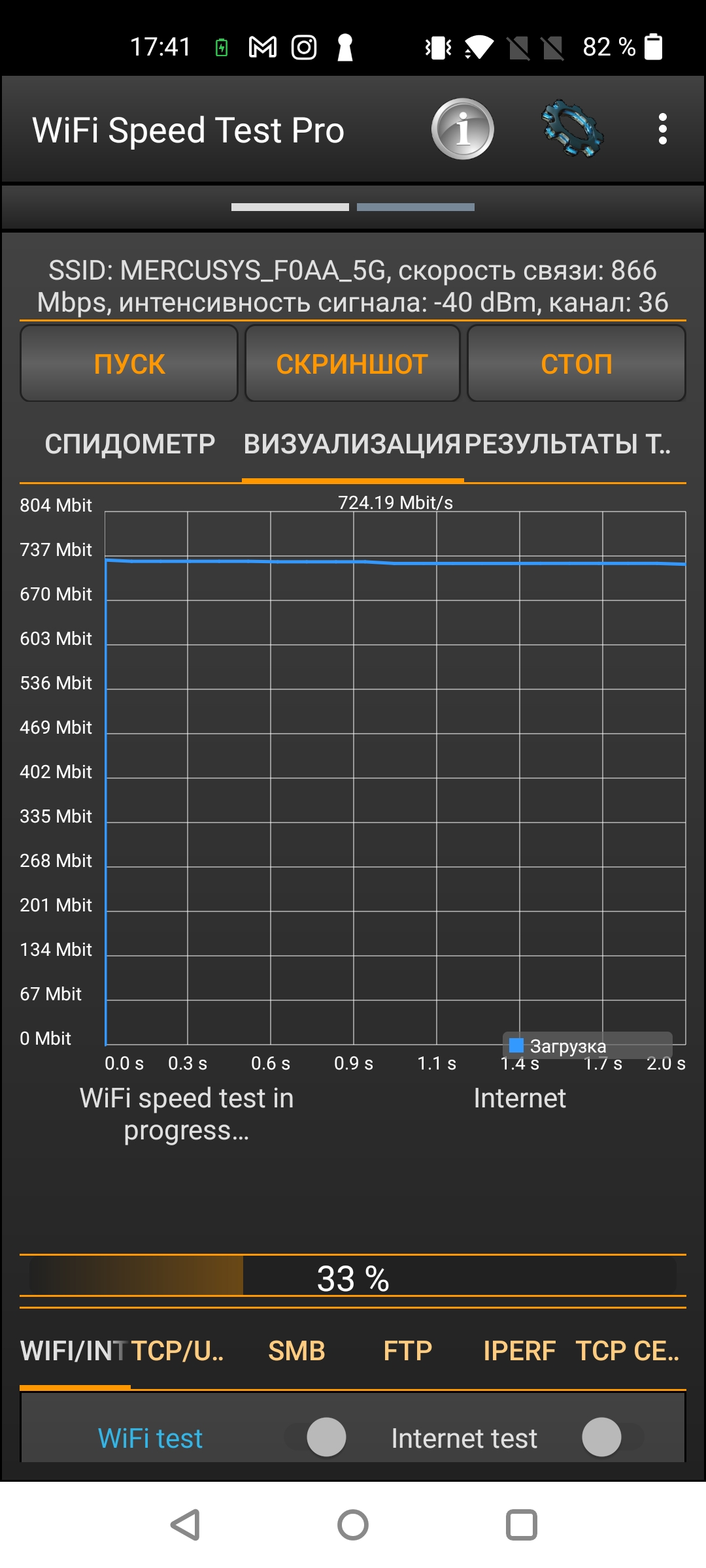
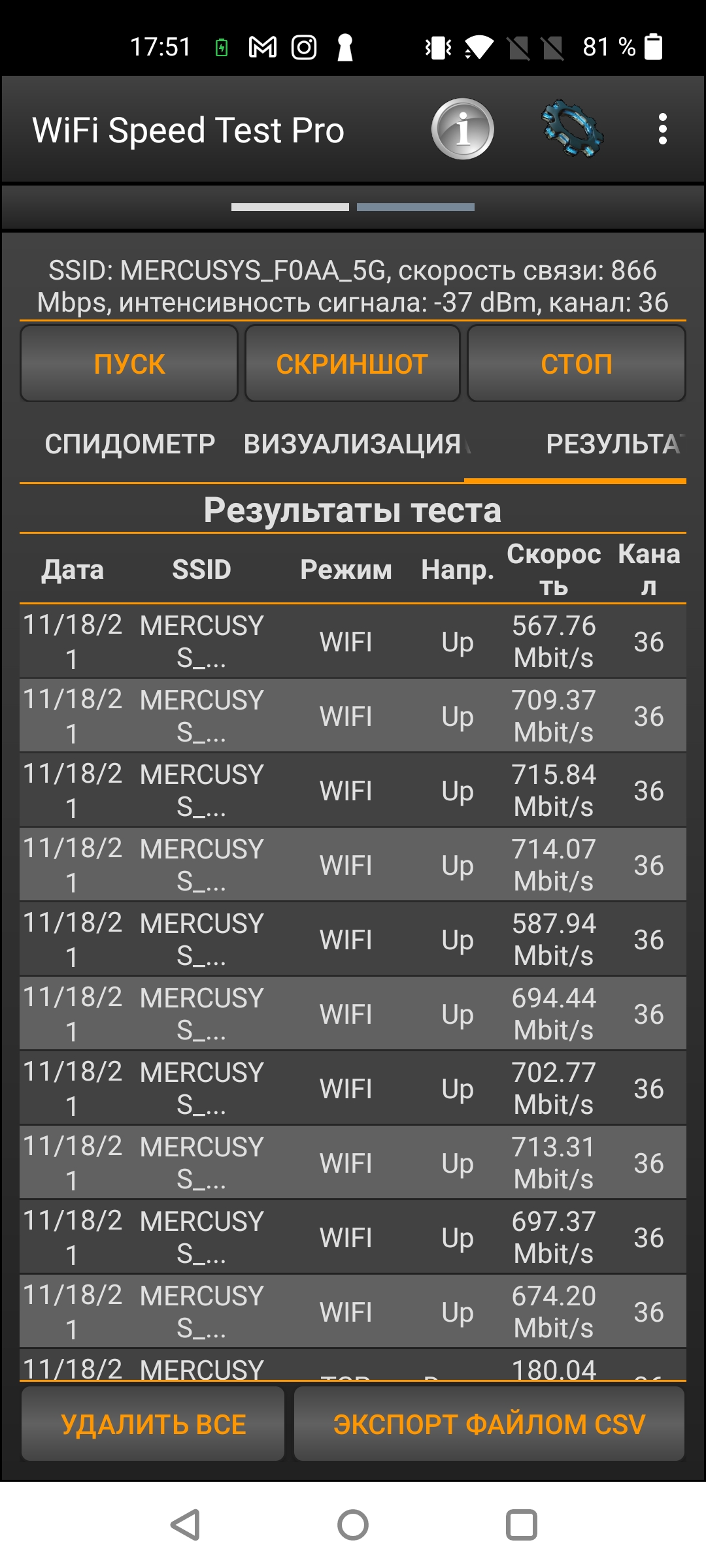
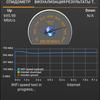
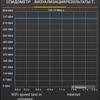
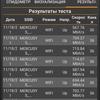
- Decent wireless speed
- Gigabit Ethernet ports
- Convenient control panel adapted for smartphones
Three things to know about the Mercusys MR50G:
- This is one of the most affordable AC1900 routers
- He looks interesting and is quite quick at work
- It has six antennas, but only two LAN ports
For those who want to know more
- Mercusys MR70X review: the most affordable Gigabit router with Wi-Fi 6
- TP-Link Archer AX73 Review: Gigabit Router with Wi-Fi 6 for Smart Home



